Digital frames like Skylight Frame make sharing memories easy. But sometimes, issues arise.
Skylight Frame Troubleshooting can seem daunting, but it doesn’t have to be. This guide will help you fix common problems with ease. Whether your frame won’t connect to Wi-Fi, display photos, or power up, we’ve got solutions. Understanding these issues is the first step to enjoying your frame again.
Let’s dive into the most frequent Skylight Frame problems and how to solve them quickly. Read on to keep your frame running smoothly and your memories alive.
Power Problems
Experiencing power problems with your Skylight Frame can be frustrating. These issues can disrupt your enjoyment of displaying digital memories. Below, we address common power-related problems and provide solutions.
Frame Won’t Turn On
If your Skylight Frame won’t turn on, there could be several reasons. Check the following:
- Power Source: Ensure the frame is plugged into a working outlet. Test the outlet with another device.
- Power Cable: Inspect the power cable for any damage. Try using a different cable if possible.
- Power Button: Hold the power button for at least 10 seconds. Sometimes, a long press is needed to turn on the frame.
Intermittent Power Loss
Does your Skylight Frame keep losing power? This issue can stem from various causes:
| Possible Cause | Solution |
|---|---|
| Loose Connection | Ensure all connections are secure. Tighten any loose plugs. |
| Faulty Outlet | Test the frame in a different outlet to rule out electrical issues. |
| Overheating | Place the frame in a cooler, well-ventilated area. This helps prevent overheating. |
Following these steps can help resolve many power problems. If the issue persists, consider contacting Skylight support for further assistance.
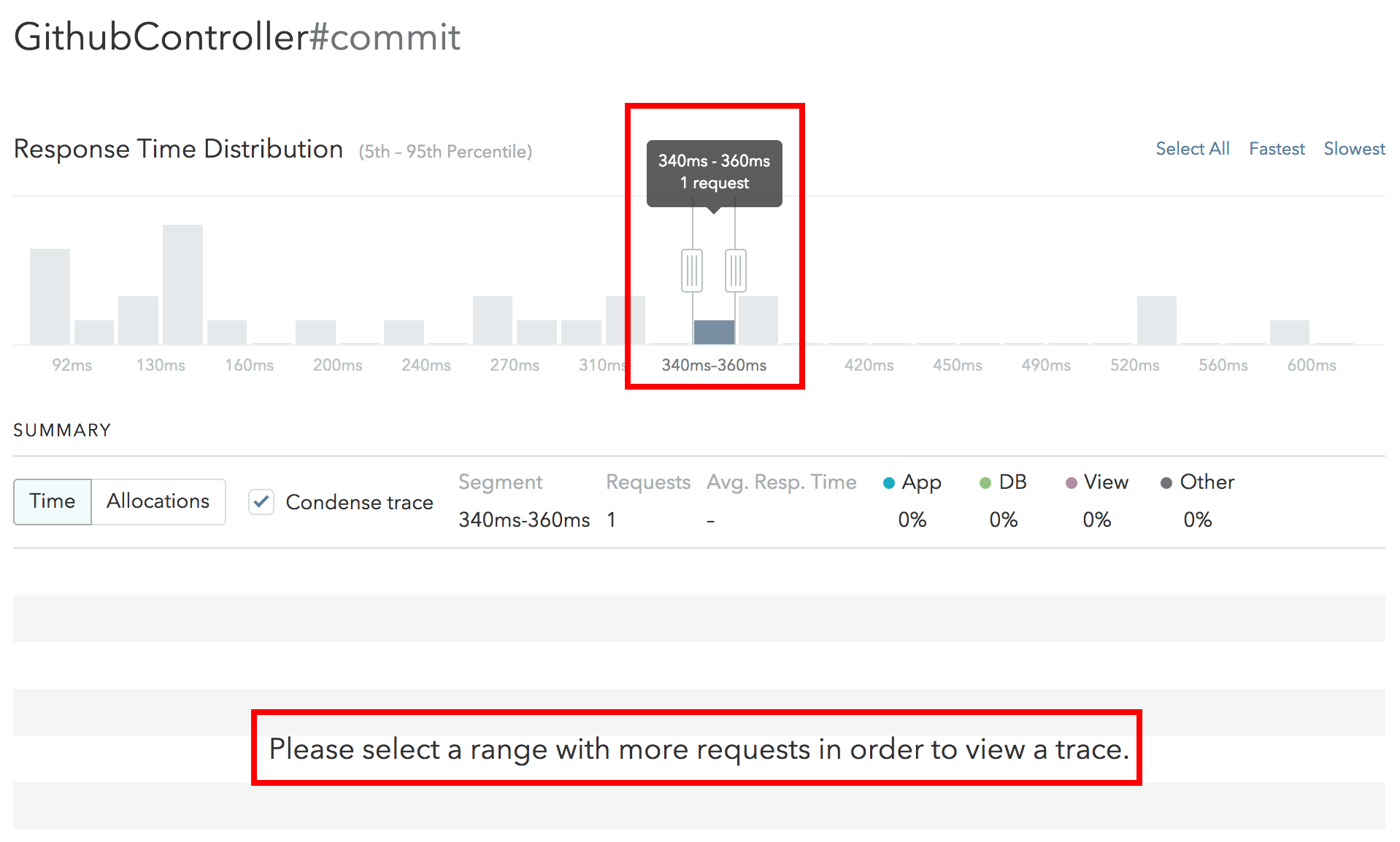
Credit: www.skylight.io
Wi-fi Connectivity
Having trouble with your Skylight Frame’s Wi-Fi connectivity?
You are not alone. Many users experience issues with connecting their frame to the internet.
These problems can interrupt the smooth operation of your Skylight Frame.
We have compiled a list of common issues and solutions to help you resolve these connectivity problems.
Unable To Connect
If your Skylight Frame is unable to connect to Wi-Fi, follow these steps:
- Ensure your Wi-Fi is working. Test it on another device.
- Make sure your Wi-Fi password is correct.
- Check if the Wi-Fi network is set to 2.4 GHz. Skylight Frame does not support 5 GHz networks.
- Restart your router and the Skylight Frame.
- Move the frame closer to the router. Signal strength matters.
- Update your Skylight Frame to the latest firmware version.
Frequent Disconnections
Frequent disconnections can be frustrating. Here are some ways to fix this issue:
- Ensure the frame is within range of the Wi-Fi signal.
- Reduce interference from other electronic devices.
- Check for any physical obstructions between the router and the frame.
- Consider using a Wi-Fi extender for better coverage.
- Update the router’s firmware.
- Switch to a less crowded Wi-Fi channel.
Here is a quick comparison table to help you troubleshoot:
| Problem | Possible Solution |
|---|---|
| Unable to Connect | Check password, 2.4 GHz network, restart devices |
| Frequent Disconnections | Improve signal strength, reduce interference, update firmware |
By following these tips, you can improve your Skylight Frame’s Wi-Fi connectivity.
This will ensure a smooth and enjoyable experience.
Display Issues
Experiencing display issues on your Skylight Frame can be frustrating. Whether you are facing a blank screen or poor image quality, these problems can hinder your enjoyment. This section addresses common display issues and offers simple troubleshooting steps.
Blank Screen
A blank screen is a common issue. Here are some steps to resolve it:
- Check Power Connection: Ensure the power cable is securely connected. Verify the power outlet is working.
- Restart the Frame: Unplug the frame. Wait for 10 seconds. Plug it back in.
- Inspect the Screen for Damage: Look for cracks or other damage. If found, contact customer support.
- Software Update: Ensure your frame’s software is up to date. Access the settings menu to check for updates.
Poor Image Quality
Poor image quality can affect your viewing experience. Follow these steps to improve it:
- Check Image Resolution: Ensure images are high resolution. Low-resolution images appear blurry.
- Adjust Brightness: Go to settings. Adjust the brightness for better clarity.
- Clean the Screen: Use a microfiber cloth. Gently wipe the screen to remove smudges.
- Photo Alignment: Ensure photos are properly aligned. Cropped or misaligned photos reduce quality.
| Issue | Solution |
|---|---|
| Blank Screen | Check power, restart frame, inspect screen, update software |
| Poor Image Quality | Check resolution, adjust brightness, clean screen, align photos |
Software Glitches
Experiencing software glitches on your Skylight Frame can be frustrating. These issues can disrupt the seamless display of your cherished photos. Let’s dive into common software problems and their solutions.
Frozen Frame
A frozen frame can be annoying. Here are some steps to fix it:
- First, restart your frame. Unplug it from the power source, wait 10 seconds, and plug it back in.
- If the frame still freezes, perform a factory reset. Go to Settings, scroll down, and select “Factory Reset”. Follow the on-screen instructions.
- Check for software updates. Ensure your frame is connected to Wi-Fi. Go to Settings and select “Check for Updates”.
Unresponsive Touchscreen
An unresponsive touchscreen can hinder navigation. Try these fixes:
- Clean the screen. Use a soft, damp cloth to remove any dirt or smudges.
- Restart the frame by unplugging it for 10 seconds.
- If the touchscreen remains unresponsive, perform a factory reset as described above.
- Ensure the frame is updated. Go to Settings and check for software updates.
Addressing these software glitches can restore your Skylight Frame to optimal performance. Enjoy your photo display without interruptions.
Photo Upload Errors
Experiencing photo upload errors on your Skylight Frame can be frustrating. Whether it’s slow upload speeds or photos not displaying, these issues can disrupt the seamless display of your favorite memories. Let’s dive into some common troubleshooting tips.
Photos Not Displaying
If your photos are not displaying on your Skylight Frame, start by checking the file format. Ensure that your photos are in a compatible format like JPEG or PNG.
Also, verify that the photo files are not corrupted. Try opening them on your computer. If they open without issues, the files are likely fine.
Another common issue is the size of the photos. Large photo files might not display correctly. Resize your photos to a smaller resolution and try uploading them again.
Ensure that your frame is connected to the internet. A weak or unstable connection can prevent photos from displaying properly. Check your Wi-Fi settings and reconnect if needed.
Slow Upload Speed
Experiencing slow upload speeds? This could be due to several factors. Start by checking your internet connection. A slow or unstable connection can significantly affect upload speeds.
Another factor is the size of your photos. Large photo files can take longer to upload. Consider resizing your images to reduce upload time.
Also, check the number of files you are uploading at once. Uploading too many files simultaneously can slow down the process. Try uploading in smaller batches.
If you are still experiencing issues, restart your router. Sometimes, a simple reboot can resolve connectivity issues and improve upload speeds.
| Issue | Possible Solution |
|---|---|
| Photos Not Displaying | Check file format, verify file integrity, resize photos, check internet connection |
| Slow Upload Speed | Check internet connection, resize images, upload in smaller batches, restart router |
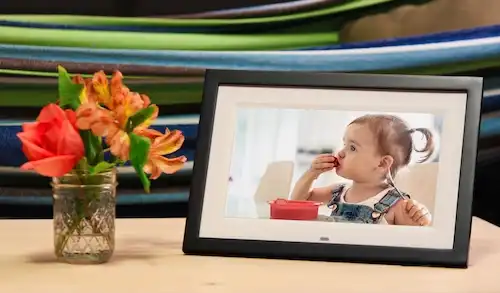
Credit: www.skylightframe.com
Audio Problems
Experiencing audio issues with your Skylight Frame can be frustrating. Whether you have no sound or distorted audio, this guide will help you troubleshoot and resolve these problems.
No Sound
If your Skylight Frame has no sound, follow these steps to fix it:
- Check Volume Settings: Make sure the volume is not muted or set too low. You can adjust it through the settings menu.
- Restart the Frame: Sometimes, a simple restart can fix the issue. Turn the frame off, wait for a few seconds, and then turn it back on.
- Software Update: Ensure your frame has the latest software. Go to the settings and check for updates.
- External Speaker: If using an external speaker, ensure it’s properly connected and powered on.
Distorted Audio
Distorted audio can ruin your experience. Here are steps to clear it:
- Check Connections: Ensure all audio cables are firmly connected. Loose cables can cause distortion.
- Interference: Keep the frame away from other electronic devices. They may cause interference.
- Reset Settings: Reset the audio settings to default. This can often resolve distortion issues.
- Test Audio File: Try playing a different audio file. The current file may be corrupted.
If none of these solutions work, consult the Skylight Frame support for further assistance.
Maintenance Tips
Maintaining your Skylight Frame is essential for its optimal performance. Regular upkeep ensures your device remains functional and visually appealing. Here are some key maintenance tips to keep your Skylight Frame in top shape.
Regular Updates
Keeping your Skylight Frame software updated is crucial. Regular updates provide new features and fix bugs. They also improve the device’s performance. To check for updates:
- Go to the settings menu on your Skylight Frame.
- Select ‘Software Update’.
- If an update is available, follow the on-screen instructions.
Ensure a stable internet connection during updates. This prevents interruptions and ensures a smooth update process.
Cleaning And Care
Dust and fingerprints can affect your frame’s display. Regular cleaning keeps it looking new. Follow these steps to clean your Skylight Frame:
- Use a soft, lint-free cloth.
- Gently wipe the screen and frame.
- Avoid using any liquid or spray cleaners.
For stubborn stains, lightly dampen the cloth with water. Always unplug the device before cleaning. This ensures safety and protects your frame from damage.
Contacting Support
If you encounter issues with your Skylight Frame, contacting support can be a smart step. The support team can provide solutions for various problems. Read below to know when to seek help and the information you should provide.
When To Seek Help
Sometimes, troubleshooting on your own is not enough. Here are situations when you should contact support:
- The frame does not turn on after charging.
- Wi-Fi connection issues persist despite multiple attempts.
- Photos are not displaying correctly.
- The touch screen is unresponsive.
- Frequent system crashes or errors.
Information To Provide
To receive quick and effective support, provide detailed information. This helps the support team understand your issue better.
| Information | Details |
|---|---|
| Model Number | Find it on the back of your frame or in the settings menu. |
| Description of Issue | Explain the problem in detail. Mention any error messages. |
| Steps Taken | List any troubleshooting steps you have already tried. |
| Purchase Date | Provide the date you bought the frame. This can help with warranty claims. |
| Contact Information | Include your email and phone number for follow-up communication. |
Providing these details can speed up the process. It ensures the support team has all the necessary information to assist you.
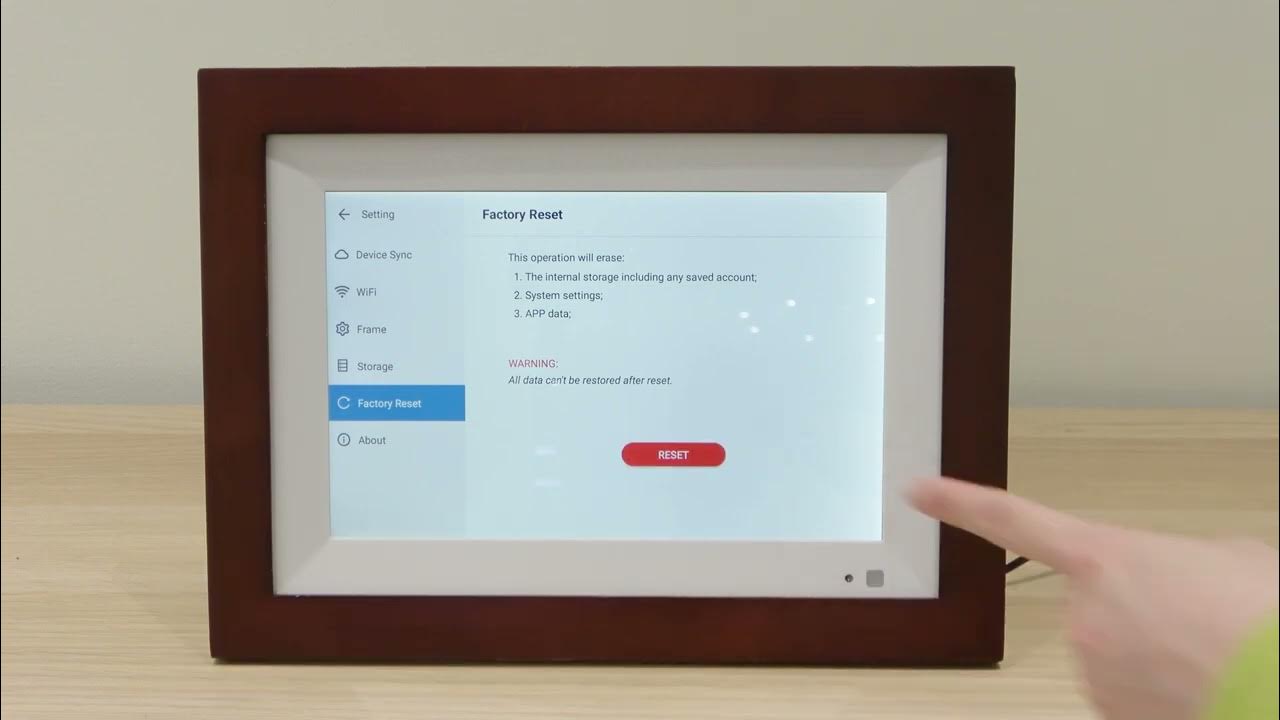
Credit: www.youtube.com
Frequently Asked Questions
Why Is My Skylight Frame Not Turning On?
Check the power adapter connection. Ensure it’s securely plugged into both the frame and the wall outlet.
How Do I Reset My Skylight Frame?
Press and hold the power button for 10 seconds. The frame will restart.
Why Is My Skylight Frame Not Connecting To Wi-fi?
Ensure you have entered the correct Wi-Fi password. Check if the Wi-Fi network is working.
How Can I Update My Skylight Frame Software?
Connect your frame to Wi-Fi. Go to settings and select ‘Software Update’.
Why Are My Photos Not Displaying On Skylight Frame?
Ensure the photos are in JPEG format. Check if they are uploaded correctly via the Skylight app.
Conclusion
Troubleshooting your Skylight Frame can be simple with the right steps. Always check the basics first. Ensure it’s plugged in and connected to Wi-Fi. Look at the common issues and their solutions in this blog. This way, you can resolve problems quickly.
Regular updates and care can prevent many issues. Enjoy your photos and memories without stress. Stay patient and follow our tips. Your Skylight Frame will work smoothly again soon.
