Roku remotes sometimes stop working. This can be frustrating.
Luckily, most issues have simple fixes. Understanding how to troubleshoot a Roku remote can save time and frustration. Whether your remote is unresponsive or behaving unpredictably, identifying the problem is the first step. Common issues include battery problems, pairing errors, or interference from other devices.
Each problem has straightforward solutions that you can try at home. Fixing your Roku remote is easier than you might think. With the right guidance, you can have your remote working again in no time. This guide will walk you through the steps to troubleshoot and resolve these issues. Let’s dive into solving your Roku remote problems quickly and efficiently.

Credit: www.airbeam.tv
Common Roku Remote Issues
Roku remotes often face common issues that can disrupt your streaming experience. Understanding these problems helps in quick troubleshooting. Let’s explore some frequent Roku remote issues. This will help ensure smooth operation of your device.
Unresponsive Buttons
Unresponsive buttons on your Roku remote can be frustrating. First, check if the batteries are correctly installed. Replace them if necessary. Also, ensure the remote is pointing directly at the Roku device. Obstructions can block the signal. If the problem persists, try restarting your Roku device. A simple restart can often resolve minor glitches. Cleaning the remote can also help. Dust or debris may affect button functions.
Remote Not Pairing
A remote that won’t pair can disrupt your viewing experience. Start by checking the batteries. Low power can prevent pairing. Ensure the Roku device and remote are within range. Proximity is key for successful pairing. Press and hold the pairing button inside the battery compartment. Hold it for three seconds. Watch for the pairing light to flash. If it doesn’t, try removing and reinserting the batteries. Restarting the Roku device may also help. This can reset the connection, allowing the remote to pair.
Basic Troubleshooting Steps
Fixing a Roku remote can be simple. Check the batteries first. Make sure they are fresh and inserted correctly. Restart the Roku device to clear minor glitches. Ensure there are no obstructions between the remote and Roku.
When your Roku remote isn’t working as it should, it can be incredibly frustrating. Instead of jumping to conclusions, start with basic troubleshooting steps. These steps often solve the problem without needing to spend extra money or time.
Check Battery Levels
The first thing to check is your remote’s battery levels. Weak or dead batteries are a common cause of remote issues. If your remote suddenly stops working, swap out the batteries with fresh ones.
Ensure the batteries are inserted correctly. It might sound simple, but a wrong placement can prevent the remote from functioning. Always keep spare batteries at home to avoid interruptions in your streaming.
Re-pair The Remote
Sometimes, the remote might lose its connection to your Roku device. Re-pairing can resolve this issue. To do this, remove the batteries, unplug your Roku device, and wait for a few seconds.
Plug the Roku back in and when the home screen appears, reinsert the batteries. Press and hold the pairing button inside the battery compartment. A pairing light should flash, indicating that the pairing process has started.
Have you ever wondered why tech glitches seem to happen at the worst times? The next time your remote acts up during a movie night, these steps could save you from missing out on the action.
What other troubleshooting steps have you found helpful? Your insights could help others navigate their Roku remote challenges more smoothly.
Advanced Troubleshooting
Advanced troubleshooting for Roku remote issues can save you time. These methods tackle persistent problems effectively. If basic steps fail, advanced options often work. Let’s explore these solutions to get your remote back on track.
Factory Reset The Remote
Resetting the remote erases all settings. Start fresh with a clean slate. Locate the reset button inside the battery compartment. Press and hold for 10 seconds. The light blinks rapidly, indicating a reset. Re-pair the remote with your Roku device. This often resolves connectivity issues.
Update Roku Software
Outdated software causes remote issues. Update your Roku device to the latest version. Go to ‘Settings’ on your Roku menu. Select ‘System’ and then ‘System Update’. Check for updates and install them. Updated software enhances remote performance. Keeps your device running smoothly. Regular updates prevent future issues.

Credit: www.youtube.com
Wi-fi Remote Problems
Roku remotes usually connect through Wi-Fi, offering flexibility and ease. But sometimes, issues arise that disrupt their smooth operation. Wi-Fi remote problems can be frustrating, especially when you are ready for a movie night. Understanding the root causes helps in finding effective solutions quickly.
Wi-Fi issues can stem from various factors. Each component in your setup plays a critical role. Let’s delve into common problems and solutions.
Interference Issues
Interference can cause your Roku remote to struggle. Devices like microwaves and cordless phones disrupt signals. These interruptions make the remote less responsive. Moving these devices away can help. Also, walls and furniture block signals. Try repositioning your Roku device or remote. This simple adjustment often improves connectivity.
Router Configuration
Your router settings impact your Wi-Fi remote’s performance. Incorrect configurations lead to connectivity problems. Check if your router is set to the 2.4 GHz band. Roku remotes often work better on this frequency. Ensure your router firmware is updated. Outdated firmware may cause connection issues. Adjusting these settings could enhance your remote’s operation.
Sometimes, changing the channel on your router improves performance. Channels like 1, 6, or 11 are less crowded. Switching to one of these may reduce interference. Explore your router’s manual for guidance.
Infrared Remote Issues
Roku remote troubleshooting often involves checking for infrared signal issues. Ensure there is no obstruction between the remote and the device. Replace the batteries if the response is still unresponsive.
Infrared remote issues can be frustrating. Especially when you’re trying to relax. Understanding these issues can save time and stress. Infrared remotes rely on a clear path to function. If something blocks this path, problems arise. Let’s explore common issues and solutions.
Line Of Sight Obstructions
Infrared remotes need an unobstructed line of sight. Furniture, decorations, or even people can block signals. Ensure nothing stands between your remote and the Roku device. Adjusting the angle of the remote may help. Sometimes, small movements make a big difference.
Infrared Sensor Problems
The infrared sensor on your Roku device is critical. Dust or dirt can cover this sensor. Regular cleaning can prevent signal issues. Use a soft cloth to wipe the sensor gently. If problems persist, the sensor might be faulty. Consider contacting Roku support for further assistance.
Understanding these infrared issues helps maintain a smooth viewing experience. Simple checks and cleaning can resolve most problems. Keep your remote and device in good condition for optimal performance.
App-based Remote Solutions
Having trouble with your Roku remote? App-based solutions can help. These solutions turn your smartphone into a remote. They offer convenience and added features. No more searching for the remote under the couch. Let’s explore some effective app-based solutions.
Roku Mobile App
The Roku Mobile App is a handy tool. It is available for both iOS and Android. This app connects to your Roku device via Wi-Fi. It provides the same functionalities as a physical remote. You can navigate, search, and even use voice commands. The app also allows private listening. Simply connect your headphones to your phone. Enjoy your favorite shows without disturbing others.
Third-party Apps
Third-party apps offer alternative solutions. Many apps are available in app stores. They often include unique features. Some apps support multiple devices. Others offer customizable layouts. These apps can be a good option if you need specific functionalities. Always check app reviews before downloading. Ensure they are compatible with your Roku model.
Hardware Malfunctions
Experiencing issues with your Roku remote can be frustrating. Ensure batteries are fresh and check for obstructions blocking signals. Pairing the remote again might solve unresponsive buttons, enhancing your streaming experience.
Roku remotes are essential tools for navigating your streaming experience. However, like all gadgets, they can sometimes face hardware malfunctions. These issues can interrupt your binge-watching plans and leave you frustrated. But don’t worry; understanding these malfunctions can help you troubleshoot and potentially fix them.
Physical Damage
Physical damage is a common issue with any remote. You might drop it on a hard surface, or perhaps it slips between the couch cushions, only to be found later with a cracked casing. Such impacts can affect the remote’s internal components, making certain buttons unresponsive.
Inspect your remote for visible signs of damage. Look for cracked plastic or missing buttons. If your remote has taken a fall, it might be time to consider a replacement.
Sometimes, physical damage isn’t visible. You may need to gently shake the remote to hear if anything inside has come loose. Pay attention to how the buttons feel when pressed. Do they stick or fail to pop back up? This could indicate internal damage.
Faulty Components
Faulty components can be the silent culprits behind a malfunctioning Roku remote. Batteries may be the first thing you suspect, and rightly so. Ensure they are fresh and seated correctly. If the problem persists, consider the battery terminals. Corrosion can inhibit proper function, so cleaning them gently with a cotton swab might help.
Sometimes, the infrared sensor might be the issue. Ensure there’s nothing obstructing it, and that your remote is pointed directly at the Roku device. If your remote uses Wi-Fi Direct, ensure there’s no interference from other devices.
Internal circuitry may fail over time. If you’ve exhausted other options, this might be the issue. Replacing the remote could be the simplest solution if your troubleshooting efforts haven’t worked.
Have you ever faced these hardware issues with your remote? Share your experiences and solutions in the comments. Your insights could help someone else.
When To Seek Professional Help
Encountering persistent Roku remote issues? Resetting or replacing batteries might not work. Consider professional help if problems persist. Experts can diagnose hardware or software issues quickly, ensuring your streaming experience is seamless and stress-free.
Dealing with Roku remote issues can be frustrating. Sometimes, basic troubleshooting steps don’t work. In such cases, knowing when to seek professional help is crucial. This ensures your device functions optimally. Below are some scenarios where professional assistance might be necessary.
Persistent Issues
If your Roku remote frequently disconnects, it may indicate a deeper problem. Consistent lag or unresponsiveness suggests technical glitches. Basic troubleshooting often fails to resolve these persistent issues. A professional can diagnose and fix complex problems. They have the expertise to handle stubborn connectivity issues.
Warranty And Support
Check if your Roku device is still under warranty. This can save costs when professional help is needed. Manufacturers often provide support for devices under warranty. Utilizing this support ensures expert solutions. It also prevents voiding your warranty through unauthorized repairs. Always contact official support for assistance under warranty.
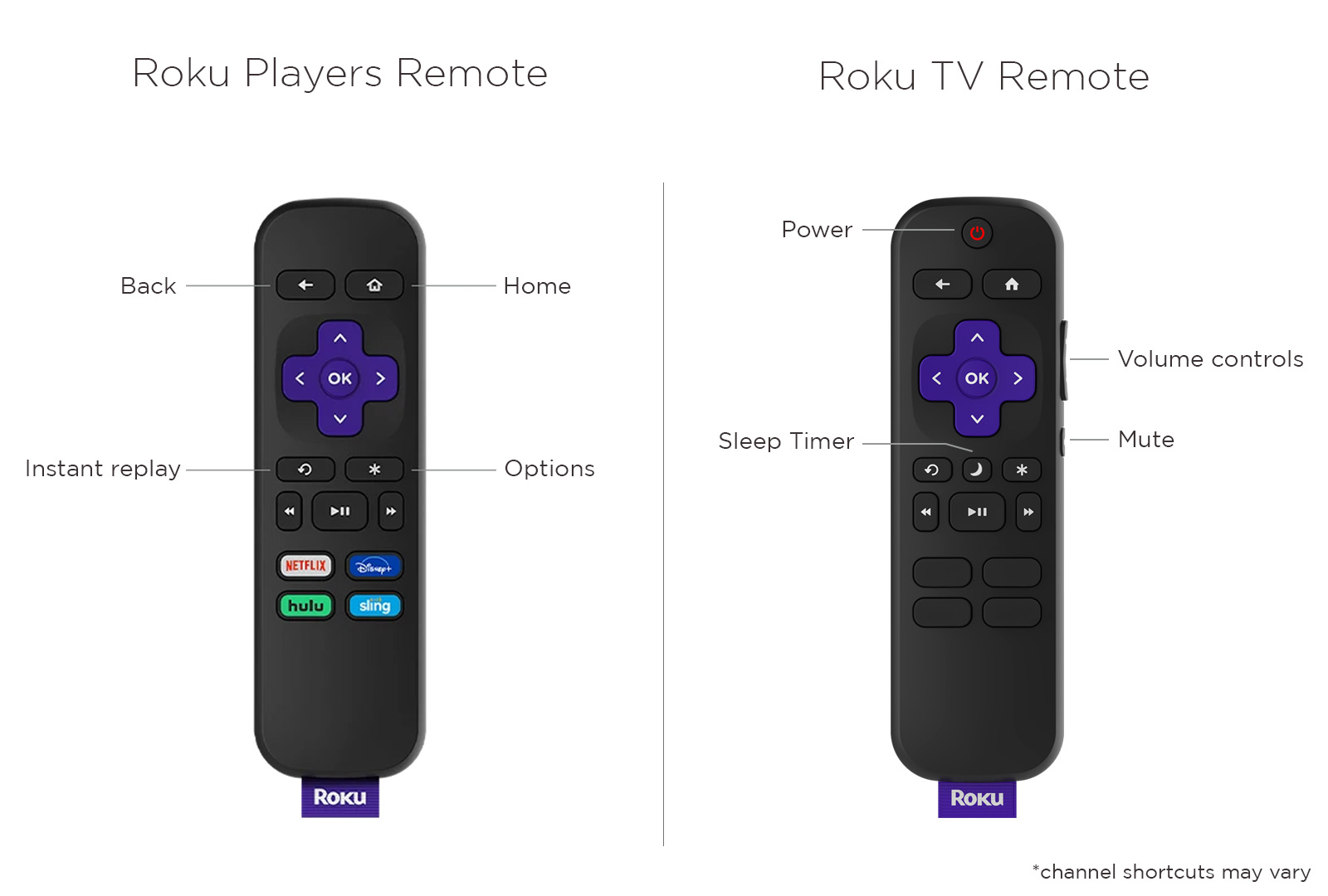
Credit: support.roku.com
Frequently Asked Questions
How To Fix Unresponsive Roku Remote?
Replace the batteries in your Roku remote. Re-pair the remote by holding the reset button for 5 seconds. Check for obstructions between the remote and Roku device. Restart your Roku device by unplugging it, then plugging it back in. Consider replacing the remote if issues persist.
How Do I Reset My Roku Remote?
To reset your Roku remote, remove batteries and unplug the Roku device. Wait 10 seconds, reconnect and reinsert batteries. Press and hold the pairing button for 5 seconds until the LED light flashes. Your remote should now be reset and paired with the Roku device.
How Do I Resync My Roku Remote?
Press and hold the pairing button inside the battery compartment for 3 seconds until the light flashes. Follow on-screen instructions to resync your Roku remote. Ensure your Roku device is powered on during this process. Replace batteries if the remote doesn’t sync.
Do Roku Remotes Go Bad?
Yes, Roku remotes can go bad over time. Common issues include unresponsive buttons or connection problems. Replacing batteries or resetting the remote often resolves minor issues. If problems persist, consider purchasing a new remote or contacting Roku support for assistance.
Regular maintenance can extend the remote’s lifespan.
How Do I Reset My Roku Remote?
Press and hold the pairing button inside the battery compartment. Wait for the light to flash.
Conclusion
Solving Roku remote issues can be simple with patience. Follow these steps carefully. Check battery strength and remote pairing. Try restarting your Roku device. Look for interference sources near your TV. Test the remote on another device, if possible. These solutions often fix common problems.
Always handle your remote gently. Keep it away from direct sunlight and liquid spills. A well-maintained remote ensures smooth streaming experiences. Enjoy uninterrupted entertainment with these troubleshooting tips. Stay proactive and address issues early. This keeps your Roku setup efficient and hassle-free.
Your favorite shows await!
