Check the APC UPS for proper connections and ensure the battery is charged. Perform a self-test to diagnose issues.
Apc Ups troubleshooting can be simple with the right approach. Start by verifying all cables and power cords are securely connected. Ensure the battery is fully charged and not due for replacement. Use the self-test feature on your APC UPS to identify any internal problems.
The LCD screen or indicator lights often provide error codes, which you can reference in the user manual. Regular maintenance and updates can prevent many common issues. If problems persist, contacting APC support or a professional technician might be necessary. Proper troubleshooting ensures your UPS functions effectively, safeguarding your equipment from power interruptions.
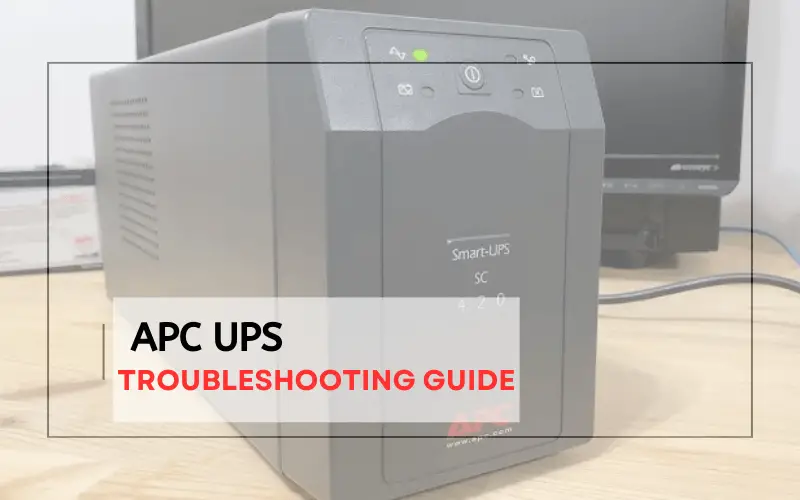
Common Issues
APC UPS systems are reliable but can face some common issues. Understanding these issues helps in quick troubleshooting. Below are the common issues you might encounter with your APC UPS.
Power Problems
Power problems are often seen with APC UPS systems. These can range from no power output to inconsistent power supply.
- No Power Output: Ensure the UPS is plugged in. Check the circuit breaker.
- Inconsistent Power Supply: Verify the power source. Inspect the power cord for damage.
Always use a reliable power source. Test the outlet with another device.
Battery Failures
Battery failures are another common issue. Batteries have a limited lifespan.
- Battery Not Charging: Check connections. Ensure the battery is seated properly.
- Battery Not Holding Charge: Replace old batteries. Test with a new battery.
Regularly check battery health. Replace batteries every 3-5 years.
Initial Checks
Before diving deep into technical troubleshooting, perform some initial checks for your APC UPS. These simple steps often solve common issues and save you time.
Cable Connections
Ensure all cables are securely connected to the UPS. Loose connections can cause many issues.
- Power Cable: Verify the power cable is firmly plugged into the wall socket.
- Battery Connections: Check that the battery is properly connected inside the UPS.
- Data Cable: Ensure the data cable is connected to your computer.
Indicator Lights
The indicator lights on your APC UPS provide crucial information. Each light signifies a different status.
| Light | Status | Action |
|---|---|---|
| Green Light | Normal operation | No action needed |
| Amber Light | Battery charging | Allow time to charge |
| Red Light | Error detected | Check the error message |
By performing these initial checks, you can often identify the problem quickly. This saves you the hassle of more complicated troubleshooting later.
Battery Replacement
Replacing the battery in your APC UPS can prolong its life. A fresh battery can ensure your system runs smoothly during power outages.
Choosing A Battery
Selecting the right battery for your APC UPS is crucial. Here are some tips:
- Check the model number of your UPS.
- Consult the user manual for battery specifications.
- Compare prices from trusted vendors.
- Ensure the battery meets voltage and capacity requirements.
Installation Steps
Follow these steps to replace the battery:
- Turn off the UPS and unplug it from the wall outlet.
- Open the battery compartment by removing the screws.
- Disconnect the old battery from the connectors.
- Remove the old battery and set it aside.
- Insert the new battery into the compartment.
- Reconnect the connectors to the new battery.
- Secure the battery compartment with the screws.
- Plug the UPS back into the wall outlet.
- Turn on the UPS and check for error messages.
Ensure the new battery is working correctly. This process should be simple and quick.
Software Solutions
Using software solutions can help resolve many issues with your APC UPS. Software tools can update firmware, monitor performance, and provide alerts. These solutions make troubleshooting simpler and more effective.
Firmware Updates
Firmware updates are crucial for the smooth operation of your APC UPS. Updating firmware fixes bugs and adds new features.
- Visit the APC website.
- Download the latest firmware.
- Follow the installation instructions.
Ensure your UPS is connected to the computer during updates. This prevents interruptions and ensures a successful update.
Monitoring Tools
Monitoring tools help track the health and performance of your APC UPS. These tools provide real-time data and alerts.
Use the APC PowerChute software to monitor your UPS. This software offers a user-friendly interface.
| Feature | Benefit |
|---|---|
| Real-Time Monitoring | Track performance instantly. |
| Email Alerts | Receive notifications for issues. |
| Event Logging | Review past events and errors. |
Monitoring tools offer detailed insights into your UPS. They help in identifying issues early.
Overload Protection
Overload protection is crucial for your APC UPS system. It ensures the UPS does not get damaged by excessive loads. Understanding how to manage and reduce the load can extend your UPS’s life. This guide will help you troubleshoot overload issues.
Load Calculation
Calculating the load on your UPS is essential. First, identify all devices connected to the UPS. Use the wattage of each device to find the total load. You can usually find this information on the device’s label or in its manual.
Here is a simple method to calculate the load:
- List all connected devices.
- Note their wattage.
- Add all wattages to get the total load.
Ensure the total load does not exceed the UPS’s capacity. Exceeding this limit can trigger overload protection.
Reducing Load
If your UPS is overloaded, reducing the load is necessary. Disconnect non-essential devices first. This step can instantly reduce the load and prevent the UPS from shutting down.
Consider upgrading your UPS if you need to connect more devices. Choose a UPS with a higher capacity to handle the increased load.
Here are some tips to reduce the load effectively:
- Prioritize critical devices.
- Turn off devices when not in use.
- Use energy-efficient equipment.
Reducing the load ensures your UPS runs smoothly. It also helps in maintaining the longevity of your UPS system.
Reset Procedures
Resetting your APC UPS can solve many problems. Follow these simple steps to perform a reset. Resetting can be done in two ways: a soft reset and a hard reset.
Soft Reset
A soft reset is the easiest way to reset your APC UPS. This can solve minor issues without losing any settings.
- Press the Power button once. The UPS will beep.
- Wait for the Power light to turn off.
- Press the Power button again to turn the UPS back on.
Your UPS should now be reset. If problems persist, try a hard reset.
Hard Reset
A hard reset is more thorough. This will reset all settings to default.
- Turn off the UPS. Unplug it from the wall outlet.
- Disconnect all devices from the UPS.
- Press and hold the Power button for 10 seconds.
- Release the Power button. Wait for 5 seconds.
- Plug the UPS back into the wall outlet.
- Turn on the UPS by pressing the Power button.
Your UPS should now be fully reset. Reconnect your devices and check if the issue is resolved.
Use the table below for a quick comparison of the reset procedures:
| Reset Type | Steps | Settings Reset |
|---|---|---|
| Soft Reset | 3 | No |
| Hard Reset | 6 | Yes |
Noise And Alarms
Unwanted noises and alarms from your APC UPS can be worrying. They can indicate underlying issues. Understanding and troubleshooting these sounds is crucial. This guide will help you identify and silence them.
Identifying Sounds
APC UPS units emit various sounds. Each sound has a different meaning. Recognizing these sounds is the first step. Here are some common noises:
- Beeping: Usually indicates a power issue.
- Continuous Tone: Suggests a critical fault.
- Clicking: May be a sign of relay switching.
Refer to your user manual for a complete list. Each model may have unique sounds. Consistently log the sound and its frequency. This helps in accurate diagnosis.
Silencing Alarms
Silencing alarms can provide temporary relief. However, it is important to address the root cause. Follow these steps to silence alarms:
- Locate the silence button on your APC UPS.
- Press and hold the button for a few seconds.
- Refer to your user manual for specific instructions.
Ensure that you do not ignore the alarms. They are there for a reason. Regularly check your UPS for any signs of malfunction. Replace any faulty components immediately.
If the problem persists, contact APC support. They can provide further assistance. Ensure you provide them with all necessary details. This includes the sounds and any error messages.
Addressing the issues promptly can prevent further damage. It also ensures the longevity of your UPS unit. Regular maintenance is key to a smooth operation.

Credit: m.youtube.com
Maintenance Tips
Maintaining your APC UPS ensures it runs smoothly and lasts longer. Follow these simple tips to keep your UPS in top condition. Regular inspections and proper cleaning are crucial.
Regular Inspections
Inspect your APC UPS regularly to spot any issues early. Check the battery status often. Replace the battery if it’s swollen or leaking. Look for any physical damage to the unit. Ensure all cables are securely connected. Monitor the UPS software for any error messages.
- Battery Status: Check for swelling or leaks.
- Physical Damage: Look for cracks or dents.
- Connections: Ensure all cables are tight.
- Software Monitoring: Review error messages.
Cleaning Procedures
Keep your APC UPS clean to prevent dust buildup. Dust can cause overheating and reduce performance. Follow these cleaning steps:
- Turn off the UPS and unplug it.
- Use a soft, dry cloth to wipe the exterior.
- Clean the vents with compressed air.
- Check and clean the battery terminals.
Do not use water or liquid cleaners. Ensure the unit is completely dry before plugging it back in.
Frequently Asked Questions
How To Reset Apc Ups?
To reset your APC UPS, press and hold the power button for 10-15 seconds. This will initiate a reset. Ensure that the UPS is not connected to any devices during this process.
Why Is My Apc Ups Beeping?
Your APC UPS beeps to alert you of specific issues. These can include battery problems, overload, or power supply issues. Check the manual for beep codes.
How To Replace Apc Ups Battery?
To replace the battery, turn off the UPS and disconnect it from all devices. Open the battery compartment, remove the old battery, and insert the new one.
What Does Apc Ups Overload Mean?
An overload condition occurs when connected devices exceed the UPS’s capacity. Reduce the load by unplugging unnecessary devices to resolve the issue.
Conclusion
Troubleshooting your APC UPS can seem daunting, but following this guide simplifies the process. Regular maintenance ensures optimal performance. Always consult the user manual for specific issues. With patience and care, your UPS will protect your devices effectively. Keep this guide handy for quick and easy reference.
