To troubleshoot a Nixplay frame, first ensure it has a stable Wi-Fi connection. Restart the frame and update the software if needed.
Nixplay frames are popular for displaying digital photos seamlessly. Occasionally, users may face issues that disrupt this experience. Common problems include connectivity issues, software glitches, and display errors. A quick restart often solves minor issues, while ensuring the frame’s software is up-to-date helps prevent recurring problems.
Double-checking the Wi-Fi connection can resolve many connectivity-related issues. By following these simple steps, most troubleshooting can be done easily, allowing you to enjoy your Nixplay frame without hassles. Proper maintenance and timely updates keep the frame functioning smoothly, providing an uninterrupted display of your cherished memories.
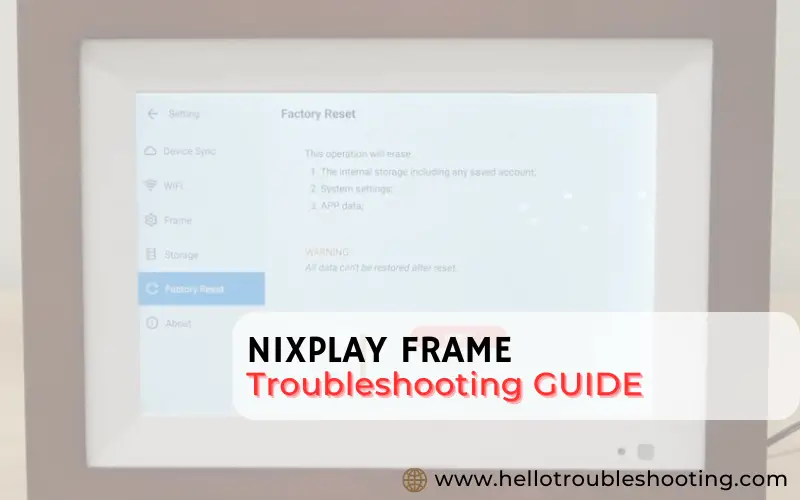
Power Issues
Power issues can be frustrating when using your Nixplay Frame. These issues can range from the frame not turning on to experiencing intermittent power loss. Understanding the potential causes and solutions can help you resolve these problems quickly.
Frame Not Turning On
If your Nixplay Frame is not turning on, it could be due to several reasons. Follow these steps to troubleshoot:
- Ensure the power adapter is securely connected to the frame.
- Check if the power outlet is working by plugging in another device.
- Try using a different power adapter that matches the frame’s specifications.
- Inspect the power cord for any signs of damage or wear.
If the frame still doesn’t turn on, perform a reset by holding down the power button for 10 seconds. This can sometimes resolve any minor issues.
Intermittent Power Loss
Experiencing intermittent power loss can disrupt your enjoyment of the Nixplay Frame. Here are some potential solutions:
| Potential Cause | Solution |
|---|---|
| Loose Power Connection | Ensure all connections are tight and secure. |
| Faulty Power Adapter | Consider replacing the power adapter. |
| Overheating | Place the frame in a well-ventilated area. |
If the problem persists, contact Nixplay Support for further assistance. They can provide specific solutions tailored to your situation.
Connectivity Problems
Experiencing connectivity problems with your Nixplay Frame can be frustrating. This section will help you address common issues related to Wi-Fi connection and syncing with the cloud. Follow these steps to get your frame back online.
Wi-fi Connection Issues
Wi-Fi connection issues can prevent your Nixplay Frame from working. To solve this, ensure your Wi-Fi is stable and strong. Here are some steps to troubleshoot:
- Check if your Wi-Fi is on and working.
- Make sure your Nixplay Frame is within range of the router.
- Restart your router and frame.
- Ensure your Wi-Fi password is correct.
- Update the firmware of your Nixplay Frame.
If these steps don’t work, try connecting to a different network. This can help identify if the issue is with your network or the frame.
Syncing With Cloud
Syncing with the cloud is crucial for accessing your photos. If your frame fails to sync, follow these steps:
- Ensure your frame is connected to Wi-Fi.
- Check the Nixplay app for any updates.
- Log out and log back into your Nixplay account.
- Ensure the cloud service you use is active and connected.
If syncing issues persist, try resetting your frame to factory settings. This can often resolve stubborn connectivity problems.
| Problem | Solution |
|---|---|
| Wi-Fi not detected | Move the frame closer to the router |
| Incorrect Wi-Fi password | Re-enter the correct password |
| Cloud sync failure | Check app updates and log back in |
Display Malfunctions
Experiencing display malfunctions on your Nixplay Frame can be frustrating. This guide helps you fix common issues. Learn how to resolve problems such as blank screens and distorted images.
Blank Screen
A blank screen may occur due to several reasons. First, check if the frame is plugged in correctly. Ensure the power outlet is working. Try using a different outlet if needed.
If the frame is still blank, press the power button. Hold it down for 10 seconds to reset the frame. If the screen remains blank, inspect the power adapter and cable. Replace them if damaged.
Sometimes, a software glitch can cause a blank screen. Update the firmware to the latest version. Connect the frame to Wi-Fi and follow the update instructions. If the issue persists, contact Nixplay support for assistance.
Distorted Images
Distorted images can ruin your viewing experience. Verify that the images are in the correct format. Nixplay supports JPEG and PNG formats. Ensure the image resolution is appropriate.
Check the frame’s settings for image display options. Adjust the aspect ratio and orientation settings. This can help fix distortion issues.
If the images are still distorted, try resetting the frame. Press the power button and hold it for 10 seconds. This can solve minor software glitches causing the problem.
For persistent issues, consider re-uploading the images. Ensure they are not corrupted before uploading. If all else fails, reach out to Nixplay support for further help.
Remote Control Troubles
Experiencing issues with your Nixplay Frame’s remote control? This section will guide you through common problems and their solutions. Let’s address the most frequent remote control troubles.
Unresponsive Remote
If your Nixplay Frame’s remote is unresponsive, it can be frustrating. Here are some steps to resolve this:
- Check the battery level. Replace the batteries if needed.
- Ensure there are no obstructions between the remote and the frame.
- Move closer to the frame. Sometimes, distance affects signal strength.
- Reset the remote by removing the batteries for 10 seconds.
Remote Pairing Issues
If the remote isn’t pairing with your Nixplay Frame, follow these steps:
- Turn off the Nixplay Frame.
- Press and hold the power button on the remote.
- While holding the button, turn the frame back on.
- Wait for the frame to recognize the remote.
If the problem persists, try these additional tips:
- Ensure the remote is within line of sight of the frame.
- Check for any firmware updates for your frame.
| Issue | Solution |
|---|---|
| Unresponsive Remote | Check battery, remove obstructions, reset remote |
| Remote Pairing | Turn off frame, hold power button, turn on frame |
Software Glitches
Software glitches can disrupt your Nixplay frame experience. This section helps solve common issues. Learn to fix firmware update failures and app crashes.
Firmware Update Failures
Firmware updates are crucial for your Nixplay frame. Sometimes, updates fail due to various reasons. Follow these steps to troubleshoot firmware update failures:
- Ensure your frame is connected to a stable Wi-Fi network.
- Restart your Nixplay frame by unplugging it for 10 seconds.
- Check for available updates in the settings menu.
- Make sure you have sufficient storage space for the update.
If the problem persists, contact Nixplay support for assistance.
App Crashes
The Nixplay app might crash, causing inconvenience. Here are steps to resolve app crashes:
- Update the Nixplay app to the latest version.
- Clear the app’s cache and data from your device settings.
- Restart your phone to refresh system resources.
- Reinstall the Nixplay app if crashes continue.
These steps should help you fix app crashes effectively.
Media Playback Issues
Experiencing media playback issues on your Nixplay Frame can be frustrating. Let’s address common problems and solutions to ensure smooth playback.
Unsupported File Formats
Nixplay Frames support specific file formats for smooth playback. Using unsupported formats can cause issues.
| Supported File Formats |
|---|
| JPEG |
| PNG |
| MP4 |
To avoid playback problems, ensure your files are in the supported formats. Convert files if necessary using free online tools.
Playback Stopping Suddenly
Sudden stops during playback can be annoying. Here are some common causes:
- Insufficient Storage Space: Delete unnecessary files to free up space.
- Network Connectivity Issues: Ensure your frame has a stable internet connection.
- Corrupted Files: Check if the file is corrupted. Replace it with a working copy.
By addressing these issues, you can enjoy uninterrupted playback on your Nixplay Frame.
Maintenance Tips
Maintaining your Nixplay Frame ensures it works perfectly. Regular upkeep helps keep your frame in top shape. Follow these simple tips to extend its life.
Regular Cleaning
Dust and dirt can affect your Nixplay Frame. Clean the screen and frame regularly.
- Use a soft, lint-free cloth.
- Avoid using harsh chemicals or abrasive materials.
- Gently wipe the screen to remove fingerprints and smudges.
Ensure the frame is unplugged while cleaning. This prevents any electrical issues. Regular cleaning keeps your frame looking new.
Software Updates
Keeping the software updated is crucial. It ensures your Nixplay Frame runs smoothly.
- Connect your frame to Wi-Fi.
- Go to the settings menu on your frame.
- Select ‘Check for Updates’.
- Follow the on-screen instructions to update.
Software updates often fix bugs and improve performance. Regular updates make your frame more reliable.
Frequently Asked Questions
How Do I Reset My Nixplay Frame?
To reset your Nixplay frame, press and hold the reset button for 10 seconds. The frame will restart and return to factory settings. Ensure you have backed up any important data before resetting.
Why Is My Nixplay Frame Not Connecting To Wi-fi?
If your Nixplay frame isn’t connecting to Wi-Fi, check your network settings. Ensure the Wi-Fi signal is strong and the password is correct. Restarting both the frame and router can also help resolve connectivity issues.
How Do I Update Nixplay Frame Firmware?
To update your Nixplay frame firmware, go to the settings menu. Select “Firmware Update” and follow the on-screen instructions. Ensure the frame is connected to Wi-Fi during the process.
Why Is My Nixplay Frame Screen Blank?
If your Nixplay frame screen is blank, check the power connection. Ensure the frame is plugged in and the power button is on. Restart the frame and verify the screen brightness settings.
Conclusion
Troubleshooting your Nixplay Frame can be straightforward with the right steps. Follow the guidelines provided to resolve common issues. Keeping your frame updated ensures smooth performance. For persistent problems, contacting Nixplay support is advisable. Enjoy uninterrupted viewing of your cherished memories with a well-functioning Nixplay Frame.
