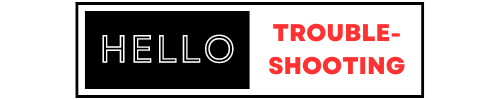Peloton troubleshooting often involves checking the power connection and ensuring software updates are current. Restarting the bike can also resolve many issues.
Peloton bikes are popular for their interactive workouts and advanced features. Yet, users may encounter occasional technical problems. Common issues include connectivity problems, screen glitches, and resistance malfunctions. Quick troubleshooting can often resolve these minor setbacks. Regular maintenance and updates keep the bike running smoothly.
This guide provides straightforward solutions to common Peloton issues. Follow these steps to get your bike back in working order. Enjoy uninterrupted workouts with a well-maintained Peloton. Proper care extends the life of your equipment and enhances your fitness experience.
Peloton Not Powering On
Is your Peloton bike not powering on? Don’t worry, we can help. Follow these simple steps to troubleshoot and get your bike back in action.
Check Power Source
First, check if the power outlet works. Plug another device, like a lamp, into the same outlet.
- If the lamp lights up, the outlet is fine.
- If not, try a different outlet or check your home’s circuit breaker.
Make sure the power switch on the Peloton bike is turned on. Look for a red switch near the base of the bike.
Inspect Power Cord
Next, inspect the power cord for any visible damage. A frayed or broken cord can cause issues.
- Check if the cord is securely connected to both the power adapter and the bike.
- Ensure there are no twists or kinks in the cord.
Sometimes, using a different power cord can solve the problem. Try borrowing a cord from another device.
| Step | Description |
|---|---|
| Check Power Source | Ensure outlet works and switch is on. |
| Inspect Power Cord | Look for damage and ensure secure connections. |
If your Peloton bike still doesn’t power on, you may need professional help. Contact Peloton support for further assistance.
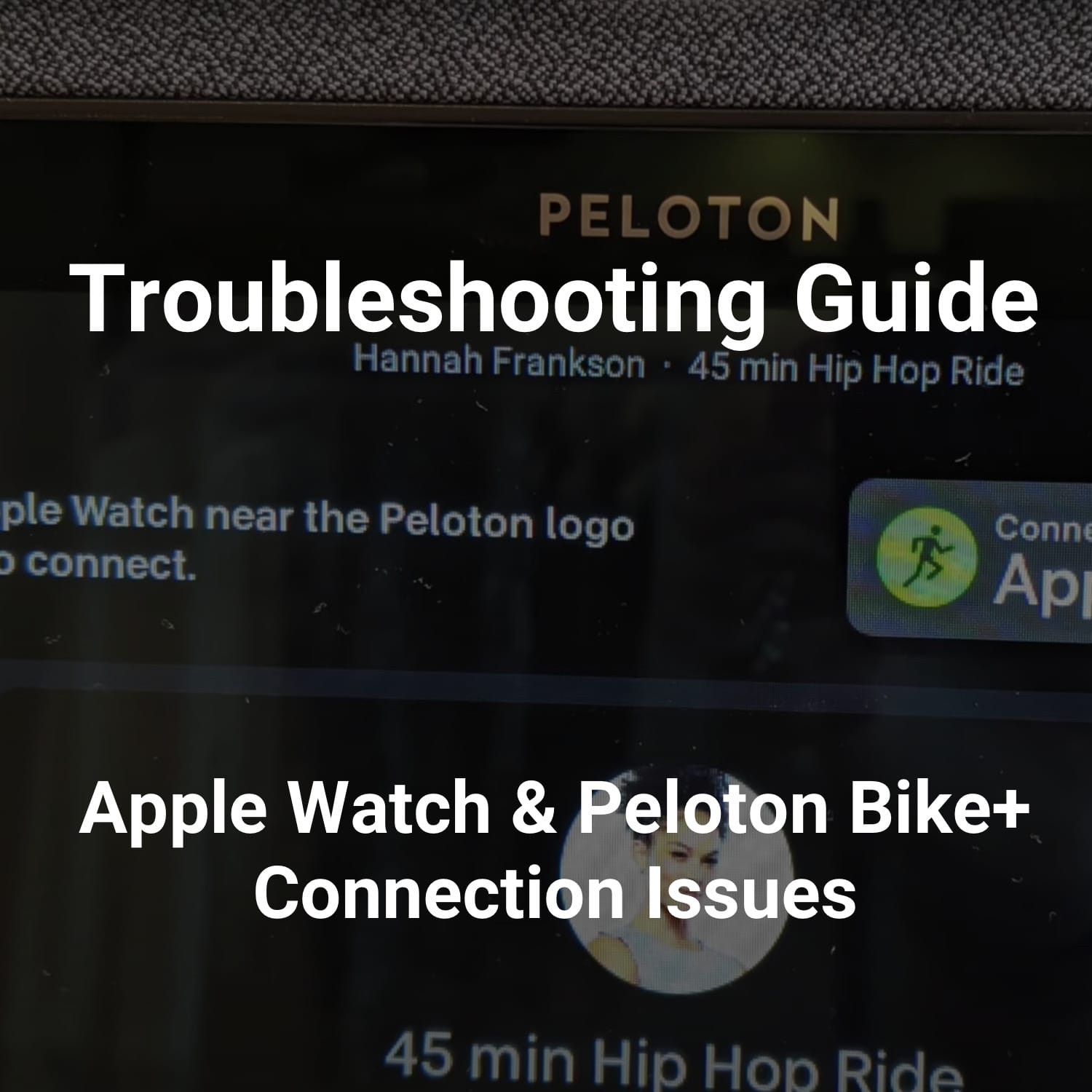
Credit: www.pelobuddy.com
Screen Issues
Screen issues on your Peloton can disrupt your workout experience. Whether your screen goes blank or the touchscreen stops responding, it’s frustrating. Here are some solutions to common screen problems.
Blank Screen Fixes
If your Peloton screen is blank, try these steps:
- Check the Power Connection: Ensure the bike is plugged in securely.
- Inspect the Power Adapter: Verify the adapter is working. Use a different outlet.
- Restart the Bike: Hold down the power button for 10 seconds.
- Check the Monitor Cable: Ensure the cable is connected properly.
- Update Software: Outdated software can cause screen issues.
Touchscreen Not Responding
If the touchscreen is not responding, try these steps:
- Clean the Screen: Use a soft, dry cloth to wipe the screen.
- Restart the Bike: Hold down the power button for 10 seconds.
- Check for Software Updates: Update to the latest software version.
- Reset the Touchscreen: Go to settings and select ‘Factory Reset’.
| Problem | Solution |
|---|---|
| Blank Screen | Check power connection, restart bike |
| Touchscreen Not Responding | Clean screen, update software |
Connectivity Problems
Experiencing connectivity problems with your Peloton can be frustrating. Connectivity issues can interrupt your workout and disrupt your fitness journey. This section covers common connectivity problems and how to resolve them.
Wifi Connection Drops
WiFi connection drops are common. They can affect your Peloton experience. Follow these steps to fix WiFi issues:
- Restart your router. Unplug it for 30 seconds and plug it back in.
- Ensure your Peloton is within range of your WiFi network.
- Check for WiFi interference from other devices.
- Update your Peloton software and router firmware.
If these steps do not work, try connecting to a different network. You can also contact your Internet Service Provider (ISP) for further assistance.
Bluetooth Pairing Issues
Bluetooth pairing issues can prevent your Peloton from connecting to accessories. Here are solutions to common Bluetooth problems:
- Ensure Bluetooth is enabled on your Peloton.
- Turn off and on the Bluetooth feature.
- Restart the accessory you are trying to pair.
- Check for software updates on both your Peloton and the accessory.
- Remove any old devices from your Peloton’s Bluetooth list.
In some cases, resetting the network settings on your Peloton can help. To do this, go to Settings > Network > Reset Network Settings.
| Problem | Solution |
|---|---|
| WiFi Connection Drops | Restart router, check range, update firmware |
| Bluetooth Pairing Issues | Enable Bluetooth, restart devices, update software |
Credit: support.onepeloton.com
Pedal And Crank Issues
Pedal and crank issues can affect your Peloton experience. Fixing these problems ensures a smooth ride. Below are common issues and their solutions.
Loose Pedals
Loose pedals can cause discomfort and safety risks. Follow these steps to fix them:
- Use a pedal wrench to tighten the pedals.
- Turn the right pedal clockwise.
- Turn the left pedal counterclockwise.
Check the pedals regularly to keep them secure.
Crank Noise Solutions
Crank noise can be annoying. It often indicates a deeper issue. Here are steps to resolve crank noise:
- Inspect the crank arms: Ensure they are tight.
- Lubricate the crank: Use a suitable lubricant.
- Check for damage: Look for any visible wear.
- Adjust the chain: Ensure it is properly aligned.
Regular maintenance can prevent crank noise issues.
Resistance Problems
Peloton bikes are known for their smooth ride and effective workouts. However, some users face resistance problems. These issues can disrupt your workout routine. This section will cover common resistance problems and provide solutions.
Resistance Not Changing
Sometimes, the resistance on your Peloton bike does not change. This can be frustrating. There are a few reasons why this may happen.
- The resistance knob might be loose.
- The bike’s firmware could be outdated.
- There might be a mechanical issue.
First, check if the resistance knob is tight. If it is loose, tighten it. Next, ensure your bike’s firmware is up to date. Go to Settings and check for updates. If the problem persists, it might be a mechanical issue. In this case, contact Peloton support.
Calibration Tips
Proper calibration ensures your bike’s resistance is accurate. Follow these steps to calibrate your Peloton bike:
- Turn off the bike and unplug it.
- Turn the resistance knob to 0.
- Press and hold the volume up button.
- Plug the bike back in while holding the button.
- Release the volume button when the screen turns on.
A calibration screen will appear. Follow the on-screen instructions. Your bike will now be calibrated.
Credit: support.onepeloton.com
Software Glitches
Peloton bikes are known for their high-tech features and user-friendly interface. But, sometimes, you might face software glitches. These issues can disrupt your workout sessions. Let’s dive into common software problems and how to fix them.
App Crashes
App crashes can be frustrating. They usually occur due to bugs or memory issues. Here are some steps to fix them:
- Restart your Peloton bike.
- Close any background apps running on your device.
- Clear the app cache.
- Update the Peloton app to the latest version.
If the app still crashes, try reinstalling it. Backup your data before you do this.
Update Failures
Updates are crucial for smooth performance. Sometimes, updates fail to install. Here’s what you can do:
- Ensure your internet connection is stable.
- Restart your Peloton bike.
- Check for available storage space.
- Try to update the app again.
If the update still fails, contact Peloton support. They can provide further assistance.
Audio Issues
Audio issues can spoil your Peloton experience. Imagine pedaling hard and the sound cuts out! This section will help you fix common audio problems with your Peloton bike. Follow these steps to resolve any sound issues.
No Sound
Is your Peloton bike completely silent? Follow these steps to restore sound:
- Check the Volume: Ensure the volume is not muted. Use the side buttons to increase it.
- Inspect Headphones: Ensure they are properly plugged in. Try another pair to test.
- Restart the Bike: Turn off the bike, wait 30 seconds, then turn it back on.
- Update Software: Check for any software updates. Go to Settings > System > Updates.
- Contact Support: If the issue persists, reach out to Peloton Support for help.
Distorted Audio
Is the audio on your Peloton bike garbled or unclear? These steps can help:
- Check Connections: Ensure all cables are secure. Loose connections can cause distortion.
- Adjust Volume: Sometimes too high or too low volume can distort sound. Adjust it to a medium level.
- Test with Different Media: Play a different class or song. This helps to see if the distortion is specific to one media.
- Reset Audio Settings: Go to Settings > Audio > Reset.
- Update Software: Make sure your system is up-to-date. Go to Settings > System > Updates.
If none of these steps resolve your issues, it might be a hardware problem. Contact Peloton Support for further assistance.
Maintenance Tips
Maintaining your Peloton bike ensures a smooth and enjoyable workout experience. Proper care reduces the need for troubleshooting and extends your bike’s lifespan. Here are some essential maintenance tips to keep your Peloton in top condition.
Regular Cleaning
Clean your Peloton bike after every workout session. Sweat and dust can accumulate, affecting performance.
- Use a soft, damp cloth to wipe down the frame.
- Clean the screen with a microfiber cloth.
- Avoid using harsh chemicals on the bike.
Pay special attention to the pedals and handlebars. These areas often collect the most sweat and grime. Keeping them clean ensures a comfortable grip and reduces wear and tear.
Routine Inspections
Perform routine inspections to identify potential issues early. Regular checks can prevent major problems.
- Check the pedals for any signs of looseness or wear.
- Inspect the seat for stability and comfort.
- Examine the screen for any cracks or malfunctions.
- Test the resistance knob to ensure it adjusts smoothly.
Keep an eye on the bike’s belt and flywheel. Ensure they are in good condition and free from obstructions. Regular inspections help you catch problems before they escalate.
When To Contact Support
Experiencing issues with your Peloton? Learn when to contact support. This guide will help you determine the right time to seek assistance.
Persistent Problems
Having persistent problems that don’t go away? It might be time to contact support. Here are some common issues that need expert help:
- Frequent connectivity issues: Your bike or tread often loses connection.
- Screen glitches: The display is flickering or unresponsive.
- Mechanical problems: The pedals or belt are making unusual noises.
- Software bugs: The system crashes or has frequent errors.
If you face any of these problems, reach out to Peloton support for help.
Warranty Information
Knowing your warranty details can save you time and money. Check if your Peloton is still under warranty. Here is a quick reference:
| Component | Warranty Period |
|---|---|
| Frame | 5 Years |
| Components | 1 Year |
| Labor | 1 Year |
Ensure you have your purchase details and serial number when contacting support. This helps in verifying your warranty status quickly.
Contacting Peloton support can resolve many issues effectively. They are equipped to handle both hardware and software problems.
Frequently Asked Questions
Why Is My Peloton Screen Black?
Your Peloton screen might be black due to a power issue. Check the power cord and ensure it’s securely connected.
How Can I Fix Peloton Resistance Issues?
If your Peloton resistance isn’t working, recalibrate the bike. Follow the on-screen instructions for calibration.
Why Is Peloton Not Connecting To Wifi?
Peloton may not connect to WiFi due to network issues. Restart your router and Peloton to resolve this.
How To Resolve Peloton Pedal Clicking Noise?
A clicking noise often indicates loose pedals. Tighten the pedals with a wrench to stop the noise.
Why Won’t My Peloton Turn On?
Your Peloton might not turn on due to a faulty power outlet. Try plugging it into a different outlet.
Conclusion
Troubleshooting your Peloton doesn’t have to be challenging. Use these tips to keep your bike running smoothly. Regular maintenance ensures a better workout experience. Don’t let minor issues disrupt your fitness journey. Stay proactive and enjoy seamless rides. Keep this guide handy for future reference.
Happy cycling!