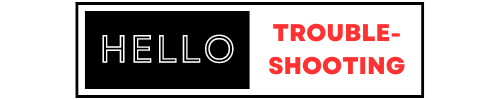To troubleshoot a Sensi Thermostat, first check the power source and ensure the thermostat is properly connected. Next, verify the Wi-Fi connection and settings.
Sensi Thermostat offers convenience and energy efficiency but can sometimes present issues. Troubleshooting these problems can often be straightforward. Start by ensuring your thermostat has power and is correctly wired. Verify that the Wi-Fi connection is stable, as connectivity issues can disrupt performance.
Also, check the app settings and firmware updates, as outdated software may cause glitches. By following these steps, you can usually resolve common problems quickly and maintain optimal performance. Proper troubleshooting ensures your home remains comfortable and your energy use stays efficient.
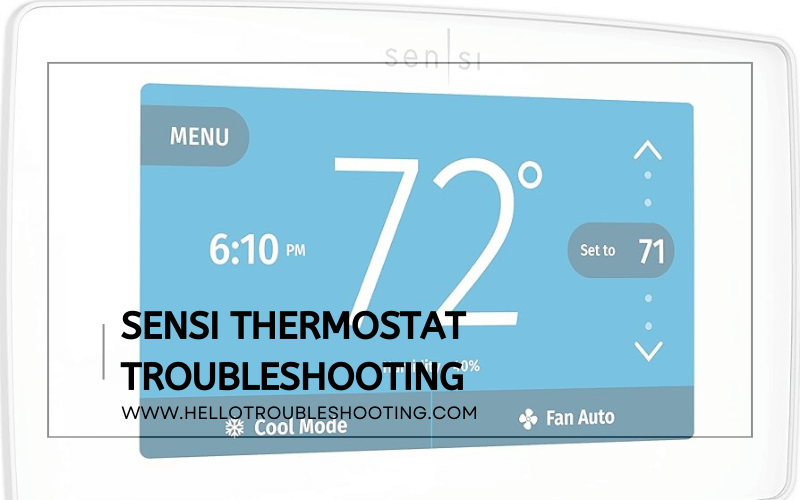
Common Issues
The Sensi Thermostat is a smart home device. Yet, users face some common issues. These problems can disrupt your home’s comfort. Here, we’ll discuss the most frequent ones.
Temperature Discrepancies
Sometimes, the Sensi Thermostat shows the wrong temperature. This might confuse users. There are several reasons for this issue:
- Incorrect Settings: Make sure the thermostat settings are correct.
- Location: Ensure the thermostat is placed in the right spot.
- Calibration: Recalibrate the thermostat if needed.
To fix temperature discrepancies, follow these steps:
- Check and adjust the thermostat settings.
- Move the thermostat to a better location.
- Recalibrate the device using the app.
Wi-fi Connectivity Problems
The Sensi Thermostat needs a strong Wi-Fi connection. Sometimes, it might lose connection. Here are common reasons:
- Weak Signal: The Wi-Fi signal may be weak.
- Wrong Password: Double-check the Wi-Fi password.
- Router Issues: The router might need a restart.
To resolve Wi-Fi connectivity issues, try these steps:
- Move the router closer to the thermostat.
- Re-enter the Wi-Fi password in the app.
- Restart the router to refresh the connection.
Initial Checks
Before diving into complex troubleshooting, begin with some initial checks. These steps can solve many common issues with the Sensi Thermostat. This guide will help you ensure everything is set up correctly from the start.
Power Supply
First, ensure the thermostat has power. Without power, it won’t function. Here are a few steps to check:
- Verify the thermostat is properly connected to the wall plate.
- Check if the circuit breaker is on.
- Ensure the HVAC system’s power switch is turned on.
Power issues are often the simplest to fix. A quick check can save much time.
Thermostat Settings
Next, examine the thermostat settings. Incorrect settings might cause malfunctions. Follow these steps:
- Check if the thermostat is set to the correct mode (heat, cool, auto).
- Ensure the temperature setting is appropriate for the room.
- Verify the system fan is set to auto or on as needed.
Proper settings ensure the thermostat operates efficiently. Adjust settings as necessary for optimal performance.
Wi-fi Connection Fixes
Having trouble connecting your Sensi Thermostat to Wi-Fi? Let’s fix it. Follow these steps to ensure a stable connection.
Router Placement
Router placement is crucial for a strong Wi-Fi signal. Ensure your router is in an open space. Avoid placing it inside cabinets or behind walls. Elevate the router on a shelf or table. Keep it away from electronic devices that can cause interference.
| Good Placement | Bad Placement |
|---|---|
| Open space | Inside a cabinet |
| On a shelf | Behind a wall |
| Away from electronics | Near electronic devices |
Network Compatibility
Ensure your network is compatible with the Sensi Thermostat. The thermostat supports 2.4 GHz Wi-Fi networks. It does not support 5 GHz networks.
- Check your router settings.
- Ensure the 2.4 GHz network is enabled.
- Disable the 5 GHz network if possible.
If you have a dual-band router, ensure the 2.4 GHz network is active. You can usually find these settings in your router’s admin panel. Consult your router’s manual if needed.
- Log into your router’s admin panel.
- Navigate to wireless settings.
- Ensure 2.4 GHz is enabled.
- Save changes and restart the router.
By following these steps, your Sensi Thermostat should connect to your Wi-Fi network with ease.
Temperature Calibration
Temperature calibration is essential for your Sensi Thermostat. This process ensures your thermostat reads the correct temperature. Proper calibration helps in maintaining comfort and saving energy. Below, we explore two critical factors: Adjusting Settings and Sensor Placement.
Adjusting Settings
Fine-tuning your thermostat settings can make a significant difference. To start, follow these steps:
- Go to the thermostat menu.
- Select “Settings”.
- Choose “Temperature Calibration”.
- Adjust the temperature up or down.
- Save your changes.
Double-check the new settings after a few hours. Make sure the room feels comfortable. If it still feels off, repeat the adjustment process. Small tweaks can yield big comfort results.
Sensor Placement
Sensor placement affects your thermostat’s accuracy. Incorrect placement can lead to wrong readings. Follow these tips for optimal placement:
- Place the sensor at eye level.
- Avoid direct sunlight.
- Keep away from air vents.
- Ensure it is not near heat sources.
If the sensor is well-placed, your thermostat will read the temperature accurately. This ensures your home stays comfortable and energy-efficient.
| Do | Don’t |
|---|---|
| Place sensor at eye level | Expose to direct sunlight |
| Keep away from air vents | Place near heat sources |
Follow these guidelines for the best results. Your Sensi Thermostat will keep your home cozy. Accurate temperature readings are crucial for both comfort and efficiency.
App Troubleshooting
Experiencing issues with your Sensi Thermostat app can be frustrating. This guide will help you fix common app problems. Follow these steps to get your thermostat back on track.
App Updates
Ensure your Sensi Thermostat app is up-to-date. Outdated apps can cause problems. Here’s how you can check for updates:
- Open the App Store or Google Play Store on your device.
- Search for the Sensi Thermostat app.
- Check if an update is available. If yes, tap Update.
- Wait for the update to complete, then open the app.
Updating the app often resolves many issues. Always keep your apps current.
Reconnecting The Device
Sometimes, the app might lose connection with the thermostat. Reconnecting can solve this. Follow these steps to reconnect your device:
- Open the Sensi Thermostat app on your phone.
- Go to Settings.
- Select Thermostat and tap Reconnect.
- Ensure your Wi-Fi is stable and working.
- Follow the on-screen instructions to complete the reconnection.
A stable Wi-Fi connection is crucial for the app to work correctly. Make sure your thermostat is within range of your router.
Below is a quick reference table for easy troubleshooting steps:
| Issue | Solution |
|---|---|
| App not working | Check for updates and install if available. |
| Lost connection | Reconnect the device using the app settings. |
| Wi-Fi issues | Ensure stable Wi-Fi and move closer to the router. |
By following these steps, you can fix most app-related issues with your Sensi Thermostat.
Resetting The Thermostat
Resetting your Sensi Thermostat can resolve many common issues. It can help to restore the device’s default settings, clear any error messages, and refresh its connection to your Wi-Fi network. Here, we will discuss two types of resets: the Soft Reset and the Factory Reset.
Soft Reset
A soft reset is the first step in troubleshooting your Sensi Thermostat. This type of reset does not erase your settings or schedules. Follow these steps for a soft reset:
- Press the Menu button on the thermostat.
- Select Settings.
- Scroll down and select Reset.
- Choose Soft Reset.
Your thermostat will reboot and attempt to resolve any minor issues.
Factory Reset
If a soft reset does not solve the problem, try a factory reset. Be aware that this will erase all settings and schedules. To perform a factory reset:
- Press the Menu button on the thermostat.
- Select Settings.
- Scroll down and select Reset.
- Choose Factory Reset.
The thermostat will return to its original factory settings. You will need to reconfigure it.
| Reset Type | Effect |
|---|---|
| Soft Reset | Reboots the thermostat without erasing settings |
| Factory Reset | Erases all settings and schedules |
Use these resets to keep your Sensi Thermostat running smoothly. They can fix many issues without needing professional help.
Firmware Updates
Firmware updates are crucial for the optimal performance of your Sensi Thermostat. These updates can fix bugs, improve functionality, and enhance security. Regularly checking and installing firmware updates ensures your thermostat operates efficiently.
Checking For Updates
To check for firmware updates, follow these steps:
- Open the Sensi app on your smartphone.
- Navigate to the Settings menu.
- Select Firmware Version.
- If an update is available, it will be displayed here.
Checking for updates is simple and takes only a few moments. Regular checks can help you stay ahead of potential issues.
Installing Updates
Once you know an update is available, it’s time to install it. Follow these steps:
- Ensure your thermostat is connected to Wi-Fi.
- In the Sensi app, go to Settings.
- Click on Firmware Version.
- Tap Update to start the installation.
- Wait for the process to complete. Your thermostat may restart.
It’s important to keep the thermostat connected to Wi-Fi during the update. Interruptions can cause issues.
Customer Support
Experiencing issues with your Sensi Thermostat can be frustrating. Thankfully, Sensi offers excellent customer support to assist you. Whether you prefer talking to a representative or seeking help online, multiple options are available to resolve your problem.
Contacting Support
If you need direct assistance, you can easily contact Sensi’s customer support. They have a dedicated team ready to help you with any issues. Follow these steps to get in touch:
- Call their support hotline at 1-888-605-7131.
- Email them at support@sensicomfort.com.
- Use the live chat feature on their support page.
Customer support is available Monday through Friday, from 7 AM to 7 PM CST.
Using Online Resources
Online resources can be a quick way to find answers. Sensi offers a wealth of information on their website. Here are some of the best resources:
- FAQ Section: Find answers to common questions in the FAQ section.
- User Manuals: Access detailed manuals for your thermostat here.
- Video Tutorials: Watch step-by-step guides on their video page.
These resources can help you troubleshoot and resolve many issues on your own.
Frequently Asked Questions
Why Is My Sensi Thermostat Not Turning On?
Ensure your thermostat has power. Check the circuit breaker and verify the wiring. Replace batteries if necessary.
How To Reset Sensi Thermostat?
Press Menu, scroll to “About” and select it. Then choose “Reset” and confirm to reset.
Why Does My Sensi Thermostat Keep Losing Connection?
Check your Wi-Fi signal strength. Ensure your router is working properly and consider resetting it if needed.
How Do I Calibrate My Sensi Thermostat?
Go to Menu, select “Calibration” and follow the on-screen instructions to adjust temperature settings.
Conclusion
Mastering Sensi Thermostat troubleshooting ensures a comfortable home all year round. Follow the steps and tips shared here. Regular maintenance and proper settings can prevent common issues. Stay proactive, and your thermostat will function smoothly. Enjoy a hassle-free experience with your Sensi Thermostat, keeping your home at the perfect temperature.