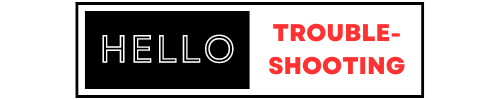For Lennox iComfort thermostat troubleshooting, check for connectivity issues and ensure the thermostat is receiving power. Resetting the system can often resolve minor issues.
The Lennox iComfort thermostat is a smart device designed to enhance home comfort and energy efficiency. Users might encounter occasional issues, such as connectivity problems or incorrect temperature readings. Troubleshooting these common problems is usually straightforward and can often be resolved by simple steps like checking power connections or resetting the thermostat.
Proper maintenance and timely software updates can also prevent many issues. Understanding how to address these problems can ensure the Lennox iComfort thermostat operates smoothly, providing consistent comfort and efficiency in your home. This guide will help you troubleshoot effectively and keep your system running optimally.

Common Issues
Experiencing issues with your Lennox iComfort Thermostat? You’re not alone. Many users face common problems. Let’s explore some of these issues and how to fix them.
Display Problems
One frequent issue is a malfunctioning display. Sometimes, the screen might go blank or freeze. Here are steps to resolve display problems:
- Check the Power Source: Ensure the thermostat is connected to power.
- Reset the Thermostat: Sometimes, a simple reset can fix the display.
- Inspect the Wiring: Loose wires can cause display issues.
If these steps don’t work, you might need professional help.
Temperature Inconsistencies
Another common problem is temperature inconsistencies. Your home may feel too hot or cold. Here are ways to address this:
- Calibrate the Thermostat: Ensure it’s showing the correct temperature.
- Check the Placement: The thermostat should be away from heat sources.
- Inspect the HVAC System: Make sure it’s functioning properly.
Addressing these issues can improve your comfort significantly.
Initial Checks
Before diving into complex solutions, start with some basic initial checks. These steps can often resolve issues quickly.
Power Supply
First, ensure the thermostat has power. Check the display screen. If it’s blank, the thermostat might not be receiving power.
- Check the circuit breaker. Reset it if necessary.
- Ensure the furnace switch is on.
- Verify the thermostat’s batteries are fresh. Replace if needed.
Wi-fi Connectivity
A stable Wi-Fi connection is crucial for the iComfort thermostat. Verify the Wi-Fi connection if you’re experiencing issues.
| Step | Action |
|---|---|
| 1 | Check the Wi-Fi icon on the thermostat display. |
| 2 | Ensure your home Wi-Fi is active and working. |
| 3 | Restart your router and thermostat. |
| 4 | Reconnect the thermostat to the Wi-Fi network. |
Follow these steps to ensure your Lennox iComfort thermostat works efficiently. If issues persist, consider more advanced troubleshooting.
Resetting The Thermostat
Resetting your Lennox iComfort thermostat is crucial for fixing many issues. This guide will help you understand the process better. Learn how to perform a soft reset and a factory reset step-by-step.
Soft Reset
A soft reset is the first step to resolve minor issues. Follow these simple steps:
- Locate the reset button on the thermostat.
- Press and hold the button for 5 seconds.
- Release the button once the screen turns off.
- Wait for the thermostat to restart.
This method fixes small glitches and helps the system refresh.
Factory Reset
A factory reset restores the thermostat to its original settings. Use this method if the soft reset does not work. Follow these steps:
- Go to the Settings menu on the thermostat.
- Select System.
- Choose Reset options.
- Click on Factory Reset.
- Confirm your choice and wait for the process to complete.
Remember, a factory reset will erase all custom settings. Make sure to note down any important settings before proceeding.
| Reset Type | Steps | Duration |
|---|---|---|
| Soft Reset | Press and hold reset button for 5 seconds | 1 minute |
| Factory Reset | Navigate to Settings > System > Reset > Factory Reset | 2-3 minutes |
Both methods are effective for troubleshooting. Choose the right reset for your issue.
Error Codes
The Lennox iComfort Thermostat is a smart device. It helps maintain your home’s temperature. Sometimes, it shows error codes. These codes indicate problems with the system. Understanding these codes can help fix issues quickly.
Understanding Error Codes
Error codes are like messages from your thermostat. They tell you something is wrong. Each code has a specific meaning. Knowing what each code means can help you solve the problem. Below are some common error codes and their meanings:
| Error Code | Meaning |
|---|---|
| E200 | Communication error between thermostat and system. |
| E201 | Thermostat cannot connect to Wi-Fi. |
| E202 | Sensor error, check the temperature sensors. |
Solutions For Common Errors
Once you understand the error codes, you can fix the issues. Here are solutions for some common errors:
E200 – Communication Error
- Check if the thermostat is properly connected.
- Restart both the thermostat and the system.
- Update the thermostat firmware.
E201 – Wi-Fi Connection Error
- Ensure your Wi-Fi is working.
- Move the router closer to the thermostat.
- Reset the Wi-Fi settings on the thermostat.
E202 – Sensor Error
- Inspect the temperature sensors.
- Replace faulty sensors.
- Ensure sensors are correctly connected.
Firmware Updates
Updating the firmware on your Lennox iComfort thermostat ensures optimal performance. Keeping your thermostat’s firmware up to date fixes bugs and improves features.
Checking For Updates
Follow these steps to check for firmware updates:
- Go to the main menu on your thermostat.
- Select Settings.
- Choose Software Update.
- Your thermostat will check for available updates.
- If an update is available, a notification will appear.
Installing Updates
To install the updates, follow these instructions:
- Ensure your thermostat is connected to Wi-Fi.
- On the update notification, tap Install.
- The update will start downloading and installing automatically.
- Do not turn off the thermostat during the update.
- Once the installation is complete, the thermostat will restart.
If you encounter issues during the update process, refer to the table below for troubleshooting tips:
| Issue | Solution |
|---|---|
| Update fails to download | Check your Wi-Fi connection |
| Thermostat restarts during update | Try restarting the update process |
| Thermostat stuck on update screen | Reset the thermostat and retry |
Advanced Troubleshooting
Advanced troubleshooting for the Lennox iComfort thermostat helps identify deeper issues. Let’s focus on common problems like sensor issues and calibration problems.
Sensor Issues
Sensors are crucial for accurate temperature readings. If the sensor malfunctions, the thermostat may not work properly. Here are some steps to troubleshoot sensor issues:
- Check Sensor Placement: Ensure the sensor is not near a heat source.
- Inspect Wiring: Look for any loose or damaged wires.
- Test the Sensor: Use a multimeter to check sensor resistance.
- Replace Sensor: If faulty, replace the sensor with a new one.
Calibration Problems
Calibration ensures the thermostat displays the correct temperature. Incorrect calibration can cause heating or cooling issues. Follow these steps to troubleshoot calibration problems:
- Access Calibration Mode: Enter the calibration mode from the settings menu.
- Compare Temperatures: Use a reliable thermometer to compare readings.
- Adjust Settings: Modify the settings to match the thermometer reading.
- Save Changes: Confirm and save the new calibration settings.
For both sensor issues and calibration problems, consult the user manual. It provides specific instructions for your Lennox iComfort model.
When To Call A Professional
Sometimes, your Lennox iComfort thermostat might face issues beyond simple fixes. Knowing when to call a professional can save time and prevent further damage. This guide helps you understand those critical moments.
Identifying Severe Issues
Identifying severe issues is vital. Here are some signs to watch for:
- Blank Screen: If the screen is completely blank, it may signal a serious problem.
- Unresponsive Controls: If the controls do not respond, professional help is needed.
- Inconsistent Temperature: If the temperature fluctuates wildly, this could indicate a malfunction.
- Frequent System Reboots: If the system keeps rebooting, call an expert.
Finding Qualified Technicians
Finding the right technician ensures your thermostat gets proper care. Follow these steps:
- Check Certifications: Ensure the technician is certified to handle Lennox products.
- Read Reviews: Look for positive reviews and testimonials.
- Request References: Ask for references from past clients.
- Compare Quotes: Get quotes from multiple technicians for the best price.
Here’s a quick reference table for finding qualified technicians:
| Criteria | Importance |
|---|---|
| Certifications | High |
| Reviews | Medium |
| References | High |
| Quotes | Low |
Maintenance Tips
Proper maintenance of your Lennox iComfort Thermostat ensures it works efficiently. Follow these tips to keep your thermostat in top condition.
Regular Cleaning
Dust and dirt can affect your thermostat’s performance. Clean it regularly to avoid issues.
- Turn off the thermostat before cleaning.
- Use a soft, dry cloth to wipe the exterior.
- For stubborn dirt, dampen the cloth slightly with water.
Ensure no moisture enters the device. This prevents damage to internal parts.
Optimal Settings
Setting your thermostat correctly can save energy and reduce wear and tear.
| Season | Recommended Setting (°F) |
|---|---|
| Summer | 78 |
| Winter | 68 |
Adjust settings based on your comfort and energy-saving goals.
Check the thermostat’s manual for more detailed recommendations.
Frequently Asked Questions
How Do I Reset My Lennox Icomfort Thermostat?
To reset your Lennox iComfort thermostat, press the ‘Menu’ button. Navigate to ‘Settings’ and select ‘Reset. ‘ Follow the on-screen instructions to complete the reset process.
Why Is My Lennox Icomfort Thermostat Not Working?
Your Lennox iComfort thermostat may not work due to power issues, incorrect settings, or software glitches. Check for power supply, update settings, and restart the device.
How Do I Update My Lennox Icomfort Thermostat?
To update your Lennox iComfort thermostat, access the ‘Menu’ and select ‘Software Update. ‘ Follow the on-screen prompts to complete the update process.
Why Is My Lennox Icomfort Thermostat Screen Blank?
A blank screen on your Lennox iComfort thermostat could be due to power issues or a system fault. Check the power supply and restart the thermostat.
Conclusion
Troubleshooting your Lennox iComfort thermostat can be straightforward with the right steps. Follow our guide for easy fixes. Proper maintenance ensures optimal performance. Address issues promptly to avoid costly repairs. Your comfort and energy efficiency depend on a well-functioning thermostat.
Stay proactive and keep your system running smoothly.