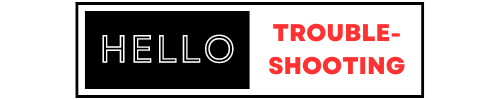For Frameo troubleshooting, restart your device and ensure your app is updated. Check your Wi-Fi connection for stability.
Frameo is a popular digital photo frame app that lets users share photos instantly. Technical issues can sometimes arise, but they are usually easy to resolve. By following a few simple troubleshooting steps, you can quickly get your Frameo device back to normal.
Common problems include connectivity issues, app glitches, and syncing errors. Restarting the device and ensuring the app is updated often fix these problems. Checking the Wi-Fi connection can also help, as a stable connection is essential for Frameo’s functionality. These basic steps can save time and make your digital photo-sharing experience seamless.
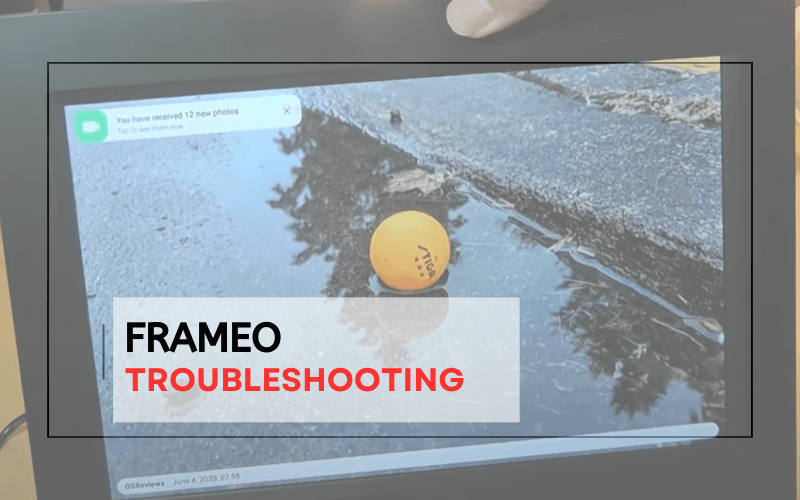
Introduction To Frameo
Welcome to our blog post on Frameo troubleshooting! In this section, we will introduce you to Frameo. You will learn what Frameo is and why it is a great choice for digital photo frames.
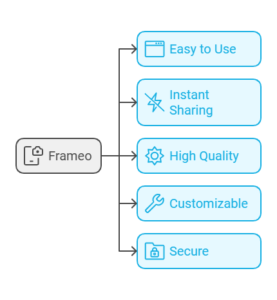
What Is Frameo?
Frameo is a digital photo frame that lets you share photos easily. You can send photos directly from your smartphone to the frame. It offers a user-friendly app that anyone can use. Frameo makes it easy to keep your loved ones connected with your latest memories.
Why Frameo?
Choosing Frameo has many benefits. Here are some key reasons:
- Easy to Use: The Frameo app is simple and intuitive.
- Instant Sharing: Send photos instantly to the frame from your phone.
- High Quality: The frame displays photos in high resolution.
- Customizable: You can adjust the slideshow settings easily.
- Secure: Only people you invite can send photos to your frame.
Frameo offers a great way to stay connected. It makes sharing photos with family and friends easy and fun.
Connection Problems
Experiencing connection issues with your Frameo digital photo frame can be frustrating. These issues often stem from Wi-Fi connectivity or syncing problems. This guide helps you troubleshoot common connection problems to ensure a smooth experience.

Wi-fi Issues
Wi-Fi problems are a common cause of connection issues with Frameo. Follow these steps to resolve Wi-Fi issues:
- Check Wi-Fi Signal Strength: Ensure the Frameo is within range of your Wi-Fi router. Weak signals can cause connection problems.
- Restart Your Router: Restarting the router can sometimes resolve connectivity issues. Turn it off for 30 seconds and then power it back on.
- Update Firmware: Make sure your Frameo has the latest firmware. Go to settings and check for updates.
- Reconnect to Wi-Fi: Go to settings on your Frameo and forget the current network. Reconnect by entering the Wi-Fi password again.
Frameo Not Syncing
If your Frameo is not syncing properly, it could be due to several reasons. Try these troubleshooting steps:
- Check Network Connection: Ensure both your phone and Frameo are on the same network.
- App Update: Make sure the Frameo app on your phone is up-to-date.
- Restart Devices: Restart both your phone and the Frameo device to clear any temporary issues.
- Storage Space: Ensure there is enough storage space on your Frameo for new photos and videos.
By following these steps, you can resolve most Frameo connection issues and enjoy uninterrupted photo sharing.
Display Issues
Experiencing display issues with your Frameo digital photo frame can be frustrating. This section will help you troubleshoot common display problems. Follow these steps to resolve Blank Screen and Low Resolution issues.
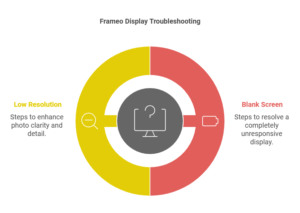
Blank Screen
If your Frameo screen is blank, try these steps:
- Check the power connection: Ensure the frame is plugged in.
- Restart the device: Unplug and plug back in after 10 seconds.
- Adjust the brightness: Go to settings and increase the brightness level.
- Inspect the display cable: Ensure it is securely connected.
If these steps don’t work, contact Frameo support for further assistance.
Low Resolution
A low-resolution display can affect your viewing experience. Follow these steps to improve the resolution:
- Check the photo quality: Use high-resolution photos.
- Update Frameo software: Go to settings and check for updates.
- Adjust photo settings: Ensure photos are set to display at full resolution.
- Reset the frame: Go to settings and select the reset option.
Higher resolution photos will enhance your viewing experience.
Software Glitches
Software glitches can be frustrating for Frameo users. These issues disrupt the smooth functioning of the app. This section covers common software glitches and their solutions.
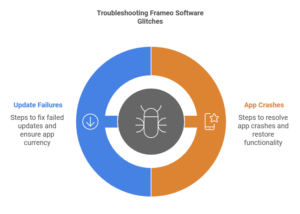
App Crashes
App crashes are a common issue. The Frameo app may close unexpectedly. This can interrupt your photo sharing experience. Follow these steps to troubleshoot:
- Check for updates: Ensure your app is up-to-date.
- Clear cache: Go to settings and clear the app cache.
- Reinstall the app: Uninstall and reinstall Frameo.
If the problem persists, contact Frameo support. They can provide further assistance.
Update Failures
Sometimes, updates fail to install. This can leave your app outdated. Here’s a quick guide to fix update failures:
- Stable internet connection: Ensure you have a strong connection.
- Device storage: Check if you have enough storage space.
- Restart device: Restart your device before updating.
These steps should resolve most update issues. If not, seek help from Frameo support.
Photo Upload Problems
Uploading photos to Frameo can sometimes be tricky. Slow uploads and failed uploads are common issues. This guide helps you fix these problems with simple steps.
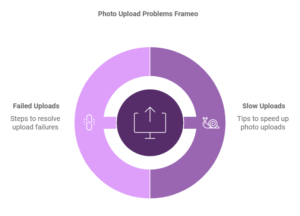
Slow Uploads
Slow uploads can be frustrating. Here are some tips to speed up the process:
- Check your internet connection: Ensure your Wi-Fi is stable.
- Reduce file size: Smaller files upload faster.
- Update the app: Make sure you have the latest Frameo version.
If slow uploads persist, try using a different Wi-Fi network. Sometimes, network congestion can cause delays.
Failed Uploads
Failed uploads can happen due to various reasons. Here’s a step-by-step guide to resolve this:
- Check file format: Ensure the photo is in a supported format (JPEG/PNG).
- Free up space: Make sure there’s enough storage on your device.
- Restart the app: Close and reopen Frameo.
- Re-login: Sometimes, logging out and back in can help.
If the issue remains, you might need to reinstall the app. This can fix underlying problems.
| Issue | Possible Solutions |
|---|---|
| Slow Uploads | Check Wi-Fi, Reduce File Size, Update App |
| Failed Uploads | Check File Format, Free Up Space, Restart App |
Memory And Storage
Understanding memory and storage issues with your Frameo device is crucial. These problems can affect performance and usability. This section will guide you through common issues and solutions.
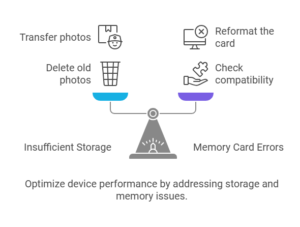
Insufficient Storage
Insufficient storage can prevent you from adding new photos. It can also slow down your device. Here are some ways to manage storage:
- Delete old photos: Remove photos you no longer need.
- Transfer photos: Move photos to another device or cloud storage.
- Check storage usage: Regularly check how much storage is left.
If you need detailed steps, refer to your Frameo manual. Keeping your storage optimized ensures your device runs smoothly.
Memory Card Errors
Memory card errors can occur due to various reasons. These include corrupted files or incompatible cards. Follow these steps to troubleshoot:
- Check compatibility: Ensure your memory card is compatible with Frameo.
- Reformat the card: Reformatting can fix corrupted files.
- Try another card: Use a different card to see if the issue persists.
If errors continue, it might be a hardware issue. Contact Frameo support for further assistance.
Audio Issues
Experiencing audio issues with your Frameo device can be frustrating. This guide will help you troubleshoot common problems. Focus on fixing no sound and distorted audio issues.
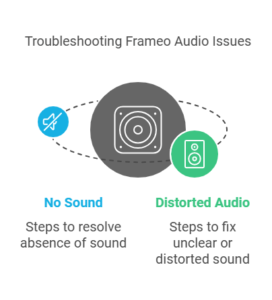
No Sound
If your Frameo device has no sound, check the basics first. Ensure the volume is turned up and not muted. You can find the volume controls on the device or in the settings menu.
Here are some steps to follow:
- Check the volume settings on your Frameo device.
- Ensure the device is not on mute.
- Restart the device to reset any software glitches.
- Ensure the audio file is compatible with Frameo.
If the problem persists, try these advanced steps:
- Update the Frameo firmware to the latest version.
- Reset the device to factory settings.
- Contact Frameo support for further assistance.
Distorted Audio
If the sound is distorted or unclear, it could be an issue with the speakers or the audio file. Check the quality of the audio file first.
Here are some steps to troubleshoot distorted audio:
- Play a different audio file to see if the issue persists.
- Check for any physical obstructions near the speakers.
- Clean the speakers using a soft brush or cloth.
- Ensure the audio file is not corrupted.
If the distortion continues, follow these advanced steps:
- Update the Frameo software to the latest version.
- Reset the device to its factory settings.
- Contact Frameo support for further help.
A combination of these steps should help resolve most audio issues with Frameo devices.
Tips And Tricks
Having trouble with your Frameo digital photo frame? Here are some useful tips and tricks to optimize its performance. Regular maintenance can keep your Frameo device running smoothly. Follow these steps to resolve common issues and improve functionality.
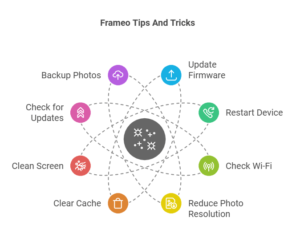
Optimizing Performance
To make your Frameo perform better, follow these tips:
- Update the firmware: Always use the latest firmware version.
- Restart the device: Turn it off and on to refresh the system.
- Check Wi-Fi connection: Ensure your Frameo has a strong Wi-Fi signal.
- Reduce photo resolution: Lower resolution can speed up loading times.
- Clear cache: Free up memory by clearing the cache regularly.
Regular Maintenance
Regular maintenance tasks help keep your Frameo in top condition:
- Clean the screen: Use a soft cloth to wipe the screen gently.
- Check for updates: Regularly check for software updates.
- Backup photos: Save your photos to another device.
- Monitor temperature: Avoid placing the Frameo in very hot or cold areas.
- Check power supply: Ensure the power adapter is functioning correctly.
Here’s a quick-reference table for the tips:
| Task | Action |
|---|---|
| Update Firmware | Install the latest version |
| Restart Device | Turn off and on |
| Check Wi-Fi | Ensure strong signal |
| Reduce Photo Resolution | Lower resolution |
| Clear Cache | Clear regularly |
| Clean Screen | Use a soft cloth |
| Check for Updates | Look for software updates |
| Backup Photos | Save to another device |
| Monitor Temperature | Avoid extreme temperatures |
| Check Power Supply | Ensure proper function |
Contacting Support
When you face issues with your Frameo device, contacting support can help. The support team can solve many problems quickly. Knowing when and how to contact them is crucial. Below, we cover when to contact support and how to prepare before reaching out.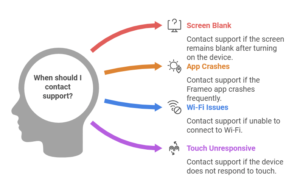
When To Contact Support
Sometimes, basic troubleshooting steps do not fix the issue. Here are some situations where you should contact support:
- The screen remains blank after turning on the device.
- The Frameo app crashes frequently.
- You cannot connect to Wi-Fi.
- The device does not respond to touch.
- Software updates fail repeatedly.
Gathering Information For Support
Before contacting support, gather all needed information. This will help the support team assist you faster. Here is a list of the information you should have:
- Device Model: Note down your Frameo device model.
- Software Version: Find the current software version running on your device.
- Issue Description: Write a clear description of the problem.
- Steps Taken: List the troubleshooting steps you have already tried.
- Error Messages: Note any error messages displayed on the screen.
Having this information ready will save time and make the support process smoother.
Frequently Asked Questions
How To Fix Frameo Not Connecting To Wi-fi?
Ensure your Wi-Fi is working. Restart your router and Frameo. Check if other devices connect. If not, re-enter your Wi-Fi password.
Why Is My Frameo Screen Black?
A black screen can indicate a power issue. Ensure the device is plugged in correctly. Check the power adapter and outlet.
How To Update Frameo Firmware?
Navigate to settings on your Frameo. Select “Update Firmware. ” Follow on-screen instructions to complete the update.
Why Isn’t Frameo Receiving Photos?
Check internet connection. Ensure the Frameo app has permissions. Reboot your Frameo and try sending photos again.
Conclusion
Troubleshooting your Frameo device doesn’t have to be stressful. Follow these tips for quick fixes and smoother performance. Stay patient and consult the user manual. For persistent issues, contact Frameo support. Happy photo sharing!