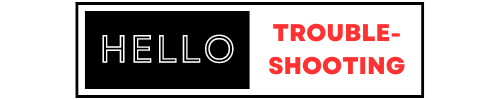### Brother P-Touch Label Maker Troubleshooting Ensure the label tape is correctly installed and the batteries are functional. Check for any jammed tape.
Brother P-Touch label makers are reliable tools for creating labels. Despite their dependability, users occasionally face issues that can be frustrating. Common problems include tape jams, poor print quality, and power issues. Proper troubleshooting can save time and ensure smooth operation.
Always start by checking the label tape and batteries. Regular maintenance and proper handling can prevent most issues. Understanding basic troubleshooting steps helps keep the device in optimal condition. This guide provides simple solutions to common problems, ensuring your label maker works efficiently. Regularly updating the firmware and keeping the device clean also enhances performance. Follow these steps to maintain your Brother P-Touch label maker effectively.

Credit: www.youtube.com
Common Issues
Brother P-Touch Label Makers are handy tools. But, they can run into issues. Below are the common problems and how to fix them.
Power issues are common with Brother P-Touch Label Makers. Here are some steps to troubleshoot them:
- Check the batteries: Ensure they are properly inserted and not dead.
- Use an adapter: Plug in the AC adapter to see if the device powers on.
- Inspect the power cord: Look for any visible damage or wear.
- Reset the label maker: Remove batteries and adapter. Wait a few minutes, then reinsert.
These steps should solve most power problems.
Label jams can disrupt your work. Follow these steps to clear jams:
- Turn off the label maker.
- Open the back cover and remove the tape cassette.
- Check for stuck labels and gently remove them.
- Reinsert the tape cassette properly.
- Turn on the label maker and test it.
If the problem persists, check the cassette for damage.
Regular maintenance can prevent label jams. Clean the print head and cutter often.
| Problem | Solution |
|---|---|
| Power Problems | Check batteries, use adapter, inspect power cord, reset. |
| Label Jams | Turn off device, remove tape, clear jam, reinsert tape, test. |

Credit: www.ifixit.com
Power Problems
Power problems can be frustrating when using your Brother P-Touch Label Maker. This guide will help you solve common power issues. Follow the steps below for solutions to battery and AC adapter problems.
Battery Issues
Battery issues can often cause your label maker to stop working. Here are some solutions:
- Ensure you are using the correct type of batteries. Check your manual for details.
- Replace old batteries with new, high-quality alkaline batteries.
- Check the battery contacts for dirt or corrosion. Clean them with a dry cloth.
- Ensure the batteries are correctly inserted. Follow the polarity (+/-) markings.
If these steps do not work, consider using an AC adapter.
Ac Adapter Issues
Using an AC adapter can solve many power problems. Follow these steps:
- Check that the AC adapter is plugged into a working outlet.
- Ensure the AC adapter is properly connected to the label maker.
- Inspect the AC adapter for any visible damage. Replace if necessary.
- Verify that the adapter’s specifications match the label maker’s requirements. Check the manual.
If the AC adapter still does not power the device, the problem might be internal. Seek professional assistance.
By following these tips, you can resolve most power-related issues with your Brother P-Touch Label Maker. Enjoy uninterrupted labeling!
Label Jams
Label jams can be a common issue with the Brother P-Touch Label Maker. This problem can disrupt your label-making tasks. Fixing and preventing jams is essential for smooth operation.
Clearing Jams
Follow these steps to clear a label jam:
- Turn off the label maker.
- Open the tape compartment cover.
- Carefully remove the jammed tape.
- Check for any leftover pieces inside.
- Reinsert the tape cartridge.
- Close the tape compartment cover.
- Turn on the label maker and test it.
If the tape is damaged, replace it with a new one. Always handle the tape with care to avoid further jams.
Preventing Jams
To prevent label jams, follow these tips:
- Use high-quality Brother tapes.
- Ensure the tape is correctly inserted.
- Keep the tape compartment clean.
- Avoid pulling the tape out manually.
- Cut the tape cleanly using the built-in cutter.
Regular maintenance can reduce the chances of jams. Always store the label maker and tapes in a cool, dry place.
| Tip | Description |
|---|---|
| Use Quality Tapes | High-quality tapes reduce jamming issues. |
| Proper Insertion | Ensure tapes are correctly inserted. |
| Clean Compartment | Keep the tape compartment free of debris. |
By following these steps, you can ensure your Brother P-Touch Label Maker runs smoothly. This will help you create labels without interruptions.
Poor Print Quality
Experiencing poor print quality with your Brother P-Touch Label Maker can be frustrating. This issue can manifest in several ways, such as faded text or uneven printing. Understanding the root cause can help you resolve these problems quickly.
Faded Text
If your labels have faded text, the issue might be with the tape cassette or the print head. Follow these steps to troubleshoot:
- Check the tape cassette. Ensure it’s not empty or near empty.
- Clean the print head using a soft, lint-free cloth.
- Replace the tape cassette if it looks worn out.
- Adjust the print density settings. Increasing the density may help.
Uneven Printing
Uneven printing can make your labels look unprofessional. To fix this issue, consider the following steps:
- Ensure the tape cassette is properly inserted.
- Remove any dirt or debris from the print head.
- Check for any obstructions inside the label maker.
- Ensure the label maker is on a flat, stable surface.
Sometimes, a simple cleaning can resolve poor print quality. Regular maintenance can keep your Brother P-Touch Label Maker in top shape.
Tape Cutter Issues
Brother P-Touch Label Maker is a popular tool for organizing and labeling. Sometimes, users face tape cutter issues that disrupt their workflow. This section will guide you through troubleshooting tape cutter issues in your Brother P-Touch Label Maker.
Manual Cutting
Manual cutting involves physically cutting the tape using the built-in cutter. If the tape cutter is not working correctly, check for any obstructions. Dust or small pieces of tape can block the cutter. Clean the cutter area using a small brush or a can of compressed air.
Ensure the blade is sharp. A dull blade won’t cut effectively. If the blade is dull, replace it with a new one. Refer to the user manual for instructions on replacing the blade.
| Issue | Solution |
|---|---|
| Obstructed cutter | Clean with brush |
| Dull blade | Replace blade |
Automatic Cutting
Automatic cutting should cut the tape after printing. If it fails, check the settings. Ensure the automatic cutting feature is enabled in the settings menu. If it’s off, turn it on.
If the settings are correct, inspect the cutter mechanism. Ensure there’s no tape jam. Clear any jammed tape gently. Use tweezers if needed.
Test the cutter by printing a sample label. If the issue persists, the cutter may need replacement. Consult the user manual for detailed steps.
- Check automatic cutting settings
- Clear any tape jams
- Test with a sample label
- Replace the cutter if needed
Error Messages
Brother P-Touch Label Makers are handy, but error messages can be frustrating. Understanding these errors helps in quick fixes.
Common Errors
Here are some of the most common error messages:
- Battery Low: Replace the batteries to continue.
- Tape End: The tape cassette is empty. Insert a new tape.
- Cover Open: Ensure the cover is fully closed.
- Print Head Error: Clean the print head to resolve this.
Resetting The Device
If error messages persist, try resetting the device:
- Turn off the label maker.
- Press and hold the Power button and the Clear button.
- While holding both buttons, press the OK button.
- Release all buttons when the machine turns on.
This should reset your Brother P-Touch Label Maker and clear any errors.
Software Issues
Facing software issues with your Brother P-Touch Label Maker can be frustrating. These problems can disrupt your workflow. This section will help you address common software issues. Let’s dive into specific areas like driver problems and software updates.
Driver Problems
Driver issues can cause your Brother P-Touch Label Maker to malfunction. Here are common symptoms and solutions:
| Symptom | Solution |
|---|---|
| Label Maker not recognized | Install the latest driver from Brother’s website. |
| Frequent disconnections | Update your USB drivers on your computer. |
| Printing errors | Reinstall the driver to fix corrupted files. |
Software Updates
Keeping your software updated ensures optimal performance. Here are steps to update your Brother P-Touch software:
- Visit the Brother Support website.
- Search for your specific label maker model.
- Download the latest software update.
- Follow the on-screen instructions to install the update.
Updating your software can fix bugs and improve functionality. Always use the latest version for the best experience.
Maintenance Tips
Keeping your Brother P-Touch Label Maker in top condition is essential. Regular maintenance ensures optimal performance and extends the device’s lifespan. Follow these maintenance tips to keep your label maker running smoothly.
Regular Cleaning
Dust and debris can affect your label maker’s performance. Make sure to clean it regularly. Use a soft, dry cloth to wipe the exterior.
- Turn off the label maker before cleaning.
- Remove the tape cassette and batteries.
- Use a cotton swab dipped in isopropyl alcohol to clean the print head.
- Allow the print head to dry completely before reassembling.
Proper Storage
Storing your label maker correctly prevents damage. Follow these storage tips to keep it in good condition.
- Store the label maker in a cool, dry place.
- Keep it away from direct sunlight and heat sources.
- Remove the batteries if not used for an extended period.
- Keep the tape cassette installed to protect the print head.
By following these maintenance tips, your Brother P-Touch Label Maker will stay reliable and efficient for years.

Credit: support.brother.com
Frequently Asked Questions
How To Fix Brother P-touch Label Maker Not Printing?
Ensure the power is on and the tape is correctly installed. Check for any error messages on the display. Clean the print head and ensure the label tape is not jammed. If the issue persists, consider resetting the device or consulting the user manual.
Why Is My Brother P-touch Label Maker Tape Jammed?
Tape jams can occur due to misalignment or debris. Open the tape compartment and carefully remove the tape. Check for any obstructions and clean the area. Reinstall the tape correctly. Regular maintenance can prevent future jams.
What To Do If Brother P-touch Label Maker Won’t Turn On?
First, check the batteries or power adapter. Ensure they are installed correctly and have sufficient charge. Inspect the power button for any physical damage. If the device still won’t turn on, consider resetting it or contacting Brother support.
Why Are My Brother P-touch Labels Printing Blank?
Blank labels can result from an empty or incorrectly installed tape cartridge. Ensure the tape is properly seated and the print head is clean. If the problem continues, replace the tape cartridge and check for firmware updates.
Conclusion
Troubleshooting your Brother P-Touch Label Maker doesn’t have to be difficult. Follow these tips to resolve common issues. Regular maintenance ensures your device works smoothly. Keep this guide handy for quick reference. Happy labeling!