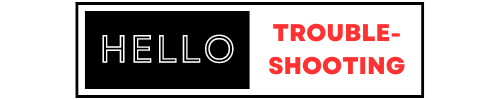To troubleshoot the First Data FD150, check the power connection and ensure the device is properly plugged in. Also, verify the internet connection for any disruptions.
The First Data FD150 is a reliable and widely-used credit card terminal. Businesses rely on it for fast and secure transactions. Despite its reliability, occasional issues can arise. Common problems include power failures, connectivity issues, and software glitches. Quick troubleshooting can often resolve these issues without professional help.
Ensure the device is plugged in properly and the internet connection is stable. Regular maintenance and updates also help in preventing most problems. Addressing these issues promptly minimizes downtime and ensures smooth operations. Proper care extends the life of the terminal, ensuring consistent performance.
Common Issues
Facing issues with your First Data FD150 can be frustrating. Understanding common problems can save time and effort. Here are some frequent issues and how to solve them.
Device Not Powering On
If your FD150 device is not powering on, check the power connection first. Ensure the power cord is securely plugged into the device and the power outlet. Sometimes, loose connections can cause power issues.
- Verify the power outlet is working. Try plugging in another device to check.
- Inspect the power cord for any visible damage. Replace it if necessary.
- Check the power button. Hold it down for a few seconds.
If the device still does not power on, there may be an internal issue. Contact technical support for further assistance.
Display Problems
Display problems can hinder the use of the FD150. If the screen is blank or has lines, follow these steps:
- Restart the device by turning it off and on again.
- Check the display settings. Ensure brightness is set correctly.
- Inspect the screen for any physical damage. Replace it if cracked.
For issues like flickering or freezing, updating the device firmware can help. Ensure the latest firmware version is installed.
| Problem | Solution |
|---|---|
| Device not powering on | Check power connection, outlet, cord, and power button |
| Display problems | Restart device, check settings, inspect screen, update firmware |
Addressing these common issues can help keep your FD150 running smoothly.

Credit: www.youtube.com
Connection Problems
Facing connection problems with your First Data FD150 terminal can disrupt business. Understanding the root cause helps in troubleshooting efficiently. The two main areas to check are network connectivity and cable and port issues.
Network Connectivity
Network issues are common with the FD150 terminal. Ensure your terminal is connected to the internet. Check the Wi-Fi signal strength. Weak signals cause connection drops.
Follow these steps to check network connectivity:
- Access the terminal’s settings menu.
- Select ‘Network’ settings.
- Verify that Wi-Fi or Ethernet is selected.
- Test the connection by running a network diagnostic.
If the network is down, reset your router. Wait a few minutes and check the connection again. For wired connections, ensure the Ethernet cable is securely plugged in.
Cable And Port Issues
Loose or damaged cables lead to connection problems. Inspect all cables for wear and tear. Replace any damaged cables immediately.
Check the ports on your FD150 terminal and your router. A loose connection can cause intermittent issues. Ensure all cables are firmly connected.
Follow these steps to troubleshoot cable and port issues:
- Turn off the terminal.
- Unplug all cables.
- Inspect cables for damage.
- Reconnect cables securely.
- Turn on the terminal and test the connection.
Using a different port on the router can help. Some ports may be faulty. Switching ports ensures the terminal gets a stable connection.
By addressing these network connectivity and cable and port issues, you can resolve many connection problems with your First Data FD150 terminal.
Transaction Errors
Encountering transaction errors on your First Data FD150 can be frustrating. These issues often disrupt the flow of business. Understanding the types of errors can help you resolve them quickly. This guide covers common transaction errors and how to fix them.
Declined Transactions
Declined transactions can occur for various reasons. Here are some common causes:
- Insufficient funds
- Expired card
- Incorrect PIN
- Card not activated
To resolve declined transactions, follow these steps:
- Check card details: expiry date, card number.
- Ask the customer to contact their bank.
- Try a different payment method.
Error Messages
Error messages can provide clues to what went wrong. Here are some common error messages and their meanings:
| Error Message | Meaning |
|---|---|
| Invalid Card | The card number is incorrect. |
| Transaction Not Allowed | The card issuer has blocked this transaction. |
| Communication Error | There is a problem with the network connection. |
To fix these errors, you can:
- Re-enter the card details.
- Check your network connection.
- Contact the card issuer for more information.
Software Updates
Keeping your First Data FD150 terminal software up-to-date ensures smooth performance. Regular updates can fix bugs, enhance security, and add new features. Learn the steps to update the firmware and troubleshoot common issues.
Firmware Update Steps
- Connect the terminal to the internet.
- Press the “Admin” button on the terminal.
- Select “Software Update” from the menu.
- Follow the on-screen instructions to download the update.
- Restart the terminal to complete the installation.
Common Update Issues
Sometimes, the update process might not go smoothly. Here are common issues and their solutions:
- Update Failed: Check your internet connection and try again.
- Terminal Freezes: Restart the terminal and start the update process again.
- Error Messages: Note the error code and consult the user manual.
Following these steps ensures your terminal runs the latest software. Regular updates help in maintaining efficient and secure transactions.
Card Reader Issues
The First Data FD150 terminal is popular for its reliability. Yet, card reader issues can arise. This section helps you resolve common problems.
Card Not Recognized
If your FD150 terminal doesn’t recognize a card, try these steps:
- Ensure the card is not damaged or expired.
- Clean the card reader slot with a soft cloth.
- Restart the terminal by unplugging it for 30 seconds.
- Check the card reader settings in the terminal menu.
If the problem persists, contact your service provider for support.
Swiping Problems
Swiping problems can disrupt transactions. Follow these tips to fix them:
- Swipe the card slowly and smoothly.
- Ensure the magnetic stripe faces the correct direction.
- Clean the card reader slot to remove dust or debris.
- Update the terminal software to the latest version.
If swiping still fails, the card reader might need replacement.

Credit: www.amazon.com
Printer Troubles
The First Data FD150 terminal is a reliable tool for businesses. But sometimes, its printer can cause problems. This section helps you solve these issues quickly.
Paper Jam Solutions
A paper jam can stop your terminal from working. Follow these steps to fix it:
- Turn off the terminal.
- Open the printer cover.
- Carefully remove the jammed paper. Do not tear it.
- Check for small pieces of paper inside.
- Close the printer cover.
- Turn the terminal back on.
If the paper jams often, check the paper roll. Make sure it is not too tight or too loose.
Printing Quality
Poor printing quality can affect your receipts. Here are some tips to improve it:
- Use high-quality thermal paper.
- Clean the print head with a soft cloth.
- Ensure the paper roll is correctly installed.
- Adjust the printer settings in the terminal menu.
If lines or smudges appear, the print head might need cleaning. Use a soft cloth and gentle pressure to clean it.
Battery Problems
The First Data FD150 is a reliable terminal, but battery problems can arise. Users often face issues with charging and battery life. Addressing these issues is crucial for smooth operations.
Battery Not Charging
If your FD150 battery is not charging, follow these steps:
- Check if the charger is properly connected.
- Inspect the charging port for dirt or damage.
- Ensure the power outlet is functional.
- Try using a different charger compatible with FD150.
- Replace the battery if it’s over two years old.
Consider the table below for common charging issues and solutions:
| Issue | Possible Solution |
|---|---|
| No power when connected | Check the outlet and charger. |
| Slow charging | Use a certified charger. |
| Battery drains quickly | Replace the old battery. |
Battery Life Tips
To extend the FD150 battery life, use these tips:
- Avoid overcharging the battery.
- Keep the terminal in a cool, dry place.
- Turn off the terminal when not in use.
- Regularly clean the charging port.
Following these tips ensures a longer battery lifespan, reducing downtime and enhancing productivity.
Reset And Restore
The First Data FD150 is a reliable payment terminal. Sometimes, it may need a reset or restore. This guide will help you troubleshoot by resetting and restoring your device. Follow these easy steps to get your terminal back on track.
Soft Reset Steps
Performing a soft reset can resolve minor issues without losing data.
- Unplug the power cable from the terminal.
- Wait for 10 seconds.
- Plug the power cable back in.
- Allow the terminal to reboot.
Your device should now be reset. This process keeps all settings and data intact.
Factory Reset Procedure
A factory reset will restore your terminal to its original settings. This will erase all data. Use this method if a soft reset does not work.
- Press the Menu button on the terminal.
- Select Settings from the list.
- Scroll down and choose Factory Reset.
- Confirm the action when prompted.
- Wait for the terminal to reset and reboot.
Your terminal is now restored to factory settings. You need to reconfigure your settings after this process.

Credit: www.amazon.com
Frequently Asked Questions
How To Reset First Data Fd150?
To reset the First Data FD150, hold the red X and yellow keys simultaneously. Wait until the terminal restarts. This should resolve many common issues.
Why Is My Fd150 Not Printing?
Ensure the paper roll is correctly installed. Check for any paper jams. Verify that the printer cover is properly closed.
How To Update Fd150 Software?
To update FD150 software, connect the terminal to the internet. Follow the on-screen instructions to download and install updates.
What Does ‘connection Error’ On Fd150 Mean?
A ‘Connection Error’ typically means the terminal can’t reach the network. Check your internet connection and cables.
Conclusion
Troubleshooting the First Data FD150 can be straightforward with the right guidance. Follow these tips to resolve common issues quickly. Proper maintenance will ensure your device runs smoothly. Keep this guide handy for future reference. Your First Data FD150 will perform optimally with regular care and prompt troubleshooting.