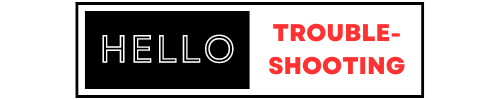To troubleshoot the BlueParrott B450-XT, first ensure the headset is fully charged. Then, reset the device by holding the power button and the volume up button for five seconds.
The BlueParrott B450-XT is a popular choice for its excellent noise-cancellation and long battery life. Despite its reliability, users may occasionally experience issues. Common problems include connectivity issues, poor sound quality, or device unresponsiveness. Regular maintenance and troubleshooting can resolve most of these issues.
Simple steps like charging the headset fully and performing a reset can often fix connectivity or performance problems. Keeping the firmware updated is also crucial for optimal performance. By following these steps, users can ensure their BlueParrott B450-XT functions smoothly.

Introduction To Blueparrott B450-xt
The BlueParrott B450-XT is a popular choice among professionals. It offers top-notch noise cancellation and superior call quality. This headset is ideal for noisy environments like warehouses and busy offices.
Device Overview
The BlueParrott B450-XT boasts an ergonomic design. This makes it comfortable to wear for long periods. The headset has a long battery life, ensuring you stay connected throughout the day. It also features a strong wireless range, giving users more freedom to move around.
Key Features
- Noise Cancellation: The headset reduces background noise by up to 96%.
- Wireless Range: It offers up to 300 feet of Bluetooth range.
- Battery Life: Enjoy up to 24 hours of talk time on a single charge.
- Voice Control: Use voice commands for hands-free operation.
- Comfortable Fit: The padded headband and ear cushions ensure all-day comfort.
The BlueParrott B450-XT is also durable. It can withstand daily wear and tear. This makes it a reliable choice for demanding environments.
Common Connectivity Issues
Experiencing connectivity issues with your Blueparrott B450 Xt can be frustrating. These problems can disrupt your workflow and communication. Let’s dive into some common connectivity issues and how to troubleshoot them effectively.
Pairing Problems
Pairing your Blueparrott B450 Xt with your device might be challenging. Ensure the headset is in pairing mode. Hold down the multi-function button until the LED flashes blue and red.
Check if your device’s Bluetooth is turned on. Sometimes, devices need to be close to each other for the initial pairing. If the problem persists, try resetting the headset.
- Turn off the headset.
- Press and hold the multi-function button.
- Wait until the LED flashes purple, then release the button.
Bluetooth Interference
Bluetooth interference can cause connectivity issues. Ensure your headset and device are not surrounded by many other Bluetooth devices. Electronic devices like microwaves and Wi-Fi routers can also cause interference.
Try moving to a different location with fewer devices. If the issue remains, check your device settings. Some devices have a Bluetooth interference mode to minimize problems.
- Open device settings.
- Select Bluetooth options.
- Enable interference mode if available.
Ensuring proper settings can make a big difference in connectivity.
Audio Quality Fixes
Having trouble with the audio on your Blueparrott B450 Xt? This guide can help. Fixing audio problems is easy with these simple steps. Follow along to improve your headset’s sound.
Improving Sound Clarity
Clear audio is essential. Start by checking your device’s volume settings. Ensure the volume is not too low. Next, clean the earpiece gently. Dust can block sound. Also, update the headset’s firmware. New updates often fix bugs. Try these steps for better sound clarity.
Microphone Adjustments
A good microphone is key for clear calls. First, make sure the microphone is not blocked. Clean it carefully with a soft cloth. Next, adjust the microphone’s position. Place it close to your mouth, but not too close. Finally, check the microphone settings on your device. Set the input level to medium. These adjustments can improve microphone performance.
Here are some quick tips:
- Check volume settings – Ensure it’s not too low or too high.
- Clean earpiece and microphone – Remove dust and debris.
- Update firmware – Get the latest updates.
- Adjust microphone position – Place it near your mouth.
- Set input levels – Medium levels work best.

Credit: www.blueparrott.com
Battery And Charging Solutions
The Blueparrott B450 Xt is a popular choice for its long-lasting battery. Yet, users sometimes face issues with battery life and charging. This guide provides effective solutions to optimize battery life and resolve charging troubles.
Battery Life Optimization
Extend the battery life of your Blueparrott B450 Xt with these tips:
- Turn off the headset when not in use.
- Lower the volume to save power.
- Disable features like noise cancellation if not needed.
- Charge regularly to avoid deep discharge cycles.
Keeping the firmware updated can also help. Manufacturers often release updates to improve battery performance. Always use the original charger and cable for best results.
Charging Troubles
Facing charging issues with your Blueparrott B450 Xt? Follow these steps:
- Ensure the charger is properly connected.
- Check the charging port for dirt or debris.
- Try a different USB cable or adapter.
- Reset the headset by holding the power button for 10 seconds.
If the problem persists, inspect the battery for signs of damage or swelling. Contact customer support for further assistance if needed.
| Problem | Solution |
|---|---|
| Battery drains quickly | Turn off when not in use, lower volume, disable features |
| Not charging | Check connections, clean port, try different cable |
Software And Firmware Updates
Keeping your BlueParrott B450-XT headset up to date is essential. Software and firmware updates can enhance performance. They also fix bugs and add new features. Follow these steps to ensure your headset is always updated.
Checking For Updates
First, you need to check if there are any available updates. Here are the steps:
- Open the BlueParrott app on your smartphone.
- Connect your headset to the app.
- Navigate to the Settings menu.
- Select Check for Updates.
- The app will show if an update is available.
Update Installation Steps
Once you know an update is available, follow these steps:
- Ensure your headset is fully charged.
- Keep your smartphone connected to Wi-Fi.
- In the BlueParrott app, go to Settings.
- Select Update Firmware.
- Follow the on-screen instructions.
- Wait for the update to complete.
During the update, do not turn off your headset. Keep the app open until the process finishes. This ensures a smooth update.
Updating your headset regularly can resolve many issues. It also keeps your device running efficiently. Stay on top of updates for the best experience with your BlueParrott B450-XT headset.
Button Functionality Problems
Button functionality problems are common with the Blueparrott B450 Xt. These issues can disrupt the user experience significantly. This section will guide you through troubleshooting unresponsive buttons and button mapping.
Unresponsive Buttons
If your buttons are unresponsive, try the following steps:
- Restart the Device: Turn off the headset and turn it back on.
- Check Battery Level: Ensure your battery is charged. Low battery can cause unresponsiveness.
- Clean the Buttons: Dirt can block button sensors. Use a soft cloth to clean them.
- Reset the Headset: Press and hold the power button for 10 seconds to reset.
If these steps don’t work, consider a software update. Outdated firmware can cause button issues. Go to the Blueparrott website for the latest updates.
Button Mapping
Button mapping allows you to assign functions to buttons. This can help if your buttons are not performing as expected.
Follow these steps to remap your buttons:
- Download the Blueparrott App: Available on iOS and Android.
- Open the App: Connect your headset via Bluetooth.
- Navigate to Button Settings: Find this in the app menu.
- Assign Functions: Choose the desired functions for each button.
Common button functions include:
- Volume Control
- Play/Pause Music
- Answer/End Calls
- Activate Voice Assistant
Proper button mapping can significantly improve your headset experience. Ensure your settings match your usage needs.
Comfort And Fit Adjustments
The Blueparrott B450 Xt is known for its excellent sound quality. But comfort and fit are also crucial for an enjoyable experience. Here, we will discuss how to adjust the headband and replace ear cushions to enhance comfort.
Adjusting The Headband
The headband adjustment is simple but essential. Follow these steps to ensure a perfect fit:
- Locate the adjustment points: These are usually on both sides of the headband.
- Slide the headband: Move the adjustment points up or down.
- Test the fit: Place the headset on your head. Ensure it feels snug but not tight.
- Fine-tune as needed: Make small adjustments for the best fit.
A well-fitted headband reduces pressure on your head. This ensures long-term comfort.
Ear Cushion Replacement
Replacing ear cushions can significantly enhance comfort. Follow these easy steps:
- Remove the old cushions: Gently pull them off the earpieces.
- Prepare the new cushions: Ensure they match the size and shape of the old ones.
- Attach the new cushions: Align them with the earpieces and press them on.
- Check the fit: Ensure the new cushions are secure and comfortable.
New ear cushions can greatly improve your listening experience. They provide better comfort and sound isolation.
Here’s a quick comparison of old vs. new ear cushions:
| Old Ear Cushions | New Ear Cushions |
|---|---|
| Worn out and less comfortable | Soft and more comfortable |
| Poor sound isolation | Better sound isolation |
| May cause discomfort | Reduces ear fatigue |
Updating your ear cushions is a quick and effective way to improve comfort.
Advanced Troubleshooting Tips
Experiencing issues with your Blueparrott B450 XT? Advanced troubleshooting can resolve most problems. Follow these steps to get your headset working smoothly again.
Factory Reset
A factory reset can often solve persistent issues. This process will return your headset to its original settings. Follow these steps to reset:
- Power off the headset.
- Press and hold the Volume Up and Volume Down buttons simultaneously.
- While holding these buttons, turn on the headset.
- Continue holding until the LED light flashes red and blue.
Your headset is now reset. Re-pair it with your device to check if the issue is resolved.
Contacting Support
If problems persist after a factory reset, contacting support is the next step. Blueparrott offers excellent customer service. Here’s how you can reach them:
| Method | Details |
|---|---|
| Phone | Call their toll-free number: 1-800-742-8588 |
| Send a detailed email to: support@blueparrott.com | |
| Live Chat | Visit the Blueparrott website and start a live chat. |
Provide your headset’s model number and a detailed description of the issue. This helps the support team assist you better.
Frequently Asked Questions
How To Reset Blueparrott B450 Xt?
To reset the BlueParrott B450 XT, turn it off first. Then, press and hold the Volume Up and Volume Down buttons simultaneously until you see the LED flash. This will reset the device to its factory settings.
Why Is My Blueparrott B450 Xt Not Pairing?
Ensure the headset is in pairing mode by holding the Multi-function button until the LED flashes blue and red. Check if your device’s Bluetooth is on and search for available devices. Select “BlueParrott B450 XT” from the list to pair.
How To Update Blueparrott B450 Xt Firmware?
Download the BlueParrott Updater software from the official BlueParrott website. Connect your headset to your computer via USB. Follow the on-screen instructions to complete the firmware update process.
Why Is Blueparrott B450 Xt Not Charging?
First, check the charging cable and power source. Ensure they are working correctly. Connect the headset to a different power source. If it still doesn’t charge, try using a different USB cable. If the issue persists, contact BlueParrott support.
Conclusion
Troubleshooting your Blueparrott B450 Xt can be straightforward with the right steps. Follow this guide for effective solutions. Regular maintenance ensures your headset performs optimally. Keep your firmware updated and handle your device with care. This way, you can enjoy uninterrupted communication and superior sound quality.