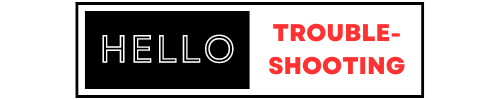For Hayward Aquarite troubleshooting, check the salt level and inspect the cell. Clean or replace parts as needed.
The Hayward Aquarite system is essential for maintaining a clean and balanced pool. Troubleshooting this system ensures optimal performance and longevity. Common issues include incorrect salt levels and dirty cells, which can affect chlorine production. Regular maintenance and timely interventions can prevent most problems.
Understanding how to address minor issues can save time and money. Always start with simple checks, such as verifying the salt level and inspecting the cell for debris. By following a structured troubleshooting guide, pool owners can keep their Aquarite system running smoothly and efficiently. Proper care ensures a safe and enjoyable swimming experience.
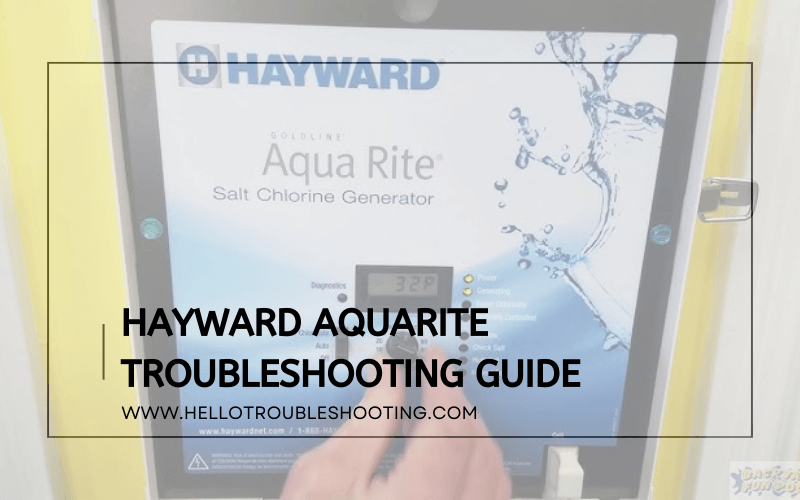
Identifying The Problem
Having trouble with your Hayward AquaRite system? Identifying the problem is the first step. This guide helps pinpoint issues quickly. From error codes to visual inspections, we cover everything. Let’s dive in!
Error Codes
Error codes provide vital clues. They tell you what’s wrong. Here’s a list of common error codes and their meanings.
| Error Code | Description |
|---|---|
| Check Salt | Salt level is too low or too high. |
| Check Cell | Cell needs cleaning or replacement. |
| High Salt | Salt level is too high. |
| Low Salt | Salt level is too low. |
| Inspect Cell | Inspect the cell for scale or debris. |
Visual Inspection
A visual inspection can reveal many issues. Look for obvious signs of trouble. Here are steps to perform a visual check.
- Turn off the system before inspecting.
- Check for loose or corroded wires.
- Inspect the cell for scale or debris.
- Look at the control panel for error messages.
- Ensure the salt level is within the recommended range.
A clean and well-maintained system runs smoothly. Regular checks prevent major issues. Keep your pool sparkling with a functional AquaRite system.
Low Salt Levels
Low salt levels in your Hayward Aquarite can cause many issues. This guide helps you identify and solve these problems quickly.
Symptoms
Identifying low salt levels is crucial for maintaining your pool.
- Warning Lights: The system shows a “Low Salt” light.
- Inaccurate Readings: Salt level readings are consistently low.
- Cell Performance: The cell may stop generating chlorine.
- Water Clarity: The water appears cloudy or green.
Solutions
Follow these steps to resolve low salt level issues.
- Check Salt Level: Use a reliable salt test kit. Ensure levels meet the recommended range of 2700-3400 ppm.
- Add Salt: Gradually add pool salt. Always follow the manufacturer’s guidelines.
- Inspect Cell: Ensure the cell is clean and free of debris.
- System Reset: Reset the Aquarite system. Refer to the manual for instructions.
| Action | Details |
|---|---|
| Check Salt Level | Use a test kit. Ensure levels are 2700-3400 ppm. |
| Add Salt | Add gradually. Follow the manufacturer’s guidelines. |
| Inspect Cell | Clean cell. Remove any debris. |
| System Reset | Reset the system. Refer to the manual. |
By following these steps, you can maintain proper salt levels. A well-maintained system ensures clear and clean pool water.
No Power To Unit
Experiencing no power to your Hayward Aquarite unit can be frustrating. This issue can disrupt your pool maintenance routine. This guide will help you identify possible causes and provide step-by-step fixes.
Possible Causes
- Tripped Circuit Breaker: A common issue that cuts power.
- Blown Fuse: The fuse may need replacing.
- Loose Connections: Wires might be loose or disconnected.
- Faulty Power Supply: The power supply unit could be defective.
Step-by-step Fix
- Check the Circuit Breaker:
- Locate your electrical panel.
- Ensure the breaker for the Aquarite unit is not tripped.
- If tripped, reset it by switching it off and then on.
- Inspect the Fuse:
- Open the Aquarite unit panel carefully.
- Find the fuse and inspect it for any damage.
- If blown, replace it with a fuse of the same rating.
- Verify All Connections:
- Check all electrical connections inside the unit.
- Ensure all wires are secure and properly connected.
- Tighten any loose connections with a screwdriver.
- Test the Power Supply:
- Use a multimeter to check the power supply output.
- If the power supply is faulty, replace it with a new one.
Chlorine Production Issues
Having a pool can be fun, but it needs care. The Hayward Aquarite system helps maintain clean water. Sometimes, you might face chlorine production issues. Here’s a guide to help you.
Insufficient Chlorine
If your pool has insufficient chlorine, it can lead to algae growth. Here’s a checklist to solve this problem:
- Check the salt level. It should be between 2700 and 3400 ppm.
- Ensure the cell is clean. Calcium buildup can block chlorine production.
- Inspect the pump. It should run for at least 8 hours daily.
- Verify the pool size setting. It must match the actual pool size.
If the problem persists, consider checking the control panel settings. Sometimes, resetting the system helps.
Excessive Chlorine
Excessive chlorine can irritate skin and eyes. It can also damage pool equipment. Here’s how to fix it:
- Reduce the chlorinator’s output setting. A lower percentage can help.
- Run the pump less frequently. Less run time means less chlorine.
- Check for issues with the control panel. Ensure the settings are correct.
If you still face issues, you might need to dilute the pool water. Add fresh water to lower chlorine levels.
| Problem | Solution |
|---|---|
| Insufficient Chlorine | Check salt level, clean cell, inspect pump, verify pool size |
| Excessive Chlorine | Reduce output, run pump less, check control panel, dilute water |
Flow Sensor Problems
Flow sensor problems can cause your Hayward AquaRite system to malfunction. Identifying and fixing these issues is crucial for maintaining your pool. This guide will help you troubleshoot and solve common flow sensor problems.
Diagnosis
First, check the control panel for error codes. A common error is “No Flow.” This indicates a problem with the flow sensor. Inspect the sensor for visible damage or debris. Ensure the wiring is intact and connected correctly.
Use a multimeter to test the sensor’s continuity. No continuity means the sensor is faulty. Check for blockages in the pool’s plumbing. This can affect the sensor’s readings.
Replacement Guide
If the sensor is faulty, replace it. Follow these steps:
- Turn off the pool pump and power to the AquaRite system.
- Locate the flow sensor on the plumbing line.
- Unscrew the sensor from the line. Be careful not to damage the threads.
- Install the new sensor. Ensure it is tight and secure.
- Reconnect the wiring. Double-check for a firm connection.
- Turn the power back on and restart the pool pump.
Verify that the error code has cleared. Monitor the system to ensure it’s functioning correctly.
Cell Maintenance
Maintaining the cell in your Hayward AquaRite system is crucial. Proper maintenance ensures optimal performance and longevity. This guide will help you with cleaning the cell and replacing the cell.
Cleaning The Cell
The cell can build up calcium deposits over time. These deposits can reduce the efficiency of your AquaRite system. Regular cleaning is necessary to keep it running smoothly.
Follow these steps to clean the cell:
- Turn off the power to the AquaRite system.
- Remove the cell from the system.
- Inspect the cell for visible buildup.
- Prepare a cleaning solution using a 4:1 ratio of water to muriatic acid.
- Place the cell in a container and pour the solution into the cell.
- Let the cell soak for 15 minutes.
- Rinse the cell thoroughly with fresh water.
- Reinstall the cell into the AquaRite system.
- Turn the power back on.
It is recommended to clean the cell every 3-4 months. This routine will help prevent calcium buildup and maintain efficiency.
Replacing The Cell
Over time, the cell may need replacement. This is typically due to wear and tear. Knowing when and how to replace the cell is essential for maintaining your system.
Signs that indicate cell replacement:
- The system shows a “Low Salt” or “Inspect Cell” warning.
- There is a noticeable decrease in chlorine production.
- The cell appears damaged or worn out.
If you notice any of these signs, it is time to replace the cell. Follow these steps to replace the cell:
- Turn off the power to the AquaRite system.
- Remove the old cell from the system.
- Inspect the new cell for any defects.
- Install the new cell into the system.
- Ensure the connections are secure and tight.
- Turn the power back on.
- Monitor the system to ensure it is operating correctly.
Replacing the cell as needed ensures the longevity and efficiency of your AquaRite system.
When To Call A Professional
Sometimes, troubleshooting your Hayward AquaRite can be complex. This guide helps you know when to call a professional. Fixing minor problems yourself is great. But for some issues, experts are needed.
Complex Issues
Some issues with the Hayward AquaRite are hard to fix. These problems often require a deep understanding of the system. Here are some complex issues:
- Error codes that don’t go away
- Electrical problems causing system failure
- Flow sensor malfunctions
For these, a professional can save you time and effort.
Warranty Considerations
Your Hayward AquaRite may come with a warranty. If so, fixing it yourself might void it. Check your warranty terms before trying to fix any issues.
| Problem | Warranty Action |
|---|---|
| System not generating chlorine | Call a professional |
| Unusual error codes | Contact support |
Always keep warranty documents handy. They can guide you on what to do.
Frequently Asked Questions
How To Reset Hayward Aquarite?
To reset Hayward Aquarite, turn off the unit, then turn it back on after a few minutes.
Why Is My Aquarite Not Generating Chlorine?
Check the salt level, clean the cell, and inspect for any error codes to diagnose the issue.
What Does “check Salt” Light Mean?
The “Check Salt” light indicates low salt levels. Add the recommended amount of salt to your pool.
How To Clean Hayward Aquarite Cell?
Remove the cell, rinse with a high-pressure hose, and soak in a vinegar or acid solution if needed.
Why Is The Display Blank?
A blank display may indicate a power issue. Check the fuse and ensure the unit is properly connected.
Conclusion
Maintaining your Hayward Aquarite system is crucial for optimal pool performance. Follow this troubleshooting guide to resolve common issues. With these tips, you can ensure your pool stays clean and efficient. Regular maintenance and timely fixes will prolong the life of your equipment, providing you with a hassle-free swimming experience.