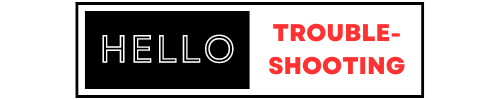Check the power connections and ensure the devices are charged. Reset the monitor by turning it off and on.
Babysense video monitors offer peace of mind by allowing parents to keep an eye on their babies remotely. Sometimes, these monitors may experience issues, such as connectivity problems, unclear video, or audio malfunctions. Basic troubleshooting can often resolve these problems quickly.
Ensuring the devices are correctly powered and charged is a good first step. Resetting the monitor can also help refresh the connection. Regular maintenance and software updates can prevent many common issues. Understanding the basics of troubleshooting can save time and provide continuous monitoring without interruptions. This guide aims to help you keep your Babysense video monitor in optimal working condition.
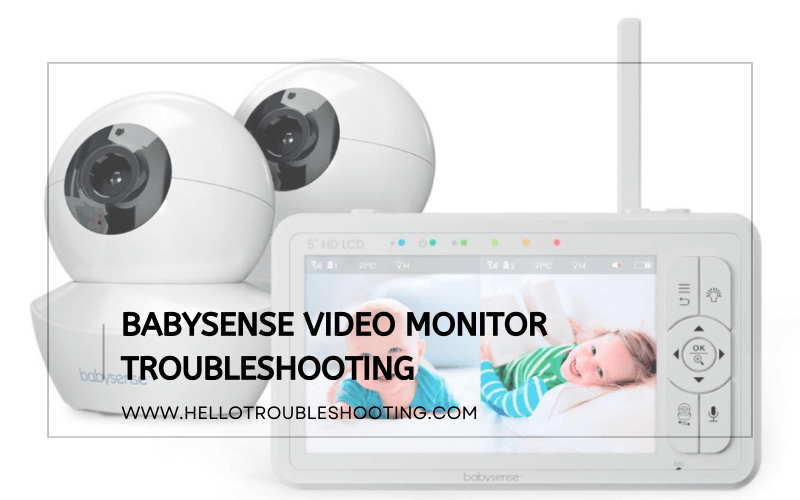
Common Issues
Babysense video monitors are helpful tools for parents. But sometimes, they have problems. Here, we discuss some common issues and how to fix them.
No Signal
A common problem is the monitor showing “No Signal.” This can be frustrating, but it’s usually easy to fix.
- Check the power: Ensure both the camera and monitor are plugged in.
- Distance: The camera and monitor should be within range.
- Obstructions: Make sure there are no large objects blocking the signal.
If none of these steps work, try resetting both devices.
Poor Video Quality
Poor video quality can be another issue. This can make it hard to see your baby clearly.
- Lighting: Ensure the room has enough light.
- Lens: Clean the camera lens with a soft cloth.
- Interference: Turn off other electronic devices that may cause interference.
Sometimes, changing the camera’s position can also improve video quality.
Audio Problems
Audio problems can make it hard to hear your baby. This is a common issue.
| Problem | Solution |
|---|---|
| No sound | Check the volume on the monitor. |
| Static noise | Move the camera and monitor closer together. |
| Intermittent sound | Ensure the devices are within range and not obstructed. |
Make sure the baby unit is not muted.
Basic Troubleshooting
Having trouble with your Babysense Video Monitor? Basic troubleshooting can often solve common issues. This guide will help you restart the monitor, check connections, and reset the device. Follow these simple steps to get your monitor working again.
Restarting The Monitor
Restarting your Babysense Video Monitor is often the first step. Follow these steps:
- Turn off the monitor by pressing the power button.
- Wait for at least 10 seconds.
- Turn the monitor back on by pressing the power button again.
Restarting the monitor can fix minor software glitches. Ensure the monitor is fully charged or connected to a power source.
Checking Connections
Ensuring all connections are secure is crucial. Check the following:
- Power Connection: Ensure the power cord is firmly plugged into the monitor and the outlet.
- Camera Connection: Make sure the camera is properly connected and powered on.
- Signal Strength: Ensure the monitor is within range of the camera. Check for any obstructions.
Secure connections are vital for the monitor to function correctly.
Resetting The Device
Resetting your Babysense Video Monitor can resolve persistent issues. Follow these steps:
- Locate the reset button on the monitor. It is usually a small hole.
- Use a paperclip or pin to press and hold the reset button for 10 seconds.
- Release the button and wait for the monitor to restart.
A reset can restore the monitor to its default settings. This can fix more complex issues.
Follow these basic troubleshooting steps to resolve common issues with your Babysense Video Monitor.
Signal Interference
Signal interference can disrupt your Babysense Video Monitor. It can cause poor video quality or loss of signal. Understanding the sources of interference and how to minimize them is essential.
Sources Of Interference
Several household items can cause interference. Wi-Fi routers, microwaves, and cordless phones are common culprits. These devices operate on similar frequencies. They can disrupt your video monitor’s signal.
| Device | Frequency |
|---|---|
| Wi-Fi Router | 2.4 GHz |
| Microwave Oven | 2.4 GHz |
| Cordless Phone | 2.4 GHz |
Other sources include Bluetooth devices and baby monitors. These can also interfere with the video monitor’s signal.
Minimizing Interference
You can take steps to reduce signal interference. Move the video monitor away from other devices. Keep it at least three feet away.
- Place the monitor in a different room from other electronics.
- Use a power outlet that is far from other devices.
- Switch off other wireless devices when using the monitor.
Try moving your Wi-Fi router to another location. This can help improve the video monitor’s performance.
Changing Channels
Changing the channel on your video monitor can help. Most monitors have multiple channels. Switching channels can avoid interference from other devices.
- Check your monitor’s manual for instructions.
- Access the settings menu on the monitor.
- Select a different channel and test the signal.
You may need to try several channels. Find the one with the least interference.
Battery And Power
The Babysense Video Monitor is a reliable tool for keeping an eye on your baby. Sometimes, users may experience issues related to battery and power. This section will help you troubleshoot these common problems. Follow the tips and solutions provided to keep your monitor working efficiently.
Battery Life Tips
Maximize your Babysense Video Monitor’s battery life with these tips:
- Reduce screen brightness: Lower brightness extends battery life.
- Turn off sound alerts: Disable unnecessary alerts to save power.
- Use power-saving mode: Activate this mode to conserve energy.
- Keep firmware updated: Updates often include battery optimizations.
Charging Issues
If your monitor is not charging, try these steps:
- Inspect the charging cable: Look for any visible damage.
- Check the charging port: Ensure it is clean and free of debris.
- Use a different outlet: Sometimes outlets can be faulty.
- Replace the cable: Sometimes a new cable solves the issue.
Power Adapter Problems
Power adapter issues can affect your monitor’s performance. Here’s how to troubleshoot:
| Problem | Solution |
|---|---|
| Adapter not working | Try another adapter with the same voltage and current. |
| Loose connection | Ensure the adapter is plugged in firmly. |
| Overheating adapter | Unplug and let it cool before using again. |
By following these tips and solutions, you can resolve battery and power issues effectively. Keep your Babysense Video Monitor running smoothly and ensure continuous monitoring of your little one.
Video Quality Enhancement
Enhancing the video quality of your Babysense Video Monitor can greatly improve your monitoring experience. Clearer images help you keep a better eye on your baby, ensuring their safety and your peace of mind. Follow these simple steps to boost your monitor’s video quality.
Adjusting Camera Position
The camera position plays a vital role in video clarity. Place the camera at an angle that covers the entire crib. Ensure the camera is not too far away. A distance of 3 to 6 feet works best. Adjust the camera height to get the best view of your baby.
Lighting Considerations
Good lighting is crucial for clear video. Ensure the room has soft, even lighting. Avoid placing the camera directly facing a light source. This can cause glare and poor image quality. Use night vision mode for low-light conditions.
Lens Cleaning
A clean lens ensures the best video quality. Dust and smudges can blur the image. Use a soft cloth to clean the lens regularly. Avoid using harsh chemicals. A microfiber cloth works great for this purpose.
| Step | Action |
|---|---|
| 1 | Adjust Camera Position |
| 2 | Optimize Room Lighting |
| 3 | Clean the Camera Lens |
Audio Issues
Experiencing audio issues with your Babysense Video Monitor can be frustrating. Let’s troubleshoot common audio problems to help you get back on track. Whether it’s a volume issue, microphone sensitivity, or external noise, this guide will help you resolve them.
Volume Settings
Check the volume settings on the monitor and the parent unit. Make sure the volume is not muted. If it is too low, increase it to a comfortable level.
- Ensure the volume is not set to zero.
- Adjust the volume incrementally to test the sound levels.
- Consult the user manual for specific volume control instructions.
Microphone Sensitivity
The microphone sensitivity setting affects how well the monitor picks up sounds. A low sensitivity setting might not capture quiet noises.
- Access the settings menu on the monitor.
- Locate the microphone sensitivity option.
- Increase the sensitivity level to ensure it picks up softer sounds.
If the sensitivity is too high, it might pick up unnecessary background noise.
External Noise
External noise can interfere with the monitor’s audio clarity. Identify and eliminate any sources of external noise.
| Source of Noise | Solution |
|---|---|
| Television or radio | Turn off or lower the volume of these devices. |
| Fans or air conditioners | Move the monitor away from these appliances. |
| Other electronic devices | Ensure these devices are not causing interference. |
Place the monitor in a quieter area if possible.
Firmware Updates
Keeping your Babysense Video Monitor up-to-date is crucial. Firmware updates enhance performance and fix bugs. They also introduce new features. This guide will help you with Firmware Updates.
Checking For Updates
First, ensure your monitor is connected to Wi-Fi. Next, navigate to the settings menu. Look for the Firmware Update option. Select it and wait. The system will check for available updates.
Installing Updates
If an update is available, follow these steps:
- Click the Download button.
- Wait for the download to complete.
- Click Install to start the update.
- Do not turn off the device during installation.
The monitor will restart once the update is complete.
Post-update Issues
Sometimes, issues arise after an update. Here are common problems and solutions:
| Issue | Solution |
|---|---|
| Screen Freezes | Restart the monitor. |
| No Sound | Check volume settings. |
| Connection Lost | Reconnect to Wi-Fi. |
If problems persist, consider resetting the device to factory settings. Always back up important data before resetting.
Customer Support
Having trouble with your Babysense Video Monitor? Our Customer Support team is here to help. Below, you’ll find all the information you need to get assistance quickly and efficiently.
Contact Information
If you need help, contact us. You can reach our support team through the following:
- Phone: 1-800-123-4567
- Email: support@babysense.com
- Live Chat: Available on our website
Our support team is available 24/7 to assist you.
Warranty Details
Our Babysense Video Monitor comes with a one-year warranty. This warranty covers any defects in materials or workmanship.
| Warranty Period | 1 Year |
|---|---|
| What’s Covered | Material and Workmanship Defects |
| What’s Not Covered | Accidental Damage, Misuse |
Make sure you register your product to activate the warranty.
Returning The Product
If your product is faulty, follow these steps to return it:
- Contact Customer Support for a return authorization.
- Pack the product securely in its original packaging.
- Include all accessories and documentation.
- Ship it to the address provided by support.
Once we receive the product, we will process your return or replacement.

Credit: www.manualslib.com
Frequently Asked Questions
How To Reset Babysense Video Monitor?
To reset, press and hold the power button for 10 seconds until the device restarts.
Why Is My Babysense Monitor Not Turning On?
Check if the battery is charged and the power cable is properly connected. Try using a different power outlet.
How To Pair Babysense Camera With Monitor?
Press the pairing button on the camera, then select the camera on the monitor menu to complete pairing.
Why Is Babysense Monitor Screen Black?
Ensure the camera is powered on and within range. Check for obstructions and ensure the monitor is charged.
How To Fix Babysense Monitor Signal Issues?
Move the monitor closer to the camera. Avoid interference from other electronic devices and ensure both devices are fully charged.
Conclusion
Resolving issues with your Babysense Video Monitor is crucial for peace of mind. Follow our troubleshooting tips for quick fixes. Ensure connections are secure and settings are correct. Regular maintenance helps avoid future problems. Stay informed and enjoy uninterrupted monitoring.
For persistent issues, consider professional help. Your baby’s safety is paramount.