Is your Apple TV flashing a white light, and you’re not sure what it means? This little blinking signal can be frustrating, especially when you just want to relax and watch your favorite show.
But don’t worry—understanding why this happens and how to fix it is easier than you think. Keep reading, and you’ll discover simple steps to get your Apple TV back to normal quickly. You’ll be streaming again in no time!
Causes Of White Light Flashing
The Apple TV flashing white light signals a problem that needs attention. This blinking light can mean different issues, making it tricky to know the cause. Identifying the reason helps fix the device faster. Below are the main causes of the white light flashing on Apple TV.
Power Supply Issues
Power supply problems are a common cause of the white light flashing. A loose or damaged power cable can stop the device from getting enough power. Faulty power outlets or surge protectors may also cause interruptions. Sometimes, the Apple TV’s power adapter might fail, leading to unstable power delivery.
Software Glitches
Software glitches can cause the Apple TV light to flash white. A failed update or corrupted firmware may stop the system from starting properly. Bugs in the software can cause the device to freeze or reboot repeatedly. Restoring the software or updating it can often solve these issues.
Hardware Problems
Hardware faults can trigger the white light flashing as well. Internal components like the logic board or memory may have issues. Physical damage from drops or liquid spills can harm the device’s hardware. In some cases, overheating can cause hardware failure and lead to the blinking light.

Credit: www.wikihow.com
Basic Troubleshooting Steps
Basic troubleshooting helps fix common Apple TV problems fast. It saves time and avoids confusion. Start with simple checks and follow each step carefully. These actions often solve the flashing white light issue.
Check Power Connection
Make sure the power cable is plugged in tightly. Check the outlet by connecting another device. Avoid using power strips with known issues. A steady power supply is essential for Apple TV to work.
Restart Apple Tv
Restarting clears minor software glitches. Unplug the Apple TV from power. Wait for about 10 seconds, then plug it back in. Watch the light and screen for changes. This step often resets the device and stops the flashing light.
Inspect Hdmi Cable
Check if the HDMI cable is fully connected. Look for visible damage on the cable. Try a different HDMI port on your TV. Use another HDMI cable if possible. A poor connection can cause display problems and flashing lights.
Resetting Apple Tv
Resetting Apple TV can often fix issues like the flashing white light. It clears temporary glitches and refreshes the system. There are two main reset methods. One is soft reset, which is quick and safe. The other is factory reset, which erases all data and settings.
Soft Reset Method
Soft reset restarts Apple TV without deleting content. Press and hold the Menu and Home buttons on the remote. Keep holding until the light on Apple TV flashes rapidly. Release the buttons, and the device will restart. This method often solves minor software bugs and freezes.
Factory Reset Process
Factory reset restores Apple TV to original settings. Navigate to Settings on the Apple TV menu. Select System, then choose Reset. Pick “Reset and Update” to erase all data and install the latest software. The process takes several minutes. Use this method if soft reset does not fix the issue.

Credit: www.youtube.com
Using Recovery Mode
Using Recovery Mode can fix the Apple TV flashing white light issue. This mode helps your device connect to a computer for repair. It can solve software problems without hardware changes.
Recovery Mode forces the Apple TV to restart and prepare for a fresh update or restore. This process is safe and often restores normal function. Follow the steps carefully to enter and use Recovery Mode.
Enter Recovery Mode
First, unplug the Apple TV from power and HDMI. Connect the Apple TV to a computer using a USB-C or Micro-USB cable. Hold down the Menu and Volume Down buttons together. Keep holding until the Apple TV shows the recovery screen on the computer.
Restore Via Itunes Or Finder
Open iTunes on Windows or older macOS, or Finder on macOS Catalina and later. Select your Apple TV when it appears in the app. Click the Restore button to reinstall the software. This deletes current data but fixes many issues. Wait for the process to finish without disconnecting the device.
Preventive Measures
Preventing the Apple TV flashing white light issue starts with simple care steps. These steps keep your device running smoothly. Taking action early helps avoid bigger problems.
Keep Software Updated
Always update your Apple TV software. Updates fix bugs and improve device stability. Check for updates regularly in the settings menu. Updated software reduces the chance of errors.
Avoid Power Surges
Power surges can damage your Apple TV internally. Use a surge protector to shield your device. Unplug the Apple TV during storms or power outages. Protecting the power supply extends device life.
Maintain Proper Ventilation
Keep your Apple TV in a well-ventilated area. Avoid placing it inside closed cabinets or near heat sources. Proper airflow stops overheating and hardware issues. Clean dust around the vents to keep air flowing.
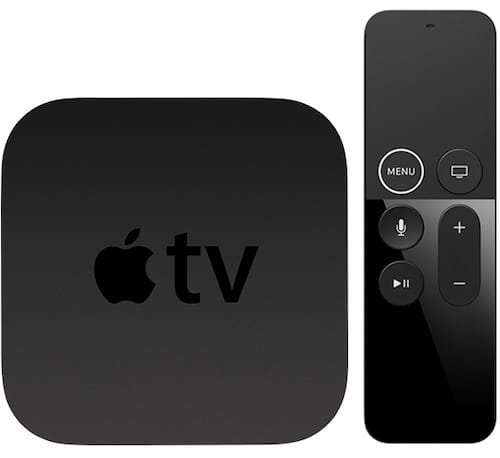
Credit: www.macobserver.com
When To Seek Professional Help
Knowing when to seek professional help for your Apple TV flashing white light issue is important. Sometimes, simple fixes work. Other times, the problem needs expert attention. Understanding the signs can save time and prevent further damage.
Persistent Issues
If the white light keeps flashing after several tries, it signals a deeper problem. Restarting or resetting did not fix it. The device may have a software glitch or a hardware fault. Persistent issues mean it is time for professional help. Experts can diagnose the exact cause. They have tools and knowledge not available at home. Avoid trying risky fixes that might worsen the issue.
Hardware Repair Options
Hardware problems often cause the flashing white light. It could be the power supply, internal components, or connectors. Professionals can open the device safely and check these parts. They can replace broken components or repair damaged circuits. Attempting hardware repair without skills can void your warranty. Professionals ensure the repair is done correctly. This step helps restore your Apple TV to full working order.
Frequently Asked Questions
Why Is My Apple Tv Flashing A White Light?
A flashing white light means your Apple TV is restarting or updating its software.
How Can I Fix The Apple Tv Flashing White Light?
Try unplugging your Apple TV for 30 seconds, then plug it back in and restart.
Does A Flashing White Light Mean Hardware Failure?
Not always. It usually signals a software issue, but hardware problems are possible.
Can A Software Update Cause Apple Tv To Flash White Light?
Yes, during updates, the Apple TV may flash white light as it installs new software.
When Should I Contact Apple Support For Flashing White Light?
Contact support if the light flashes white for more than 10 minutes without stopping.
Conclusion
The Apple TV flashing white light can be frustrating. Try basic steps like unplugging and restarting it. Check your cables and connections carefully. Sometimes, updating the software fixes the issue. If problems continue, contacting Apple support is wise. Small fixes often solve the flashing light problem.
Stay patient and follow clear instructions. Your Apple TV will work smoothly again soon. Simple actions make a big difference. Keep your device updated and clean for best results. Don’t let this minor issue stop your streaming fun.
