Is your Samsung TV not recognizing your HDMI input? It’s frustrating when you just want to watch your favorite show or play a game, but the screen stays blank or shows “No Signal.” You’re not alone, and the good news is this problem usually has simple fixes.
You’ll discover easy steps to get your HDMI connection working again fast. Keep reading to regain control and enjoy your TV without the hassle.
Common Causes Of Hdmi Issues
HDMI issues with Samsung TVs often arise from a few common causes. These problems can stop the TV from detecting the HDMI input. Understanding these causes helps fix the problem quickly. This section explores the main reasons why HDMI inputs fail to work properly.
Cable And Port Problems
Damaged or loose HDMI cables often cause connection errors. Check if the cable is firmly plugged into the TV and device. Ports on the TV or device may also be dirty or broken. Try using a different HDMI cable or port to rule out hardware issues.
Software Glitches
Software bugs can prevent HDMI detection. The TV’s firmware may need updating. Restarting the TV can clear minor glitches. Sometimes, resetting the TV to factory settings helps solve input recognition problems.
Hdmi Device Compatibility
Some HDMI devices may not fully support the Samsung TV. Different HDMI versions can cause compatibility issues. Check if the connected device matches the TV’s HDMI standards. Using adapters or converters can also affect signal recognition.
Power Supply Concerns
Insufficient power can cause HDMI devices to malfunction. Some devices require more power through HDMI than others. Ensure the TV and connected device have stable power. Using powered HDMI switches or cables with extra power can help in some cases.

Credit: www.youtube.com
Basic Troubleshooting Steps
When a Samsung TV does not recognize an HDMI input, simple steps can often fix the problem. These basic troubleshooting steps help find and solve the issue fast. Follow each step carefully to check where the problem lies.
Check Hdmi Connections
Make sure the HDMI cable is fully plugged in. Check both the TV and the device ends. Loose connections can stop the signal. Sometimes, unplugging and plugging back the cable helps. Clean the HDMI ports gently to remove dust or dirt.
Restart Your Tv And Devices
Turn off your TV and all connected devices. Unplug them from power for about one minute. Plug them back in and turn them on. Restarting resets the connection and fixes small glitches. This step is quick and often solves the issue.
Try A Different Hdmi Port
Switch the HDMI cable to another port on your TV. Ports can get damaged or stop working. Using a different port checks if the original one is faulty. Remember to select the correct HDMI input on your TV menu after switching.
Test With Another Hdmi Cable
Use a different HDMI cable to connect your device. Cables can wear out or break inside without visible signs. A new cable can restore the connection. This step helps find if the problem is the cable or the TV.
Adjusting Tv Settings
Adjusting your Samsung TV settings can fix HDMI input issues. These settings often control how your TV recognizes connected devices. Simple changes might restore the signal and improve your viewing experience. Let’s explore key settings to check and adjust.
Select The Correct Hdmi Input
Your TV has multiple HDMI ports. Each port corresponds to a different input option. Make sure to select the HDMI input that matches your connected device. Use the remote control and press the Source or Input button. Scroll through the options until you find the right HDMI port. This step often solves recognition problems quickly.
Disable Hdmi-cec
HDMI-CEC allows devices to control each other through HDMI. Sometimes, this feature causes conflicts and stops the TV from recognizing inputs. Disable HDMI-CEC in the TV settings menu. Look for options like Anynet+ or HDMI-CEC and turn them off. This action can clear communication errors and restore HDMI functionality.
Reset Picture Settings
Incorrect picture settings can affect HDMI detection. Resetting these settings returns the TV to default video modes. Navigate to the Picture menu in your TV settings. Find the Reset Picture option and confirm the reset. This step often corrects issues caused by unusual picture configurations.
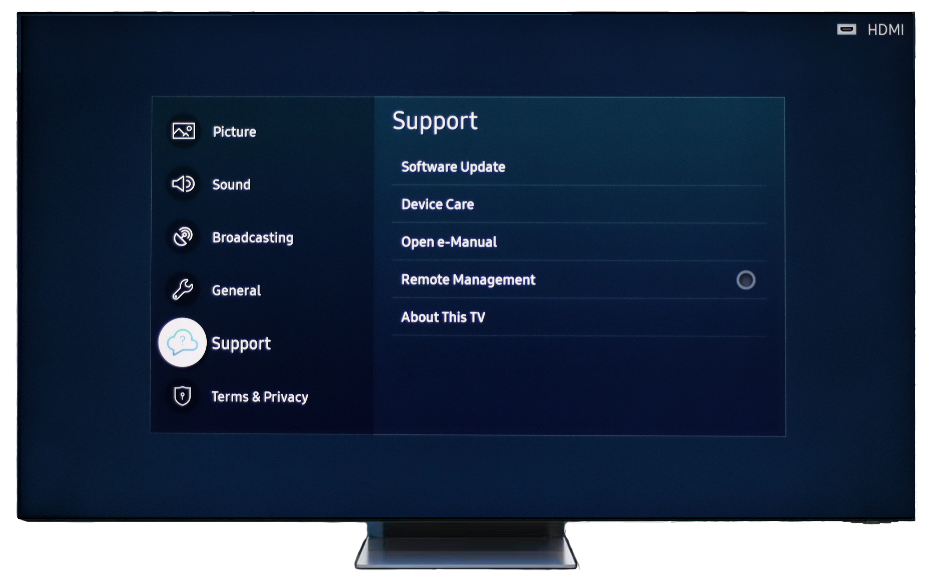
Credit: www.samsung.com
Software Updates And Resets
Software updates and resets often fix HDMI input problems on Samsung TVs. These steps refresh the system and remove minor errors. They help the TV recognize connected devices correctly. Following these simple actions can save time and avoid extra repairs.
Update Tv Firmware
Samsung releases firmware updates to improve TV performance. These updates fix bugs that cause HDMI issues. To update, open the Settings menu on your TV. Select Support, then Software Update. Choose Update Now to start downloading the latest firmware. Keep the TV connected to the internet during this process. After updating, check if the HDMI input works.
Perform A Soft Reset
A soft reset clears temporary glitches without deleting your settings. Turn off the TV using the remote. Unplug the power cord from the wall outlet. Wait about 60 seconds to let the TV fully power down. Plug the cord back in and turn on the TV. This simple reset often resolves HDMI recognition problems.
Factory Reset Your Tv
Factory reset restores the TV to original settings. This step removes all custom settings and apps. Use it only if other fixes fail. Open Settings and go to Support. Select Self Diagnosis, then Reset. Enter your PIN, usually 0000, to confirm. The TV restarts and resets to factory defaults. Set up your TV again and test the HDMI input.
Advanced Fixes
Advanced fixes help solve tricky Samsung TV HDMI issues. These steps go beyond basic checks and require more attention. Follow each carefully to find the source of the problem.
Check Hdmi Device Settings
Some devices need specific HDMI settings to work with Samsung TVs. Open your device’s settings menu. Look for options like HDMI control or CEC. Make sure these are enabled. Also, check the video output format. Set it to a standard format like 1080p or 4K. This ensures compatibility with your TV’s HDMI port.
Use A Powered Hdmi Splitter Or Switch
Using multiple HDMI devices can cause power issues. A powered HDMI splitter or switch adds extra power. This helps maintain signal strength to your TV. Connect your devices through the powered splitter. This step often fixes recognition problems caused by weak signals.
Inspect For Physical Damage
Look closely at your HDMI cables and ports. Bent pins or loose connections can stop the TV from recognizing the input. Check for dirt or dust inside the HDMI port. Clean gently using a soft brush or compressed air. Replace any damaged cables to ensure a strong connection.
When To Contact Support
Knowing when to contact support for your Samsung TV can save time and stress. Some HDMI issues need expert help. If simple fixes do not work, it may be time to get professional advice.
Signs Of Hardware Failure
Persistent no signal messages on your TV screen show a problem. HDMI ports that feel loose or damaged may not work correctly. Strange noises or burning smells are warning signs. If the TV does not detect any input from any HDMI device, hardware failure is likely.
Warranty And Repair Options
Check if your TV is still under warranty before calling support. Samsung offers repair services for hardware problems within the warranty period. Out-of-warranty repairs may cost extra but can restore TV function. Authorized service centers use original parts to fix your TV safely.
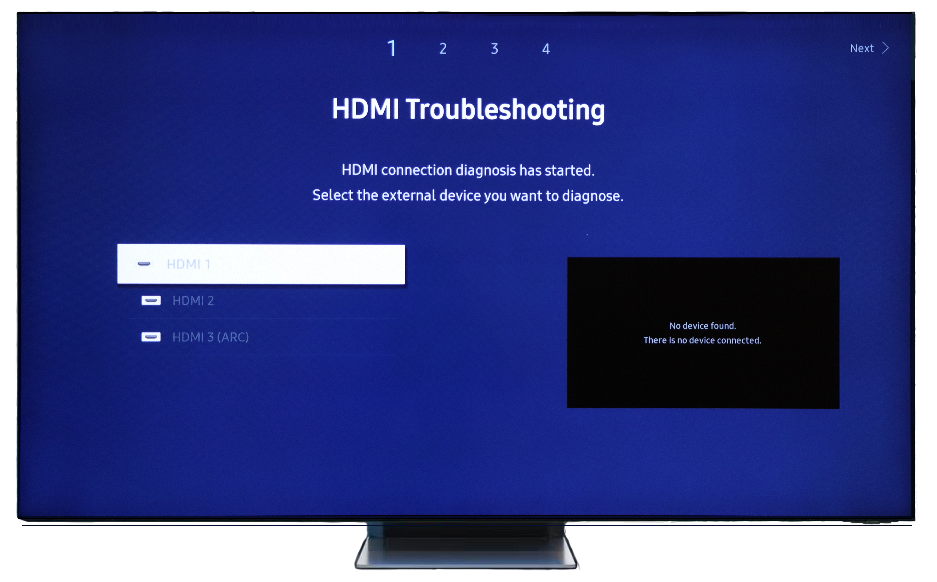
Credit: www.samsung.com
Frequently Asked Questions
Why Is My Samsung Tv Not Detecting Hdmi Input?
Loose or damaged HDMI cables often cause detection issues. Check connections and try a different cable.
How Can I Fix Hdmi Input Not Working On Samsung Tv?
Restart the TV and device, then reconnect the HDMI cable securely.
Can A Software Update Solve Hdmi Recognition Problems?
Yes. Updating your TV’s software can fix bugs affecting HDMI detection.
Does The Hdmi Port On Samsung Tv Get Damaged Easily?
Ports can wear out or get dirty. Clean gently and avoid frequent plugging.
What Hdmi Settings Should I Check On My Samsung Tv?
Ensure the correct HDMI source is selected in the TV’s input menu.
Conclusion
Samsung TV not recognizing HDMI input can be frustrating. Check all cables and connections carefully. Try switching HDMI ports to find a working one. Restart your TV and connected devices. Update your TV’s software for better compatibility. Sometimes, simple fixes solve most problems.
Keep these tips handy for future issues. Your TV should work smoothly soon. Stay patient and methodical with troubleshooting steps. Enjoy your viewing experience without interruptions.
