Is your Logitech K750 keyboard not working when you need it most? It’s frustrating when your trusted keyboard suddenly stops responding, leaving you stuck and unable to get your work done.
But don’t worry—you’re not alone, and there are simple fixes that can get your keyboard back to normal quickly. Keep reading to discover easy solutions that will save you time and hassle, so you can get back to typing without stress.
Common Causes
The Logitech K750 keyboard may stop working for several reasons. Identifying the common causes helps fix the problem quickly. Understanding these causes prevents unnecessary frustration and saves time.
Power Issues
The Logitech K750 uses solar power to work. Poor light conditions can stop it from charging. Dirt or dust on the solar panel reduces power intake. The internal battery might wear out over time. Without enough power, the keyboard cannot function properly.
Connection Problems
The keyboard connects wirelessly through a USB receiver. Loose or unplugged receivers cause connection loss. Interference from other wireless devices can block signals. The receiver might be damaged or not recognized by the computer. Distance from the receiver also affects connection quality.
Software Glitches
Outdated or corrupt drivers can stop the keyboard from working. Software conflicts with other programs may cause issues. The operating system may fail to detect the keyboard. Incorrect settings or missing updates can also create problems. Restarting or reinstalling software often helps.
Hardware Damage
Physical damage to the keyboard can lead to malfunction. Spilled liquids or drops may harm internal parts. Worn-out keys or broken circuits affect performance. Internal components can degrade after long use. Detecting hardware damage often requires professional help.
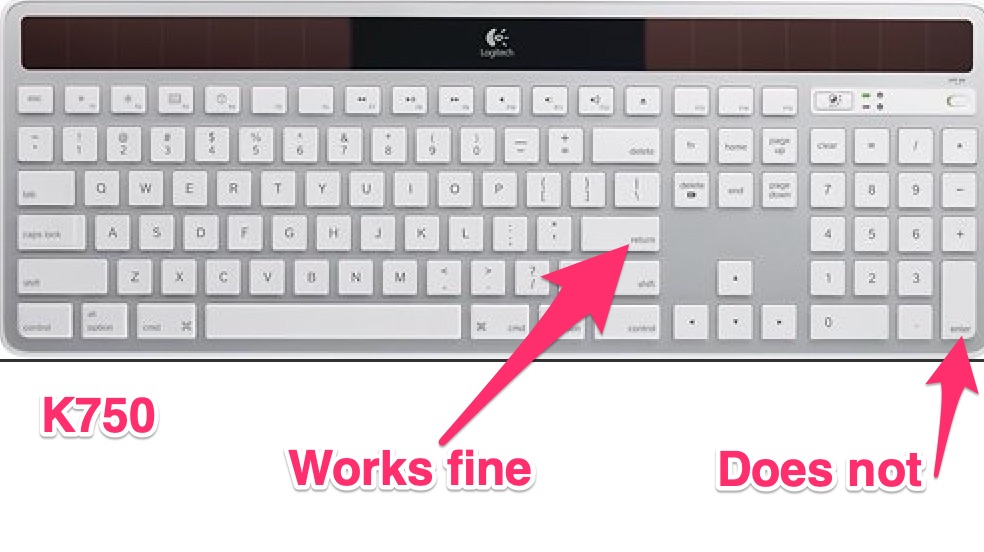
Credit: github.com
Power Solutions
The Logitech K750 keyboard runs on solar power and batteries. Power issues cause the keyboard to stop working. Solving power problems is the first step to fix it. Simple checks can restore the keyboard’s function quickly.
Focus on the power source and battery status. These areas often hold the key to the problem. Follow these steps to ensure your keyboard has enough power to work.
Check Solar Panel Exposure
The K750 keyboard needs light to charge. Place it under natural or bright artificial light. Avoid dark or shaded spots. The solar panel must get steady light to keep the battery charged. Clean the panel gently if it looks dusty or dirty. Dirt blocks light and reduces charging.
Replace Or Recharge Batteries
The keyboard uses rechargeable batteries. Over time, batteries lose their ability to hold charge. Remove old batteries and replace them with new ones. Use the correct battery type recommended by Logitech. If possible, recharge the batteries fully before use. Weak batteries cause the keyboard to stop working or respond slowly.
Reset Power Switch
The power switch controls the keyboard’s on/off state. Turn off the keyboard and wait for a few seconds. Turn it back on to reset the power connection. This simple action can fix minor glitches. Make sure the switch is firmly in the “on” position. Loose or faulty switches can cut off power.
Connection Fixes
Connection issues often cause the Logitech K750 keyboard to stop working. Fixing these problems can bring your keyboard back to life quickly. The solutions below focus on restoring the connection between your keyboard and computer.
Re-pair With Receiver
Sometimes the keyboard loses connection with the receiver. Re-pairing helps the devices communicate again. Press the “Connect” button on the receiver. Then press the “Connect” button on the keyboard. Wait a few seconds for the devices to sync. This simple step often fixes connection problems.
Use Different Usb Port
USB ports can wear out or have power issues. Plug the receiver into a different USB port on your computer. Try a port directly on your computer, not on a hub. This change can improve signal strength and fix disconnection problems.
Update Wireless Receiver Drivers
Outdated drivers can cause connection errors. Update your wireless receiver drivers to improve compatibility. Go to the device manager on your computer. Find the wireless receiver and select “Update driver.” Follow the prompts to install the latest version. Updated drivers help maintain a stable connection.

Credit: www.macsinlaw.com
Software Troubleshooting
Software issues often cause the Logitech K750 keyboard to stop working. Fixing these problems can restore keyboard functions quickly. Start by checking the software that controls your keyboard. Simple steps can solve many issues without extra tools or parts.
Follow these software troubleshooting tips to get your keyboard working again. Each step is easy to do and helps identify the problem.
Update Keyboard Firmware
Firmware controls how your keyboard works. Outdated firmware can cause malfunctions or connection problems. Visit the Logitech support website to find the latest firmware for the K750 model. Download and install the update carefully. This step can solve many bugs and improve device stability.
Reinstall Logitech Software
Logitech software manages your keyboard’s settings and functions. It might become corrupted or outdated. Uninstall the current software from your computer. Restart the system to clear any leftover files. Download the latest version of Logitech software from the official site. Install it and check if the keyboard responds correctly.
Check For Os Compatibility
Operating system updates can affect keyboard performance. Verify that your OS supports the Logitech K750 keyboard. Check the system requirements on Logitech’s site. Older versions of Windows or Mac OS might not work well with the keyboard. Update your OS if needed to ensure full compatibility and smooth operation.
Hardware Checks
Hardware checks are the first step to fix your Logitech K750 keyboard. These checks help find physical problems that stop the keyboard from working. Simple inspections can save time and avoid costly repairs.
Inspect For Physical Damage
Look closely at the keyboard for cracks or broken keys. Check the solar panel for scratches or dirt. Damaged parts can stop the keyboard from working correctly. Also, check the cable and connectors for bends or tears. Physical damage often causes connection problems.
Clean Keyboard Contacts
Dirt or dust on the contacts can cause issues. Use a soft, dry cloth to clean the solar panel and key surfaces. Avoid using water or harsh chemicals. Clean contacts help the keyboard receive power and send signals properly.
Test With Another Device
Try connecting the keyboard to a different computer or laptop. This step shows if the problem is with the keyboard or the original device. If the keyboard works on another device, the issue is likely with your computer’s settings or drivers.

Credit: www.youtube.com
Preventive Tips
Preventing issues with your Logitech K750 keyboard starts with simple care steps. These tips help keep the keyboard working well for a long time. Small actions today save you from bigger problems later.
Keep Keyboard In Sunlight
The Logitech K750 keyboard charges using sunlight. Place it near a window or under natural light daily. Avoid blocking the solar panel with objects or dust. Sunlight keeps the battery full and prevents sudden shutdowns.
Regular Software Updates
Check for updates to the keyboard driver and software often. Updates fix bugs and improve performance. Use Logitech’s official website or device manager to find updates. Updated software helps the keyboard work smoothly with your computer.
Proper Storage Practices
Store the keyboard in a dry, clean place when not in use. Avoid areas with high heat or moisture. Keep it away from liquids and heavy objects. Proper storage protects the keyboard from damage and extends its life.
Frequently Asked Questions
Why Is My Logitech K750 Keyboard Not Responding?
Check the solar panel for light and ensure the keyboard is properly connected.
How Do I Reset The Logitech K750 Keyboard?
Remove the batteries, wait 10 seconds, then reconnect to reset the keyboard.
Can Low Battery Cause Logitech K750 Keyboard Issues?
Yes, low battery power can stop the keyboard from working properly.
What Should I Do If Logitech K750 Keys Stick?
Clean the keyboard gently and check for debris blocking the keys.
How To Update Logitech K750 Keyboard Software?
Visit Logitech’s website to download and install the latest keyboard drivers.
Conclusion
Troubles with the Logitech K750 keyboard can feel frustrating. Try checking the solar panel for light exposure. Make sure the keyboard is paired correctly with your device. Clean the keys and connections gently to avoid dust issues. Updating drivers might solve some problems quickly.
Testing on another computer helps find device-specific faults. Small fixes often bring the keyboard back to life. Keep these tips handy for future reference. Your keyboard can work smoothly again with simple steps. Don’t give up—solutions are usually within reach.
