Is your LG TV not connecting to WiFi when you just want to relax and watch your favorite shows? It’s frustrating when your smart TV won’t link to the internet, cutting off access to apps and streaming services you love.
But don’t worry—you’re not alone, and this issue can usually be fixed faster than you think. Keep reading to discover simple, effective steps that will get your LG TV back online and streaming smoothly in no time.
Check Your Wifi Network
Before trying complex solutions, check your WiFi network. Many connection issues happen because of simple network problems. Confirm your WiFi is working well and your LG TV can connect to it.
Confirm Network Availability
Make sure your WiFi network is active and visible. Check on another device like a phone or laptop. If other devices can connect, your network is available. If not, the problem is with your WiFi, not the TV.
Restart Your Router
Turn off your router and wait for 30 seconds. Then, turn it back on to reset the connection. This refresh often fixes network glitches. Your LG TV might connect easily after the restart.
Verify Network Password
Double-check the WiFi password entered on your LG TV. Entering the wrong password stops connection. Use the exact password, including capital letters and numbers. This small step can solve many connection problems.

Credit: www.wikihow.com
Inspect Tv Network Settings
Inspecting the network settings on your LG TV is a key step to fix WiFi issues. These settings control how your TV connects to the internet. Sometimes, a small change or error can stop the connection. Checking these settings helps find and solve the problem fast.
Reset Network Settings
Resetting network settings clears old data and errors. This action sets all WiFi options back to default. Navigate to the Settings menu on your LG TV. Find the Network section and select “Reset Network.” After this, your TV forgets previous connections. You can try connecting to WiFi again fresh.
Update Wifi Credentials
Your TV needs the correct WiFi name and password. Wrong details cause connection failure. Open Network settings to check the current WiFi info. Re-enter the WiFi name (SSID) exactly. Type the password carefully. A small typo can block connection. Correct credentials ensure your TV talks to the router properly.
Forget And Reconnect To Network
Forgetting the network removes saved connection data. This step helps fix conflicts or outdated info. In the Network settings, select your WiFi network. Choose “Forget Network” option. After this, scan for WiFi networks again. Select your network and enter the password. This process gives your TV a fresh start.
Update Tv Firmware
Updating your LG TV firmware can fix many connection problems. Firmware is the software inside your TV. It controls how your TV works with other devices like WiFi. Outdated firmware can cause your TV to fail connecting to the internet. Keeping your firmware updated ensures your TV runs smoothly and connects properly.
Check For Software Updates
Start by checking if your LG TV has any new software updates. Go to the TV’s settings menu. Find the section labeled “About” or “Support.” There, select “Check for updates.” The TV will search for the latest firmware available. If an update is found, the TV will show a message.
Install Latest Firmware
After finding an update, choose to install it. Make sure your TV stays on during the process. The TV will download and apply the new firmware automatically. This may take several minutes. Do not turn off the TV or unplug it. Once done, your TV will restart. This fresh firmware version often improves WiFi connection stability.

Credit: www.wikihow.com
Troubleshoot Common Issues
Many users face issues when their LG TV does not connect to WiFi. Troubleshooting common problems helps restore the connection quickly. This section guides you through simple steps to fix typical WiFi troubles on your LG TV.
Follow these easy tips to get your TV online without stress. Each step targets a specific issue that might block your TV’s internet access.
Resolve Ip Address Conflicts
Sometimes, two devices share the same IP address. This conflict stops your LG TV from connecting properly. Restart your router to assign new IP addresses. You can also set a static IP for your TV in its network settings. This prevents conflicts and keeps your connection stable.
Disable Vpn Or Proxy
VPNs and proxies can block your TV from reaching the internet. Turn off any VPN or proxy on your network. Check your router or any connected devices for active VPN settings. Disabling them often solves connection problems quickly.
Check For Wifi Interference
Wifi signals face interference from walls, devices, and other networks. Move your router closer to the TV if possible. Remove electronic devices near the TV that may cause interference. Changing your router’s channel can also reduce signal disruption. Stronger signal means better connection for your LG TV.
Reset Your Lg Tv
Resetting your LG TV can often fix Wi-Fi connection problems. A reset clears temporary glitches that block the network. Try a soft reset first. It is simple and safe. If that does not help, a factory reset may be needed. This step erases all settings but can solve persistent issues. Follow these steps carefully to reset your TV.
Perform Soft Reset
Unplug the TV from the power outlet. Wait for about 60 seconds. Press and hold the power button on the TV for 10 seconds. Release the button and plug the TV back in. Turn on the TV and check the Wi-Fi connection. This soft reset refreshes the system without deleting data.
Factory Reset As Last Resort
Open the TV’s Settings menu using the remote. Select “All Settings” and then choose “General.” Scroll down and find “Reset to Initial Settings.” Confirm the reset by entering your PIN if asked. The TV will restart and erase all personal data. Set up the TV again and try connecting to Wi-Fi. Use this reset only if other methods fail.
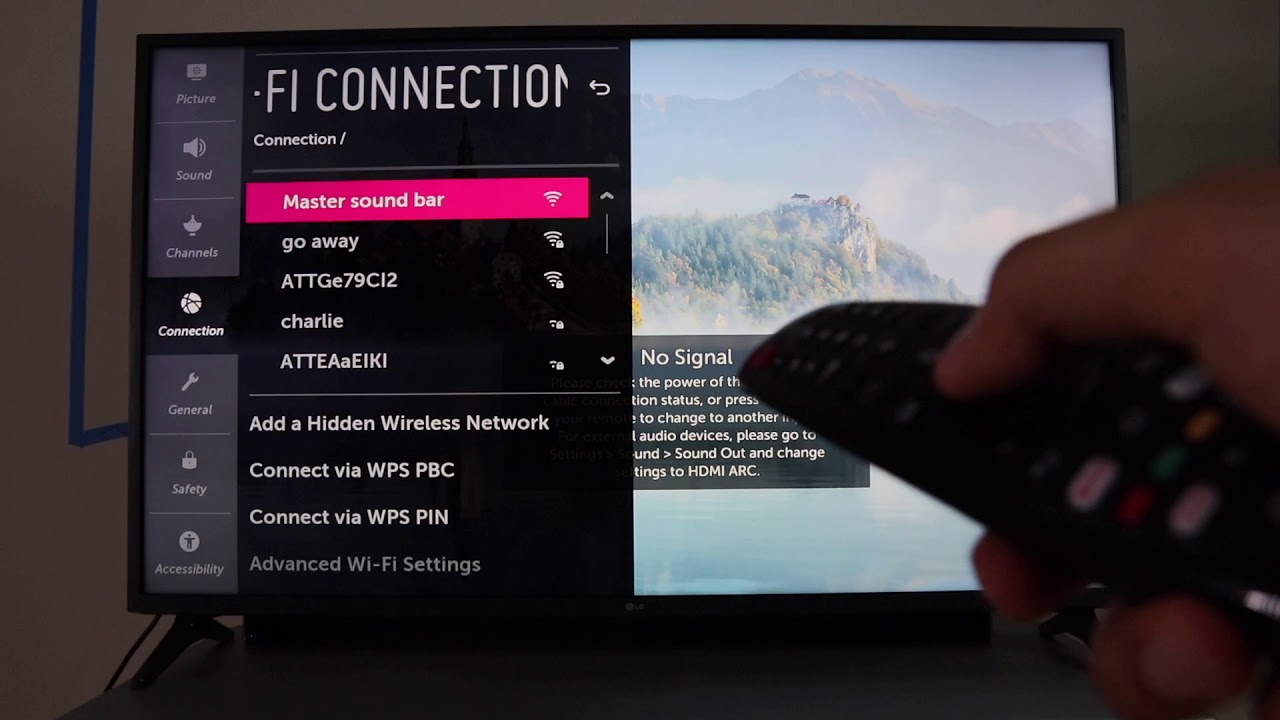
Credit: www.youtube.com
Frequently Asked Questions
Why Is My Lg Tv Not Connecting To Wifi?
Your LG TV may face WiFi issues due to weak signals, incorrect password, or router problems.
How Can I Reset The Network Settings On My Lg Tv?
Go to Settings > Network > Reset Network to clear old data and try reconnecting.
Can Software Updates Fix Lg Tv Wifi Connection Problems?
Yes, updating your TV software can fix bugs affecting WiFi connectivity.
What Should I Do If My Lg Tv Shows “wifi Connected But No Internet”?
Restart your router and TV, then check if the internet works on other devices.
Does Distance From The Router Affect Lg Tv Wifi Connection?
Yes, being too far can weaken WiFi signals and cause connection drops.
Conclusion
Troubleshooting your LG TV’s WiFi connection can be simple. Check the network settings carefully. Restart your router and TV to refresh connections. Make sure the password is correct and strong. Keep your TV’s software updated for better performance. Try moving the router closer if the signal is weak.
Small fixes often solve big problems. Stay patient and follow each step. A stable connection brings better streaming and viewing. Don’t give up; your LG TV can connect smoothly again.
