Are you frustrated because your TCL Roku TV won’t connect to WiFi? You’re not alone, and this issue can stop your streaming fun in its tracks.
Imagine settling in for your favorite show, only to face endless loading screens or error messages. It’s annoying, right? But don’t worry—this problem can be fixed. You’ll discover simple, effective ways to get your TCL Roku TV back online quickly.
Keep reading, and you’ll be streaming smoothly again in no time.
Common Causes Of Wifi Connection Issues
Wifi connection issues on your TCL Roku TV can be frustrating. Several common causes might stop your TV from connecting to the internet. Understanding these causes helps fix the problem faster. Below are some frequent reasons for wifi troubles.
Router Compatibility Problems
Not all routers work well with TCL Roku TVs. Older routers may lack the necessary settings or frequency bands. Some routers block devices by default or use outdated security protocols. Using a router that supports modern wifi standards improves connection success.
Signal Interference
Wifi signals can weaken or drop due to interference. Walls, furniture, and other electronics affect signal strength. Microwaves and cordless phones often cause disruptions. Moving the router closer or reducing obstacles helps maintain a strong connection.
Software Glitches
Software bugs can stop your TV from connecting to wifi. Outdated firmware or apps may cause conflicts. Restarting the TV or updating its software often resolves these glitches. Regular updates keep the system stable and reliable.
Incorrect Network Settings
Wrong wifi passwords or network names cause connection failures. Using the wrong security type or IP settings also blocks access. Double-checking all network details on your TV ensures proper configuration. Correct settings guarantee a smooth wifi link.
Basic Troubleshooting Steps
Basic troubleshooting steps help fix common Wifi connection issues on your TCL Roku TV. These simple actions often solve the problem quickly. Start with easy checks before moving to complex solutions. This approach saves time and avoids frustration.
Restarting The Tv And Router
Turn off your TCL Roku TV and unplug it from power. Wait for about 30 seconds. Do the same with your router. Plug both devices back in and turn them on. Restarting refreshes the network and device settings. It often clears minor glitches blocking the Wifi connection.
Checking Wifi Password Accuracy
Check the Wifi password entered on your TCL Roku TV. Make sure it matches your router’s password exactly. Passwords are case-sensitive, so watch capital and small letters. A wrong password stops the TV from connecting to your network. Correcting the password usually solves the issue fast.
Moving Closer To The Router
Place your TCL Roku TV closer to the router. Distance weakens the Wifi signal strength. Walls and furniture can block signals too. A stronger signal improves connection speed and stability. Testing the connection near the router can confirm if distance causes the problem.
Adjusting Network Settings
Adjusting network settings can help fix your TCL Roku TV WiFi issues. Sometimes the TV fails to connect due to incorrect or conflicting network details. Changing these settings can improve the connection and make your TV work smoothly. Below are simple steps to adjust key network settings on your TCL Roku TV.
Manually Entering Ip Address
Your TV might not get the right IP address automatically. You can set a fixed IP address to avoid conflicts. Go to the network settings on your Roku TV. Choose the option to enter the IP address manually. Use an IP address that matches your router’s range but is not taken by another device. This step helps the TV communicate better with your network.
Changing Dns Settings
DNS helps your TV find websites and streaming servers. Sometimes, the default DNS causes slow or no connection. Change the DNS settings to a public server like Google DNS (8.8.8.8) or Cloudflare (1.1.1.1). Open the network settings and find the DNS section. Enter the new DNS addresses manually. This often speeds up and stabilizes your connection.
Disabling Vpn Or Proxy
VPNs and proxies can block or slow down your TV’s internet access. If you use a VPN or proxy on your network, try turning it off. Go to your router or device settings and disable any active VPN or proxy services. After disabling, check if your TCL Roku TV connects to WiFi. This step removes extra layers that might block your TV’s connection.

Credit: www.reddit.com
Updating Software And Firmware
Updating the software and firmware of your TCL Roku TV and router can solve many WiFi connection issues. New updates fix bugs and improve device performance. Keeping both devices up to date helps maintain a strong and stable connection.
Checking For Tv Updates
Turn on your TCL Roku TV and press the Home button on the remote. Navigate to Settings, then select System. Choose System Update to check for new updates. If an update is available, follow the on-screen instructions to install it. Restart your TV after the update to apply changes.
Updating Router Firmware
Access your router’s settings by typing its IP address into a web browser. Log in using your router’s username and password. Find the Firmware Update or Router Update section. Download and install the latest firmware version. Restart your router to complete the update process.
Advanced Fixes
Advanced fixes can solve tough WiFi issues on your TCL Roku TV. These steps go beyond basic checks and help restore your connection. Follow these methods carefully to avoid losing important settings.
Resetting Network Settings
Resetting network settings clears all saved WiFi data. It removes old connections that may cause conflicts. To reset, open the Settings menu on your TV. Go to Network, then select Reset Network Settings. After reset, reconnect to your WiFi by entering the password again.
Factory Resetting The Tv
Factory reset restores the TV to original settings. This fix removes all custom settings and apps. Access Settings, then System, and choose Advanced System Settings. Select Factory Reset, then confirm. The TV restarts and erases all data. Set up your TV like new after reset.
Using Ethernet Connection As An Alternative
Using an Ethernet cable gives a stable internet connection. It avoids WiFi issues caused by weak signals. Connect one end of the cable to your TV’s Ethernet port. Plug the other end into your router. The TV detects the wired connection automatically. This method ensures smooth streaming and fast downloads.
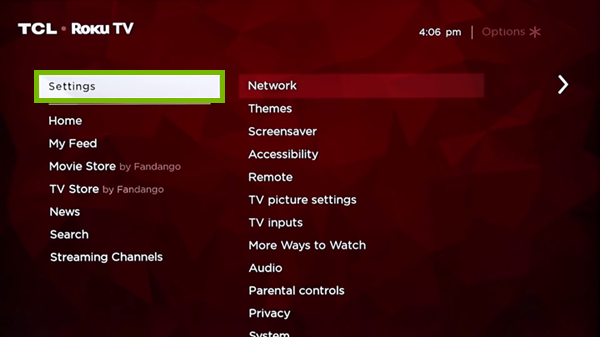
Credit: www.techsolutions.support.com
When To Contact Support
Knowing when to contact support can save time and frustration. Some WiFi connection problems on your TCL Roku TV need expert help. If basic fixes do not work, reaching out to support is the best step.
Identifying Persistent Hardware Issues
Hardware problems often cause WiFi connection failures. Signs include the TV not detecting any networks or dropping connections repeatedly. If your TV’s wireless adapter feels hot or if it never connects despite multiple attempts, hardware might be the issue. Restarting the TV or resetting network settings will not fix these problems. Notice any physical damage or unusual sounds from the TV. These are clear signals to consider hardware faults. At this point, troubleshooting alone won’t help much.
Getting Help From Tcl Or Roku Support
Contact TCL or Roku support when basic fixes fail. They can guide you through advanced troubleshooting steps. Support teams may suggest firmware updates or factory resets. They also check if your TV is under warranty for repairs or replacement. Have your model number and purchase details ready. Explain the issue clearly and mention all the steps you tried. Support can also provide service center locations if onsite repair is needed. Don’t delay contacting them if your TV keeps losing WiFi connection.

Credit: www.youtube.com
Frequently Asked Questions
Why Is My Tcl Roku Tv Not Connecting To Wifi?
TCL Roku TV may not connect due to weak signal, incorrect password, or router issues.
How Do I Reset Wifi On My Tcl Roku Tv?
Go to Settings > Network > Set up connection, then choose your WiFi network again.
Can A Software Update Fix Tcl Roku Tv Wifi Problems?
Yes, updating the TV software can resolve bugs affecting WiFi connection.
What Should I Do If Tcl Roku Tv Says Wifi Password Is Wrong?
Double-check your password, ensure no extra spaces, and enter it carefully again.
How To Improve Wifi Signal Strength For Tcl Roku Tv?
Move the router closer or remove obstacles between TV and router for better signal.
Conclusion
Troubles with your TCL Roku TV and WiFi can be fixed. Check your internet and TV settings first. Restart your devices to clear temporary issues. Keep your TV’s software updated for best results. Use a strong, stable WiFi signal for smooth streaming.
These steps help most users get connected fast. Stay patient and try each solution one by one. Enjoy your shows without interruptions soon. Simple fixes often solve the problem. Don’t give up!
