Is your LG TV acting up or not working the way it should? Sometimes, a simple reset can fix the problem quickly and save you from frustration.
But how do you reset your LG TV the right way? In this guide, you’ll discover easy, step-by-step methods to reset your LG TV and get it back to perfect working order. Keep reading—you’re just moments away from bringing your TV back to life.
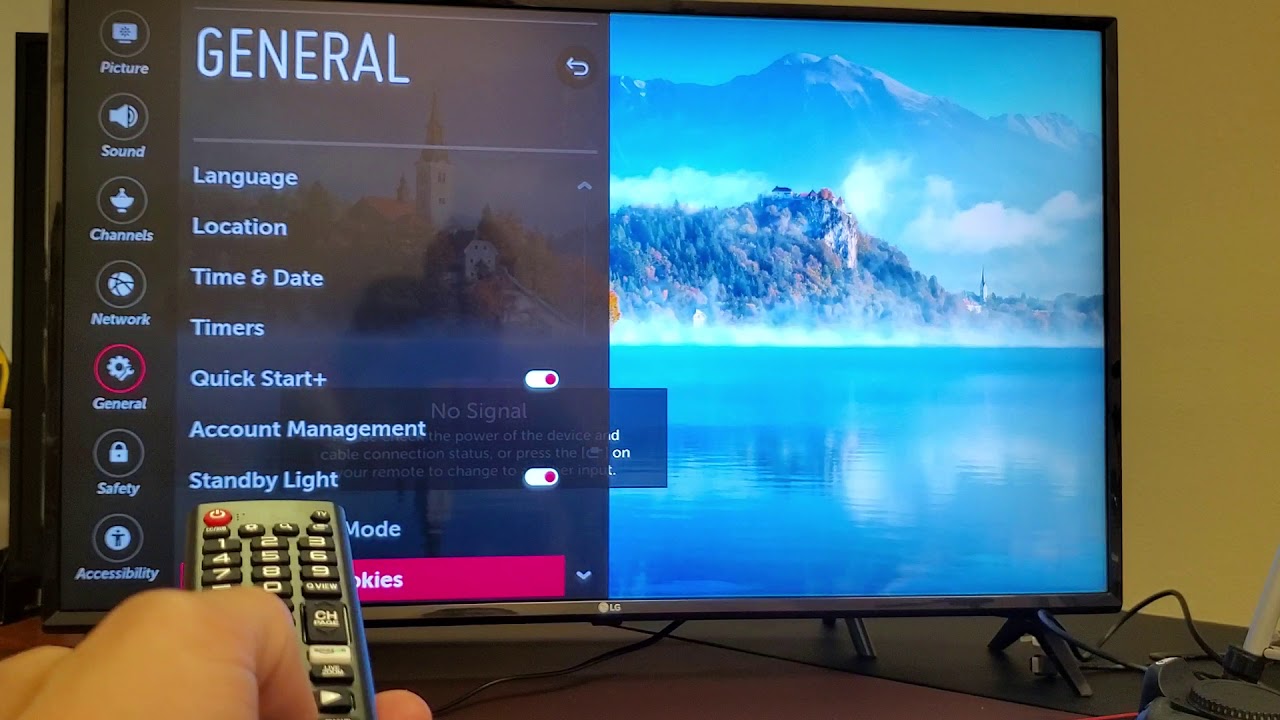
Credit: www.youtube.com
Reasons To Reset Your Lg Tv
Resetting your LG TV can solve many common problems. It clears errors and restores settings to default. This helps your TV run smoother and fix many issues. Knowing why to reset helps you decide the best time to do it. Below are some main reasons for resetting your LG TV.
Performance Issues
Your LG TV might slow down over time. Apps could take longer to open or freeze. Resetting clears temporary files and frees memory. This can make your TV faster and more responsive. It gives your device a fresh start.
Software Glitches
Sometimes your TV may show strange behavior. Menus may not work properly or settings won’t save. These glitches often happen due to software errors. Resetting the TV removes these bugs. It restores the original software state and fixes problems.
Connectivity Problems
Wi-Fi or Bluetooth might stop working well. Your TV may lose connection to the internet or devices. Resetting the network settings can solve this issue. It clears old connections and allows you to set them up again. This improves your TV’s connection stability.
Types Of Resets For Lg Tvs
Resetting an LG TV can fix many common problems. Different types of resets serve different purposes. Knowing which reset to use saves time and effort. Below are the main types of resets for LG TVs.
Soft Reset
A soft reset restarts the TV without deleting any settings. It clears temporary glitches or bugs. To do a soft reset, turn off the TV and unplug it for a few seconds. Then plug it back in and turn it on. This reset is quick and safe for everyday use.
Factory Reset
A factory reset returns the TV to its original settings. It deletes all personal data and installed apps. Use this reset if the TV has persistent issues or if you want to erase your data. Access this option in the TV’s settings menu under “Reset” or “Initial Setup.”
Power Cycle Reset
A power cycle reset is a full power-off and restart process. It refreshes the TV’s hardware and software. To perform it, turn off the TV, unplug the power cord, wait for about one minute, then plug it back in and turn it on. This reset can fix unresponsive screens and frozen menus.
Preparing For A Reset
Preparing for a reset on your LG TV is important. It helps you avoid losing important settings or data. Taking a few steps before the reset makes the process smoother. It also helps you get your TV back to normal quickly.
Backing Up Settings
Save your current TV settings before resetting. This includes picture, sound, and network preferences. Some LG TVs let you export settings to a USB drive. Check your TV menu for this option. Backing up saves time when restoring your setup later.
Checking Software Updates
Check if your TV software is up to date. Updates can fix bugs and improve performance. Go to the settings menu and find the software update section. Install any available updates before resetting. This step may solve issues without needing a reset.
Gathering Remote And Tv Info
Keep your remote control handy. You will need it during the reset process. Also, note down your TV model number. Find this in the settings or on the back of the TV. Having this info helps if you need support or instructions later.

Credit: www.wikihow.com
Step-by-step Soft Reset
Performing a soft reset on your LG TV can fix many common issues. This process restarts the TV without deleting any settings or apps. It is a quick and easy way to refresh your device.
Follow the steps below to complete a soft reset safely and effectively. No special tools are needed, just your remote control and a few moments.
Turn Off The Tv Using The Remote
Press the power button on your LG remote control. Wait until the screen goes completely black. This ensures the TV is fully turned off before the reset.
Unplug The Tv From The Power Source
Disconnect the power cable from the electrical outlet. Leave it unplugged for at least 60 seconds. This step clears the TV’s temporary memory and helps fix glitches.
Plug The Tv Back In
After waiting, reconnect the power cable to the outlet. Make sure it fits securely to avoid power issues. The TV will receive power and prepare to restart.
Turn On The Tv Using The Remote
Press the power button again on your remote. The TV will start up fresh. Check if the problem you faced is now resolved.
Check For Improved Performance
Observe the TV for any changes in behavior. The soft reset often clears minor errors and improves speed. Repeat the process if needed before trying a full reset.
Performing A Factory Reset
Performing a factory reset on your LG TV can fix many problems. It restores the TV to its original settings. This means all your personal data and apps will be deleted. The TV will be like new again. Follow these simple steps to do it safely and easily.
Accessing The Settings Menu
First, turn on your LG TV and grab the remote. Press the “Settings” button on the remote. If there is no direct button, press the “Home” button instead. Look for the gear icon labeled “Settings” on the screen. Select it to open the menu. This menu controls all the TV’s features.
Navigating To Reset Options
Inside the settings menu, scroll down to find “All Settings.” Select this option. Next, look for “General” and click on it. Scroll until you see “Reset to Initial Settings” or “Factory Reset.” This option resets all changes and deletes user data. Select it carefully.
Confirming The Reset
The TV will ask you to confirm the reset. It may ask for your password or PIN. Enter it if required. Confirm your choice by selecting “Yes” or “OK.” The TV will restart automatically. Wait a few minutes while it resets. Your LG TV is now back to factory settings.
Power Cycle Reset Method
The Power Cycle Reset Method is a simple way to fix many issues on your LG TV. It clears temporary glitches by fully turning off the device. This method does not erase your settings or saved data. It just gives the TV a fresh start.
Power cycling can resolve problems like frozen screens, sound issues, or slow response times. It is quick and easy to do without needing special tools. Follow these steps carefully to reset your LG TV using the power cycle method.
Turning Off The Tv
First, press the power button on your LG TV remote. Make sure the TV screen goes completely black. Do not just put it on standby mode. Wait until the TV is fully off before moving on.
Unplugging And Waiting
Next, unplug the TV from the wall socket. Leave it unplugged for at least 60 seconds. This pause lets the internal circuits cool down and reset. Avoid pressing any buttons while waiting.
Restarting The Tv
After waiting, plug the TV back into the power source. Press the power button on the remote or TV. The TV will start fresh and often run smoother. Check if the issue you had is now gone.
Troubleshooting After Reset
After resetting your LG TV, some settings and connections might need fixing. Reset removes all old data and settings. This can cause your TV to lose Wi-Fi connection, apps, and picture or sound settings. Follow these steps to get your TV back to normal quickly and easily.
Reconnecting To Wi-fi
Resetting the TV removes saved Wi-Fi networks. You must reconnect to your home network. Open the settings menu and find the network section. Select your Wi-Fi name from the list. Enter your password carefully. Wait a moment for the TV to connect. A strong Wi-Fi connection helps apps and smart features work well.
Reinstalling Apps
Reset deletes all downloaded apps from the TV. Visit the LG Content Store to add apps again. Search for your favorite apps like Netflix or YouTube. Download and install each app one by one. This process takes time but restores your access to all services. Keep your login information handy for each app.
Adjusting Picture And Sound
Reset sets picture and sound to default. These settings may not suit your room or preferences. Go to the picture settings menu to change brightness, contrast, and color. Test different modes like Cinema or Standard. Adjust sound volume and choose the right sound mode. Custom settings improve your viewing and listening experience.

Credit: www.wikihow.com
When To Contact Lg Support
Knowing when to contact LG support can save time and stress. Resetting your LG TV solves many problems. Yet, some issues need professional help. Understanding signs that require support ensures your TV stays in good shape.
Persistent Issues
If your TV keeps having the same problem, contact LG support. Repeated errors or glitches mean resetting did not fix it. Persistent issues can affect your viewing experience. Expert help can diagnose and solve tricky problems fast.
Hardware Problems
Physical damage or broken parts need expert attention. Problems like no picture, strange sounds, or unresponsive buttons often show hardware faults. LG support can guide you on repairs or part replacements. Avoid trying to fix hardware yourself to prevent more damage.
Warranty And Service Options
Check your TV’s warranty before seeking help. LG offers various service options under warranty. Contacting support can help you use free or low-cost repairs. Knowing your warranty details helps you get the best service with less hassle.
Frequently Asked Questions
How Do I Perform A Soft Reset On My Lg Tv?
Unplug the TV from power for 30 seconds, then plug it back in and turn it on.
What Is The Process To Factory Reset An Lg Tv?
Go to Settings > General > Reset to Initial Settings, then follow on-screen instructions.
Can I Reset My Lg Tv Without The Remote Control?
Yes, use the physical buttons on the TV, usually found on the side or back.
Will Resetting My Lg Tv Erase All My Apps And Settings?
Yes, a full reset deletes apps, settings, and personal data from the TV.
How Often Should I Reset My Lg Tv For Best Performance?
Reset only when the TV has problems like freezing, slow response, or errors.
Conclusion
Resetting your LG TV is simple and quick. Just follow the steps carefully. This process can fix many common problems. It helps your TV work like new again. Keep your remote handy for easy access. Remember to save your settings before starting.
Regular resets can improve your TV’s performance. Feel confident trying these steps at home. Enjoy a smoother and better viewing experience. Your LG TV is ready to use again.
