Have you ever sat down to relax, only to find your Apple TV turning on by itself? It’s confusing and a bit frustrating when your device wakes up without any command from you.
You might wonder if something is wrong or if there’s a simple fix. Don’t worry—you’re not alone, and this issue can be solved. You’ll discover why your Apple TV acts on its own and learn easy steps to stop it.
Keep reading to take back control of your entertainment experience.

Credit: www.techadvisor.com
Common Causes Of Apple Tv Turning On
Apple TV turning on by itself can confuse many users. Understanding the common causes helps fix this issue fast. Several factors may trigger your device without your action. Identifying the root cause saves time and frustration.
Remote Control Interference
Sometimes, other remote controls can interfere with your Apple TV. Signals from nearby devices may cause it to turn on. Old or malfunctioning remotes might send accidental commands. Keep remotes away or remove batteries to test.
Hdmi-cec Settings
HDMI-CEC allows devices to control each other through HDMI cables. Your TV might send a power-on signal to Apple TV. This feature can cause Apple TV to turn on unexpectedly. Disabling HDMI-CEC in settings can stop this behavior.
Software Glitches
Software bugs often lead to unexpected Apple TV actions. An outdated or corrupted system may cause random power-ons. Regular updates help fix these glitches. Restarting or resetting the device also clears temporary errors.
Power Supply Issues
Unstable power supply can trigger Apple TV to turn on by itself. Power surges or loose connections may cause this problem. Check the power cable and outlet for stability. Using a surge protector can protect the device.
App Notifications And Updates
Certain apps send notifications that wake your Apple TV. Background updates might also cause the device to power on. Managing app permissions reduces unnecessary wake-ups. Disable auto-updates or notifications to control this issue.
Troubleshooting Remote Control Problems
Remote control issues often cause Apple TV to turn on by itself. Troubleshooting the remote is key to solving this problem. The remote might send signals without your knowledge. This section helps you check and fix remote control problems easily.
Checking For Stuck Buttons
Stuck buttons can send continuous signals to your Apple TV. Look closely at the remote buttons. Press each button several times to feel if any are stuck. Clean around the buttons with a dry cloth. This can free any dirt or debris causing the problem.
Replacing Batteries
Weak batteries often cause strange remote behavior. Remove the old batteries from the remote. Replace them with fresh, new ones. Use the correct battery type as per Apple TV remote instructions. This simple step can stop random signals from the remote.
Using The Remote App
The Apple TV Remote app on your phone can replace the physical remote. Download the app from the App Store. Connect it to your Apple TV using the same Wi-Fi network. The app lets you control Apple TV without hardware issues. Try using the app to see if the problem stops.
Adjusting Hdmi-cec Settings
Sometimes your Apple TV turns on by itself due to HDMI-CEC settings. HDMI-CEC lets devices control each other through the HDMI cable. Adjusting these settings can stop your Apple TV from waking up without your command.
What Is Hdmi-cec?
HDMI-CEC stands for HDMI Consumer Electronics Control. It allows devices connected by HDMI to communicate. For example, your TV remote can control your Apple TV. This feature makes using multiple devices easier.
But sometimes HDMI-CEC causes issues. Your Apple TV might turn on when you power on your TV or other devices. This happens because the devices send signals to wake each other up.
Disabling Hdmi-cec On Apple Tv
To stop your Apple TV from turning on by itself, try disabling HDMI-CEC. Go to Settings on your Apple TV. Select Remotes and Devices. Then find Control TVs and Receivers and turn it off.
This change stops your Apple TV from responding to HDMI-CEC commands. Your Apple TV will only turn on when you use its remote. This can reduce unwanted power-ups.
Disabling Hdmi-cec On Your Tv
Your TV also controls HDMI-CEC settings. Open your TV’s settings menu. Look for a feature named CEC, Anynet+, Bravia Sync, or similar. This name changes by brand.
Turn off HDMI-CEC or similar options on your TV. This prevents the TV from waking up connected devices like Apple TV. It stops the chain reaction of devices turning on together.
Fixing Software Glitches
Software glitches can cause your Apple TV to turn on by itself. These bugs may confuse the system and trigger unwanted actions. Fixing these glitches often solves the issue quickly. Follow simple steps to clear errors and improve performance.
Restarting Apple Tv
Restarting Apple TV clears temporary bugs and refreshes the system. Press the Menu and Home buttons on the remote together. Hold them for about five seconds until the light blinks. The device will restart automatically. This step often stops random power-ons caused by minor glitches.
Updating Tvos
Old software can cause unexpected behavior on Apple TV. Check for the latest tvOS update in Settings under System. Download and install any available updates. Updates include bug fixes that improve stability. Keeping tvOS current helps prevent software problems that turn on the device alone.
Resetting To Factory Settings
Resetting restores Apple TV to its original condition. This removes all settings and apps. Go to Settings, then System, and choose Reset. Select “Reset and Update” to reinstall the latest software version. This step fixes deep glitches that restarting or updates cannot solve. Use it as a last resort.
Addressing Power Supply Issues
Power supply problems often cause Apple TV to turn on by itself. Checking the power source is essential. Fixing power issues might stop this unwanted behavior. Start by examining your cables and outlets.
Inspecting Power Cables
Look closely at the power cable for any damage. Frayed or broken wires can cause power interruptions. Replace any damaged cables immediately. A loose connection can also trigger power issues. Make sure the cable fits tightly into the Apple TV and the power socket.
Using A Different Outlet
Try plugging the Apple TV into a different outlet. Some outlets may have unstable power supply. Switching outlets can help identify the problem. Use an outlet that you know works well with other devices. This step helps rule out outlet-related power problems.
Avoiding Power Surges
Power surges can cause your Apple TV to turn on unexpectedly. Use a surge protector to shield your device. Surge protectors prevent sudden voltage spikes. They keep your Apple TV safe from electrical damage. This small step helps maintain a stable power flow.
Managing App Notifications And Updates
App notifications and updates can cause your Apple TV to turn on by itself. Managing these settings helps prevent unwanted power-ons. You can control how apps refresh in the background, when notifications appear, and when updates install. This control keeps your Apple TV quiet and saves energy.
Disabling Background App Refresh
Background app refresh lets apps update content while your Apple TV is off. This can wake the device unexpectedly. Turning off this feature stops apps from running in the background. It reduces the chances of your Apple TV turning on by itself.
Turning Off Notifications
App notifications can cause the screen to light up. You can turn off notifications for apps that are not important. This prevents alerts from waking your Apple TV. It also keeps your screen dark when you don’t want interruptions.
Scheduling Updates
Automatic updates can start your Apple TV without warning. Scheduling updates to happen at night or a specific time avoids surprises. This way, your device updates only when you expect it. It also keeps your Apple TV off during the day.
Preventive Tips To Avoid Auto Power-on
Apple TV turning on by itself can be annoying. It wastes power and may disturb your rest. Preventive steps help avoid this problem. Simple actions keep your Apple TV off when you want it off. These tips protect your device and save energy.
Regular Maintenance
Clean your Apple TV and its remote regularly. Dust and dirt can cause buttons to stick or sensors to misread signals. Keep the software updated. Updates fix bugs that may cause auto power-on. Restart the device often to refresh its system. This small care reduces unexpected power-ons.
Using Sleep Mode Effectively
Put your Apple TV in sleep mode instead of turning it off fully. Sleep mode saves energy but keeps the device ready to use. Set a timer to enter sleep mode automatically. This avoids accidental power-ons from remote or apps. Sleep mode also helps your Apple TV stay calm and stable.
Monitoring Connected Devices
Check devices linked to your Apple TV, like soundbars or game consoles. Sometimes, these devices send signals that turn on the Apple TV. Turn off HDMI-CEC on devices if they cause issues. Watch for apps that wake the Apple TV. Control these settings to stop unwanted power-ons.

Credit: www.techadvisor.com
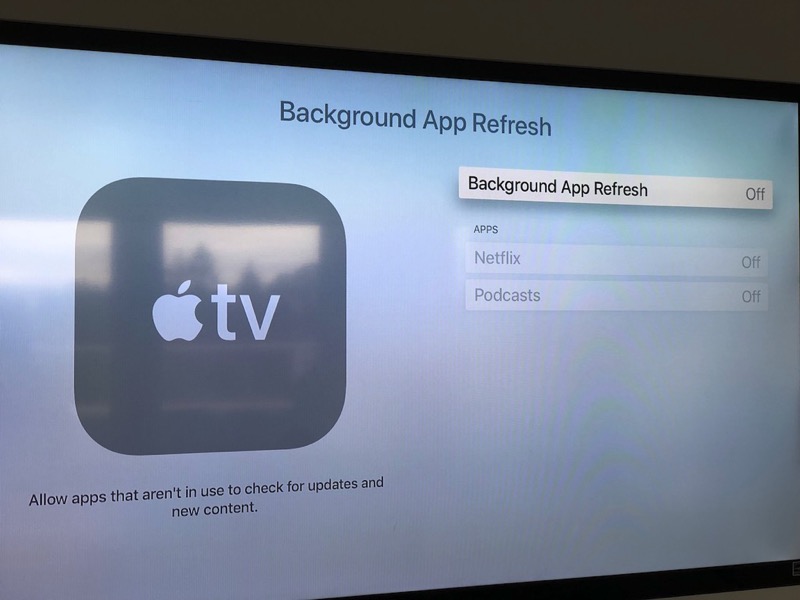
Credit: www.iphoneincanada.ca
Frequently Asked Questions
Why Does My Apple Tv Turn On By Itself?
Your Apple TV may turn on due to settings like HDMI-CEC or scheduled updates.
How Can I Stop Apple Tv From Turning On Automatically?
Disable HDMI-CEC and check for any scheduled wake times in settings.
Does A Remote Cause Apple Tv To Turn On Randomly?
Yes, accidental button presses or interference from other remotes can wake it up.
Can Software Updates Make Apple Tv Turn On By Itself?
Yes, automatic updates can wake the device to install new software.
Is Power Saving Mode Helpful To Prevent Auto Turn-on?
Enabling sleep mode or reducing wake settings helps save power and prevent auto turn-on.
Conclusion
Apple TV turning on by itself can be annoying and confusing. Check your remote and settings first to find the cause. Sometimes, software updates or nearby devices trigger it. Try restarting your Apple TV or unplugging it for a while.
Keep your system updated for better performance. If the problem continues, contact Apple support for help. Small fixes often solve this issue quickly. Stay calm and follow simple steps to stop unwanted power-ups. Your Apple TV should work smoothly again soon.
