Is your WPS button on your Xfinity router not working when you need it most? It can be frustrating when a simple push to connect your devices turns into a headache.
You rely on that button for quick and easy Wi-Fi access, but now it’s leaving you stuck. Don’t worry—you’re not alone, and there are simple ways to fix this issue. Keep reading to discover why your WPS button might be failing and how you can get it working again fast.
Your smooth internet connection is just a few steps away.
Causes Of Wps Button Failure
The WPS button on an Xfinity router may stop working for various reasons. Understanding these causes helps in fixing the issue faster. Several factors can cause the WPS button to fail, ranging from physical problems to software settings. Below are the main causes to check.
Hardware Issues
The WPS button might have a physical defect. It can wear out or get stuck over time. Dust or dirt can block the button’s mechanism. Power surges may damage the internal parts of the router. Faulty hardware stops the button from responding to presses.
Software Glitches
Router firmware may have bugs affecting the WPS function. Firmware updates sometimes cause compatibility problems. Temporary software errors can disable the WPS feature. Restarting the router can clear minor glitches. Without proper software, the button won’t work properly.
Router Settings
WPS might be turned off in the router settings. Some routers disable WPS by default for security reasons. Incorrect security settings can block WPS connections. Changing the router’s configuration can restore WPS functionality. Checking settings is crucial before troubleshooting hardware.
Device Compatibility
Not all devices support WPS connection methods. Older or very new devices may have compatibility issues. Some devices require manual connection instead of WPS. The router and device must support the same WPS mode. Compatibility problems prevent the WPS button from pairing devices.
Basic Troubleshooting Steps
When the WPS button on your Xfinity router stops working, basic troubleshooting helps find quick fixes. These steps are easy and often solve the problem fast. Start with simple actions before trying complex solutions.
Restart Your Router
Turn off your router. Wait for 30 seconds. Turn it back on. Restarting clears minor glitches. This step often restores WPS functionality.
Check Router Placement
Place your router in an open area. Avoid walls or metal objects nearby. Good placement improves signal strength. Strong signals help WPS work properly.
Ensure Wps Is Enabled
Access your router’s settings page. Look for the WPS option. Make sure it is turned on. Disabled WPS will stop the button from working.
Advanced Fixes For Wps Problems
Sometimes, simple steps do not fix the WPS button on your Xfinity router. Advanced fixes can solve deeper issues. These methods require more care but often restore WPS functionality.
Try these fixes only after basic troubleshooting. They can improve your router’s performance and security.
Update Router Firmware
Firmware controls your router’s functions, including WPS. Outdated firmware may cause WPS to fail. Check the router’s settings for firmware updates. Download and install the latest version carefully. This can fix bugs and improve stability.
Reset Router To Factory Settings
Resetting the router erases all changes and returns it to original settings. This can clear software glitches affecting WPS. Use a pin to press the reset button. Hold it for 10 seconds or until lights blink. Set up your network again after the reset.
Change Wireless Security Settings
WPS may not work with some security types. WPA2 is the best choice for compatibility and safety. Access your router’s wireless settings. Change the security type to WPA2 if it is different. Save changes and test the WPS button again.

Credit: datafeature.com
Alternative Connection Methods
When the WPS button on your Xfinity router is not working, there are other ways to connect your devices. These alternative methods are simple and reliable. They help you set up your internet without relying on the WPS function.
Manual Wi-fi Setup
Find your Wi-Fi name (SSID) on the device. Enter the password manually. This password is usually on a label on the router. You can also find it in the router’s settings. This method works for all devices with Wi-Fi capability. It is the most common way to connect without WPS.
Using Ethernet Connection
Use an Ethernet cable to connect your device directly to the router. This gives a fast and stable internet connection. It is perfect for devices that have Ethernet ports like computers or gaming consoles. No password needed for this wired connection. This method helps when Wi-Fi setup fails.
Connecting Via Router’s Web Interface
Open a web browser on a connected device. Type the router’s IP address, usually 192.168.1.1 or 10.0.0.1. Log in using the router’s username and password. Find the wireless settings section. You can change Wi-Fi name and password here. Save the changes and reconnect your devices. This method gives full control over your network.
When To Contact Xfinity Support
Knowing when to contact Xfinity support is important for solving WPS button issues. Sometimes, the problem might be simple. Other times, it needs expert help. This guide helps you decide the right moment to reach out to Xfinity.
Persistent Hardware Issues
If the WPS button still does not work after several tries, hardware may be the cause. Problems inside the router can stop the button from functioning. Contact Xfinity support to check the device. They can run tests to find hardware faults.
Firmware Update Assistance
Outdated firmware can cause WPS button problems. Xfinity support can help update your router’s software. This process fixes bugs and improves performance. Let experts guide you through the update safely.
Replacement Options
Sometimes, the router cannot be fixed. Xfinity may offer a replacement if the device is faulty. Support staff will explain your options. They ensure you get a working router without extra hassle.
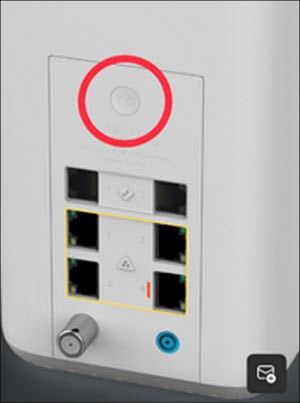
Credit: datafeature.com

Credit: xfinityrouter.hashnode.dev
Frequently Asked Questions
Why Is My Xfinity Router Wps Button Not Working?
The WPS button may be disabled or the router firmware needs an update.
How Can I Fix The Wps Button On My Xfinity Router?
Try restarting the router and check if WPS is enabled in the settings.
Can Wps Be Disabled On Xfinity Routers By Default?
Yes, some Xfinity routers have WPS disabled for security reasons.
Is There An Alternative To The Wps Button For Connecting Devices?
Yes, use the router’s Wi-Fi password to connect devices safely.
Does A Faulty Wps Button Affect Overall Router Performance?
No, the WPS button issue usually does not affect the router’s main functions.
Conclusion
Troubles with the WPS button on your Xfinity router can be fixed with simple steps. Restart your router and try again. Check for any firmware updates to keep it working well. Sometimes, the button might be disabled in settings. Always use the manual connection as a backup.
Staying patient helps when troubleshooting tech issues. These tips should help you get back online quickly and easily. Keep your internet safe and steady without much hassle.
