Are you trying to reset your Acer laptop using the Alt + F10 keys but nothing happens? It’s frustrating when a simple solution won’t work, especially if you need to fix problems or start fresh.
You’re not alone, and the good news is there are ways to get around this issue. You’ll discover why the factory reset shortcut might fail and what you can do to restore your Acer laptop quickly and safely. Keep reading, and you’ll find clear steps to solve the problem without stress.
Reasons Alt F10 Fails
The Alt F10 key is a popular shortcut to reset Acer laptops. It helps restore the system to factory settings. Sometimes, this key does not work as expected. Understanding why Alt F10 fails can save time and effort.
Several technical issues can stop the recovery process. These problems often relate to the laptop’s recovery partition, system files, or BIOS settings. Knowing these reasons helps users troubleshoot better and avoid frustration.
Disabled Recovery Partition
The recovery partition is a hidden part of the hard drive. It holds files needed to reset the laptop. If this partition is disabled or deleted, Alt F10 cannot access it. This stops the factory reset from starting.
Some users disable the recovery partition to free space. Others accidentally remove it during software updates or virus scans. Without this partition, the laptop cannot restore itself using Alt F10.
Corrupted System Files
System files control how the laptop works. If these files become corrupted, the recovery process may fail. Corruption can happen due to malware, power failures, or improper shutdowns.
Corrupted files block the system from loading the recovery environment. This prevents Alt F10 from launching the reset tool. Repairing or restoring these files is necessary to fix this issue.
Incorrect Bios Settings
The BIOS controls hardware and startup options. Incorrect BIOS settings can disable the recovery feature. For example, changing the boot mode or disabling certain options stops Alt F10 from working.
Some users change BIOS settings to install other operating systems. These changes might interfere with the laptop’s default recovery process. Resetting BIOS to default often restores Alt F10 functionality.

Credit: community.acer.com
Alternative Reset Methods
Factory reset using Alt + F10 might not always work on Acer laptops. Some users face issues with this method. Alternative reset options can help restore your laptop to its original state. These methods are simple and effective. Try these easy steps to reset your device safely.
Using Windows Settings
Windows has a built-in reset feature. Open the Settings app and select “Update & Security.” Then, click on “Recovery.” Under “Reset this PC,” choose “Get started.” You can select to keep your files or remove everything. Follow the on-screen instructions to complete the reset. This method works without special keys or recovery partitions.
Recovery Drive Creation
Create a recovery drive using a USB flash drive. Connect a USB with enough space to your laptop. Search for “Create a recovery drive” in the Windows search bar. Select the option and follow the wizard. This tool helps you reinstall Windows if your system is damaged. Use the recovery drive to boot your laptop and restore it to factory settings.
Acer Recovery Management Tool
Acer laptops often include the Acer Recovery Management tool. Find it in the Start menu or search for it. Open the tool and select “Restore.” Choose “Completely Restore System to Factory Defaults.” This method erases everything and installs the original software. It works even if Alt + F10 fails. Make sure to back up important files before starting.
Bios Configuration Check
Checking the BIOS settings is important when the Alt + F10 reset does not work on your Acer laptop. The BIOS controls many system functions. Some settings may block the recovery process. Adjusting these can help fix the issue.
Accessing Bios
Turn off your Acer laptop. Press the power button and quickly tap the F2 key. Keep pressing F2 until the BIOS screen appears. This screen shows the system settings. Use arrow keys to navigate through options.
Enabling F12 Boot Menu
Find the “Boot” tab in the BIOS menu. Look for the “F12 Boot Menu” option. Change it to “Enabled” using the Enter key. This allows you to choose the boot device during startup. Save changes before exiting the BIOS.
Resetting Bios To Default
If settings seem wrong, reset BIOS to default. Locate the “Exit” tab in BIOS. Select “Load Setup Defaults” or “Restore Defaults.” Confirm the choice to reset all settings. This can remove errors blocking the reset process.
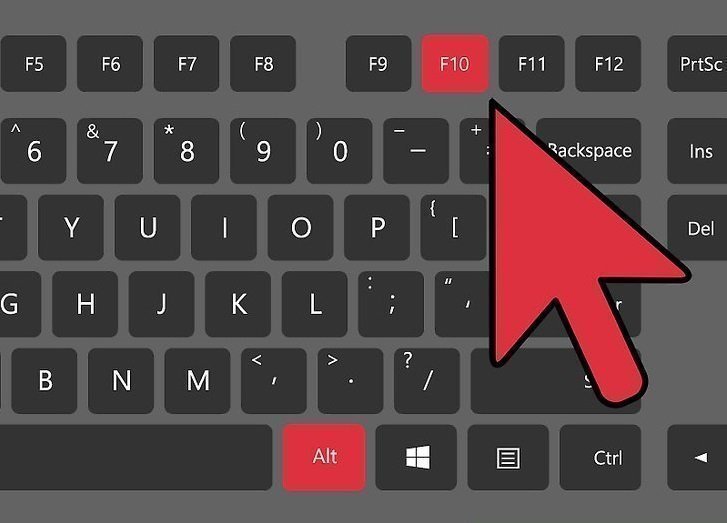
Credit: www.ubackup.com
Recovery Partition Repair
The recovery partition is a hidden section on Acer laptops. It stores files to restore the laptop to factory settings. Sometimes, this partition can get damaged or corrupted. This damage stops the Alt + F10 reset from working. Repairing the recovery partition can fix this problem. It helps bring back the factory reset option without extra cost.
Repairing the recovery partition needs some technical steps. You can try these steps yourself or get help from a technician. Two common ways to repair are using Command Prompt or third-party recovery tools. Both methods can restore your laptop’s recovery function.
Using Command Prompt
The Command Prompt is a built-in tool in Windows. It lets you run commands to fix system problems. To repair the recovery partition, open Command Prompt as an administrator. Type commands to check disk health and fix errors. Commands like chkdsk scan the recovery partition for issues.
You can also use the diskpart tool to manage partitions. It helps mark the recovery partition as active. This step may restore the Alt + F10 reset function. Be careful using these commands. Mistakes can cause data loss or system errors.
Third-party Recovery Tools
Third-party recovery tools offer an easier way to fix the recovery partition. These tools scan your hard drive for problems automatically. They find damaged files or missing parts in the recovery partition. After scanning, they repair or rebuild the partition.
Many tools support Acer laptops and work well with Windows systems. Some popular options include EaseUS Partition Master and MiniTool Partition Wizard. These tools have user-friendly interfaces and step-by-step guides. They reduce the risk of errors during repair.
Using third-party tools can save time and effort. They are useful if Command Prompt methods seem too complex. Always download recovery tools from official websites. This ensures safety and avoids malware risks.
When To Use Factory Reset Disks
Factory reset disks are useful tools for restoring your Acer laptop. They come in handy when the Alt + F10 reset option does not work. These disks help you bring your laptop back to its original state. This is important when your system has serious problems or won’t start properly. Using factory reset disks can save time and avoid technical troubles.
Creating Backup Disks
Start by preparing your Acer laptop for backup. Use a blank DVD or USB drive with enough space. Open the recovery manager on your laptop. Choose the option to create recovery disks. Follow the on-screen instructions carefully. This process saves a copy of your system files. Keep these disks safe and label them clearly. They will be needed for restoring your laptop later.
Steps To Restore From Disks
Turn off your Acer laptop completely. Insert the backup disk into the DVD drive or USB port. Turn the laptop back on and press the key to open the boot menu. Select the disk or USB drive as the boot device. The recovery process will start automatically. Follow the on-screen instructions to restore your laptop. The system will return to its original factory settings. Remove the disk once the process finishes and restart your laptop.
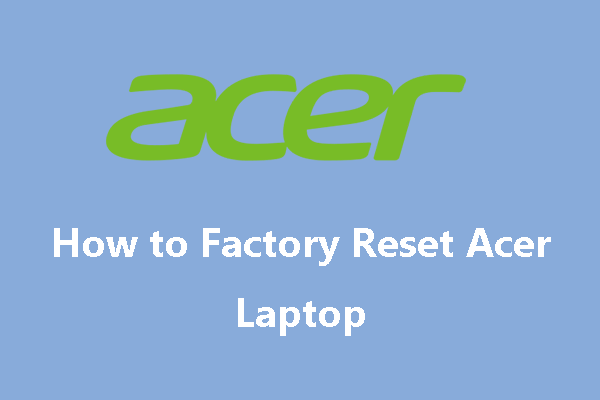
Credit: www.partitionwizard.com
Preventive Tips For Future Resets
Preventing issues with factory reset functions on your Acer laptop saves time and stress. Small steps taken regularly keep your system ready for resets. These tips help maintain the laptop’s health and recovery options.
Regular System Backups
Create backups of important files often. Use external drives or cloud storage for safety. Backups protect your data from loss during resets or crashes. Schedule backups weekly or monthly to stay current. Restoring from backup is faster than recovering lost data.
Keeping Recovery Partition Intact
The recovery partition holds files needed for factory reset. Avoid deleting or modifying this partition. Check disk management tools to ensure it remains visible. Do not install software that alters disk partitions without care. Keeping this partition safe ensures the Alt + F10 reset works smoothly.
Frequently Asked Questions
Why Is Alt F10 Not Working On My Acer Laptop?
Alt F10 may be disabled in BIOS or recovery partition might be missing or corrupted.
How Can I Factory Reset Acer Laptop Without Alt F10?
You can reset using Windows Settings or a USB recovery drive if Alt F10 fails.
What To Do If Acer Recovery Partition Is Missing?
Try creating a recovery USB from Acer’s website or use Windows installation media.
Can Bios Settings Affect Alt F10 Factory Reset?
Yes, incorrect BIOS settings can disable Alt F10 recovery. Reset BIOS to default.
Is There An Alternative Key For Acer Factory Reset?
Some Acer models use different keys like F8 or F12 to access recovery options.
Conclusion
Factory reset issues on Acer laptops can be frustrating. Pressing Alt + F10 may not always work. Try other reset methods in the settings menu. Creating a recovery USB drive is a good backup plan. Remember to back up important files before resetting.
Staying calm and following steps carefully helps solve problems. Your Acer laptop can still return to normal without Alt + F10. Keep patience and try different options until you succeed.
