Is your HP printer’s black ink suddenly not working? You rely on clear, sharp prints every day, and when the black ink stops flowing, it can bring your tasks to a frustrating halt.
Don’t worry—you’re not alone, and fixing this issue might be easier than you think. You’ll discover simple, effective solutions to get your black ink working again quickly. Keep reading to save time, avoid unnecessary expenses, and get back to printing like a pro.
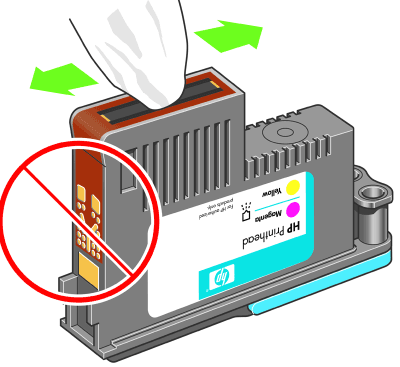
Credit: helpdeskgeek.com
Common Causes Of Black Ink Issues
Black ink issues in HP printers are common and can stop your printing tasks. Understanding the main causes helps fix the problem faster. Several factors can lead to black ink not working properly. These issues range from hardware to software troubles.
Empty Or Dried Ink Cartridge
One simple reason is an empty black ink cartridge. Printers stop printing black ink when the cartridge runs out. Sometimes, the ink dries up inside the cartridge if unused for long. A dried cartridge blocks ink flow and causes printing problems.
Clogged Printhead Nozzles
Printhead nozzles can clog with dried ink or dust. This blockage stops the black ink from coming out. Clogged nozzles lead to faded or missing black text on paper. Regular cleaning keeps nozzles clear and printing smooth.
Incorrect Printer Settings
Wrong printer settings may cause black ink issues. The printer might be set to print in color only. Choosing draft or grayscale mode can reduce black ink use. Checking and adjusting settings fixes many printing errors.
Software And Driver Problems
Outdated or corrupted printer drivers cause ink problems. Software glitches can stop the black ink cartridge from working. Installing the latest driver version usually solves these issues. Restarting the printer and computer can help too.
Quick Fixes To Restore Black Ink
Black ink not printing on your HP printer can be frustrating. Many common issues have simple solutions. Quick fixes can help restore your black ink without delay. These steps often solve the problem fast and save time.
Check Ink Levels And Replace Cartridge
Low ink levels cause poor black print quality. Open the printer and check the cartridge. Replace it if the black ink is empty or dried out. Use genuine HP cartridges for best results. Ensure the cartridge clicks firmly into place. A loose cartridge can stop black ink from printing.
Run Printer Cleaning Cycle
Dried ink clogs printer nozzles. Run the printer’s cleaning cycle from the control panel or software. This cleans the printhead and clears blockages. Repeat the cleaning once or twice if needed. Avoid running too many cycles, which can waste ink.
Adjust Printer Settings For Black Ink
Printer settings can affect black ink output. Open the print preferences on your computer. Select “Print in Grayscale” or “Black Ink Only” mode. Check paper type settings; use the correct option. These changes help the printer focus on black ink.
Update Or Reinstall Printer Drivers
Outdated or corrupted drivers cause printing issues. Visit the HP website to download the latest driver. Uninstall the old driver before installing the new one. Restart your computer and printer after installation. Updated drivers improve printer communication and fix bugs.
Manual Cleaning Techniques
Manual cleaning techniques can fix black ink issues in HP printers. These methods help remove dirt and dried ink that block printing. Simple tools and steps can bring your printer back to life. Clean parts carefully to avoid damage. Follow the steps below for effective cleaning.
Clean Printhead With Isopropyl Alcohol
Use isopropyl alcohol to clean the printhead gently. Dampen a cotton swab or cloth with the alcohol. Rub the printhead softly to remove dried ink. Avoid soaking the printhead. Let it dry completely before reinstalling.
Remove And Inspect Ink Cartridge
Turn off the printer and open the cartridge access door. Take out the black ink cartridge carefully. Check the cartridge for leaks or damage. Clean the cartridge nozzle gently if clogged. Replace the cartridge if it looks faulty or empty.
Use A Soft Cloth To Wipe Contacts
Use a soft, lint-free cloth to clean the cartridge contacts. Wipe the metal contacts on both the cartridge and printer. Remove any dirt or ink residue. Dirty contacts can stop the printer from reading the cartridge. After cleaning, let the contacts dry before reinserting the cartridge.

Credit: www.youtube.com
Preventive Tips To Avoid Ink Problems
Ink problems can disrupt printing and waste time. Many issues with black ink not working on HP printers can be avoided. Simple daily care keeps your printer in good condition. Follow these preventive tips to keep your printer running smoothly and avoid ink troubles.
Regular Printer Use To Prevent Drying
Use your printer regularly. Printing at least once a week stops ink from drying inside cartridges. Dried ink blocks nozzles and causes print errors. Even a simple test page helps keep ink flowing well.
Store Cartridges Properly
Keep cartridges in a cool, dry place before use. Avoid heat and sunlight exposure. Store them in their sealed packaging until installation. Proper storage prevents ink from drying or leaking.
Use Genuine Hp Ink Cartridges
Choose original HP cartridges only. They fit perfectly and work well with your printer. Non-genuine ink can cause clogging and poor print quality. Genuine ink ensures long-lasting printer health.
Keep Printer Firmware Updated
Update your printer’s firmware regularly. Updates fix bugs and improve performance. Check HP’s website or printer software for updates. Updated firmware helps your printer handle ink better.
When To Seek Professional Help
Knowing when to seek professional help is important for fixing your HP printer’s black ink issues. Some problems need expert attention to avoid damage or wasted time. Recognizing these signs early saves effort and keeps your printer working well.
Try simple fixes first, but do not delay calling a technician if problems persist. Professionals have tools and knowledge to handle complex issues safely and quickly.
Persistent Ink Issues After Fixes
Sometimes, cleaning the printhead or replacing cartridges does not solve the problem. If your printer still prints faded or no black ink after several attempts, it signals a deeper issue. Professional help can diagnose hidden problems you cannot see or fix alone.
Hardware Damage Signs
Look for signs like unusual noises, error messages, or paper jams. These may mean hardware parts are damaged or worn out. Professionals can check and repair the internal components without causing more harm.
Warranty And Support Options
Check if your HP printer is under warranty. Using authorized support can save repair costs and protect your warranty. Contact HP customer service or an authorized service center for trusted repairs and advice.

Credit: h30434.www3.hp.com
Frequently Asked Questions
Why Is My Hp Printer’s Black Ink Not Working?
Black ink may be empty, clogged, or the cartridge is improperly installed.
How Can I Fix Clogged Black Ink Nozzles?
Run the printer’s cleaning cycle or gently clean the nozzles with a soft cloth.
Can Old Black Ink Cartridges Cause Printing Issues?
Yes, old cartridges can dry out and stop the ink from flowing properly.
Does Using Non-hp Ink Affect Black Ink Performance?
Non-HP ink may cause poor print quality or damage the printer’s ink system.
How Do I Check Black Ink Levels On My Hp Printer?
Use the printer’s display or software on your computer to view ink levels.
Conclusion
Black ink not working on your HP printer can be frustrating. Check the ink cartridge first. Clean the printhead gently to remove clogs. Make sure the cartridge is installed correctly. Run a printer test to find problems. Keep your printer software updated for best results.
Regular maintenance helps avoid ink issues. Small steps can fix most common problems quickly. Stay patient and follow these simple tips. Your printer can work smoothly again soon.
