Are you struggling to reconnect your Shark Robot to a new WiFi network? You’re not alone.
Many users face this challenge when changing their internet settings or moving to a new location. The frustration of a disconnected robot can disrupt your cleaning routine, leaving you feeling overwhelmed. But don’t worry, we’ve got you covered. This guide will walk you through the simple steps to get your Shark Robot back online, ensuring it returns to its seamless, efficient cleaning.
Stay with us as we dive into the process, making it easy and stress-free for you. Ready to reconnect and regain control over your cleaning schedule? Let’s get started.
Preparing Your Shark Robot
Connecting your Shark Robot to a new WiFi network is simple. Begin by accessing the robot’s settings on its app. Follow the prompts to select and connect to your desired network, ensuring seamless operation.
Preparing your Shark Robot for a new WiFi connection can be a straightforward process, but it’s crucial to take a few preparatory steps to ensure a smooth transition. This is the perfect time to make sure your device is up-to-date and compatible with your network settings. Think of it as giving your robot a tune-up before it embarks on its next cleaning mission.Check Device Compatibility
Before connecting your Shark Robot to a new WiFi, verify that your device is compatible with your network. Older models may not support newer WiFi standards like 5GHz, so it’s essential to check the specifications in your user manual or on the manufacturer’s website. If your router broadcasts multiple frequencies, ensure it includes a 2.4GHz option, as most robots connect on this band. If you’re unsure, you might want to log into your router settings to see the available network options. Knowing this will save you time and frustration, preventing connectivity issues later on.Update The Robot’s Software
Updating your Shark Robot’s software is a crucial step before attempting a new WiFi connection. Manufacturers often release updates to improve connectivity and performance, so it’s worth checking if your robot has the latest version. You can do this through the Shark Clean app, which will guide you through the update process. Imagine running a marathon with outdated sneakers—it just wouldn’t be as effective. The same goes for your robot trying to clean without the latest software. Making sure your software is current will optimize your robot’s performance and connectivity. Have you ever tried connecting a device and wondered why it’s not working? Sometimes, the simplest solution is the most effective—an update could be all you need. By ensuring compatibility and up-to-date software, you’re setting your Shark Robot up for success.
Credit: kismac-ng.org
Resetting The Shark Robot
Connecting your Shark Robot to a new WiFi is simple. First, reset the robot by pressing the power button for 10 seconds. Next, ensure the WiFi network is 2. 4GHz, as 5GHz is incompatible. Use the Shark app to follow prompts and complete the reconnection process.
Resetting your Shark Robot can feel daunting, but it’s often the best step to ensure your device connects smoothly to new Wi-Fi. If your robot is acting a bit stubborn, don’t worry—resetting is straightforward. Think of it as giving your Shark Robot a fresh start and a new perspective.Power Cycle The Device
First, let’s try a power cycle. Turn off your Shark Robot and unplug it from the charging dock. Wait for about 10 seconds. This short pause allows the device’s memory to clear any temporary glitches. Once you’ve counted to ten, plug the robot back in and turn it on. This simple reset can solve many minor connectivity issues. Have you ever noticed how refreshing a short break can be for your mind? It’s the same for your Shark Robot.Restore Factory Settings
If a power cycle didn’t do the trick, it might be time to restore factory settings. This process will erase all personalized settings, returning your robot to its original state. Locate the small reset button, usually found under the robot or near the battery compartment. Use a paperclip to press and hold this button for about 10 seconds. You’ll know it’s successful when the robot beeps or its lights flash. Remember, this step is like wiping the slate clean. Make sure you’re ready to reconfigure your settings once the reset is complete. Have you ever found that starting anew brought more clarity and focus? This could be your Shark Robot’s chance to do just that. By taking these steps, you’re giving your Shark Robot the best chance to connect to your new Wi-Fi seamlessly. How has resetting your devices helped you in the past? Share your experience in the comments!Setting Up A New Wifi Connection
Setting up a new WiFi connection for your Shark Robot can seem tricky. With the right steps, it becomes easy. Let’s walk through the process. You’ll have your robot connected in no time.
Accessing The Shark App
First, download the Shark App from your app store. Open it on your smartphone. Make sure your Shark Robot is nearby. This ensures a smooth setup process. Log in with your Shark account details. Don’t have an account? Create one quickly.
Navigating To Wifi Settings
Once inside the app, look for the settings tab. Tap on it. You’ll see several options. Find the WiFi settings. Tap to open the WiFi menu. Here, you can connect your Shark Robot to the new WiFi.
Choose your home network from the list. Enter your WiFi password. Ensure your phone is on the same network. This helps the app find your Shark Robot easily.
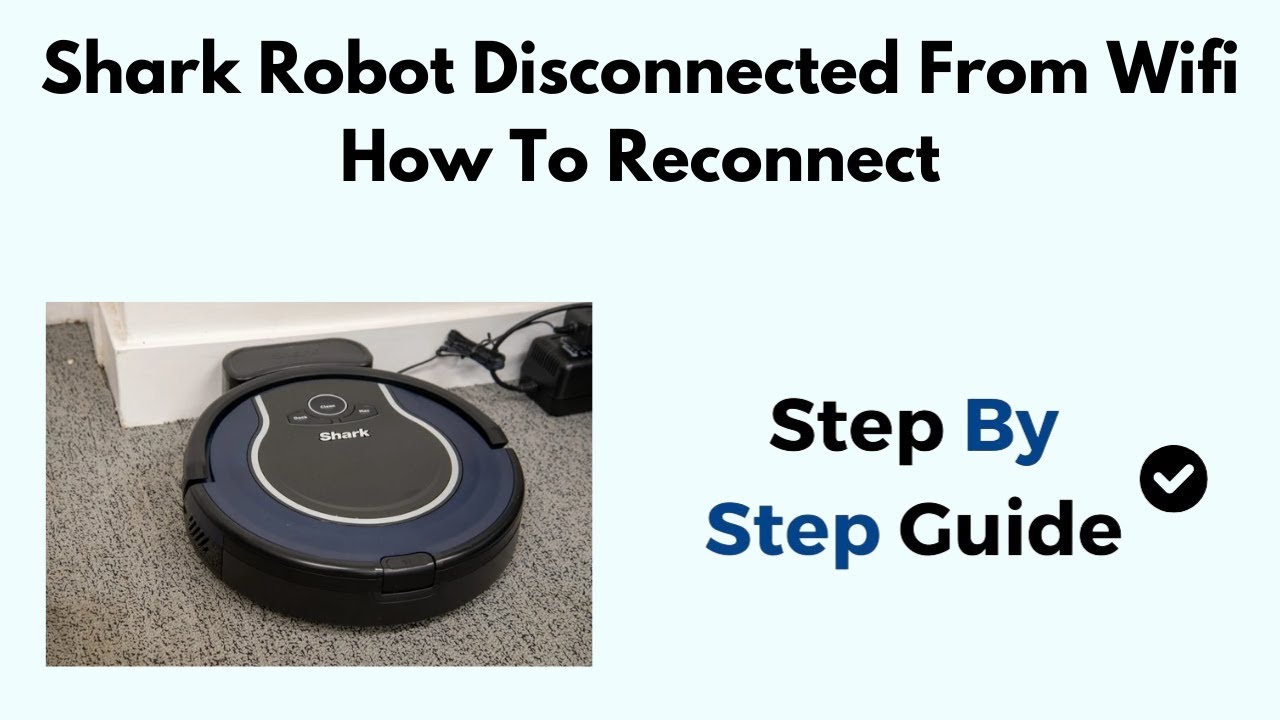
Credit: www.youtube.com
Connecting To The New Network
Reconnecting your Shark Robot to a new WiFi network is simple. This process ensures your device functions smoothly. A stable connection is key for optimal performance. Follow these steps to connect easily.
Entering Wifi Credentials
First, access the Shark Robot app on your phone. Ensure your phone is on the same network. Look for the ‘Settings’ menu within the app. Select ‘WiFi Settings’ to proceed.
Here, you’ll see a list of available networks. Choose your desired WiFi network. Enter the correct WiFi password. Make sure the password is accurate. Incorrect entries will prevent connection.
Confirming Network Connection
Once credentials are entered, check for a confirmation message. The app should notify you of a successful connection. If successful, your Shark Robot is online. Test the connection by starting a cleaning session.
If issues arise, double-check WiFi details. Ensure your phone and robot are on the same network. Restart the app and try again. A strong connection ensures seamless operation.
Troubleshooting Connection Issues
Connecting your Shark Robot to a new WiFi is simple. Start by resetting the robot’s WiFi settings. Then, use the app to find your network and enter the password. Follow the prompts to complete the connection. Ensure your phone is on the same network for a smooth setup.
Troubleshooting connection issues with your Shark Robot can be frustrating. Sometimes, the robot fails to connect to a new WiFi network. This section will guide you through common problems and solutions. Understanding these issues can help you get your robot back online quickly.Common Connectivity Problems
There are several reasons why your Shark Robot may not connect. Interference from other devices can disrupt the connection. Incorrect WiFi password entry is a frequent mistake. Ensure the router is within range. Obstacles like walls can weaken the signal. Double-check if the WiFi network is operating at 2.4 GHz. Shark Robots typically do not support 5 GHz networks. Also, confirm your router settings allow new device connections.Resetting Network Settings
Resetting the network settings can solve many issues. Start by turning off your Shark Robot. Then, press the ‘Reset’ button on your router. Hold for ten seconds. This action refreshes the connection. Once the router restarts, turn on the Shark Robot. Navigate to the WiFi settings on the robot. Select the new network and enter the password. Test the connection to see if it is stable. If the problem persists, consider updating the robot’s firmware. This ensures compatibility with your WiFi network.Maintaining A Stable Connection
Maintaining a stable connection for your Shark Robot with your new WiFi is crucial for seamless performance. Imagine this: you’re sitting down to relax after a long day, only to find your robot vacuum isn’t doing its job because of a shaky WiFi connection. Frustrating, right? To avoid such hiccups, let’s dive into some practical tips to ensure your Shark Robot stays connected and efficient.
Optimal Router Placement
The first step in maintaining a stable connection is ensuring your router is in the best possible location. Have you ever wondered why your internet seems sluggish in certain areas of your home? Placement plays a huge role in signal strength.
Place your router centrally, away from walls and large objects that may obstruct the signal. A higher position can also enhance coverage. Think about it like this: the clearer the path for your signal, the better your Shark Robot can stay connected.
Regular Software Updates
Keeping your Shark Robot’s software up to date is like giving it a fresh start. Updated software ensures compatibility with new WiFi technologies and fixes any bugs that may hinder connectivity.
Set reminders to check for updates regularly. This simple task can dramatically improve your robot’s performance. Ever experienced tech issues that vanished after an update? It’s a game-changer.
In your journey to a cleaner home, the right WiFi setup makes all the difference. Have you tried any of these tips before? Maybe it’s time to experiment and see what works best for your space. Your Shark Robot deserves the best, and so do you.

Credit: www.reddit.com
Frequently Asked Questions
How Do I Connect My Shark Robot To Wifi?
First, ensure your Shark Robot is powered on. Open the Shark app, go to settings, and follow the connection steps.
Why Won’t My Shark Robot Connect To Wifi?
Check your WiFi signal strength. Make sure your Shark Robot is close to the router and try reconnecting.
Can I Change My Shark Robot’s Wifi Network?
Yes, open the Shark app and select your robot. Choose WiFi settings, then enter the new network details.
What Should I Do If Connection Fails?
Restart your WiFi router and Shark Robot. Use the Shark app to attempt the connection again.
Is Shark Robot Compatible With All Wifi Types?
Shark Robots work best with 2. 4 GHz networks. Ensure your router supports this frequency for a stable connection.
Conclusion
Reconnecting your Shark Robot to new WiFi is simple. Just follow the steps carefully. Each step ensures a smooth connection. Start by resetting the WiFi on the robot. Then, use the app to guide you. Make sure the WiFi signal is strong.
This helps prevent interruptions. Follow the prompts on your smartphone screen. Patience is key during this process. Once connected, enjoy the robot’s efficient cleaning. Regular maintenance keeps it running well. Stay informed with our helpful tips. Enjoy your clean home with less hassle.
