Experiencing issues with your Xfinity DVR can be frustrating. Yet, with some guidance, many problems can be easily fixed.
Xfinity DVRs provide a convenient way to record and watch your favorite shows. But like any technology, they can occasionally run into issues. From recording failures to playback problems, these glitches can disrupt your viewing experience. Understanding the common problems and their solutions can save you time and stress.
This guide will walk you through practical troubleshooting steps. We’ll cover everything from simple resets to checking your cables. With these tips, you can resolve most issues yourself. Ready to get your DVR back on track? Let’s dive into the solutions.
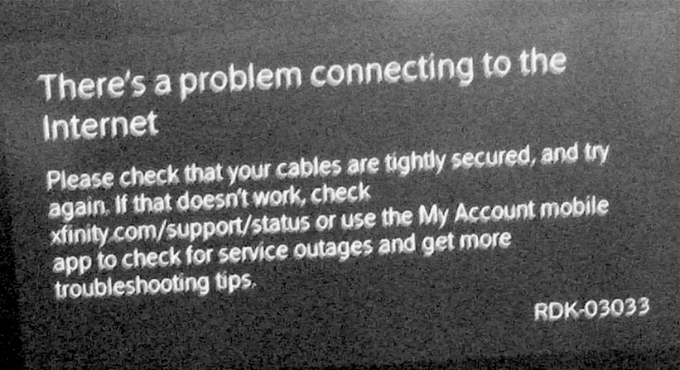
Credit: forums.xfinity.com
Common Dvr Issues
Experiencing recording failures and playback issues with Xfinity DVR can be frustrating. Often, these problems stem from software glitches or signal interference. Restarting the DVR or checking connections usually helps resolve these common issues.
Dealing with DVR issues can be frustrating, especially when you’re just trying to relax and enjoy your favorite shows. Whether it’s a missed recording or a playback glitch, these annoyances can disrupt your viewing experience. Let’s dive into some common DVR issues you might face with Xfinity and how you can tackle them effectively.Recording Failures
Have you ever set your DVR to record a show, only to find it mysteriously missing? This can happen for several reasons. Sometimes, the recording might not start due to a scheduling conflict if two other programs are set to record at the same time. Check your scheduled recordings list to ensure there are no overlaps. Another culprit could be a full storage capacity. Regularly delete old or unwatched recordings to free up space. Make sure your DVR is connected to the internet, as connectivity issues can also lead to recording failures. A simple restart of your DVR can sometimes resolve this issue.Playback Problems
Imagine settling down to watch a recorded show only to encounter playback issues. The picture might freeze, or the sound could be out of sync. These problems can be quite annoying. Start by checking the cables connected to your DVR. Loose or damaged cables can cause playback issues. If the problem persists, it might be related to a temporary software glitch. You can try rebooting your DVR or even refreshing your Xfinity equipment through the Xfinity My Account app. This often resolves minor playback issues. If you’re still experiencing problems, it might be time to contact Xfinity support. They can guide you through more advanced troubleshooting steps or determine if there’s an issue with the hardware itself. Have you encountered these DVR issues before? How did you handle them? Share your experiences and tips in the comments below!Basic Troubleshooting Steps
Experiencing issues with your Xfinity DVR can be frustrating. Understanding basic troubleshooting steps can help resolve common problems quickly. These straightforward methods often restore functionality without needing technical support.
Restarting The Dvr
Begin troubleshooting by restarting the DVR. It refreshes the system and clears minor glitches. To restart, press the power button on the DVR. Wait for it to turn off completely. After a few seconds, press the power button again. This simple action often resolves playback issues.
Checking Cable Connections
Loose or disconnected cables can cause problems. Check all cables connected to the DVR and TV. Ensure they are securely plugged in and undamaged. Look for frayed wires or bent pins. A secure connection is essential for proper functionality. If a cable is damaged, replace it promptly. This ensures continuous signal flow.
Advanced Settings Checks
Having trouble with your Xfinity DVR can be frustrating. Exploring advanced settings may help solve these issues. This section covers essential checks in advanced settings. It includes storage space management and software updates. These areas often need attention to ensure smooth DVR operation.
Storage Space Management
Check the available storage space regularly. Full storage can cause recording problems. Delete old or unnecessary recordings to free up space. Use the DVR’s settings to see what’s taking up the most space. Prioritize important shows or movies to avoid missing recordings. Managing storage effectively prevents many common issues.
Software Updates
Software updates are crucial for your DVR’s performance. Outdated software may lead to glitches or recording failures. Check for updates in the settings menu. Ensure your DVR is connected to the internet for updates. Installing the latest version can resolve many operational problems. Regular updates keep your DVR functioning optimally.

Credit: forums.xfinity.com
Remote Control Troubleshooting
Experiencing issues with your Xfinity DVR remote control? Check the batteries first. Ensure the remote is properly paired with your device. Restarting the DVR might help resolve connectivity problems. If the issue persists, consider resetting the remote or contacting Xfinity support for assistance.
Remote control issues can be incredibly frustrating, especially when you’re trying to enjoy your favorite show. The Xfinity DVR remote is a handy tool, but like any electronic device, it can sometimes experience hiccups. Don’t worry; most remote control problems are easy to fix with a little troubleshooting.Battery Replacement
Is your remote unresponsive? It might be time to check the batteries. Many users overlook this simple fix. Remove the battery cover and check if the batteries are positioned correctly. If they are, consider swapping them for a fresh pair. Using high-quality batteries can also make a difference in the remote’s performance. You’d be surprised how often a quick battery change solves the problem.Signal Interference
Have you noticed your remote works intermittently? Signal interference might be the culprit. Various household items can disrupt the signal between your remote and the DVR. Ensure there’s a clear line of sight between the remote and the DVR. Objects like furniture or electronics can block the infrared signal. Moving these out of the way can improve your remote’s performance. Sometimes, wireless devices like routers or even fluorescent lights can cause interference. Try turning off these devices one at a time to see if the remote responds better. Have you experienced any other common issues with your Xfinity remote? Share your experiences in the comments and let’s find solutions together. Remember, a few simple tweaks can often save you a call to customer support.Network Connectivity Solutions
Dealing with network connectivity issues can be frustrating. When your Xfinity DVR loses connection, it affects your viewing experience. A stable internet connection is crucial for uninterrupted service. Explore some solutions to common connectivity problems and get back to enjoying your favorite shows.
Wi-fi Connection Issues
Wi-Fi problems often stem from signal interference. Ensure your router is placed centrally in your home. Keep it away from walls and electronic devices. Update your router’s firmware regularly. This helps maintain a stable connection. Check if other devices are consuming bandwidth. Disconnect unused devices to improve speed.
Sometimes, restarting the router solves minor glitches. Turn it off for a few minutes, then switch it back on. If your DVR still struggles to connect, try resetting its network settings. Access the settings menu and select the network option. Follow the prompts to reset. This can fix persistent connection issues.
Ethernet Cable Setup
Using an Ethernet cable offers a more reliable connection. Check the cable for any visible damage. Replace it if necessary. Ensure the cable is securely connected to both the DVR and the router. Loose connections can cause interruptions.
Verify the router’s Ethernet port is functional. Test the port by connecting another device. If the device connects successfully, the port is working. If issues persist, consider replacing the router. Ensure the DVR’s network settings are configured for wired connections. Access the settings menu and select Ethernet as the preferred method.
Resolving Audio And Video Problems
Experiencing audio and video problems with your Xfinity DVR can be frustrating. But resolving these issues is often simpler than it seems. With some basic troubleshooting steps, you can enhance your viewing experience. Whether it’s syncing audio or adjusting video quality, this guide has you covered.
Audio Sync Issues
Audio sync issues occur when sound doesn’t match the video. This can disrupt your viewing pleasure. First, check your audio connections. Ensure all cables are secure. Loose connections can cause sync problems. Next, try restarting your DVR. This simple step often resolves minor glitches. If the issue persists, explore the audio settings on your TV and DVR. Adjusting these settings might improve sync.
Video Quality Adjustments
Blurry or pixelated video can ruin a good show. Start by checking your TV’s resolution settings. Ensure it’s set to the highest quality your TV supports. Sometimes, the DVR’s output resolution needs adjusting. Navigate to the settings menu and find the video resolution option. Select the best resolution for your TV. If the picture quality still disappoints, inspect your HDMI cables. Faulty or loose cables can degrade video quality. Replace them if necessary to maintain crisp visuals.
Error Messages And Codes
Troubleshooting Xfinity DVR often involves deciphering error messages and codes. These alerts identify specific issues, guiding users towards effective solutions. Understanding each code helps in quickly resolving problems, ensuring smooth DVR operation.
Error messages and codes can be a real headache when you’re trying to enjoy your favorite shows on your Xfinity DVR. These messages often pop up unexpectedly, disrupting your viewing experience and leaving you puzzled. Understanding what these codes mean is the first step toward resolving the issue and getting back to your entertainment.Common Error Codes
Error codes are like secret messages from your DVR, each with its own unique meaning. Some of the most common codes include Error Code XRE-03121, which signals a problem with your internet connection, and Error Code RDK-03003, indicating that your DVR cannot connect to the Xfinity network. Recognizing these codes can save you time and frustration.Steps To Resolve
Resolving error codes often requires a bit of troubleshooting. Here are some steps you can take to fix these issues: 1. Check your connections: Ensure that all cables are securely connected to your DVR and TV. 2. Restart your device: Unplug your DVR for 30 seconds, then plug it back in to reset the system. 3. Verify your internet connection: Make sure your Wi-Fi or Ethernet connection is stable and working properly. 4. Consult Xfinity support: If the issue persists, contact Xfinity customer service for further assistance. Have you ever wondered why these error messages seem to appear at the worst possible times? It’s often because technology can be unpredictable, but staying calm and following these steps can help you resolve issues quickly. Is there a specific error code that you’ve encountered frequently? Understanding and addressing these codes empowers you to take control of your viewing experience.Customer Support And Resources
Experiencing issues with your Xfinity DVR can be frustrating, but thankfully, you have access to a wealth of customer support and resources to help you troubleshoot effectively. From contacting support directly to using online tools, you can find solutions quickly and get back to enjoying your favorite shows without interruptions. Let’s dive into how you can make the most of these resources.
Contacting Support
When you run into a problem with your Xfinity DVR, reaching out to customer support is often your first step. Have you ever found yourself stuck with a DVR error while trying to record a crucial episode of your favorite series? Calling Xfinity’s support hotline can be a lifesaver. You can expect knowledgeable agents who walk you through the troubleshooting process.
Consider using the Xfinity My Account app to chat with a representative directly. It’s a convenient way to get immediate assistance without waiting on hold. Wouldn’t it be great if you could resolve your issue in minutes by typing a few messages? This app allows you to do just that, offering you a direct line to help when you need it most.
Online Troubleshooting Tools
Sometimes, waiting for customer support can be tedious, especially if you prefer solving things on your own. Xfinity provides online troubleshooting tools that can help you diagnose and fix DVR issues without picking up the phone. They offer step-by-step guides and video tutorials that are easy to follow, even if you’re not tech-savvy.
Imagine accessing an online tool that lets you reset your DVR settings with a few clicks. Isn’t it empowering to solve technical problems independently? These tools can help you perform tasks like checking DVR connectivity, resolving recording conflicts, and ensuring your device is updated.
Have you ever used online forums to troubleshoot tech problems? Xfinity’s community forums are full of user-generated solutions and tips. Engaging with other users who’ve faced similar issues can provide insights and reassurance. Why not explore these forums and see if someone has already solved the exact problem you’re experiencing?
Remember, your Xfinity DVR is designed to enhance your entertainment experience. Utilizing customer support and online resources effectively can ensure you enjoy seamless viewing without unnecessary stress. Which resource will you turn to next time you face a DVR challenge?
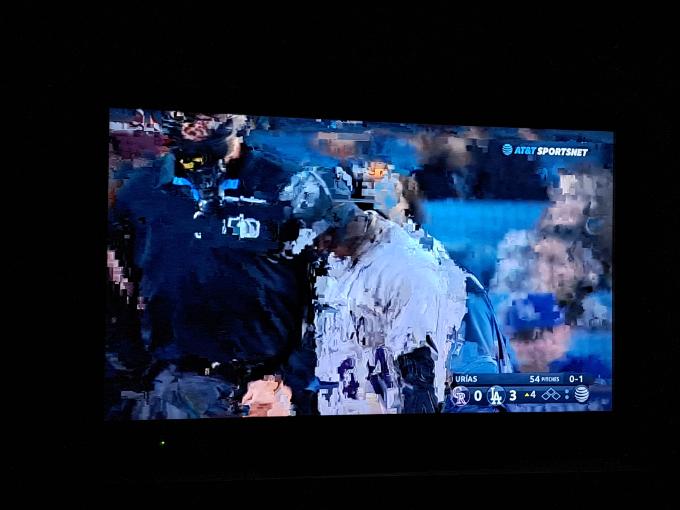
Credit: forums.xfinity.com
Frequently Asked Questions
How Do I Reset My Xfinity Dvr?
To reset your Xfinity DVR, unplug the power cord, wait 10 seconds, then plug it back in. Allow the device to restart fully. This refreshes the system and often resolves minor issues quickly.
How Do I Fix My Dvr Not Recording?
Check DVR settings for recording conflicts. Ensure enough storage space. Verify cables are connected properly. Restart the DVR. Update software if available.
Is There A Reset Button On The Xfinity Cable Box?
The Xfinity cable box does not have a physical reset button. You can reset it using the Xfinity remote. Navigate to the settings menu and select “Restart. ” Alternatively, unplug the box for 30 seconds and plug it back in to reset.
Why Does My Dvr Keep Glitching?
DVR glitching might occur due to outdated software, poor signal, or overheating. Check connections, update firmware, and ensure proper ventilation. Resetting the device can also help resolve issues. If problems persist, consult your service provider or consider replacing faulty equipment.
Regular maintenance can prevent future glitches.
How Do I Reset My Xfinity Dvr?
Reset your Xfinity DVR by unplugging it for 30 seconds. Then plug it back in.
Conclusion
Solving Xfinity DVR issues can be simple. Follow the steps outlined above. Start by checking connections and settings. If problems persist, consider resetting your device. Always consult the manual for specific guidance. Many issues have straightforward solutions. Patience and careful checks often resolve them.
Contact Xfinity support if problems continue. They offer additional help and advice. Remember, regular maintenance ensures better performance. Keep your DVR updated and clean. This helps prevent future issues. Enjoy your viewing experience without interruptions. Troubleshooting doesn’t have to be hard.
Stay calm and follow the steps.
