A stable internet connection is essential for daily tasks. Yet, modem issues can disrupt this.
Spectrum modem troubleshooting helps solve these common problems. Many users face challenges with their Spectrum modems. Slow speeds, frequent disconnections, and unresponsive devices are common complaints. Understanding basic troubleshooting can save time and frustration. By identifying issues early, you can ensure smoother internet access.
This guide will explore effective steps to resolve your modem woes. Whether you’re tech-savvy or a beginner, these tips can assist. Dive in to learn how to keep your connection steady.
Identifying Connection Issues
Dealing with Spectrum modem issues can be frustrating. Identifying connection issues is the first step to resolving them. A stable internet connection is essential for daily tasks. Understanding the signs of disruption and assessing their causes can help. This guide will help you troubleshoot effectively. Let’s dive into the details.
Common Signs Of Disruption
Connection drops frequently? That’s a sign. Slow internet speed is another common issue. Websites may take longer to load. Videos may buffer endlessly. Devices may struggle to stay connected. These disruptions affect your online activities. Recognizing these signs is crucial. It helps in finding the right solution.
Assessing The Root Cause
Check the modem’s lights. They can indicate a problem. Blinking lights often signal connection issues. Solid lights usually mean a stable connection. Make sure cables are secure. Loose cables can disrupt the connection. Restarting the modem might help. It resets the connection settings. Consider the modem’s location. Interference can come from nearby electronics. Walls can block signals too. Identifying these issues aids in quick resolution.
Basic Modem Checks
Experiencing issues with your Spectrum modem can be frustrating. Basic checks often resolve common problems. Let’s explore some simple steps to ensure your modem functions properly. These checks can save time and restore your internet connection.
Inspecting Physical Connections
Ensure all cables are securely connected. Check the power cable. Verify the Ethernet cable is plugged in. Confirm cables are in the right ports. Loose connections can disrupt your internet. Look for frayed or damaged wires. Replace damaged cables promptly.
Power Cycling The Modem
Power cycling can resolve minor issues. Turn off the modem. Unplug it from the power source. Wait for 30 seconds. Plug the modem back in. Wait for the lights to stabilize. This resets the connection. Power cycling often solves connectivity problems.
Signal Strength And Interference
Signal strength and interference are crucial for the performance of your Spectrum modem. Weak signals can lead to slow internet speeds and dropped connections. Interference can further degrade your internet experience. Understanding these issues can help you maintain a reliable connection.
Checking Signal Levels
Your modem signal level affects internet performance. To check it, log into your modem’s settings. Look for the signal status page. Check if the signal levels are within the recommended range. A strong signal ensures efficient data transmission. If levels are low, consider repositioning your modem. This can improve signal strength.
Identifying Sources Of Interference
Many devices can interfere with your modem signal. Microwaves, cordless phones, and baby monitors are common culprits. Walls and furniture can also block signals. To identify interference sources, observe your modem’s location. Keep it away from electronic devices. Ensure a clear path between the modem and connected devices. Reducing interference can lead to a stronger, more stable connection.
Firmware And Software Updates
Keeping your Spectrum modem’s firmware and software updated is crucial for ensuring optimal performance and preventing connectivity issues. If you’ve ever faced unexpected internet disruptions, outdated firmware or software might be the culprit. Regular updates can enhance your modem’s functionality and keep you seamlessly connected.
Updating Modem Firmware
Updating your modem’s firmware can feel like a daunting task, but it’s essential for maintaining a stable internet connection. First, check if your modem requires a firmware update by logging into the modem’s interface. Usually, this can be accessed through a web browser by entering the modem’s IP address.
Look for a section that mentions firmware updates. If an update is available, follow the on-screen instructions to download and install it. Remember, during this process, your internet connection may briefly go offline. But don’t worry, it’s a necessary step for ensuring your modem stays up-to-date.
Have you ever skipped an update and later faced connectivity issues? Keeping your firmware current can prevent these headaches. Make it a habit to check for updates regularly or set your modem to update automatically if possible.
Ensuring Software Compatibility
Software compatibility plays a vital role in the smooth functioning of your Spectrum modem. Ensure that the devices connected to your modem, like your computer or smartphone, have compatible software versions. An outdated operating system or browser can lead to connectivity problems.
Regularly update the software of your connected devices to avoid potential conflicts. Have you ever tried to stream a movie only to face buffering issues? The problem might not always be with your internet speed but with software compatibility.
By keeping both your modem and devices updated, you’re not only enhancing your internet experience but also safeguarding against security vulnerabilities. What steps can you take today to ensure your software is compatible and up-to-date?
These simple yet effective troubleshooting steps can make a world of difference in your internet experience. Don’t wait for a problem to arise; proactive maintenance is your best ally.
Modem Configuration Settings
Modem configuration settings play a crucial role in ensuring smooth internet connectivity. Properly configuring your Spectrum modem can enhance network performance and stability. Understanding how to adjust these settings can prevent common connectivity issues. This section will guide you through the essential modem configuration settings for optimal functioning.
Optimizing Network Settings
Fine-tuning network settings can significantly improve your internet experience. Start by accessing your modem’s configuration page. You can find this by entering the modem’s IP address in your browser. Look for options to adjust the channel frequency. Selecting the least crowded frequency can reduce interference and boost speeds. Adjusting bandwidth settings can also help. Set it to the highest available bandwidth for faster data transfer. Secure your network by enabling encryption. WPA2 is recommended for the best security. Regularly updating your modem’s firmware is important. It keeps your device compatible with the latest security protocols.
Resetting To Default Configuration
Sometimes, resetting your modem to default settings can solve persistent issues. Locate the reset button on your modem. Press and hold it for about 10 seconds. This process restores factory settings. After resetting, reconfigure your network settings as needed. Ensure to change default passwords for security. Default settings might not offer the best performance. Adjust them to suit your specific needs. Resetting can clear any configuration errors that might be causing problems. Regular resets can help maintain optimal performance.
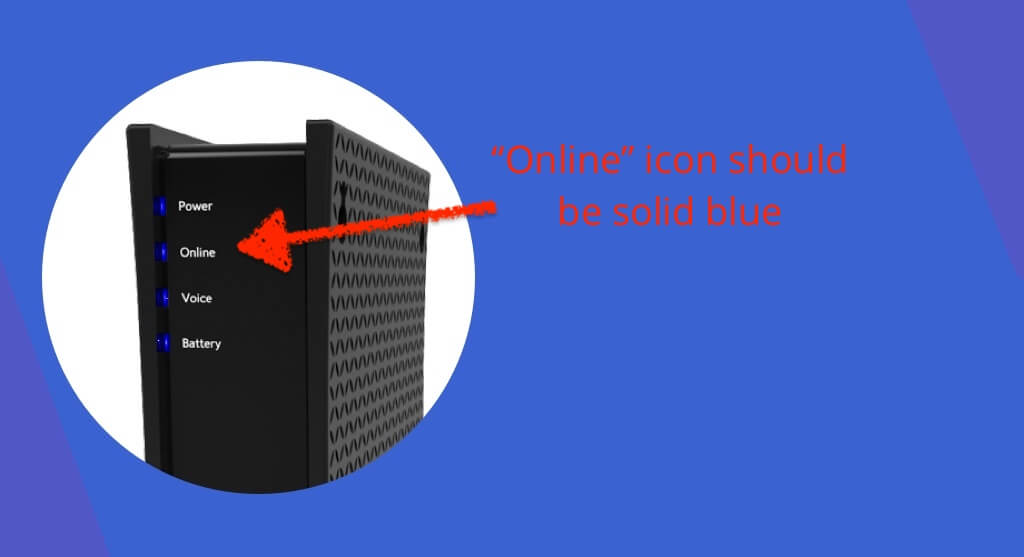
Credit: www.connectcalifornia.com
Isp And External Factors
Spectrum modem troubleshooting can be affected by various ISP and external factors. Weather conditions, network congestion, or outdated equipment might cause disruptions. Identifying these issues helps in maintaining a stable internet connection.
In the world of internet connectivity, sometimes the culprit behind your Spectrum modem issues isn’t the modem itself, but external factors related to your Internet Service Provider (ISP) or other influences. Understanding these factors can save you time and frustration. Let’s explore some practical steps to tackle these common hurdles.Verifying Service Outages
Before diving into complex troubleshooting, check if Spectrum is experiencing service outages in your area. These outages can disrupt your internet without any fault on your end. Visit the Spectrum website or their social media pages for updates on outages. You can also use third-party outage tracking websites. They often provide real-time information about service disruptions. Imagine this: You’ve spent hours fiddling with your modem settings, only to discover that a widespread outage was the issue all along. Verifying service outages can save you from unnecessary hassle.Contacting Spectrum Support
If service outages aren’t the issue, your next step should be contacting Spectrum support. Their team can provide insights into any service disruptions or help diagnose the problem. Have you ever been on hold for what seems like forever, only to find out your issue was resolved in minutes? When contacting support, be ready with your account information and a description of the problem. This can speed up the process. Spectrum support can guide you through a series of steps to troubleshoot your modem. They might even offer remote assistance to check your connection settings. Have you ever considered external factors beyond your control as the cause of your internet woes? By addressing these issues, you might find your path to seamless connectivity clearer than you thought.Advanced Troubleshooting Steps
Experiencing issues with your Spectrum modem can be frustrating. Basic fixes often resolve minor problems, but advanced troubleshooting steps may be required for persistent issues. These steps can help you pinpoint and resolve more complex technical challenges with your modem.
Performing A Factory Reset
A factory reset can solve many deep-seated issues. This process restores your modem to its original settings. Start by locating the reset button on the modem. It is usually a small, recessed button. Use a paperclip or similar object to press it for about 10 seconds. Wait as the modem resets. It may take a few minutes. Once completed, your modem will return to its default settings. Reconfigure your network settings to resume normal use.
Using Diagnostic Tools
Diagnostic tools can identify specific problems within your modem. Log into your modem’s interface using your web browser. Check for any error messages or alerts. These can help identify the issue. Some modems come with built-in diagnostic tools. These tools can run tests to assess modem performance. You may need to install additional software for thorough diagnostics. Follow on-screen instructions carefully to ensure accurate results. These diagnostics can provide valuable insights into modem performance and connectivity issues.
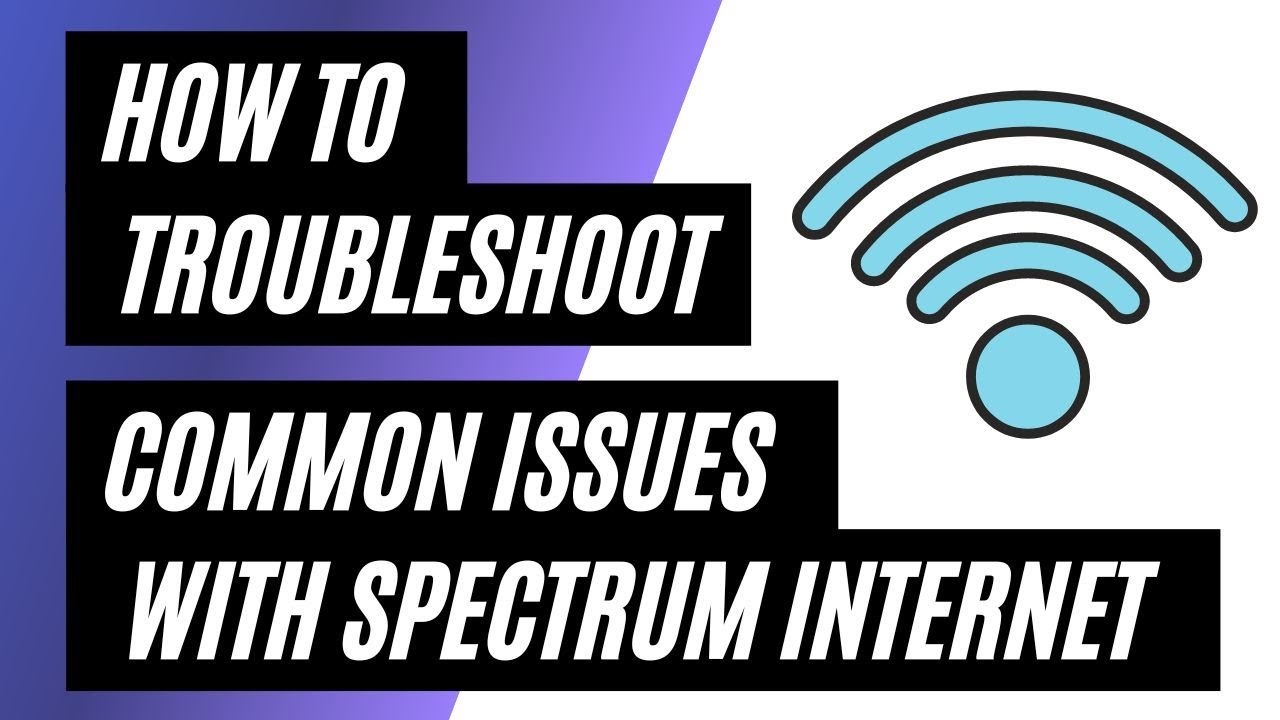
Credit: www.youtube.com
Preventive Measures
Spectrum modem troubleshooting becomes easier with preventive measures. Regularly check cables for wear or damage. Keep the modem in a well-ventilated area to avoid overheating.
Preventive Measures Preventive measures can save you the headache of unexpected internet disruptions. Regularly maintaining your Spectrum modem can ensure smooth connectivity and a secure network. Let’s explore some practical steps you can take to keep your modem in top condition.Regular Maintenance Tips
Regular maintenance is key to keeping your Spectrum modem running efficiently. Start by positioning your modem in a central location in your home. This ensures even distribution of the Wi-Fi signal. Dust can affect your modem’s performance, so make it a habit to clean it regularly. Use a soft, dry cloth to gently wipe away any dust or debris. Restart your modem every few months to refresh its system. Simply unplug it, wait a few seconds, and plug it back in. This can resolve minor connectivity issues and improve performance.Securing Your Network
Securing your network protects you from unauthorized access and potential data breaches. Begin by changing the default username and password of your modem to something unique. This simple step increases your network’s security tremendously. Consider setting up a guest network for visitors. This keeps your main network private and reduces the risk of unauthorized access to your devices. Enable network encryption to add an extra layer of security. Look for WPA3 or WPA2 encryption settings in your modem’s configuration page. This ensures your data is encrypted and secure from potential intruders. Have you ever wondered how often your network is accessed without your knowledge? Regularly check connected devices and remove any unfamiliar ones. This helps maintain a secure and efficient network environment. By taking these preventive measures, you can enjoy a seamless and secure internet experience with your Spectrum modem. What steps will you take today to ensure your network is running smoothly?
Credit: datafeature.com
Frequently Asked Questions
Why Is My Spectrum Modem Not Connecting To The Internet?
Your Spectrum modem may not connect due to loose cables or outdated firmware. Restart the modem and check connections. Ensure the modem is compatible with your internet plan. Contact Spectrum support if the issue persists.
What Lights Should Be On My Spectrum Modem?
Your Spectrum modem should have a steady “Power” light, a solid “Online” light, and active “WiFi” indicators. Flashing “Data” lights indicate data transmission, which is normal. Ensure no lights are red or off, as this could signal issues.
How Do I Tell If My Spectrum Modem Is Bad?
Check for slow internet speeds, frequent disconnections, or flashing error lights on your Spectrum modem. Restart the modem and observe any improvements. If issues persist, contact Spectrum support for assistance or consider replacing the modem.
What Is The Reset Button On A Spectrum Modem?
The reset button on a Spectrum modem restores factory settings. Press and hold it for 10 seconds to reset. This can resolve connectivity issues, but erases custom configurations. Ensure to reconfigure settings after resetting for optimal performance.
How Can I Reset My Spectrum Modem?
Unplug the modem. Wait 30 seconds. Plug it back in. Check lights for connectivity.
Conclusion
Troubleshooting your Spectrum modem can be simple. Follow the steps shared here. Check connections first. Restart your modem often. Update your modem’s firmware regularly. Place your modem in a central spot. Avoid interference from other devices. Contact Spectrum support if issues persist.
They offer expert help. Reliable internet keeps your online activities smooth. Save this guide for future reference. Stay connected without frustration. Enjoy seamless browsing and streaming.
