Struggling with your Netgear Nighthawk router? You’re not alone.
Many users face common issues with their routers. Understanding how to troubleshoot these problems can save you time and frustration. Netgear Nighthawk routers are popular for their speed and reliability. Yet, like any tech device, they can sometimes act up.
From connectivity drops to slow speeds, various issues may arise. Knowing the basics of troubleshooting can help keep your internet running smoothly. This guide will walk you through simple steps to fix common router problems. Whether you’re facing a sudden loss of connection or experiencing lag, troubleshooting can be easy. Ready to regain control of your internet experience? Let’s dive into the essentials of Netgear Nighthawk router troubleshooting.
Common Connectivity Issues
Have you ever experienced the frustration of your Netgear Nighthawk Router suddenly dropping its connection or slowing to a crawl? You’re not alone. Connectivity issues are common, and understanding their root causes can help you find quick solutions. Let’s dive into some common connectivity issues and how you can tackle them effectively.
Wi-fi Drops
One moment you’re streaming your favorite show, the next, your Wi-Fi cuts out. It’s infuriating. The cause might be interference from other electronics like microwaves or cordless phones. Try relocating your router to a central spot away from these devices.
Another possible reason could be outdated firmware. Check your router settings for updates regularly. A quick update can often resolve these random drops.
If you’re still having issues, consider the number of devices connected. Too many devices can overload the router. Disconnect a few and see if that stabilizes your connection. Have you thought about upgrading your router if you’re consistently running into this problem?
Slow Internet Speeds
Slow internet speeds can feel like watching paint dry. First, check if your internet plan supports the speeds you’re expecting. You might be expecting more than what your service provides.
If your speeds are still slow, it could be a signal strength issue. Walls and furniture can weaken Wi-Fi signals. Try adjusting the antennas for better reach or consider adding a Wi-Fi extender to boost the signal.
Software might also be the culprit. Ensure your router’s firmware is up to date and check for any running applications on your devices that might be hogging bandwidth. Did you know that background downloads or streaming can drastically reduce available speeds?
Facing connectivity issues with your Netgear Nighthawk Router doesn’t have to be a headache. By addressing these common problems, you can enjoy a smoother, more reliable internet experience. Have you tried any of these solutions, and did they work for you?
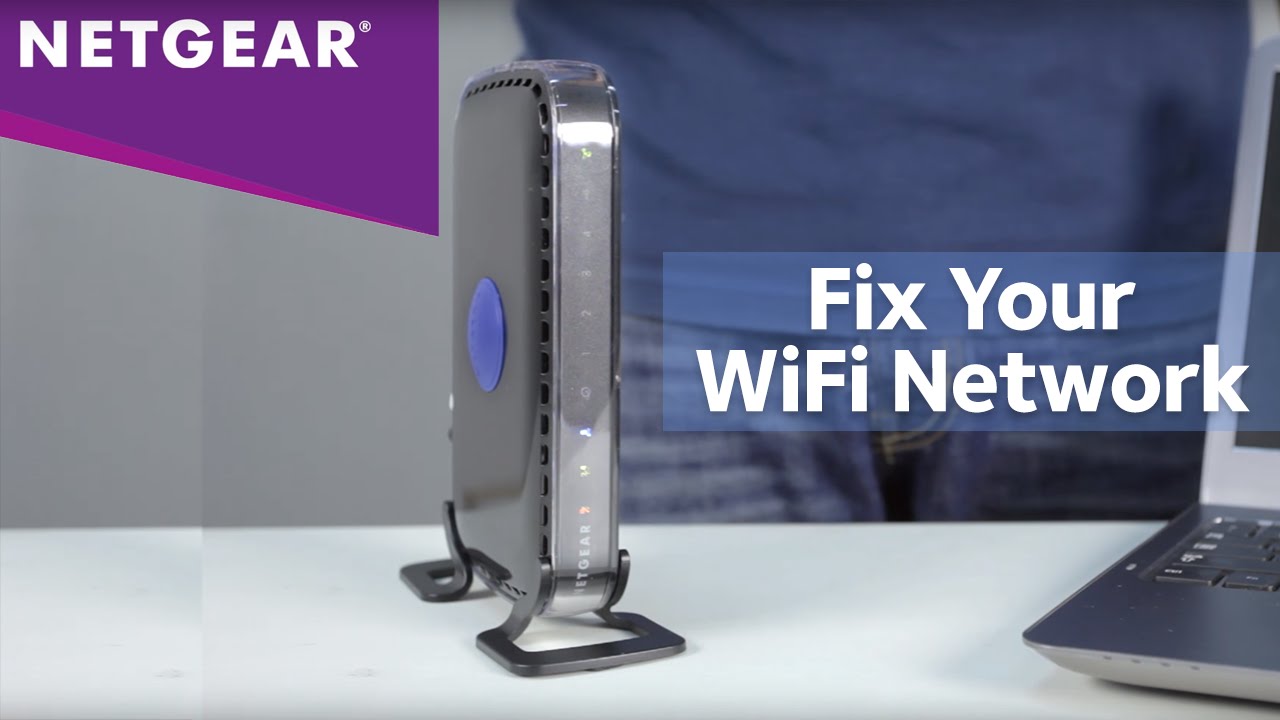
Credit: kb.netgear.com
Router Setup Problems
Encountering issues with your Netgear Nighthawk router setup? Common problems include connectivity glitches and incorrect configurations. Resolving these can enhance network performance and stability.
Are you struggling with setting up your Netgear Nighthawk router? You’re not alone. Many people face setup challenges that can be frustrating. But don’t worry, with a little guidance, you can overcome these hurdles and get your network up and running smoothly. Let’s dive into some common router setup problems and how to solve them.
Incorrect Configuration
Incorrect configuration is a frequent issue during the setup process. It’s easy to miss a step or input the wrong information. Double-check all connections and settings.
Ensure that your router is connected properly to the modem and that the cables are secure. Check your computer’s network settings and make sure they align with the router’s instructions.
If you’re using a smartphone app for setup, ensure it’s updated to the latest version. Sometimes, using an outdated app can lead to configuration errors. Have you ever thought about resetting your router to default settings? It might just fix the problem.
Firmware Updates
Firmware updates are crucial for optimal router performance. They often contain fixes for known issues and improvements for your device. Make sure your router’s firmware is up-to-date.
Access the router’s administration page through your web browser. Look for the firmware update section, typically found under “Administration” or “Advanced” settings. Download and install any available updates.
Updating firmware can solve many setup issues, including connectivity and security problems. Have you checked if your router’s firmware is current? It’s a simple step that can make a big difference.
In tackling these setup problems, remember that patience and attention to detail are key. What has been your biggest challenge with setting up your router? Share your experience in the comments!
Security Concerns
Security concerns are crucial when using a Netgear Nighthawk router. Protecting your network from threats ensures smooth operation. It also safeguards personal and sensitive information. Addressing security issues should be a priority for users. Let’s explore key aspects like password protection and firewall settings.
Password Protection
Setting a strong password is essential. Weak passwords make networks vulnerable to attacks. Use a mix of letters, numbers, and symbols. Avoid common phrases or easily guessed words. Regularly change passwords to maintain security. Ensure only authorized users have access.
Firewall Settings
Firewalls act as barriers against external threats. Configure them to block unauthorized access. Customize settings to suit your network needs. Enable logging to track suspicious activities. Regular updates can improve firewall effectiveness. Keep firewall settings monitored for any changes.
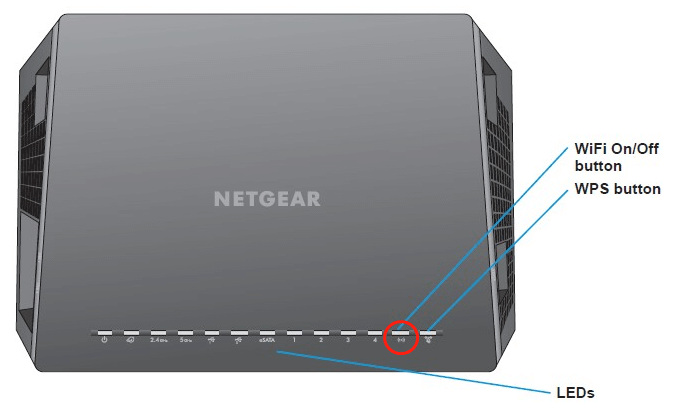
Credit: www.partitionwizard.com
Device Compatibility
Netgear Nighthawk router troubleshooting ensures smooth operation across various devices. Easy steps help resolve connectivity issues effectively. Compatibility with different gadgets enhances user experience.
Ensuring your Netgear Nighthawk router is compatible with all your devices can sometimes be a challenge. Whether you’re trying to connect the latest smart TV or an older laptop, compatibility issues may arise. Understanding how your router interacts with different devices can significantly enhance your internet experience.
So, what do you do when your new gadget doesn’t connect seamlessly? Or when your trusty old printer suddenly decides to stop cooperating?
Connecting New Devices
Adding a new device to your network should be a breeze. But, not all devices are created equal.
Check if your new device supports the same Wi-Fi standards as your router. Most modern devices are compatible with 802.11ac or 802.11ax, which is ideal for high-speed internet provided by the Nighthawk.
Ensure your router’s firmware is up-to-date. Manufacturers frequently release updates to improve compatibility and performance.
Have you tried connecting via a different frequency band? The Nighthawk offers both 2.4GHz and 5GHz bands. Experiment with both to see which offers better connectivity for your new device.
Trouble With Older Devices
Older devices might struggle with new routers. But don’t worry, there are solutions.
First, confirm if the older device supports the router’s Wi-Fi standards. If it doesn’t, consider using a wired connection.
Adjust your router’s settings to enable legacy support. This can help the router communicate with older technology more effectively.
Do you have a dual-band router? Connect older devices to the 2.4GHz band. It often provides better range and compatibility for legacy devices.
Have you experienced compatibility issues with your Netgear Nighthawk router? How did you overcome them? Share your insights and help others in the community!
Signal Strength Challenges
Signal strength challenges with your Netgear Nighthawk router can feel like a never-ending puzzle. You might find your internet speeds fluctuate, or certain areas in your home have poor connectivity. Understanding why this happens and how to fix it can transform your internet experience. Let’s dive into optimizing your router’s signal strength.
Optimizing Router Placement
Where you place your router can make a world of difference. Imagine your router as a lighthouse—it needs an unobstructed view. Place it in a central location to cover more ground. Avoid corners and closed cabinets. Elevate it to avoid interference from furniture.
Once, I moved my router from the floor to a shelf and saw immediate improvement. It was like lifting a curtain from my Wi-Fi signal. Test different locations and heights in your home to find the sweet spot.
Interference Reduction
Interference is another sneaky culprit that weakens your signal. Household items like microwaves and cordless phones can disrupt Wi-Fi. Keep your router away from these gadgets. Also, thick walls and metal objects can block signals.
Consider switching your router to a different channel to reduce interference from neighboring networks. It’s a bit like changing lanes in traffic—sometimes, a small shift can ease congestion. Use a Wi-Fi analyzer app to identify less crowded channels.
Have you ever wondered why your Wi-Fi is stronger in some rooms and weaker in others? It’s often due to interference. Make small adjustments and notice how your internet performance improves.
Improving signal strength is a series of small tweaks. You don’t need to be a tech wizard. Just a bit of patience and experimentation can lead to better connectivity. Would you try these tips today to enhance your Netgear Nighthawk router’s performance?
:max_bytes(150000):strip_icc()/Netgear_WirelessRouters_NighthawkX10AD7200_04-abc45a63844e4ebe8f43e4f6facbd601.jpg)
Credit: www.lifewire.com
Network Performance Tips
Improving your Netgear Nighthawk router’s performance can enhance your online experience. With a few tweaks, you can enjoy faster and more reliable internet. Below are some simple tips to boost your network.
Channel Selection
Choosing the right channel can reduce interference. Many devices often crowd the same channel. Switch to a less crowded channel for better performance. Use tools to identify which channels are less busy.
Bandwidth Management
Manage your bandwidth to prioritize important tasks. Set limits on less critical devices. This ensures your main activities get enough speed. Use your router’s settings to adjust these limits easily.
Maintenance And Care
Ensure your Netgear Nighthawk router runs smoothly by checking connections and updating firmware regularly. Restart the router to fix common issues. For persistent problems, reset to factory settings and reconfigure.
Taking care of your Netgear Nighthawk router is crucial for maintaining a fast and stable internet connection. Just like any other electronic device, your router needs regular maintenance to perform at its best. If you ignore its upkeep, you might experience slow speeds or unexpected drops in connection.
Regular Reboots
Rebooting your router can resolve many connectivity issues. It clears the device’s memory and allows updates to take effect. Simply unplug your router for about 10 seconds and then plug it back in.
Consider scheduling a reboot once a week. This helps prevent potential problems before they start. Have you ever wondered why your streaming lags at the worst moments? A quick reboot might be the solution.
Cleaning The Router
Dust can accumulate in your router’s vents, causing it to overheat. Use a soft, dry cloth to gently wipe the exterior. Avoid using water or cleaning agents that might damage the device.
Position your router in a well-ventilated area. Keeping it off the floor and away from windows reduces dust accumulation. Have you noticed your router tucked away in a dusty corner? Relocating it could improve its lifespan and performance.
Regular maintenance doesn’t take much time. Yet, it can significantly boost your router’s efficiency. By taking these simple steps, you ensure your Nighthawk router serves you well for years to come.
Advanced Troubleshooting
Netgear Nighthawk routers are known for their efficiency and reliability. Sometimes, users face issues that require advanced troubleshooting. This guide helps you navigate those challenges. Let’s explore how to reset your router and use diagnostic tools.
Resetting To Factory Settings
Resetting your Nighthawk router can solve persistent issues. Find the reset button on your device. It’s usually at the back. Use a paperclip or similar object to press it. Hold for 10 seconds. This action restores factory settings. All personalized settings will be lost. You need to reconfigure the network afterward.
Using Diagnostic Tools
Diagnostic tools help identify network problems. Access the router’s web interface. Enter the IP address in your browser. Log in with your credentials. Navigate to the diagnostic section. Run tests to check connectivity. These tools reveal the root of the problem. Adjust settings based on results. Keep your firmware updated for best performance.
Frequently Asked Questions
Why Is My Netgear Nighthawk Router Not Working?
Your Netgear Nighthawk router might not work due to power issues, outdated firmware, or incorrect settings. Check power connections, update firmware, and reset settings. Ensure cables are secure and devices are within range. Seek professional support if problems persist.
Which Lights Should Be On My Netgear Router?
Your Netgear router should have the Power, Internet, Wireless, and Ethernet lights on. Solid green or white indicates normal operation. Blinking lights often show activity, like data transmission. Red or amber lights suggest issues that may require troubleshooting. Check your router’s manual for specific light meanings for your model.
How Do I Run A Diagnostic On My Netgear Router?
Log into your Netgear router’s web interface. Navigate to the “Advanced” tab. Select “Diagnostics” from the menu. Follow the on-screen instructions to run the diagnostic test. This process helps identify and resolve network issues effectively.
How Do You Know If Your Netgear Router Is Going Bad?
A failing Netgear router may show frequent disconnections, slow internet speeds, or inconsistent Wi-Fi signals. It might also overheat, reboot unexpectedly, or have malfunctioning indicator lights. Regular firmware updates and checking for hardware issues can help determine if replacement is necessary.
How Do I Reset My Netgear Nighthawk Router?
Press the reset button for 10 seconds. This restores factory settings. All custom settings will be lost.
Conclusion
Solving Netgear Nighthawk issues can seem tricky. Follow simple steps to fix common problems. Check connections and update firmware regularly. Restart your router for a fresh start. Reset settings if needed, but back up data first. Troubleshooting helps maintain smooth internet access.
Always use official guides for accurate steps. Stay patient and methodical in your approach. Reach out to Netgear support if issues persist. Keep your network secure and efficient. Remember, a little patience goes a long way in resolving tech hiccups.
Enjoy uninterrupted browsing with your Nighthawk router.
