The TP-Link AC1750 is a popular choice for home networking. It offers strong Wi-Fi performance and reliable connectivity.
But, like any device, issues can arise. Troubleshooting can help resolve common problems quickly. Understanding how to fix your TP-Link AC1750 can save time and stress. You might face issues like slow internet speeds or connection drops. Sometimes, devices won’t connect at all.
Knowing basic troubleshooting steps can help. It ensures your network runs smoothly. In this guide, we’ll explore common problems and their solutions. You’ll learn how to identify and fix issues with ease. The goal is to keep your internet running seamlessly. Whether you’re streaming movies or working from home, a stable connection is vital. Let’s dive into solving these common router problems.
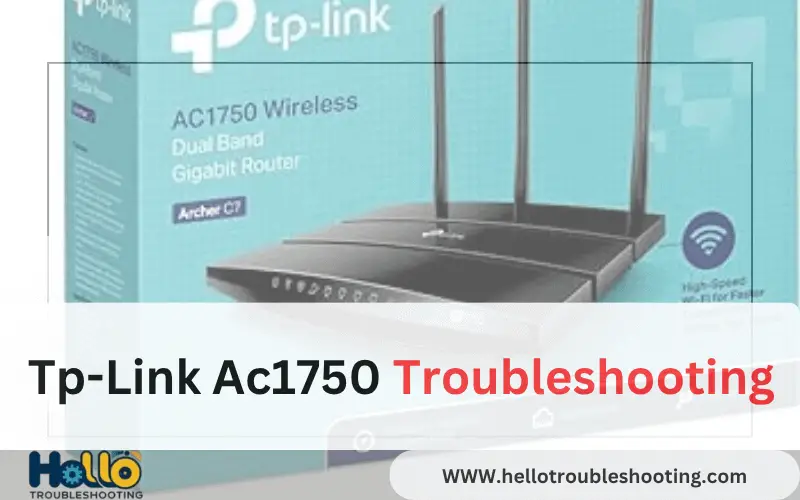
Common Connection Issues
Common connection issues often disrupt your internet experience with the TP-Link AC1750. Understanding these issues helps in maintaining a stable connection. Many users face connectivity problems, leading to frustration. Identifying these issues early can save time and effort.
Identifying Connectivity Problems
First, check if your TP-Link AC1750 is receiving power. Ensure all cables are secure and connected. Look for any blinking lights indicating a problem. Use a device to connect to the Wi-Fi network. If the device fails to connect, there might be an issue. Sometimes, interference from other devices affects connectivity. Walls and large objects also block signals.
Check if the router firmware is up to date. Outdated firmware often causes issues. Use the TP-Link Tether app or web interface for updates. Restarting the router can resolve minor problems. A simple reboot often fixes connectivity issues.
Resolving Internet Drops
Internet drops are common with the TP-Link AC1750. Start by checking your modem. Ensure it is functioning correctly. An unstable modem leads to frequent drops. Place the router in a central location for better coverage. Avoid placing it near electronic devices.
Adjust the router’s antennas for optimal signal strength. Use a Wi-Fi analyzer app to find the best channel. Overlapping channels cause interference and drops. Consider changing the Wi-Fi channel in settings. If problems persist, resetting the router to factory settings might help. Remember to back up configurations before resetting.
Wi-fi Signal Strength
Wi-Fi signal strength is crucial for seamless internet connectivity. If your TP-Link AC1750 router is not delivering the Wi-Fi performance you expect, it might be time to assess the signal strength. Weak signals can lead to frustrating experiences, such as slow downloads and interrupted video streams. Are you ready to boost your Wi-Fi signal strength?
Improving Signal Coverage
One of the easiest ways to enhance your Wi-Fi signal coverage is by repositioning your TP-Link AC1750 router. Place it in a central location in your home to ensure the signal reaches every corner. Avoid hiding the router behind large furniture or inside closed cabinets, as this can hinder the signal.
Another practical tip is to elevate your router. Keeping it on a higher shelf can help in spreading the signal more evenly. You can also consider adding a Wi-Fi extender if your home is large or has multiple floors. This device can amplify the signal, making sure it reaches distant rooms.
Avoiding Interference
Wi-Fi signals can often be interrupted by electronic devices or physical barriers. Try to keep your router away from microwaves, cordless phones, and Bluetooth devices. These gadgets can compete with your router’s frequency, causing interference.
Physical barriers like walls and doors can also weaken the signal. If possible, minimize obstructions between your router and the devices you use most. Think about the layout of your space; sometimes rearranging furniture can make a noticeable difference.
Have you ever wondered why your Wi-Fi slows down when the neighbor starts streaming? It’s likely due to channel interference. Access your router settings and try switching to a less crowded channel to improve performance.
Making small adjustments can lead to a big improvement in your Wi-Fi experience. Consider testing these strategies and see the difference in your daily internet usage. What other tips would you add to the list?
Router Setup Challenges
Setting up the TP-Link AC1750 router can pose some challenges. Users often encounter issues during installation. These can lead to frustration and connectivity problems. Understanding the setup process is key to avoiding errors. Proper configuration ensures smooth operation and strong internet signals.
Correct Configuration Steps
Begin by connecting the router to your modem. Use an Ethernet cable for this connection. Power on the router and wait for the lights to stabilize. Access the router’s web interface using a browser. Enter the default IP address in the address bar. Log in with the provided credentials. Follow the setup wizard prompts for initial configuration. Set a strong password for network security. Customize the Wi-Fi settings according to your needs. Save changes before exiting the interface.
Dealing With Setup Errors
Setup errors can occur for various reasons. Incorrect cable connections often lead to issues. Ensure all cables are properly connected. Restart the router and modem if necessary. Check for firmware updates on the router’s web interface. Update the firmware to fix potential bugs. Incorrect login credentials can prevent access. Reset the router to factory settings if login fails. Follow the manual for reset procedures. Verify all settings post-reset for proper function.
Firmware Updates
Firmware updates are vital for the smooth operation of your TP-Link AC1750 router. They enhance security, improve performance, and add new features. Updating the firmware can solve many common issues. It ensures your router runs efficiently.
Checking Firmware Version
First, identify your current firmware version. Open your web browser and type 192.168.0.1 or tplinkwifi.net. Log in with your credentials. Go to the “Advanced” tab. Then, select “System Tools” and click on “Firmware Upgrade.” Your current version will appear on this page. Compare it with the latest version on the TP-Link website.
Performing Firmware Upgrade
Once you’ve checked your version, download the latest firmware. Visit the TP-Link support page and find your router model. Download the correct firmware file. Return to the “Firmware Upgrade” page on your router settings. Click “Choose File” and select the downloaded file. Press “Upgrade” to start the process. Wait until the upgrade completes. Do not power off the router during this process. Once done, the router will restart. Verify the upgrade by checking the firmware version again.
Security Concerns
Security concerns are a critical aspect when troubleshooting your TP-Link AC1750 router. You might wonder why your network security matters so much. Imagine someone snooping through your personal data or slowing down your internet by piggybacking on your connection. These scenarios can be avoided by securing your network effectively.
Enhancing Network Security
Boosting your network security starts with a simple step: changing the default settings. Many users stick with the factory settings, which are easily exploited by unauthorized users. Choose a strong, unique password for your Wi-Fi. It should be a mix of letters, numbers, and symbols.
Enable encryption for your network. WPA2 is a widely recommended option due to its robustness. This ensures that any data transferred over your network is scrambled, making it harder for outsiders to access.
Consider enabling a firewall on your TP-Link AC1750. This acts as a barrier between your network and potential threats from the internet. You could think of it as a vigilant guard ensuring that only safe, approved data enters your digital space.
Handling Unauthorized Access
What if you suspect someone is accessing your network without permission? First, check the devices connected to your router. The TP-Link interface allows you to view all devices that are currently connected. If you spot any unfamiliar devices, it’s time to take action.
Remove unwanted devices by changing your Wi-Fi password. This will disconnect all devices, including unauthorized ones, forcing them to reconnect with the new password. It’s a quick and effective way to regain control of your network.
Enable MAC address filtering as an additional layer of security. By doing so, you can specify which devices are allowed to connect to your network. Think of it as creating an exclusive guest list for your Wi-Fi party.
Have you ever felt the frustration of slow internet due to unauthorized access? By enhancing security, you not only protect your data but also ensure optimal internet speed for your devices. Can you imagine the peace of mind that comes with knowing your network is secure?
Device Compatibility
Facing issues with your TP-Link AC1750? Ensure your device compatibility first. Check if your devices support the router’s dual-band features. Correct settings can resolve connectivity problems and improve performance.
When dealing with the TP-Link AC1750, one of the common challenges users face is ensuring device compatibility. This router is packed with features, but understanding how it interacts with various devices is crucial. Compatibility issues can often lead to frustrating connection drops and slow internet speeds. By focusing on device compatibility, you can enhance your overall network experience and make the most of your TP-Link AC1750.
Ensuring Device Connection
To ensure your device connects smoothly to the TP-Link AC1750, start by checking if your device is Wi-Fi compatible. Most modern devices should connect without a hitch, but older models might struggle. You might have an old tablet that’s causing trouble or a smart TV that won’t stay connected.
Verify that your device’s Wi-Fi settings are enabled and attempting to connect to the correct network. Double-check the SSID (network name) and password; it’s easy to mistype. If connection issues persist, try restarting both the router and your device. Often, a simple reboot resolves many connectivity hiccups.
Managing Multiple Devices
The TP-Link AC1750 can handle multiple devices, but overcrowding your network can lead to performance issues. Picture a highway during rush hour; too many cars slow everything down. Similarly, if your network is overloaded, you might notice slower speeds and intermittent connections.
To manage multiple devices effectively, prioritize your most important gadgets. Devices like laptops and smart home systems might take precedence over other less critical items. Use the Quality of Service (QoS) feature to allocate bandwidth to essential devices, ensuring they get a smooth connection. This approach helps maintain a stable and efficient network environment.
Have you ever noticed your streaming quality drops when everyone is online? Adjusting settings and managing device priorities can make a significant difference. Experiment with different configurations to find what works best for your household. With some tweaks, you can enjoy seamless connectivity across all your devices.
Advanced Features
The TP-Link AC1750 isn’t just a standard router. It offers advanced features that enhance your internet experience. These features provide flexibility, control, and security to your network. Dive into the possibilities and make the most out of your router.
Utilizing Guest Network
A guest network allows visitors to use your internet without accessing your main network. Set up a separate Wi-Fi for guests. This keeps your primary network secure. No need to share your main password. Enable this feature through the router’s settings. Choose a unique name for the guest network. Adjust bandwidth limits for guest users. Control how much data they can use.
Exploring Parental Controls
Parental controls help manage internet access for kids. Block unsuitable websites easily. Schedule internet usage times. Limit access to certain hours. Keep kids safe online with simple settings. Create a safe browsing environment. Monitor usage with detailed reports. Tailor controls to suit your family’s needs.
Technical Support
Troubleshooting your TP-Link AC1750 can enhance your internet experience. Resolve common connectivity issues by checking cable connections and rebooting devices. Updating firmware often solves performance problems, ensuring stable connections.
When your TP-Link AC1750 router isn’t working as expected, the world can seem a little frustrating. But don’t worry, technical support is readily available to get you back online. From dedicated assistance to abundant online resources, TP-Link offers numerous solutions to ensure your connectivity remains strong and reliable.
Contacting Tp-link Assistance
Reaching out to TP-Link’s customer support can be your saving grace in times of tech trouble. Their team is equipped to handle a variety of issues, from simple configuration questions to more complex connection problems.
Imagine this: a couple of months ago, my router suddenly stopped connecting, and I had a looming deadline. With a quick call to TP-Link’s support, I was back online in no time. They guided me step-by-step, making it feel like I had a personal tech guru by my side.
Their contact details are easy to find on their website. Have your product details and a brief description of the issue ready. It speeds up the process and ensures you get the most accurate help.
Using Online Resources
The internet is a treasure trove of information, especially for troubleshooting tech issues. TP-Link’s online resources are no exception. From detailed user manuals to community forums, there’s a wealth of information at your fingertips.
Have you explored their support page? It’s loaded with FAQs and guides that can solve most common issues. Many users find the step-by-step videos particularly helpful. They walk you through processes like firmware updates or resetting your router.
User forums can also be incredibly insightful. Other TP-Link users share their experiences and solutions. You might even find that someone else has faced, and resolved, the exact issue you’re encountering.
When was the last time you checked for a firmware update? Often, updating your router can resolve connectivity issues. Plus, it’s a proactive way to maintain optimal performance.
Remember, technical support isn’t just for emergencies. It’s a valuable resource to enhance your tech experience and keep your devices running smoothly. So, next time you hit a snag, know that help is just a click or call away.
Frequently Asked Questions
Why Is My Tp-link Suddenly Not Working?
Your TP-Link may not work due to power issues, firmware problems, or network interference. Restart the device, check connections, update firmware, and ensure it’s not overheating. If problems persist, reset the router to factory settings or contact customer support for further assistance.
How To Reset Tp-link Ac1750?
Press and hold the reset button on the TP-Link AC1750 for 10 seconds. Release to reset. Ensure the router is powered on during this process. After the reset, the router will reboot and restore to factory settings.
Why Is My Tp-link Router Not Getting Internet?
Check your TP-Link router’s cables and connections. Restart the router and modem. Verify your ISP settings. Update router firmware. Reset router to factory settings if necessary.
Why Is My Tp-link Portable Wi-fi Not Working?
Check if the device is powered on and connected to a stable power source. Ensure your internet settings are correct and cables are secure. Reboot the device and update the firmware if necessary. Interference from other devices can also affect performance.
Contact support if issues persist.
How Do I Reset My Tp-link Ac1750 Router?
Press and hold the reset button for 10 seconds. Your router will restart and settings will be default.
Conclusion
Solving issues with your TP-Link AC1750 can be straightforward. Follow basic troubleshooting steps first. Check power connections and cables. Restart the router if needed. Update firmware regularly for best performance. Reset settings if problems persist. Seek professional help if issues remain.
These steps help maintain a stable internet connection. Remember, patience and persistence are key. Keep your router in a good location. Avoid interference from other devices. Regular checks ensure long-term efficiency. Stay informed about new updates. With these tips, your TP-Link AC1750 will serve you well.
Enjoy a smoother browsing experience.
