Arris modems are popular for fast and reliable internet. Yet, like all tech, they can have issues.
Understanding Arris modem troubleshooting is crucial for maintaining a smooth online experience. Whether you’re facing slow speeds, connectivity hiccups, or unexpected errors, knowing how to address these problems can save time and frustration. Many users find modem issues daunting, but they don’t have to be.
With some basic troubleshooting steps, most problems can be solved quickly. This guide will walk you through common Arris modem problems and provide easy solutions. By understanding these basics, you can ensure your internet remains stable and efficient. Let’s dive into the common challenges and how to fix them.
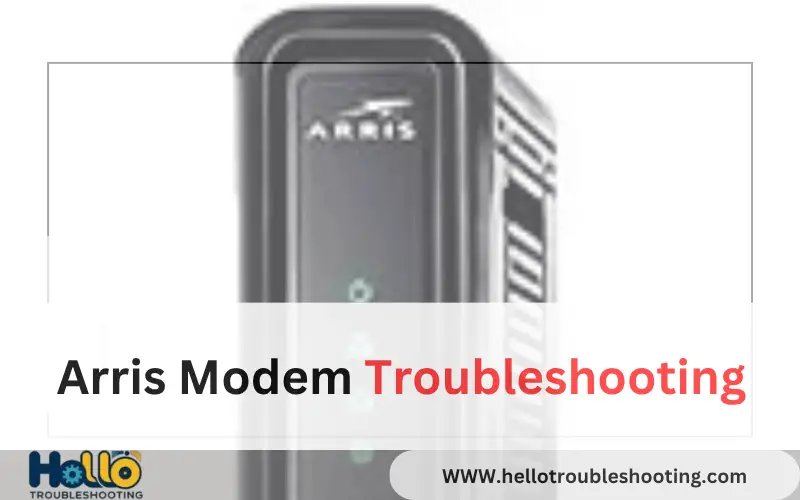
Common Issues With Arris Modems
Experiencing connectivity issues and frequent rebooting are common problems with Arris modems. Slow internet speeds and difficulty connecting devices can also frustrate users. Troubleshooting often involves checking cables, resetting the modem, or updating firmware to resolve these issues effectively.
When you’re sitting comfortably at home, trying to stream your favorite show or finish an important work task, a reliable internet connection is essential. However, if you’re using an Arris modem, you might encounter a few common issues. Understanding these problems and how to address them can save you time and frustration.
Connection Drops
Experiencing sudden connection drops can be frustrating, especially during crucial moments. Many users report that their Arris modem disconnects randomly throughout the day. This could be due to outdated firmware or interference from other electronic devices.
To fix this, ensure your modem’s firmware is up-to-date. Check if other devices like microwaves or cordless phones are nearby, as they can interfere with your Wi-Fi signal. Sometimes, simply relocating your modem to a central spot in your home can make a significant difference.
Slow Internet Speeds
Slow internet speeds can make even the simplest online tasks feel like a chore. If you notice sluggish performance, your Arris modem could be the culprit. Begin by running a speed test to check if your connection is performing as expected.
If speeds are lower than promised by your provider, restart your modem. This often resolves temporary glitches. Consider checking if too many devices are connected at once, as this can slow down your network. Reducing the number of connected devices or upgrading to a plan with higher bandwidth might be necessary.
Have you ever found yourself resetting your modem repeatedly, hoping for a miracle boost in speed? You’re not alone. It’s a common instinct, but understanding these troubleshooting steps can empower you to get back online quickly and efficiently.
Are there other issues you’ve faced with your Arris modem? Share your experiences and solutions, and let’s help each other maintain a seamless online experience.
Initial Checks Before Troubleshooting
Before diving into troubleshooting your Arris modem, perform some initial checks. Simple issues can often be resolved with a few quick inspections. These steps ensure the problem isn’t basic. Save time and avoid unnecessary stress.
Verify Power Supply
First, check if the modem is receiving power. Ensure the power cord is connected securely. Look for any damage on the cord. Verify that the power outlet is working. You can test this with another device. If the modem has lights, see if they’re on. A lack of lights may indicate a power issue.
Check Cables And Connections
Inspect all cables connected to the modem. Ensure that they’re plugged in securely. Check the coaxial cable for damage or wear. A loose cable can disrupt your internet connection. Make sure the Ethernet cables are connected properly. Examine the ports for any visible damage. A faulty port can hinder internet performance.
Restarting Your Arris Modem
Restarting your Arris modem can resolve many connectivity issues. It’s a simple process that can refresh your internet connection. Two common methods for restarting include the power cycle method and using the reset button. Both methods are easy to follow and effective.
Power Cycle Method
To restart your modem using the power cycle method, first unplug the power cord. Wait for at least 30 seconds. This pause allows the modem to fully power down. Next, plug the power cord back into the modem. Wait for the lights to stabilize. This process can refresh your connection and clear minor errors.
Using Reset Button
Locate the reset button on your Arris modem. It’s usually on the back. Use a pointed object to press the button. Hold it for 10 seconds. Release the button and wait for the modem to reset. This method restores default settings and can solve persistent issues.
Updating Firmware
Keeping your Arris modem’s firmware updated ensures optimal performance. Firmware updates fix bugs and improve security. Regular updates help maintain a stable internet connection. Follow these steps to update your firmware easily.
Accessing The Modem Interface
First, connect your computer to the modem. Use an Ethernet cable for a stable connection. Open a web browser and type the modem’s IP address. Commonly, it is 192.168.0.1 or 192.168.1.1. You will see a login page. Enter the default username and password. Often, “admin” is both the username and password. Check your modem’s manual if this does not work.
Downloading Latest Updates
After logging in, look for the “Firmware” or “Software Update” section. This is usually under “Administration” or “Advanced” settings. Check if there are any available updates. If updates are available, download them directly from the interface. Ensure the download completes before proceeding. Follow on-screen instructions to install the updates. Your modem might restart during the process. This is normal and part of the update.
Optimizing Wireless Settings
Optimizing wireless settings can enhance your Arris modem’s performance. By fine-tuning some specific settings, you can improve connectivity and speed. Let’s explore some key areas you can adjust for a better wireless experience.
Changing Wi-fi Channel
Interference from nearby networks can slow down your Wi-Fi. Changing the Wi-Fi channel can help reduce this interference. Access your modem settings through a web browser. Locate the Wi-Fi settings section. Look for channel options. Choose a less crowded channel. Save your changes and test the connection speed.
Adjusting Bandwidth Settings
Bandwidth allocation affects how data is distributed. Adjusting bandwidth settings can optimize your network performance. Log into your modem’s settings page. Find the bandwidth settings or Quality of Service (QoS) section. Allocate bandwidth based on your usage needs. Prioritize devices that require more speed. Save changes to see improved performance.
Addressing Security Concerns
In today’s digital age, securing your Arris modem is crucial for protecting your personal information and ensuring seamless connectivity. Many users overlook the importance of securing their modems, often leading to vulnerabilities that can be exploited. By addressing security concerns, you not only safeguard your data but also enhance your internet experience. Let’s dive into practical steps you can take to fortify your modem’s security.
Setting Strong Passwords
Imagine this: you’re enjoying a quiet evening when you suddenly notice your internet speed is crawling. Could it be that someone is piggybacking on your network? Setting a strong password is your first defense against unauthorized access. Avoid common passwords like “123456” or “password.” Instead, create a unique combination of letters, numbers, and symbols.
Use a memorable phrase, something personal, but hard to guess. For instance, if you’re a fan of coffee, a password like “C0ff33L0v3!” can be effective. Regularly updating your password further fortifies your defenses. How often do you think your password should be updated to stay ahead of potential threats?
Enabling Firewall Protection
Firewall protection acts as a virtual barrier between your network and the outside world. It monitors incoming and outgoing traffic, blocking suspicious activities. Think of it as a security guard for your digital space. Enable your modem’s firewall settings to prevent unauthorized access and protect against malware.
While setting up firewall protection, ensure the settings are configured to suit your internet usage patterns. Many modems offer customizable firewall options. Have you explored these settings on your Arris modem? This small step can significantly bolster your network’s security.
By actively addressing these concerns, you can ensure your modem runs efficiently and securely. Implementing strong passwords and firewall protection are simple yet effective measures. Your modem is more than just a device—it’s a gateway to the digital world. How secure is yours?
Advanced Troubleshooting Techniques
Facing persistent issues with your Arris modem can be frustrating. Simple fixes don’t always work. That’s where advanced troubleshooting techniques come in handy. These methods dig deeper into the problem. They help you find the root cause. Let’s explore some effective strategies.
Using Diagnostic Tools
Diagnostic tools provide valuable insights into your modem’s performance. They help identify specific issues. To start, access your modem’s settings page. Use the web interface for detailed information. Look for error logs and connection stats. These can reveal hidden problems.
Many Arris modems have built-in diagnostic features. Use them to test signal strength and network status. This approach helps pinpoint where the problem lies. It saves time and effort in the long run.
Consulting Technical Support
Sometimes, problems need expert help. Contacting technical support is a smart move. They have the expertise to diagnose complex issues. Before calling, gather all necessary details. Note down error messages and observations. This information helps the support team assist you better.
Prepare to answer questions about your setup. Be clear about the problems you’re experiencing. Technical support may suggest specific tests. Follow their guidance closely for the best results. Effective communication is key. It ensures a quicker resolution to your modem issues.
Maintaining Your Arris Modem
Arris modem troubleshooting ensures smooth internet connectivity. Identify common issues like slow speeds or connection drops. Solutions include restarting the modem, checking cables, and updating firmware.
Maintaining your Arris modem is crucial for ensuring a stable and fast internet connection. This process might seem daunting, but with a few simple steps, you can keep your modem running smoothly. After all, a well-maintained modem not only enhances performance but also extends its lifespan.
Regular Firmware Checks
Firmware acts as the brain of your modem, controlling its operations. Regular updates improve performance and security.
To check for updates, log into your modem’s admin panel. Look for a section labeled “Firmware” or “Update.” If an update is available, follow the on-screen instructions to install it. It’s a quick process that can make a significant difference.
Ignoring updates can lead to connectivity issues and vulnerabilities. Have you ever noticed your internet slowing down unexpectedly? Outdated firmware might be the culprit.
Cleaning Physical Components
Dust and dirt can accumulate on your modem, causing overheating and potential malfunctions. You might not think of cleaning as part of tech maintenance, but it’s essential.
Use a soft, dry cloth to wipe the exterior of your modem. Ensure the vents are free from blockages. A can of compressed air can help remove dust from hard-to-reach areas.
Remember the time your internet dropped during a crucial meeting? A simple cleaning might have prevented that by keeping your modem cool and efficient.
By maintaining your Arris modem, you ensure a reliable internet connection that meets your needs. What steps will you take today to keep your modem in top shape?
Frequently Asked Questions
What Lights Should Be On On My Arris Modem?
Power, online, and US/DS lights should be solid. The Wi-Fi light should blink during activity. The link light should indicate connection status.
Why Is My Arris Modem Not Connecting To The Internet?
Your Arris modem might not connect due to loose cables, outdated firmware, or incorrect settings. Restart the modem, check connections, and update firmware. Ensure your ISP service is active. Resetting the modem to default settings may also help. If problems persist, contact your Internet Service Provider for further assistance.
How Do I Know If My Arris Modem Is Bad?
Check for slow internet, frequent disconnections, or error lights. Contact support if issues persist. Regularly update firmware.
Is There A Reset Button On Arris Modem?
Yes, most Arris modems have a reset button. Find it on the back or bottom of the device. Press it gently with a pin or paperclip to restore factory settings. Always back up important settings before resetting.
How Do I Reset My Arris Modem?
Press and hold the reset button for 10 seconds. Your modem will restart and reset to factory settings.
Conclusion
Troubleshooting your Arris modem can seem tough. But don’t worry. With patience and simple steps, you can fix many issues. Always check your cables first. Restarting the modem often helps too. If the problem continues, contact support. They can provide specific help.
Remember, keeping your modem updated ensures better performance. Regular maintenance is key. Your internet connection will thank you. So, stay calm, follow the steps, and enjoy a smoother online experience.
