Asus routers are popular for their reliability and performance. Yet, like any tech, they can face issues.
Troubleshooting these problems can seem daunting. But it doesn’t have to be. Understanding common issues can make it easier. This guide will help you tackle frequent Asus router problems. Whether it’s connection drops or slow speeds, solutions are at hand.
We’ll walk you through step-by-step fixes. No need for advanced tech skills. Just patience and a bit of time. By the end, you’ll feel confident in managing your router. Let’s dive into solving these pesky problems. Get ready to enjoy a smoother internet experience.
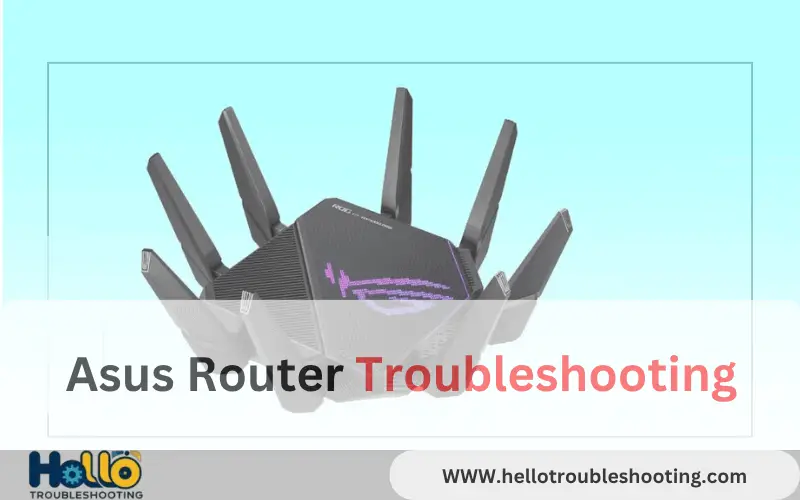
Common Router Issues
Experiencing connection drops and slow internet speeds often frustrates Asus router users. Simple fixes like restarting the router or checking cables can resolve many issues. Updating firmware or adjusting settings may also improve performance.
Having trouble with your Asus router? You’re not alone. Many users experience common router issues that can disrupt their internet experience. These issues can often be resolved with a few simple steps. Let’s dive into some of the most frequent problems and how you can tackle them.
Connection Drops
Connection drops can be frustrating, especially during an important video call or while streaming your favorite show. This issue often arises due to outdated firmware or interference from other electronic devices. Ensure your router is placed in an open area and away from other gadgets like microwaves and cordless phones.
Check for firmware updates regularly. I once had a similar issue, and updating the router’s firmware fixed the connection drops instantly. Have you tried moving your router to a higher shelf or closer to your devices?
Slow Internet Speeds
Is your internet crawling at a snail’s pace? Slow speeds can be caused by a variety of factors, from too many devices connected to your network to outdated hardware. Start by checking the number of devices using your network. Disconnect any that aren’t in use.
Consider changing your Wi-Fi channel to reduce interference. I noticed a significant speed boost after switching my router to a less crowded channel. Have you checked your router settings lately? Sometimes, a simple reboot can also work wonders.
Initial Setup Problems
Setting up your Asus router can sometimes be a challenge. Many users face initial setup problems that can stop internet access. Understanding these issues helps you solve them quickly.
Common problems include incorrect configuration and outdated firmware. These issues can disrupt your network. Let’s explore how to fix them.
Router Configuration
Correct configuration is vital for router performance. Begin by ensuring all cables are connected properly. Check if your modem is working and connected to the router.
Access the router settings using a web browser. Enter the default IP address in the address bar. Usually, this is 192.168.1.1 or 192.168.0.1.
Log in with the default username and password. Change these details to secure your network. Follow on-screen instructions to complete the setup.
Firmware Updates
Firmware updates are crucial for router security and performance. Outdated firmware can cause connectivity issues and vulnerabilities.
To update, log in to your router’s settings page. Look for the firmware update section. Check for available updates and follow the prompts to install them.
Regular updates ensure your router remains secure and functions well. Set reminders to check for updates frequently.
Wi-fi Signal Troubles
Asus routers are known for their reliability, but sometimes you might face Wi-Fi signal issues. Picture this: you’re streaming your favorite show, and suddenly, buffering strikes. Frustrating, right? You’re not alone in this struggle. Many users find themselves grappling with weak signal strength or interference that disrupts their internet experience. Let’s dive into practical solutions to tackle these common Wi-Fi woes.
Weak Signal Strength
Weak signal strength can turn your online activities into a headache. Imagine trying to join an important video call, only to have your voice cut in and out. One simple solution is to reposition your Asus router. Place it in a central location, away from walls or large furniture. This can enhance coverage across your home.
Another tip is to check your router’s firmware. An outdated version might be affecting performance. Updating it can boost signal strength significantly. Also, consider the router’s antennas. Adjust them to point in different directions to maximize coverage. Have you tried these steps before? They can be game-changers.
Interference Solutions
Interference can play havoc with your Wi-Fi signal. Ever noticed your internet slowing down when the microwave is on? Electronics like microwaves and cordless phones can interfere with the signal. Moving your router away from such devices can help.
Additionally, changing the Wi-Fi channel can minimize interference. Routers usually operate on crowded channels by default. Switching to a less congested channel can enhance connectivity. Do you know how to change channels? Access your router settings and explore the available options.
Lastly, consider using a Wi-Fi extender if your home is large or has thick walls. These devices amplify your signal, reaching those tricky corners. Imagine surfing the web seamlessly in every room. Isn’t that what we all wish for?
As you tackle these Wi-Fi signal troubles, remember: the key is experimentation. Try different solutions and observe their impact. Which strategies have worked for you? Your insights might help others in their quest for a flawless Wi-Fi experience.
Security Concerns
Troubleshooting Asus routers can address security concerns effectively. Regular checks ensure safe network settings. Protect your data by updating firmware.
Security concerns are paramount when managing your Asus router. With cyber threats becoming increasingly sophisticated, safeguarding your network should be a top priority. Addressing security issues not only protects your personal information but also ensures the smooth functioning of your internet connection.
Password Protection
Imagine someone accessing your Wi-Fi network without your knowledge. It could lead to data theft or unauthorized usage. To prevent this, ensure your router’s password is strong and unique. Combine letters, numbers, and symbols to create a robust password. Change it regularly to maintain security.
If you’ve been using the default password, it’s time for a change. Most hackers can easily find default passwords online. By updating your password, you’re already a step ahead in protecting your network.
Firewall Settings
A firewall acts as a barrier between your network and potential threats. Have you checked if your Asus router’s firewall is activated? Enabling it can block unwanted traffic and prevent cyber attacks.
Access your router’s settings and look for the firewall option. Ensure it’s turned on. You can also customize the settings to enhance security further. This small step can significantly reduce the risk of unauthorized access.
Consider setting up a guest network for visitors. This way, your main network remains secure, and guests can still use your internet. It’s a simple yet effective measure to protect your data.
Incorporating these security practices might seem tedious, but they’re essential. How much is your peace of mind worth when it comes to network safety? Taking these steps ensures you’re not leaving the door open to cyber threats.
Network Performance Boost
Boost your network performance by troubleshooting Asus routers effectively. Identify common issues like connectivity drops or slow speeds. Reset settings, update firmware, and position the router optimally for better results.
Boosting your network performance with an Asus router can feel like discovering a hidden treasure right at home. Imagine streaming your favorite series without interruptions or downloading large files in seconds. With a few tweaks, you can enhance your router’s capabilities and enjoy a seamless online experience. Let’s explore some practical steps you can take, focusing on channel selection and bandwidth optimization.
Channel Selection
Choosing the right channel for your Asus router can significantly improve your network performance. Think of your router channel as a highway; fewer cars mean less traffic and a smoother drive.
To choose the best channel, access your router settings through the Asus admin panel. Use Wi-Fi analyzer apps to check for the least crowded channels in your area. By selecting a less congested channel, you can minimize interference and enjoy faster internet speeds.
Bandwidth Optimization
Optimizing bandwidth is crucial for handling multiple devices on your network. Imagine allocating more bandwidth to your video streaming and gaming devices, ensuring a lag-free experience.
Start by prioritizing bandwidth for specific devices through Quality of Service (QoS) settings in your Asus router. You can set higher priority for activities like gaming or video calls. Monitor your network usage to identify bandwidth-hogging applications and adjust accordingly.
Ever noticed how your connection slows down during peak hours? Bandwidth optimization can be your game-changer. By managing your bandwidth effectively, you ensure a smooth and efficient internet experience for everyone in your household.
Have you tried channel selection or bandwidth optimization before? What improvements did you notice? Share your thoughts and help others boost their network performance.
Advanced Troubleshooting
Advanced troubleshooting is crucial for resolving persistent Asus router issues. Basic fixes might not always work. Diving deeper can help. Let’s explore some advanced methods. These can restore your router’s performance.
Reset Procedures
Resetting your Asus router can solve many issues. Start by finding the reset button. It’s usually at the back of the router. Use a paperclip or pin to press it. Hold for about 10 seconds. The router’s lights will blink. This indicates a successful reset. Remember, this erases all settings. You will need to reconfigure your network after.
Diagnostic Tools
Asus routers come with built-in diagnostic tools. These tools help identify problems. Access them through the router’s web interface. Log in using your admin credentials. Look for the diagnostic section. Here, you can run tests. Check for network connectivity issues. Examine signal strength and interference. This information helps in pinpointing problems. Use these insights to make necessary adjustments.
Device Compatibility
Device compatibility is crucial for seamless internet access. Your Asus router connects various devices. Smartphones, laptops, smart TVs, and more. Ensuring each device works smoothly is important. Understand the compatibility aspects to avoid hiccups.
Connecting Devices
Connecting devices to your Asus router is simple. First, ensure the device’s Wi-Fi is on. Look for your router’s network name. It might be labeled on the router. Enter the correct password. Your device should now connect. If issues arise, restart both devices. Sometimes, a fresh start solves problems.
Firmware Compatibility
Firmware compatibility is vital for device performance. Asus regularly updates router firmware. These updates fix bugs and improve security. Check if your router’s firmware is current. Visit Asus’s support page for updates. Download and install the latest version. This ensures all devices function smoothly.
Customer Support Options
If you’re dealing with issues related to your Asus router, understanding the available customer support options can be a game-changer. Whether your Wi-Fi is acting up or your network seems sluggish, having access to the right support can make troubleshooting less daunting. Let’s dive into how you can effectively reach out for help and utilize online resources to resolve your router woes.
Contact Methods
When your router decides to play hide and seek with your internet connection, reaching out to Asus customer support might be your best bet. You have several ways to get in touch with them. You can call their helpline for immediate assistance. This is perfect if you prefer speaking directly to a person.
Alternatively, if you’re not a fan of phone calls, email support is available. Simply write an email detailing your issue, and a support representative will get back to you with solutions. Do you have a quick question? Asus also offers live chat support on their website. It’s like texting a tech-savvy friend who’s ready to help.
Online Resources
But what if you want to try fixing the issue yourself before contacting support? Asus has a wealth of online resources designed to assist you. They offer comprehensive troubleshooting guides and FAQs on their website. These resources can help you identify common issues and their solutions.
YouTube can be your ally here. Many tech enthusiasts share step-by-step tutorials on fixing specific Asus router problems. Watching these videos can be like having a mini tech class right in your living room. Have you checked Asus’s community forums? Fellow users share their experiences and solutions, which can be incredibly helpful.
Having trouble finding the right guide? Asus’s support page is searchable, making it easy to find specific topics related to your router model. This can save you time and effort, providing you with targeted solutions.
Are you making the most out of these support options? Whether it’s through direct contact or online resources, knowing where to seek help can transform your troubleshooting experience. So, next time your router decides to misbehave, remember there’s a support network ready to assist you.
Frequently Asked Questions
What Lights Should Be On On My Asus Router?
Your ASUS router should display a solid power light and stable internet/WAN light. Wi-Fi lights should blink, indicating activity. Ensure the LAN lights are on for connected devices. If any light is red or off, check connections or reset the router to resolve potential issues.
Why Can’t My Asus Router Connect To The Internet?
Check if your ASUS router is correctly configured. Verify internet settings, cables, and ensure firmware is updated. Restart the router and modem to refresh connections. Contact your Internet Service Provider for any service disruptions or specific requirements.
How Do I Reset My Asus Router?
To reset your ASUS router, locate the reset button on the device. Press and hold it for 10 seconds until the power light blinks. Release the button and wait for the router to reboot. Your router will revert to factory settings.
How Do I Find Out What Problems My Router Has?
Check the router’s indicator lights and consult the manual for error codes. Use the router’s web interface for diagnostics. Reboot the router and update firmware. Run a network diagnostic tool or contact customer support for help.
How Do I Reset My Asus Router?
Press the reset button for 10 seconds. Use a paperclip if needed. Router will reboot.
Conclusion
Troubleshooting your Asus router can be simple. Start by restarting the device. Check all cable connections. Update the firmware regularly. This ensures optimal performance. Resetting the router to factory settings helps too. Always secure your network with a strong password.
Contact support if issues persist. Remember, consistent maintenance prevents future problems. A well-functioning router means smoother browsing. Enjoy uninterrupted internet access with these tips. Keep your network safe and efficient. Follow these steps for a hassle-free experience. Stay connected without frustration.
Your Asus router should now work seamlessly. Happy surfing!
