Spectrum Internet can sometimes face issues. Understanding the basics of troubleshooting helps.
Internet problems are common and can be frustrating. They disrupt work, play, and daily communication. Knowing how to troubleshoot can save time and stress. This guide focuses on Spectrum Internet troubleshooting. It offers practical tips to resolve common issues. Whether it’s slow speeds, connectivity drops, or hardware glitches, this guide covers it.
You’ll learn simple steps to diagnose and fix problems. With this knowledge, you can improve your internet experience. Keep reading to find solutions that work. These tips empower you to tackle issues confidently. Get ready to enjoy smooth internet browsing once again.
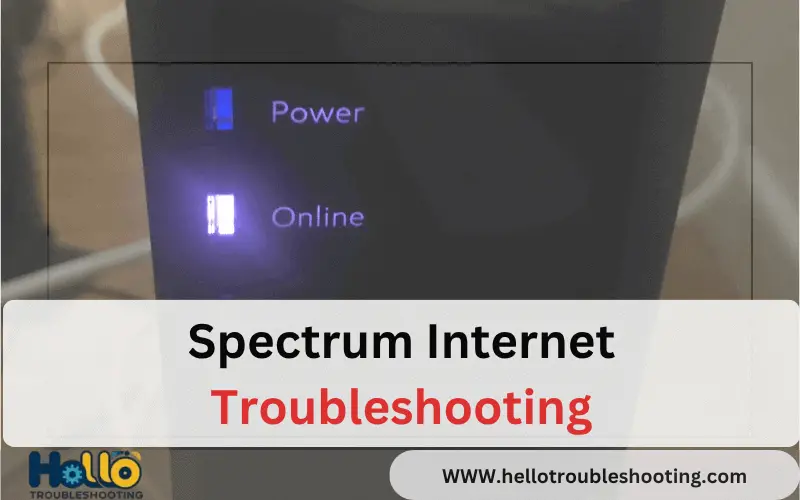
Common Connectivity Issues
Experiencing connectivity issues with Spectrum Internet can be frustrating. Many users face common problems that interrupt their online activities. Understanding these issues is the first step to resolving them. This section delves into frequent connectivity issues Spectrum users encounter.
Signal Loss
Signal loss occurs when the internet connection drops unexpectedly. This can happen due to faulty cables or outdated equipment. Check all cables to ensure they are secure. If the equipment is old, consider an upgrade. Also, ensure no physical barriers block the signal.
Slow Speeds
Slow internet speeds frustrate many users. Too many devices connected can slow down your network. Disconnect devices not in use to free up bandwidth. Check for software updates on your router. Sometimes, the router needs a quick reboot. This can help improve speed significantly.
Checking Hardware Connections
Ensure all cables are secure and connected properly to troubleshoot Spectrum Internet issues. Loose connections can disrupt service. A quick check can solve many problems.
In the realm of Spectrum Internet troubleshooting, checking your hardware connections can be a lifesaver. When your internet decides to take a vacation, it’s often the simplest solutions that can bring it back. Before diving into complex fixes, ensuring your physical setup is correct might just save the day. Let’s explore how to check your modem and router setup and inspect those cables that often hide in plain sight.
Modem And Router Setup
Start by ensuring your modem and router are plugged into power outlets. It’s surprising how many times a loose cable can be the culprit. Check if your devices are powered on; indicator lights are your friends here.
Positioning is key—keep your modem and router in a central location for optimal signal distribution. Avoid hiding them in cabinets or behind large objects. My friend once had his router behind a TV, and his internet was spotty until he moved it out in the open.
Are your modem and router connected correctly? Double-check that the Ethernet cable is securely attached between them. This simple step can often resolve connectivity issues.
Cable Inspection
Cables are sneaky little things. They wear out over time or get damaged by everyday activities. Inspect your cables for visible damage like fraying or bent pins.
Feel free to unplug and plug them back in to ensure a snug fit. This can sometimes reseat them correctly, resolving minor connection issues.
Have you ever noticed how dust accumulates around connectors? Cleaning those areas with a soft brush can improve connectivity.
Make sure cables are not pinched or twisted. Poor cable management can lead to signal loss. Organizing cables using ties can prevent future problems.
Have you checked the cable connections at both ends? Sometimes a cable works its way loose without any visible signs. Reconnecting them can often restore your internet.
If you’re dealing with frequent issues, consider investing in higher-quality cables. Cheaper ones might save you money now but cost you time in troubleshooting later.
In your experience, have you noticed a pattern when your internet acts up? Could it be related to how your hardware is set up or connected? Taking time to inspect these connections might be your first step to smoother online surfing.
Restarting Devices
Restarting devices often solves Spectrum Internet issues by resetting network connections. This simple step can improve speed and connectivity. It addresses common problems quickly without technical knowledge.
Restarting your devices can often resolve common internet issues, saving you time and frustration. This simple yet effective step can refresh your network connection, ensuring a smoother online experience. Have you ever been frustrated when your internet suddenly drops during a video call or while streaming your favorite show? Restarting your devices can be the key to resolving these disruptions.
Power Cycling Modem
Begin by power cycling your modem. This involves unplugging it from the power source and waiting for about 30 seconds before plugging it back in. Many users find that this step clears out temporary glitches and restores normal functionality. Imagine giving your modem a quick nap before it jumps back into action.
Sometimes, modems can get overwhelmed with data traffic. Power cycling provides a fresh start, allowing it to establish a new connection with your internet service provider. You might be surprised at how often this simple step can make a difference.
Rebooting Router
Next, reboot your router. This step is slightly different from power cycling, as you use the reset button or the router’s interface to restart it. Rebooting helps in clearing cache and resetting internal processes, which can enhance performance. You might notice improved speed and connectivity right after rebooting.
Routers, like any other device, can benefit from a reset to optimize their functions. Think of it as a quick refresh for your home network. Have you checked your router’s manual for specific instructions? Sometimes, different models require unique steps for rebooting.
Restarting devices can be a straightforward yet powerful troubleshooting method. Have you tried it recently? If not, it might be time to give your modem and router a quick reboot. You may find that your internet issues are easier to solve than you thought.
Updating Firmware
Firmware updates can solve many Spectrum Internet problems. These updates fix bugs and improve device performance. Regularly updating ensures a smoother internet experience.
Updating the firmware on your Spectrum Internet router can be a game-changer. This often-overlooked step can resolve connectivity issues and improve performance. Firmware updates are like software updates for your router, ensuring it operates efficiently with the latest features and security patches.
Automatic Updates
Most Spectrum routers support automatic firmware updates. This means your router can update itself without you lifting a finger.
Check if automatic updates are enabled by logging into your router’s settings page. If they are, your device is likely up-to-date.
But, sometimes, routers miss updates due to various reasons like connectivity issues. Keeping an eye on this setting ensures you’re not missing out on crucial updates.
Manual Installation
If automatic updates aren’t working, you might need to install updates manually. This process is not as daunting as it sounds.
Begin by accessing your router’s settings through your web browser. Look for the firmware update section, usually found under the maintenance or advanced settings tab.
Download the latest firmware from the Spectrum support website and follow the on-screen instructions to update. Have you ever wondered why your internet slows down at the worst times? A manual firmware update could be the solution.
Updating firmware is an essential part of maintaining your Spectrum Internet service. When was the last time you checked for updates? Make it a habit, and you might just save yourself from future headaches.
Network Configuration Tips
Struggling with Spectrum Internet? You’re not alone. Network configuration is a crucial yet often overlooked aspect of maintaining a strong connection. Small tweaks can lead to big improvements in speed and reliability. If your internet feels sluggish or unstable, it might be time to dive into some configuration adjustments. Let’s explore a couple of key tips to optimize your network settings.
Optimal Settings
First things first, setting up your router correctly can make a world of difference. Start by checking if your router’s firmware is up-to-date. Manufacturers regularly release updates to fix bugs and improve performance. Next, ensure your router is placed in a central location, away from walls or large objects that could block the signal. A friend once had their router behind a TV stand—moving it made their connection noticeably faster!
Consider adjusting the router’s Quality of Service (QoS) settings. This feature prioritizes network traffic, ensuring that important tasks like video calls or streaming get the bandwidth they need. You might be surprised at how much smoother your internet becomes with this simple change. Have you ever wondered why streaming a movie sometimes makes everything else painfully slow?
Changing Wi-fi Channels
Wi-Fi channels can be a hidden source of interference. Many routers default to the same channel, leading to congestion. Use your router’s settings to switch to a less crowded channel. Tools like Wi-Fi Analyzer can help identify which channels are busiest in your area. Changing channels helped my neighbor eliminate frequent dropouts during Zoom meetings.
Don’t overlook the 5GHz band if your router supports it. It’s usually less crowded and offers faster speeds, albeit with a shorter range. If your devices are compatible, connecting to this band could significantly improve your internet experience. Are you using the full potential of your router?
These tweaks might seem minor, but they can drastically enhance your internet performance. Take a few minutes to explore your router’s settings and see what adjustments you can make. You might just find the perfect configuration that transforms your internet woes into wins!
Resolving Ip Conflicts
Troubleshooting Spectrum Internet often involves fixing IP conflicts. These occur when devices share the same IP address, causing connectivity issues. Resolving this helps ensure a smoother internet experience, keeping your devices online without interruptions.
Resolving IP conflicts can be a frustrating experience. Imagine trying to connect to the internet only to find that your devices are fighting over the same IP address. This common issue can disrupt your online activities and cause unnecessary stress. Fortunately, understanding and addressing IP conflicts can be straightforward with the right approach. Let’s dive into how you can resolve these conflicts effectively, starting with dynamic and static IP configurations.
Dynamic Ip Allocation
Dynamic IP allocation is like a game of musical chairs for your devices. Your router assigns IP addresses automatically, ensuring each device gets a unique spot in the network. This process is usually seamless and doesn’t require any action from you.
However, sometimes the music stops unexpectedly. An IP conflict might arise if the router mistakenly assigns the same IP address to multiple devices. To fix this, try restarting your router. This simple step often refreshes the IP address pool, resolving conflicts in the process.
If restarting doesn’t help, you might need to access your router settings. Look for an option to release and renew IP addresses. This forces your router to reassign addresses, usually fixing any lingering conflicts.
Static Ip Assignment
Static IP assignment is like reserving a parking space for your car. You give a device a permanent address on your network, ensuring it never changes. This can be particularly useful for devices that need a constant connection, like printers or network storage.
But what if your reserved spot is taken by another car? An IP conflict might occur if another device is accidentally given the same static IP. To resolve this, double-check your list of assigned IPs. Ensure no two devices have the same address.
Consider using a different range of addresses for static IPs. For example, if your router assigns dynamic IPs between 192.168.1.2 and 192.168.1.100, choose static addresses outside this range. This reduces the chance of overlap and keeps your network running smoothly.
Have you ever encountered an IP conflict on your home network? How did you resolve it? Share your experiences in the comments below. Engaging with these challenges not only improves your tech skills but also enhances your overall internet experience.
Checking For Service Outages
Experiencing internet issues can be frustrating, especially when you’re in the middle of an important task or streaming your favorite show. One of the first steps in troubleshooting your Spectrum Internet is to check for service outages. Understanding whether the problem lies on Spectrum’s end can save you time and effort. Let’s explore how you can easily check for service outages and ensure your internet is back up and running smoothly.
Online Status Checker
Have you ever wondered if the internet issues you’re facing are widespread? Spectrum offers an online status checker that can quickly clarify this for you. Simply visit their website and enter your zip code or account details. Within seconds, you’ll know if there’s a service outage in your area. This tool is your first step in confirming whether the problem is with Spectrum or something else. By using the status checker, you can avoid unnecessary troubleshooting steps at home.
Contacting Support
Sometimes, the online status checker might not provide the information you need. In such cases, reaching out to Spectrum’s customer support can be your next best option. You might hesitate to call, thinking it’ll be time-consuming. However, Spectrum’s support team is equipped to assist you quickly. You can call their toll-free number or use the live chat feature on their website. Before you contact them, make sure to have your account details handy. This ensures they can help you efficiently and get your internet running again.
Have you ever tried these steps before? Did they help resolve your issue? If not, what other methods have you found effective in identifying service outages? Share your experiences in the comments below!
Advanced Troubleshooting
Spectrum Internet Troubleshooting involves identifying connection issues and applying solutions like resetting the modem or checking cable connections. Users can enhance their experience by managing network settings and monitoring signal strength for smooth browsing.
When your internet connection falters, simple troubleshooting steps might not be enough. That’s when advanced troubleshooting techniques come into play, helping you dig deeper into the root causes of network issues. Whether you’re a tech enthusiast or someone just looking to get your Spectrum Internet back on track, these methods can offer more insight into what’s really going on with your connection.
Tracing Network Problems
Tracing network problems involves identifying where the connection is breaking down. You can start by using tools like traceroute to map the path your data takes. This can help pinpoint the exact location of the slowdown or disconnection.
Consider a scenario where your streaming service buffers endlessly. By tracing the route, you might discover the issue lies with an intermediate server. This knowledge empowers you to take informed steps, like contacting Spectrum with specific details.
Have you ever noticed your internet slowing down at certain times? Tracing can also reveal if congestion at certain nodes is the culprit. Understanding these patterns can be crucial in managing and optimizing your internet usage.
Analyzing Error Logs
Error logs are a treasure trove of information when it comes to advanced troubleshooting. They contain records of events and errors on your network, offering clues about persistent issues.
Accessing these logs might seem daunting, but it’s often as simple as logging into your router’s admin panel. Once there, you can look for repeated error codes or messages that indicate a recurring problem.
Imagine you spot a frequent error in the logs that coincides with your internet dropping. This could guide you toward a hardware issue or a configuration problem. By analyzing these logs, you gain a clearer picture of your network’s health and can make more targeted adjustments.
Are there times when you feel like your internet issues are a mystery? Error logs can demystify these problems, turning confusion into clarity and frustration into resolution.
By engaging with these advanced troubleshooting techniques, you not only tackle current issues but also equip yourself with the knowledge to handle future challenges. So, are you ready to take control of your internet experience?
Frequently Asked Questions
How Do I Reset My Spectrum Internet And Wifi?
Unplug your Spectrum modem and router. Wait 30 seconds. Plug them back in. Allow a few minutes for them to reboot. Your internet and WiFi should reset.
How To Tell If Your Spectrum Internet Is Down?
Check your modem lights; if they’re off or blinking, your internet might be down. Visit Spectrum’s website or app for outage alerts. Restart your modem and router to see if the issue resolves. Contact Spectrum support for further assistance if the problem persists.
What Lights Should Be On My Spectrum Modem?
Your Spectrum modem should display a solid power light and a solid online light. The Wi-Fi light should blink when active, indicating internet activity. If any lights are red or off, troubleshoot the connection. Ensure proper functioning for optimal internet performance.
How Do I Troubleshoot My Internet Connection?
Restart your modem and router. Check all cable connections. Ensure your device is connected to the correct network. Update network drivers. Run a network diagnostic test.
How Do I Reset My Spectrum Internet Modem?
Unplug the modem. Wait 30 seconds. Plug it back in. Check connections. Reboot router if needed.
Conclusion
Solving Spectrum Internet issues can be simple with the right steps. Check connections first. Restart your router and modem. This often fixes problems. Update your device’s software regularly. Contact Spectrum support if issues persist. They can help you quickly. Remember, patience is key.
Troubleshooting saves time and stress. Keep these tips handy for future use. With practice, you’ll handle internet issues easily. Stay connected and enjoy seamless browsing.
