U-Verse services connect homes to the digital world. Yet, technical issues can arise.
Knowing how to troubleshoot these problems is key. It can ensure uninterrupted service and peace of mind. Navigating U-Verse troubleshooting can feel overwhelming. Errors can occur with TV, internet, or phone services. Each issue might seem different but often shares common solutions.
Simple steps can resolve many problems. Restarting devices or checking connections can fix minor glitches. Understanding the basics of troubleshooting saves time and reduces frustration. Knowing when to contact support is also important. This guide will help you tackle common U-Verse issues efficiently. Let’s explore effective strategies for smooth service.
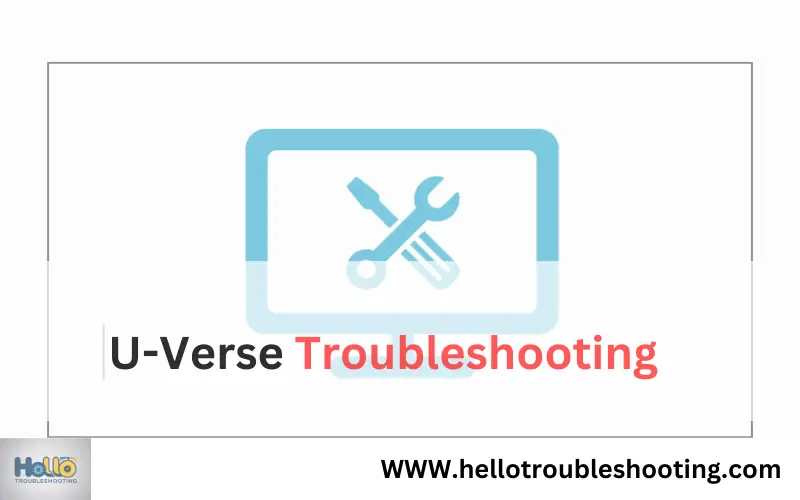
Common U-verse Issues
U-Verse provides reliable internet and TV services. But, users sometimes face issues. Understanding common problems helps in troubleshooting effectively. This guide covers frequent U-Verse issues.
Signal Loss
Signal loss disrupts TV watching experiences. It can occur due to weather. Heavy storms or strong winds may cause this. Check all cable connections. Ensure they are secure and undamaged.
Reboot your U-Verse receiver. This often resolves temporary glitches. If issues persist, contact support for assistance.
Slow Internet Speeds
Slow internet hampers daily tasks. It can frustrate users. Start by checking your device’s connection. Ensure you are close to the router.
Disconnect unused devices. They consume bandwidth, slowing speeds. Reset the modem for better performance. Monitor speeds using online tools. If speeds remain low, upgrade your plan.
Diagnosing Connection Problems
Experiencing connection problems with your U-Verse can be incredibly frustrating. You might be in the middle of a crucial video call or just trying to enjoy your favorite show. The good news is that diagnosing these issues can be straightforward if you know where to start. Let’s dive into the basics and get you back online without a hitch.
Checking Cables
Start with the simplest step: inspect your cables. Ensure each cable is securely plugged into the correct port. Loose or frayed cables can disrupt the connection. It’s surprising how often this simple check resolves the issue.
Look for signs of wear or damage. Sometimes pets or furniture can cause unexpected cable issues. Replace any damaged cables promptly to ensure a stable connection.
Router Status
Your router plays a critical role in maintaining your internet connection. Check the status lights on your router. They offer valuable clues about what’s happening. Is there a blinking light? This might indicate a problem.
Consider restarting your router. Unplug it, wait a minute, then plug it back in. This can clear minor glitches and refresh your connection. It’s a quick fix that often works wonders.
Have you ever had your internet drop during peak hours? It might not be your setup; sometimes, network congestion is the culprit. A router restart can sometimes help re-establish a stronger connection.
If these steps don’t solve the issue, what might be the next logical step? Could it be a deeper problem with your service provider? Understanding these basics not only helps you troubleshoot effectively but empowers you to communicate better with tech support.
Remember, the key to troubleshooting is patience and persistence. Each small step brings you closer to a solution. Happy troubleshooting!
Resolving Tv Streaming Errors
TV streaming errors can disrupt your viewing experience significantly. Common issues like pixelation, freezing, and audio sync problems can turn a relaxing evening into a frustrating ordeal. Understanding the causes and solutions for these errors can help ensure a seamless streaming experience with U-Verse.
Pixelation And Freezing
Pixelation often occurs due to weak internet signals or hardware issues. Check your internet connection first. Ensure the modem is functioning correctly and positioned well. Restarting the modem can resolve signal problems. If pixelation persists, examine your HDMI cables. Faulty cables may cause image distortion. Swap them with new ones to see if the issue resolves.
Freezing can stem from software glitches or network traffic. Restart the U-Verse receiver regularly. This refreshes its system and clears minor errors. Avoid running multiple devices simultaneously on the same network. Network congestion can lead to streaming freezes. Reducing the load can improve performance.
Audio Sync Problems
Audio sync issues can be very distracting. They often arise from incorrect settings or connection faults. Begin by checking your TV and U-Verse settings. Ensure audio settings match between devices. Adjust the audio delay settings if available. This can align sound with visuals effectively.
Faulty HDMI cables can also cause audio sync problems. Try using a different cable to check if the sync improves. Updating your TV and U-Verse software can also help. Software updates often fix underlying bugs affecting audio sync. Regular updates ensure your devices run smoothly and efficiently.
Internet Performance Boost
Struggling with slow internet on your U-Verse connection? A performance boost can make all the difference. With a few simple tweaks, you can enjoy faster speeds. Explore the tips below to enhance your internet experience.
Optimizing Wi-fi Settings
Position your router in a central location. Avoid barriers like walls or furniture. Check if your router uses the latest firmware. Updates can fix bugs and enhance performance. Use the 5GHz band for faster speeds. It offers less interference than 2.4GHz. Name your Wi-Fi networks differently. This helps devices connect to the right band.
Reducing Network Congestion
Limit the number of devices connected at once. Each device shares your bandwidth. During peak hours, avoid heavy downloads or streaming. Schedule updates for off-peak times. Use ethernet for devices near the router. Wired connections often provide more stable speeds. Monitor your network for unauthorized users. They can slow down your connection.
Equipment Reset Procedures
Having trouble with your U-Verse connection? Sometimes, a simple reset of your equipment can resolve the issues you’re facing. Understanding the reset procedures for your modem, router, and set-top box can save you time and frustration. Let’s dive into these easy-to-follow steps to get your U-Verse equipment up and running smoothly.
Modem And Router Reset
Your modem and router are the backbone of your internet connection. Resetting them can often fix connectivity problems. First, locate the power button on your modem or router. Press and hold it for about 10 seconds until the lights turn off.
Wait a few seconds, then press the power button again to restart the device. Allow the lights to stabilize before checking your connection. This quick reset can resolve many common issues without needing technical support.
Have you ever wondered why this simple trick works? Resetting clears temporary glitches and refreshes the device’s memory. It’s like giving your modem and router a fresh start.
Set-top Box Restart
If your television service is acting up, restarting your set-top box might be the solution. Begin by unplugging the power cord from the box. Wait for about 30 seconds before plugging it back in.
Once plugged in, the box will go through its boot-up process. Watch for the lights to indicate it’s ready. This process can resolve issues like frozen screens or missing channels.
Did you know that restarting your set-top box can also help improve your viewing experience? It can clear minor bugs and optimize performance, making your TV experience smoother.
Have you ever faced equipment issues that seemed impossible to fix? Taking a moment to reset can often bring your equipment back to life, restoring your connection and peace of mind. Why not give it a try and see the difference?
Remote Control Functionality
The U-Verse remote control is crucial for a seamless viewing experience. It lets you change channels, adjust volume, and access menus easily. But, sometimes it might not work as expected. Understanding common issues can help you troubleshoot quickly. Two frequent problems involve the remote’s battery and its programming.
Battery Replacement
A dead battery can stop your remote from working. First, remove the battery cover. Then, take out the old batteries. Insert new ones, ensuring the positive and negative ends match the markings. Use AA or AAA batteries based on your remote’s model. A simple battery change can resolve most non-functional issues.
Reprogramming Remote
Reprogramming might be needed if the remote doesn’t sync with the TV. Start by pressing the “Menu” and “OK” buttons together. Hold until the Power button blinks twice. Then, enter the code for your TV brand. Codes are usually in the remote’s manual or online. After entering, test the remote to ensure it controls the TV.
Dealing With Billing Errors
Billing errors with U-Verse can be frustrating. Identifying common issues is key to resolving them quickly. Contact customer support for help, and review your statements for any discrepancies.
Dealing with billing errors can be frustrating, especially when you expect a straightforward monthly charge for your U-Verse service. It’s unsettling to see unexpected charges pop up on your bill. But don’t worry, you’re not alone in this. Many users face similar issues, and with the right approach, you can resolve them without hassle.
Identifying Charges
Start by closely examining your bill. Look for any charges that seem out of place or unexpected.
Are there fees listed that you don’t recognize? Make sure to check for any promotional discounts that might have expired without notice.
It’s helpful to have a past bill handy for comparison. This can highlight discrepancies and give you a clear picture of what might have changed.
Contacting Support
Once you’ve identified the issue, it’s time to reach out to U-Verse support.
Gather all necessary details, like your account number and specific charges in question. This preparation can make the conversation more efficient.
Have you ever found yourself on a long call with customer service? To avoid this, use online chat options if available. They’re often quicker and allow you to easily reference your bill without juggling a phone call.
Facing billing errors can be daunting, but it’s important to take action promptly. Have you ever resolved a billing issue quickly just by speaking up? This proactive approach could save you from future headaches. If you’ve dealt with such errors before, what strategies worked best for you?
Contacting U-verse Support
Contacting U-Verse Support can ease your troubleshooting process. Whether experiencing connectivity issues or equipment problems, help is available. U-Verse offers various support methods to address your concerns efficiently.
Using Online Resources
Online resources provide quick answers to common issues. Visit the U-Verse website for troubleshooting guides. FAQs section can address many basic problems. Check online forums for shared experiences and solutions. Community support offers helpful advice from other users.
Phone And Chat Options
Phone support connects you directly with U-Verse representatives. Dial the support number for assistance with complex issues. Phone support is available during specific hours. For immediate help, use the chat option. Chat support is accessible via the U-Verse website. Chat representatives provide real-time assistance and guidance.
Frequently Asked Questions
Why Is My At&t U-verse Not Working Today?
Your AT&T U-verse might not work due to service outages, equipment issues, or connection problems. Restart your modem and check for local outages on AT&T’s website. Ensure cables are securely connected and settings are correct. Contact AT&T support for further assistance if issues persist.
How Do I Reboot My At&t U-verse Box?
To reboot your AT&T U-verse box, unplug the power cord from the device. Wait for 10 seconds. Reconnect the power cord. Allow the box to fully restart. This process helps resolve common connectivity issues.
How To Fix Att U-verse No Signal?
Restart your receiver and check cables for tight connections. Switch input source on TV. Reset the modem. If issues persist, contact AT&T support.
Why Is At&t Discontinuing U-verse?
AT&T is discontinuing U-verse to focus on advancing its digital streaming platforms. This shift aligns with consumer trends favoring streaming services over traditional cable. By enhancing offerings like AT&T TV and HBO Max, the company aims to provide more innovative and flexible viewing options.
How To Fix U-verse Remote Not Working?
Check batteries. Ensure remote is in correct mode. Try reprogramming. Contact support if issue persists.
Conclusion
Fixing U-Verse issues can feel challenging. But, small steps make a difference. Check your connections first. Restart devices to refresh signals. Don’t forget to update software. Call support for complex problems. Stay patient and persistent. Problems get solved with time and effort.
Enjoy better streaming with fewer interruptions. A little troubleshooting boosts your viewing experience. Keep your home network running smoothly. Remember, help is always available. Happy viewing with U-Verse!
