Amazon Fire TV remotes can sometimes act up. They might not connect or respond.
This can be frustrating when you want to watch your favorite shows. Troubleshooting can fix these common issues. It’s often a simple process. You’ll learn how to address these problems quickly. This guide is here to help. It offers easy steps for fixing remote issues.
You’ll find tips on resetting connections, checking batteries, and more. Understanding how your remote works can save you time. You’ll be able to enjoy your Fire TV without interruptions. Whether it’s a minor glitch or a major problem, these solutions will assist you. Dive in and discover how to keep your viewing experience smooth and hassle-free.
Common Remote Issues
Amazon Fire TV remotes are handy for streaming and control. But sometimes, they face issues. These problems can disrupt your viewing experience. Understanding these issues helps solve them quickly. Let’s explore common remote issues.
Unresponsive Buttons
Unresponsive buttons are a frequent problem. This can happen if the battery is low. Replace the batteries with fresh ones. Still not working? Check if there is any debris under the buttons. Clean the remote gently. Ensure the remote is paired with the Fire TV device. Hold the Home button for 10 seconds to pair.
Volume Control Problems
Volume control issues can be frustrating. First, verify the remote is paired correctly. Go to Fire TV settings. Check the equipment control settings. Ensure the volume buttons are enabled. Sometimes, the problem lies with the TV. Make sure the TV’s volume is not muted. If all fails, restart the Fire TV device. This might resolve the issue.
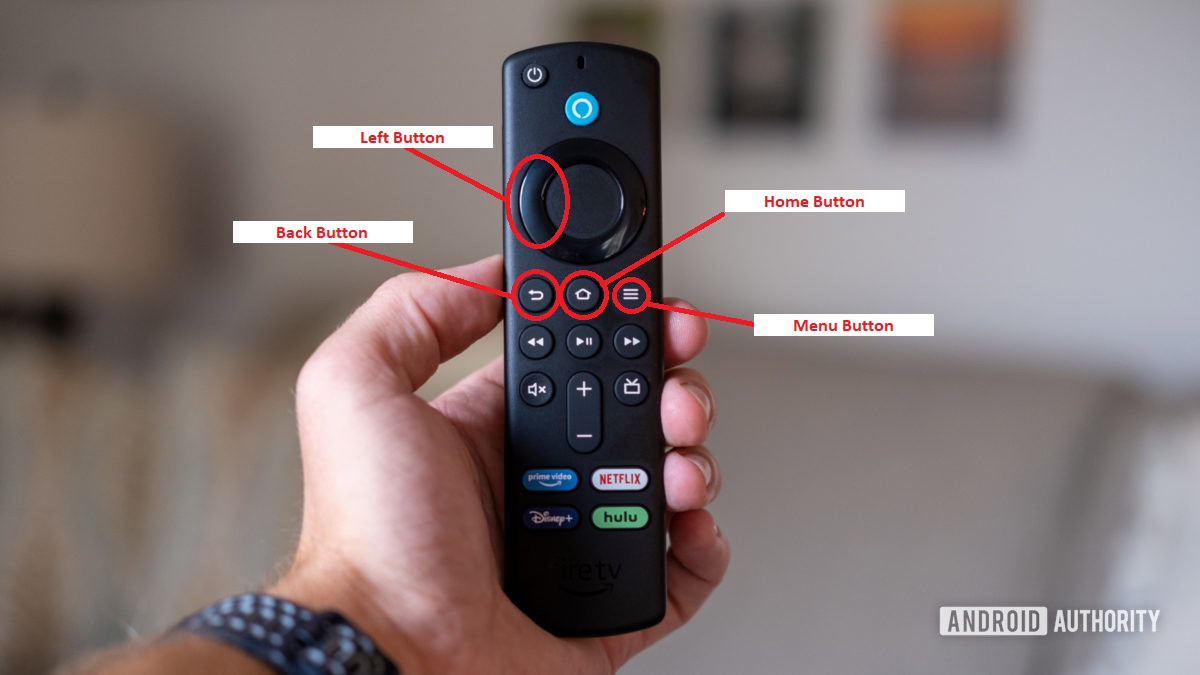
Credit: www.androidauthority.com
Battery Check
Facing issues with your Amazon Fire TV remote? Check the battery first. Weak or dead batteries often cause connectivity problems. Replace them to ensure smooth operation and regain control of your streaming device.
Is your Amazon Fire TV remote not working as expected? Before you think about buying a new one, a simple battery check could be your solution. Surprisingly, many remote issues stem from something as basic as battery problems. Let’s dive into the essentials of checking and maintaining your remote’s battery health.
###
Replacing Batteries
First things first, have you replaced the batteries recently? It’s easy to overlook. New batteries can breathe life into your remote, ensuring it works smoothly. Always opt for high-quality alkaline batteries as they last longer and provide consistent power.
When replacing, make it a habit to have a spare set of batteries at home. This ensures you’re never caught off guard during a crucial movie moment. And remember, the environment will thank you for recycling your used batteries responsibly.
###
Battery Alignment
Even if you have fresh batteries, incorrect alignment can be the culprit. Double-check that the positive and negative ends of each battery align with the signs inside the battery compartment. It sounds simple, but a small oversight can lead to a lot of frustration.
Have you ever tried to use a remote only to realize the batteries weren’t seated properly? It’s a common mistake and a quick fix. Gently press the batteries into place, ensuring they sit snugly in their slots.
Are your batteries still not fitting right? Ensure there’s no debris in the compartment. A quick clean with a dry cloth can often solve alignment issues.
Remember, a little attention to your batteries can go a long way in ensuring your Amazon Fire TV remote is always ready to perform. Have you checked your remote’s batteries recently? It might just be the simplest solution to your tech troubles.
Remote Pairing
When your Amazon Fire TV remote stops cooperating, it can be incredibly frustrating. But fear not, the solution might be simpler than you think. One key aspect of resolving remote issues is understanding the pairing process. Whether your remote is brand new or suddenly acting up, getting it paired correctly is crucial. Let’s dive into the specifics and make sure your remote is working seamlessly with your Fire TV.
Pairing Process
To pair your Amazon Fire TV remote, start by ensuring your Fire TV device is turned on and within range. Hold down the Home button on your remote for about 10 seconds. You should see a confirmation message on your TV screen indicating that the pairing was successful.
If the pairing doesn’t work initially, try replacing the batteries with fresh ones. Weak batteries can often be the culprit behind pairing issues. Make sure there are no obstructions between your remote and the TV, as this can interfere with the signal.
Sometimes, pairing might not happen instantly. Be patient and repeat the steps if needed. Remember, the device might require a few attempts before it recognizes the remote. Have you ever wondered why patience is key in tech troubleshooting?
Unpairing And Re-pairing
Unpairing your remote is useful if you’re experiencing persistent issues. To do this, navigate to the settings on your Fire TV. Go to ‘Controllers & Bluetooth Devices’ and select ‘Amazon Fire TV Remotes’. Choose your remote and opt to unpair it.
Once unpaired, proceed with the re-pairing process as mentioned above. This reset often resolves any lingering connection problems. It’s like giving your remote a fresh start, ensuring it communicates effectively with your device.
Have you noticed how sometimes a simple reset can solve tech issues? It’s a handy trick to remember. If your remote still refuses to cooperate, consider checking online forums or contacting Amazon support for further help. Remember, you’re not alone in this. Many users have faced similar issues and found solutions.
Software Updates
Experiencing issues with your Amazon Fire TV remote can be frustrating. Check for software updates to solve common problems. A simple update often improves remote functionality and enhances your viewing experience.
Software updates are crucial for the smooth functioning of your Amazon Fire TV Remote. They often come with bug fixes, performance improvements, and new features that can enhance your overall viewing experience. Imagine being in the middle of your favorite show, and suddenly, the remote stops working as expected. Frustrating, right? Regularly checking and installing software updates can prevent such hiccups. Let’s dive into how you can ensure your remote is always up-to-date.
Checking For Updates
First, ensure your Fire TV device is connected to the internet.
Navigate to the settings menu on your Fire TV.
Click on “My Fire TV” and then select “About.” Here, you’ll find the option to check for updates.
Have you ever thought about how often you check for updates on your devices?
Make it a habit to check for updates regularly, ideally once a month.
Installing Updates
Once you’ve found an available update, select the “Install” button.
The installation process is typically quick, but make sure your device stays connected to the internet during this time.
Have you ever had an update interrupted due to a shaky connection?
Avoid this by ensuring a stable Wi-Fi connection before starting the installation.
After installation, restart your device to ensure the update takes effect.
Feel the difference as your remote becomes more responsive and efficient.
Interference Problems
Experiencing interference with your Amazon Fire TV remote? Try moving other electronic devices away to reduce signal disruption. Ensure the remote has fresh batteries for optimal performance.
Interference problems can be a real headache when you’re trying to enjoy your favorite shows on Amazon Fire TV. Sometimes, you might press a button on the remote, but nothing happens. Or maybe the response is delayed. These issues often stem from interference that disrupts the remote’s signal. Let’s dive into two common sources of interference and how you can tackle them effectively.
Electronic Devices
Electronic devices around your home can interfere with your Fire TV remote. Devices like microwaves, wireless speakers, or even other remotes can cause signal disruption. The remote uses Bluetooth, which is sensitive to interference from electronic gadgets.
To minimize this, try turning off nearby electronic devices temporarily to see if the remote works better. If you notice an improvement, rearrange or unplug certain devices. You might be surprised how much a microwave can interfere when it’s in use.
Physical Obstacles
Physical obstacles can also be a culprit in blocking the signal between your remote and the Fire TV. Walls, furniture, or even a stack of books can create barriers that hinder signal transmission.
Consider repositioning your Fire TV device for a clearer line of sight to the remote. If your TV is in a cabinet, try moving it closer to the edge. Is your couch too far? Try sitting closer to the TV. The fewer obstacles, the better your remote will function.
Have you experienced interference issues with your Fire TV remote? What steps did you take to resolve them? Share your story and tips in the comments below.

Credit: www.lgbtmap.org
Resetting The Remote
Experiencing issues with your Amazon Fire TV remote? Resetting the device can often resolve connectivity problems. Follow simple steps to restore functionality and enhance your streaming experience without hassle.
Resetting the remote for your Amazon Fire TV can be a straightforward solution when you’re facing connectivity issues. Whether the remote is unresponsive or not pairing correctly, a reset might be all you need. Before you decide to purchase a new remote or contact customer service, try these resetting methods first. They can save you time, frustration, and even money.
Soft Reset
A soft reset is the quickest way to refresh your remote without losing any settings.
– Remove the batteries: Simply take the batteries out of your remote. Wait for about 60 seconds to ensure it’s fully powered down.
– Reinsert the batteries: Place the batteries back into the remote. Make sure they are inserted correctly and have sufficient charge.
Often, this simple step can resolve minor glitches. Have you ever found yourself frustrated with a remote that just won’t respond? This quick fix might be all you need.
Factory Reset
If a soft reset doesn’t do the trick, a factory reset might be necessary. This will restore the remote to its original settings.
– Press the buttons: Hold the Home button and Back button simultaneously for about 10 seconds.
– Watch for the blinking light: The remote’s LED indicator will blink three times, indicating a successful reset.
After resetting, the remote will need to be paired again with your Fire TV device. This process can clear up persistent issues that a soft reset can’t handle. Just like rebooting a stubborn computer, this method can bring your remote back to life.
Why wait around for a problem to fix itself when a simple reset can solve the issue? Have you ever considered how often we overlook the simplest solutions? Give these reset methods a try and get back to enjoying your streaming experience without a hitch.
Alternative Control Options
Encountering issues with your Amazon Fire TV remote? Explore alternative control options for a seamless viewing experience. Consider using the Fire TV app on your smartphone or a compatible universal remote. These solutions offer quick and easy ways to regain control of your device.
Navigating your Amazon Fire TV becomes a breeze when you know the alternative control options available. Losing or having a malfunctioning remote doesn’t mean you’re stuck. Modern technology offers you convenient solutions to keep streaming your favorite shows without a hitch. Let’s dive into some options that can save your viewing experience.
Using Smartphone App
Your smartphone can become a powerful tool when your Fire TV remote is out of commission. By downloading the Amazon Fire TV app, you can turn your phone into a fully functional remote control. This app is available on both iOS and Android, making it accessible to most users.
The setup is straightforward and user-friendly. Once installed, simply connect your phone to the same Wi-Fi network as your Fire TV. This app replicates the remote functions and even offers a handy keyboard for easier text input. Imagine typing your favorite show’s name in seconds instead of painstakingly selecting each letter on screen.
Voice Commands
Voice commands can be a game-changer for your TV experience, offering hands-free convenience. If you have an Alexa-enabled device, you can control your Fire TV using simple voice instructions. This feature is particularly useful if your remote is out of reach or you’re busy multitasking.
Just say, “Alexa, play The Marvelous Mrs. Maisel,” and watch as your TV obeys your command. It’s that easy. You might find yourself wondering why you haven’t used voice control more often. It’s not just about convenience; it’s about transforming how you interact with your tech.
Have you tried these options before? If not, why not give them a shot the next time your remote goes AWOL? You might discover a preference for these modern alternatives over the traditional remote.
When To Contact Support
Experiencing issues with your Amazon Fire TV remote? Contact support when basic troubleshooting steps, like battery replacement or remote pairing, fail. Persistent connectivity problems or unresponsive buttons may require expert assistance for efficient resolution.
When your Amazon Fire TV remote stops working, it can be frustrating. Sometimes, simple troubleshooting steps don’t fix the problem. In such cases, contacting support might be necessary. Knowing when to reach out can save time and stress. Here are some scenarios where support should be contacted.
Persistent Issues
Is your remote unresponsive even after changing batteries? This could indicate a deeper issue. A remote that doesn’t sync with your TV after multiple attempts needs expert help. Persistent connectivity problems mean it’s time to contact Amazon support. Stubborn volume or power button issues also require professional assistance. If resetting the remote doesn’t work, support can offer solutions.
Hardware Malfunctions
Physical damage to the remote often leads to malfunctions. Are buttons jammed or unresponsive? This might be due to hardware failure. A cracked or damaged remote may need replacement. Contact support if the remote is physically damaged. If the remote emits a burning smell, stop using it and contact support immediately. Such issues could be hazardous.
When in doubt, reaching out to support can ensure your remote works properly again.
Credit: www.businessinsider.com
Frequently Asked Questions
How Do I Fix An Unresponsive Fire Tv Remote?
Replace the remote’s batteries with new ones. Ensure they are inserted correctly. Re-pair the remote by holding the Home button for 10 seconds. Restart your Fire TV device. If issues persist, try a factory reset of the remote.
How Do You Reset The Amazon Fire Remote?
To reset the Amazon Fire remote, press and hold the Home button for 10 seconds. Release it, then remove and reinsert the batteries. This process helps in re-pairing the remote with your Fire TV device, ensuring seamless operation.
Why Isn’t My Firestick Remote Working Even With New Batteries?
Check if the remote is paired correctly with the Firestick device. Ensure no obstructions block the signal. Restart the Firestick to resolve connection issues. Inspect the remote for physical damage or stuck buttons. Consider resetting the remote or updating the Firestick software for improved compatibility.
How To Reset Tv Remote Control?
To reset your TV remote control, remove the batteries and press all buttons. Reinsert batteries after 10 seconds. Ensure proper battery alignment. If issues persist, consult your TV manual or manufacturer for specific instructions. Always use fresh batteries for optimal performance.
How Do I Reset My Amazon Fire Tv Remote?
To reset, remove batteries. Press and hold the home button for 10 seconds. Reinsert batteries.
Conclusion
Troubleshooting your Amazon Fire TV remote can be simple. Start by checking the batteries. Replace them if needed. Ensure there’s no obstruction between the remote and TV. Try resetting the remote if issues persist. Hold the Home button for 10 seconds to pair it again.
Consider restarting your Fire TV device as well. These steps often solve common problems. A working remote enhances your streaming experience. Enjoy seamless viewing on your Fire TV. Feel free to revisit these tips if issues arise again. Stay connected and entertained with ease.
