Blink cameras are popular for their ease of use and smart features. Yet, like any tech, they can have issues.
In this guide, you’ll find solutions to common Blink camera problems. Whether it’s connectivity issues, poor video quality, or app glitches, troubleshooting can be straightforward with the right steps. We aim to help you get your Blink camera back in working order quickly.
Let’s dive into practical tips and fixes to ensure your security camera operates smoothly.

Credit: support.blinkforhome.com
Connection Problems
Experiencing connection problems with your Blink Camera can be frustrating. Ensure the camera is within range of your Wi-Fi network. Check the battery life and reboot the device for a quick fix.
Having trouble with your Blink camera’s connection? You’re not alone. Many users face issues getting their cameras to connect properly. Let’s dive into some common connection problems and how to fix them.Wi-fi Issues
Wi-Fi issues are often the root cause of connection problems. Ensure your camera is within range of your Wi-Fi router. If you have a large home, consider adding a Wi-Fi extender. Check your Wi-Fi credentials. A small typo can prevent connection. Double-check your network name (SSID) and password. Another tip is to reboot your router. Sometimes a simple restart can fix connectivity issues. Unplug it for 30 seconds and plug it back in.Sync Module Troubles
Your Blink camera relies on the Sync Module for connectivity. If your camera isn’t connecting, the Sync Module might be the issue. First, check if the Sync Module is plugged in and has power. A quick glance can save you a lot of time. Ensure the Sync Module is connected to your Wi-Fi. If it’s not, reset the Sync Module by pressing the reset button for 10 seconds. Move the Sync Module closer to your router. This can improve the signal strength, ensuring a stable connection. Have you ever faced these issues? How did you solve them? Share your experiences below and help others in the community.
Credit: support.blinkforhome.com
Battery Issues
Battery issues are common with Blink cameras. Knowing how to manage battery life and replace batteries is key. This guide will help you understand and resolve common battery problems.
Battery Life
Blink cameras are designed to last up to two years on two AA lithium batteries. This duration depends on usage. Frequent motion alerts or live view sessions drain the battery faster. To extend battery life, adjust the camera settings. Lower the sensitivity of motion detection. Reduce the length of video clips. Disable the audio recording if not needed. Regularly check the battery level in the Blink app. This helps you stay ahead of potential issues.
Battery Replacement
Replacing the batteries in your Blink camera is simple. Open the battery compartment by pressing the latch. Remove the old batteries. Insert new AA lithium batteries. Ensure they are placed correctly. Close the compartment securely. Avoid using alkaline or rechargeable batteries. They do not last as long and can cause performance issues. After replacement, check the Blink app. Confirm the new battery level is displayed.
App Malfunctions
The Blink Camera app can sometimes face issues. These malfunctions can affect your security system’s performance. Understanding and resolving them is essential for smooth operation. Let’s explore some common app malfunctions.
App Crashes
App crashes can be frustrating. They happen when the app suddenly closes. This can occur due to various reasons. Outdated software, bugs, or insufficient memory can cause crashes. To fix this, ensure your app is updated. Clear the app’s cache. Restart your device.
Notification Failures
Notification failures can leave you in the dark. You might miss important alerts. This issue can stem from app settings. Check your notification settings first. Ensure they are enabled for the Blink app. Also, check your phone’s settings. Verify that notifications are allowed.
Network issues can also be a cause. Ensure your device is connected to a stable network. If the problem persists, reinstall the app. This can help reset the settings. It often resolves notification issues.
Video Quality
Good video quality is crucial for any security camera. Blink cameras are no exception. Clear, sharp video ensures you can see important details. But sometimes, users face issues with video quality. Here’s how to troubleshoot common problems.
Blurry Video
Blurry videos can be frustrating. First, clean the camera lens. Dust or smudges can affect clarity. Next, check the camera’s focus. Ensure it’s set correctly. Placement matters too. Avoid pointing the camera at direct sunlight. High contrast can lead to blurry footage.
Also, verify your internet speed. Slow connections can reduce video quality. Ensure your camera has a strong Wi-Fi signal. If necessary, move it closer to the router. Or use a Wi-Fi extender.
Night Vision Problems
Night vision is vital for 24/7 security. If your Blink camera’s night vision is poor, check the infrared lights. Ensure they are not blocked. The camera should have a clear view.
Check for reflective surfaces near the camera. These can cause glare and reduce night vision quality. Move or adjust the camera to minimize reflections.
Adjust the camera’s night vision settings in the app. Sometimes, tweaking brightness or contrast can help. Always test the changes to see improvements.
Audio Problems
Audio problems with your Blink Camera can be frustrating. Whether you’re trying to capture a memorable moment or monitor your home for security, clear sound is crucial. Let’s dive into some common audio issues and how you can troubleshoot them.
No Sound
Experiencing silence when you expect sound can be annoying. First, check the camera’s microphone settings. Ensure the microphone is enabled in the Blink app.
If the settings are correct, try restarting the camera. A simple reboot can often resolve minor issues. Also, make sure the app is up to date.
Another tip is to check your Wi-Fi connection. A weak signal can affect audio transmission. Move the camera closer to the router or consider a Wi-Fi extender for a stronger connection.
Static Noise
Static noise can interfere with your ability to hear clearly. This could be due to interference from other electronic devices. Try moving the camera to a different location and see if the noise reduces.
Environmental factors can also play a role. Wind, fans, or air conditioners can create background noise. Adjust the camera’s position to minimize these sounds.
If the static persists, check for firmware updates. Blink frequently releases updates to enhance performance. Updating your camera can sometimes resolve persistent audio issues.
These steps can help you troubleshoot common audio problems with your Blink Camera. Remember, a little patience and a few adjustments can go a long way. Have you ever fixed an audio issue with your Blink Camera? Share your experience in the comments below!
Motion Detection
When your Blink Camera isn’t detecting motion as expected, it can be frustrating. Motion detection is one of the key features that keep your home secure. Here, we’ll explore some practical tips to ensure your camera’s motion detection is working flawlessly. We’ll cover sensitivity settings and how to deal with false alerts.
Sensitivity Settings
Adjusting the sensitivity settings of your Blink Camera can make a huge difference. If your camera isn’t picking up motion, try increasing the sensitivity. This means the camera will detect even the smallest movements.
On the other hand, if your camera is too sensitive, it might alert you to every little thing. Lowering the sensitivity can help focus on more significant movements. Finding the right balance is key. Experiment with different settings to see what works best for your environment.
I remember adjusting my own Blink Camera’s sensitivity after it kept missing my dog entering the room. Slight tweaks made all the difference. Have you tried adjusting your settings yet?
False Alerts
Nothing is more annoying than getting a notification for a false alert. Common causes include moving shadows, passing cars, or even insects flying by the camera. To minimize these, you can set activity zones.
Activity zones allow you to focus on specific areas. This way, you can ignore areas where false alerts are more common. It’s a simple yet effective way to make your alerts more meaningful.
Another tip is to adjust the camera’s position. Sometimes, a small change in angle can reduce false alerts significantly. Have you tried repositioning your camera or setting activity zones?
Remember, the goal is to make your Blink Camera work for you. With a few adjustments, you can ensure it provides reliable and accurate motion detection, enhancing your home security.
Live View Issues
Having trouble with your Blink camera’s live view? This common problem can be frustrating. The live view feature lets you see real-time footage from your camera. But sometimes, you may encounter issues that stop it from working. This guide will help you troubleshoot live view issues with your Blink camera.
Streaming Errors
Streaming errors occur when the live view fails to load. This can be due to several reasons. First, check your internet connection. A weak signal can cause streaming problems. Restart your router and try again. Another reason could be a software glitch. Ensure your Blink app is up to date. Sometimes, restarting your camera can resolve the issue. If the problem persists, contact Blink support for further assistance.
Connectivity Delays
Connectivity delays can disrupt your live view experience. These delays are often due to network issues. If your Wi-Fi signal is weak, move your router closer to the camera. You can also use a Wi-Fi extender. Make sure your device is not too far from the router. Another tip is to reduce interference. Other electronic devices can cause signal disruption. Turn off devices that are not in use. Lastly, check for app updates. An outdated app can cause connectivity issues. Keeping the app updated can help maintain a stable connection.
Firmware Updates
Keeping your Blink Camera firmware up to date is crucial for optimal performance and security. Firmware updates often fix bugs, improve features, and enhance device stability. However, sometimes these updates don’t go as smoothly as planned. Let’s dive into some common issues and solutions for Blink Camera firmware updates.
Update Failures
Have you ever tried updating your Blink Camera firmware, only to face frustrating errors? You’re not alone. Many users encounter update failures due to poor internet connection or server issues.
First, ensure your camera has a strong Wi-Fi signal. Weak signals can disrupt the update process. You can check this by placing your camera closer to the router during the update.
Another common issue is server downtime. Blink’s servers occasionally undergo maintenance, which can temporarily halt updates. In such cases, waiting a few hours and trying again usually resolves the problem.
Manual Updates
Automatic updates are convenient, but sometimes they fail. Manual updates can be a lifesaver in these instances. To manually update your Blink Camera, follow these steps:
- Open the Blink app on your smartphone.
- Navigate to the camera settings.
- Look for the firmware section and select “Update Firmware.”
- Follow the on-screen instructions to complete the update.
Manual updates give you control over the process, ensuring your camera is always up to date. If you face issues, restarting the app or your device can help. Also, make sure your app is updated to the latest version.
Is your Blink Camera firmware up to date? If not, it might be time to give these troubleshooting steps a try. Have you experienced any other issues with firmware updates? Share your experiences and solutions in the comments below!
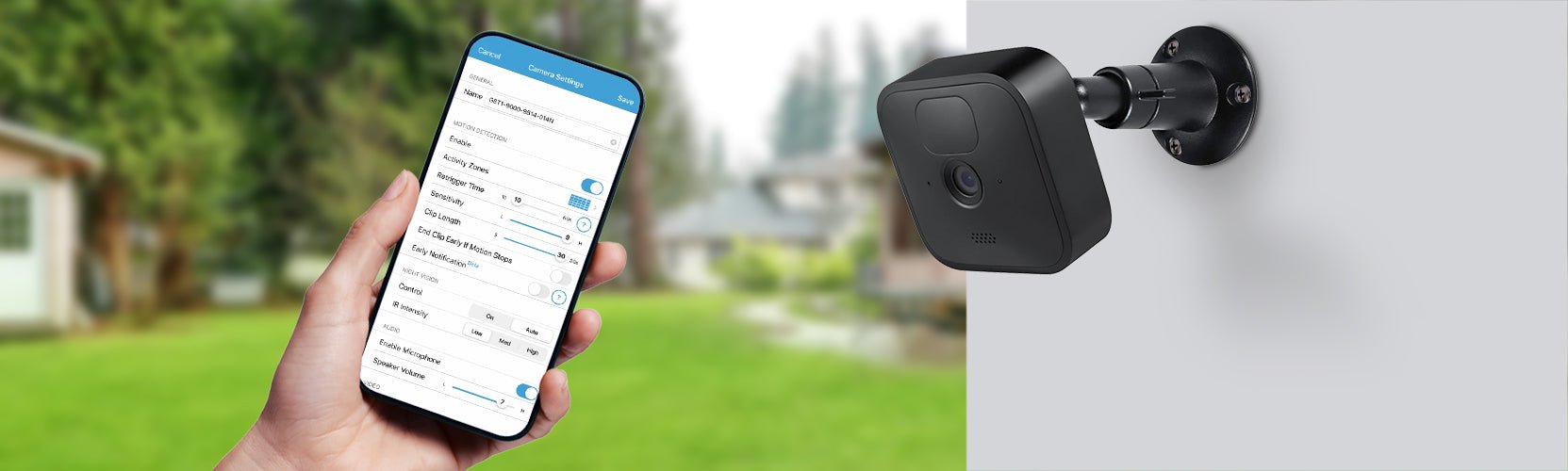
Credit: wasserstein-home.com
Frequently Asked Questions
Why Is My Blink Camera Not Working?
Your Blink camera may not work due to poor Wi-Fi connection, dead batteries, or outdated firmware. Check connections, replace batteries, and update firmware to resolve issues.
How Do You Reboot A Blink Camera?
To reboot a Blink camera, press and hold the reset button for about 10 seconds until it restarts.
Why Is My Blink Camera Not Catching Anything?
Your Blink camera might not catch anything due to incorrect settings, poor Wi-Fi connection, or obstructed view. Ensure proper positioning, check motion sensitivity, and confirm strong network signal for optimal performance.
How Do I Get My Blink Camera Back Online?
To get your Blink camera back online, restart the device and ensure it has a stable Wi-Fi connection. Check the Blink app for updates and reconnect the camera to your network.
How Can I Reset My Blink Camera?
To reset your Blink camera, press the reset button for 10 seconds. Wait for it to reboot.
Conclusion
Fixing Blink camera issues can be simple with these tips. Follow the steps carefully. Check your Wi-Fi connection. Ensure the camera is charged. Restart the device if needed. Update the app for better performance. Contact support for more help. Troubleshooting doesn’t have to be hard.
Keep your Blink camera working smoothly. Happy monitoring!
