Smart locks offer convenience but can also bring challenges. Lockly smart locks, like any tech, might face issues.
Understanding how to troubleshoot your Lockly device can save time and stress. Whether it’s connectivity issues, unlocking problems, or sensor errors, knowing the basics helps. This guide will walk you through common problems and solutions. Fixing your Lockly can be simple with the right steps.
Let’s dive into the world of Lockly troubleshooting to make your smart lock experience smooth and secure.
Battery Problems
Ever had a smart lock suddenly stop working? Annoying, right? Most of the time, the culprit is a simple battery issue. Battery problems are common with smart locks like Lockly, but don’t worry, they are usually easy to fix. Let’s dive into the most common battery-related issues and how to resolve them.
Low Battery Indicators
Spotting low battery indicators early can save you from a lot of trouble. Here are some signs that your Lockly’s batteries might be running low:
- Beeping Sounds: If your lock starts beeping when you use it, that’s a clear sign the battery is low.
- Slow Response: Does your lock take longer to respond? It might be time to change the batteries.
- Dim Lights: The keypad lights might dim or flicker, indicating it’s time for new batteries.
Ignoring these signs can lead to a complete lockout. Imagine being stuck outside your home just because of dead batteries! Not fun, right? So, keep an eye out for these indicators.
Replacing The Batteries
Replacing the batteries in your Lockly is straightforward. Here’s how you do it:
- Gather Your Supplies: You’ll need four new AA batteries. Make sure they’re fresh for the best performance.
- Unlock and Remove the Battery Cover: Unlock your Lockly and remove the cover on the interior side. You might need a screwdriver depending on your model.
- Remove Old Batteries: Carefully take out the old batteries. Dispose of them properly as they may still have some charge left.
- Insert New Batteries: Place the new AA batteries in the compartment, ensuring the correct orientation (look for the + and – symbols).
- Replace the Cover: Put the battery cover back on and secure it properly.
- Test Your Lock: Give your lock a test run to ensure everything is working smoothly.
And voila! Your Lockly should be back to its efficient self. Replacing the batteries takes just a few minutes but can save you from lots of headaches down the road.
Remember, smart locks are great until they run out of juice. But with these simple steps, you’ll never be caught off guard. So next time your Lockly gives you a hint that it’s running low, you’ll know exactly what to do. Happy locking!
Connection Issues
Having trouble with your Lockly smart lock? You’re not alone. Connection issues are a common problem, but don’t worry – we’ve got you covered. Whether it’s Wi-Fi connectivity problems or Bluetooth pairing issues, this guide will help you troubleshoot and get your Lockly back on track. Let’s dive in.
Wi-fi Connectivity Problems
Wi-Fi connectivity problems can be a real headache. Here are some steps to help you fix these issues:
- Check your Wi-Fi signal strength: Make sure your router is close enough to your Lockly. Walls and other obstacles can weaken the signal.
- Restart your router: Sometimes, a simple reboot can solve many connection issues. Unplug your router, wait for 30 seconds, and plug it back in.
- Ensure correct Wi-Fi settings: Confirm that you are using the correct Wi-Fi network and password. Double-check for any typos.
- Firmware update: Make sure your Lockly firmware is up to date. Check the Lockly app for any available updates.
Bluetooth Pairing Issues
Bluetooth pairing issues can be just as frustrating. Here’s how to address them:
- Ensure Bluetooth is enabled: On your smartphone, make sure Bluetooth is turned on. Also, ensure that your Lockly is in pairing mode.
- Restart your devices: Turn off and then on both your smartphone and Lockly device. This can often resolve minor glitches.
- Forget and re-pair: Go to your smartphone’s Bluetooth settings, forget the Lockly device, and then attempt to pair it again.
- Check battery levels: Low battery levels on either your smartphone or Lockly can cause pairing issues. Ensure both devices have sufficient charge.
By following these steps, you should be able to resolve most connection issues with your Lockly smart lock. Remember, technology can be tricky sometimes, but with a bit of patience and the right approach, you’ll be back on track in no time. Happy troubleshooting!
App Malfunctions
Experiencing app malfunctions with your Lockly device can be frustrating. These issues can disrupt your daily routine. Here, we address common app malfunctions. We provide easy troubleshooting steps to get your Lockly app back on track.
App Not Responding
If your Lockly app is not responding, try these steps. First, force close the app. Reopen it and see if it works. If it still doesn’t respond, restart your phone. This can often fix minor glitches.
Check for any available app updates. Outdated versions can cause problems. Update the app through your app store. Also, ensure your phone’s operating system is up to date. Compatibility issues can lead to the app not responding.
Clear the app’s cache. This can resolve many issues. Go to your phone’s settings. Find the Lockly app. Tap on ‘Storage’ and then ‘Clear Cache’. If the problem persists, uninstall and reinstall the app. This should resolve most issues.
Failed Firmware Updates
Failed firmware updates can cause significant issues. Start by checking your internet connection. A stable connection is crucial. If your connection is weak, move closer to your router. Or, switch to a different network.
Ensure your phone has enough battery life. A low battery can interrupt the update. Charge your phone before starting the update. Also, confirm that the Lockly device is within Bluetooth range. Distance can affect the update process.
If the update fails, restart both the phone and the Lockly device. Then, try the update again. If the issue continues, reset the Lockly device to factory settings. Follow the instructions in the user manual. This can often resolve firmware update problems.
Lock Mechanism Issues
Lockly smart locks offer convenience and security. Sometimes, users face issues with the lock mechanism. Understanding these common problems can help you solve them quickly.
Lock Not Engaging
One common issue is the lock not engaging. This can happen due to several reasons. First, check if the batteries are low. Replace them if needed. Next, ensure the lock is aligned properly. Misalignment can cause the mechanism to fail. Also, check for any obstructions in the lock. Dust or debris can block the lock from engaging.
Unlocking Difficulties
Another issue is difficulty unlocking. This can be frustrating. First, make sure the app is up to date. Sometimes, an outdated app can cause problems. Next, check the Wi-Fi connection. A weak signal can interfere with the lock. If the issue persists, try resetting the lock. Follow the manufacturer’s instructions for a proper reset.
Fingerprint Recognition Problems
Fingerprint recognition is a remarkable feature of Lockly smart locks, offering enhanced security and convenience. However, users occasionally face challenges with this technology. This section will delve into common issues with fingerprint recognition and provide practical solutions to improve accuracy and reliability.
Unrecognized Fingerprints
One of the frequent issues users encounter is unrecognized fingerprints. Imagine the frustration of trying to unlock your door and your Lockly smart lock not recognizing your fingerprint. There could be several reasons behind this:
- Dirty or Wet Fingers: Ensure your fingers are clean and dry when using the fingerprint sensor. Dirt or moisture can interfere with recognition.
- Incorrect Finger Placement: Place your finger on the sensor correctly. Sometimes, improper positioning can lead to failure.
- Sensor Issues: Occasionally, the sensor itself may have issues. Try cleaning it with a soft cloth to remove any smudges.
- Software Glitch: If none of the above works, it might be a software issue. Restarting your Lockly smart lock can sometimes resolve this.
Improving Fingerprint Accuracy
Improving fingerprint accuracy is crucial for seamless operation of your Lockly smart lock. Here are a few tips to ensure your fingerprint is recognized every time:
- Enroll Multiple Fingers: Don’t rely on just one finger. Enroll multiple fingers to increase the chances of successful recognition.
- Enroll Fingers Properly: Follow the instructions carefully when enrolling your fingerprints. Make sure to capture different angles and positions.
- Regular Maintenance: Keep the sensor clean and free from dust or oil. Regular maintenance can significantly improve accuracy.
- Update Firmware: Ensure your Lockly smart lock firmware is up to date. Updates often include improvements and bug fixes that enhance performance.
By following these tips, you can significantly reduce the chances of fingerprint recognition problems and enjoy the full benefits of your Lockly smart lock.
Have you ever faced fingerprint recognition issues with your Lockly smart lock? Share your experiences and solutions in the comments below!
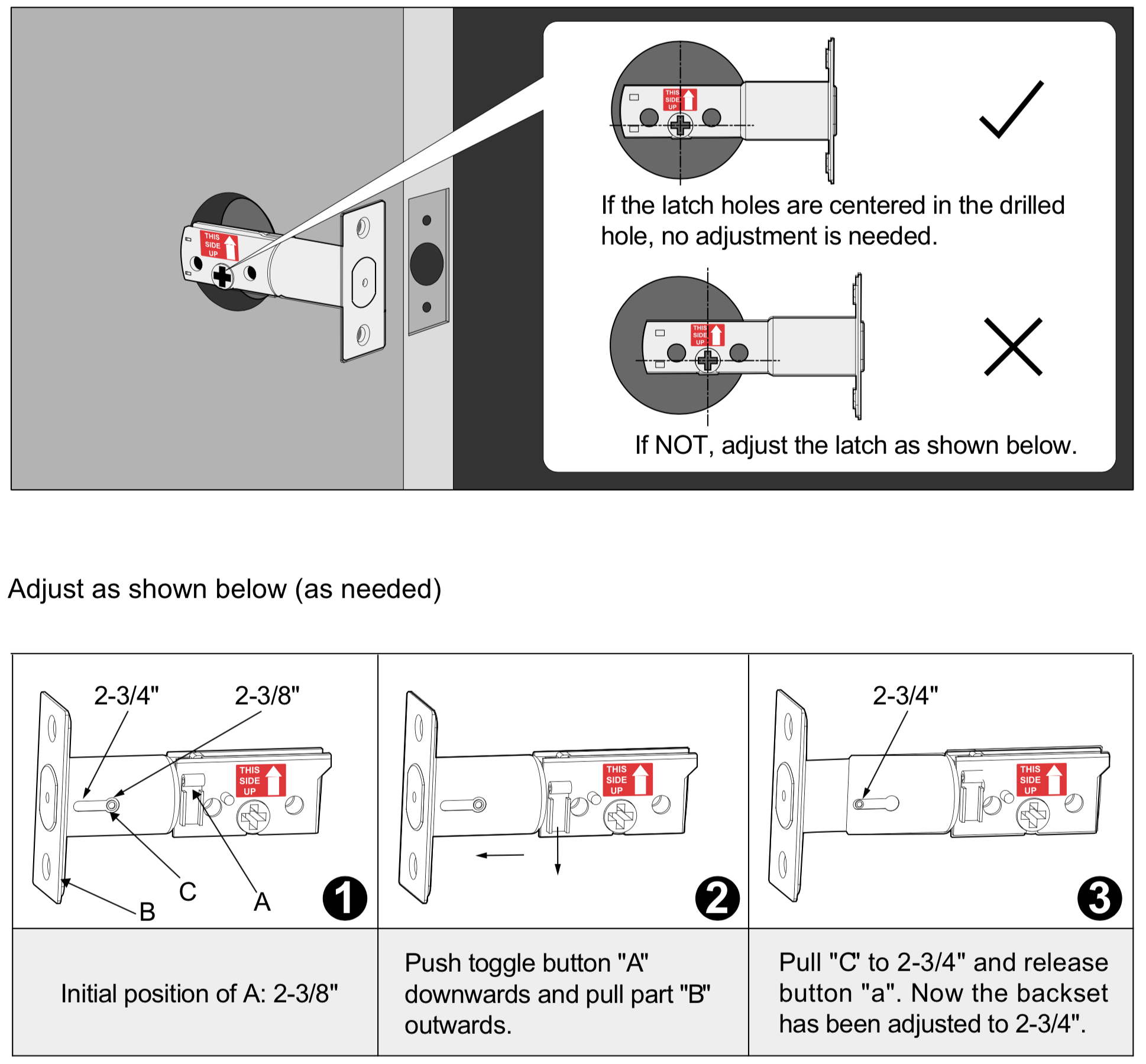
Credit: www.support.lockly.com
Keypad Malfunctions
Having trouble with your Lockly keypad? You’re not alone. A malfunctioning keypad can be a real headache, especially when you’re in a hurry or expecting guests. But don’t worry—most issues can be resolved with a few simple steps. Let’s dive into some common keypad problems and how to fix them.
Non-responsive Keypad
Is your Lockly keypad not responding to your touch? This can be quite frustrating. Here are some common reasons and solutions:
- Battery issues: Sometimes, the simplest solution is the right one. Check if your keypad batteries are dead or low. Replace them if necessary.
- Dirty keypad: Dirt, dust, and grime can interfere with the keypad’s sensors. Clean the keypad gently with a soft, dry cloth.
- Software glitches: Like any tech, your Lockly might need a reboot. Try resetting the device by removing the batteries for a few minutes and then reinserting them.
Still not working? It might be time to check the user manual or contact Lockly support for more detailed troubleshooting steps.
Incorrect Code Entries
Entering the wrong code multiple times can be a common issue. Let’s look at some potential causes and solutions:
- Forgotten code: It happens to the best of us. If you’ve forgotten your code, use the Lockly app to reset it. Make sure to write it down in a secure place this time!
- Sticky keys: Sometimes, the keys can get stuck, causing incorrect entries. Clean the keypad and press each key firmly to ensure they are working correctly.
- Software update needed: Outdated software can cause malfunctions. Check the Lockly app for any available updates and install them.
A malfunctioning keypad can be a minor hiccup or a major inconvenience, depending on the issue. But with these troubleshooting tips, you’ll be back to your normal routine in no time. Remember, patience and a methodical approach often solve most tech problems.
What are your experiences with Lockly keypads? Share your tips and tricks in the comments below!
Customer Support
Ever had one of those days where nothing seems to go right? You know, when your smart lock just won’t cooperate, and you’re stuck outside with bags of groceries. Frustrating, right? Well, Lockly understands this, and they’ve got your back. Their customer support is designed to get you back inside your home quickly and efficiently. Let’s dive into how you can reach them and the services they offer.
Contacting Lockly Support
If you’re having trouble with your Lockly device, the first step is to reach out to their support team. Here’s how you can do it:
- Email: You can send an email to support@lockly.com. Make sure to include as much detail as possible about your issue.
- Phone: Prefer talking to a real person? Call their support line at +123-456-789. They’re available from 9 AM to 5 PM, Monday to Friday.
- Live Chat: For those who love instant messaging, Lockly offers a live chat option on their website. Just look for the chat icon at the bottom right corner.
Remember, the more information you provide, the quicker they can help you. So, don’t hold back on the details!
Warranty And Service Options
Lockly stands by their products with a robust warranty and several service options. Here’s what you need to know:
- Standard Warranty: Lockly offers a one-year warranty on all their products. This covers any manufacturing defects and ensures that you get a replacement or repair if needed.
- Extended Warranty: Want extra peace of mind? You can purchase an extended warranty for up to three years. This is perfect for those who plan to keep their Lockly device for a long time.
- Service Plans: Lockly also offers service plans that include regular maintenance and priority support. This is ideal for businesses or anyone who relies heavily on their smart lock.
To claim your warranty or sign up for a service plan, just contact Lockly support, and they’ll guide you through the process.
So, whether you’re locked out or just need some advice, Lockly’s customer support is there to help. They make the troubleshooting process as painless as possible, ensuring you can get back to your day with minimal fuss. Isn’t it nice to know someone’s got your back?
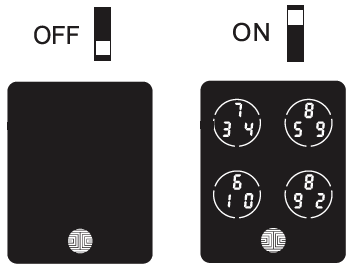
Credit: www.support.lockly.com
Preventive Measures
Regular maintenance and updates are key to keeping your Lockly device in top shape. These preventive measures help avoid common issues and prolong the lifespan of your smart lock. Follow these simple steps to ensure your Lockly device runs smoothly.
Regular Maintenance Tips
Clean the exterior of the lock regularly. Use a soft, damp cloth to remove dust and dirt. Avoid harsh chemicals that can damage the surface.
Check the battery status monthly. Replace the batteries if the lock response is slow or if the low battery indicator lights up.
Inspect the lock mechanism. Look for any signs of wear or damage. Lubricate the moving parts with a silicone-based lubricant to ensure smooth operation.
Firmware Update Importance
Firmware updates are crucial for your Lockly device. They improve performance, fix bugs, and enhance security features.
Enable automatic updates in the Lockly app settings. This ensures your device receives the latest firmware without manual intervention.
Regularly check for available updates in the Lockly app. Install them promptly to keep your smart lock secure and efficient.

Credit: lockly.com
Frequently Asked Questions
How Do You Reboot A Lockly Lock?
To reboot a Lockly lock, remove the battery cover, press and hold the reset button for 3-5 seconds, then release.
Why Is My Lockly Screen Black?
Your Lockly screen might be black due to battery issues, screen damage, or a software malfunction. Check the batteries first.
Why Is My Lockly Not Automatically Locking?
Your Lockly might not be automatically locking due to low battery, incorrect settings, or door alignment issues. Check the app for settings and ensure the door is properly aligned. Replace batteries if needed.
Why Is My Lockly Lock Blinking Red?
Your Lockly lock is blinking red because of low battery or a connectivity issue. Replace batteries or check network connection.
How Do I Reset My Lockly Device?
To reset your Lockly, press and hold the reset button for 5 seconds.
Conclusion
Lockly troubleshooting can be straightforward with the right steps. Identify the issue clearly. Follow the recommended solutions carefully. Regular maintenance helps avoid common problems. Keep your software updated for better performance. Contact customer support if problems persist. Now, you can enjoy a secure and hassle-free experience with Lockly.
Happy troubleshooting!
