Dealing with a malfunctioning Omron blood pressure monitor can be frustrating. You rely on it for accurate readings, but sometimes things go wrong.
Understanding how to troubleshoot your Omron blood pressure monitor can save you time and worry. This guide will help you identify common issues and their solutions. Blood pressure monitors are crucial for tracking your health at home. When they malfunction, it can cause unnecessary stress.
Knowing how to fix these problems ensures you get reliable readings. Follow these steps to keep your Omron blood pressure monitor in top condition. Let’s dive in and make sure your device works perfectly.

Credit: m.youtube.com
Common Issues
Many users experience issues with their Omron Blood Pressure Monitor. Understanding these problems can help you fix them quickly. This section covers common issues and their solutions.
Error Messages
Sometimes, the monitor shows error messages. This can be confusing. Common error codes include E1, E2, and E3. Each code indicates a different issue. For E1, check the cuff. Ensure it is properly connected. For E2, make sure you are still during the measurement. E3 often means the cuff is too tight or too loose.
Inaccurate Readings
Inaccurate readings are another common problem. The monitor may give inconsistent results. First, check the cuff placement. It should be at heart level. Also, avoid talking during measurement. Additionally, ensure the batteries are fresh. Replace them if needed. Finally, sit quietly for a few minutes before taking your blood pressure.

Credit: www.youtube.com
Setup Problems
Setting up your Omron Blood Pressure Monitor can sometimes be tricky. Common setup problems can hinder accurate readings. Here, we address the most frequent setup issues.
Initial Setup
The initial setup of your Omron Blood Pressure Monitor is vital. Begin by ensuring you have all components. This includes the monitor, cuff, and batteries. Read the user manual carefully. Follow each step as described. Place the monitor on a flat surface. Sit comfortably with your feet flat on the floor. Avoid moving while setting up the device.
Battery Installation
Proper battery installation is crucial for your device. Open the battery compartment on the back of the monitor. Insert the batteries, matching the positive and negative terminals. Ensure the batteries are secure and the compartment lid is closed. If the monitor does not power on, check the battery orientation. Replace old batteries if needed. Always use fresh batteries for accurate readings.
Device Maintenance
Proper maintenance of your Omron Blood Pressure Monitor ensures it remains accurate and reliable. Regular care and storage practices can extend its lifespan. Learn some useful tips to keep your device in top shape.
Cleaning Tips
Gently wipe the monitor with a soft, dry cloth. Avoid using water or cleaning fluids. Clean the cuff with a damp cloth and mild soap. Make sure it is completely dry before use.
Storage Guidelines
Store the monitor in a cool, dry place. Avoid exposing it to direct sunlight. Keep it away from dust and moisture. Remove the batteries if you won’t use the device for a long time. This prevents battery leakage and damage.
Calibration
Keeping your Omron Blood Pressure Monitor accurate is crucial. Regular calibration ensures your readings are correct. But what exactly is calibration, and how can you do it? Let’s dive into this essential aspect of maintaining your health device.
Why Calibrate?
Ever wondered why your blood pressure monitor needs calibration? Think of it like tuning a musical instrument. If the instrument is out of tune, the music won’t sound right. Similarly, if your monitor isn’t calibrated, your readings might be off. And who wants unreliable health data?
- Accuracy: Calibration ensures the readings are correct.
- Consistency: Regular checks maintain the monitor’s performance.
- Peace of Mind: Knowing your monitor is precise gives you confidence in your health management.
Skipping calibration is like driving a car with a broken speedometer. You might get there, but you won’t know how fast you were going!
How To Calibrate
Now that you know why calibration is essential, let’s look at how to do it. Don’t worry; it’s easier than you think. Here’s a simple step-by-step guide:
- Check the Manual: Each Omron model might have specific instructions. Start by reading the user manual.
- Use a Calibrated Device: Compare your Omron monitor’s readings with a calibrated device at your doctor’s office.
- Adjust Settings: If there’s a discrepancy, follow the manual to adjust the monitor settings.
- Test Again: Recheck the readings to ensure they match the calibrated device.
- Regular Intervals: Repeat this process every six months or as recommended by Omron.
Do you feel like a tech wizard yet? You should! With these steps, you’re ensuring your health monitor is as sharp as a tack.
Remember, maintaining your Omron Blood Pressure Monitor isn’t just a chore; it’s a step towards better health. Calibration might seem small, but it makes a big difference. So, next time you’re sipping your morning coffee, why not take a moment to check your monitor? Your future self will thank you!
Error Codes
Using an Omron Blood Pressure Monitor is generally smooth sailing, but sometimes, error codes pop up and leave us scratching our heads. These error codes are the device’s way of telling us that something isn’t quite right. But don’t worry, most of these issues are easy to fix. Let’s dive into the most common error codes and how you can solve them.
Common Codes
Encountering error codes on your Omron Blood Pressure Monitor can be a bit frustrating. Here are some common ones:
- E1: This error indicates that the air plug might not be properly connected or the cuff is not correctly applied.
- E2: The E2 error typically means there was movement during the measurement, which caused an inaccurate reading.
- E3: If you see E3, it often points to an irregular heartbeat detected during the measurement.
- Err: This general error signifies that the measurement was unsuccessful, and you might need to start over.
Fixing Errors
Now that you know what these codes mean, let’s look at how to fix them:
- E1:
- Check the air plug connection to ensure it is securely in place.
- Ensure the cuff is wrapped snugly around your arm, not too loose or too tight.
- E2:
- Stay still during measurement. Sit quietly with your feet flat on the floor and your arm supported.
- Try to relax, as movement can affect the accuracy.
- E3:
- Take a few deep breaths before trying again. Sometimes stress can cause irregular heartbeats.
- If the problem persists, consult your doctor to rule out any underlying conditions.
- Err:
- Ensure the cuff is properly positioned and retake the measurement.
- If the error continues, refer to the user manual or contact Omron support for further assistance.
Remember, these devices are here to help us monitor our health. If you encounter persistent issues, don’t hesitate to reach out for help. After all, peace of mind is just as important as the reading itself.
Cuff Issues
Experiencing cuff issues with your Omron blood pressure monitor can be frustrating. Incorrect readings or errors often stem from problems with the cuff. Understanding these issues and knowing how to address them can ensure accurate measurements. This section will help you troubleshoot common cuff issues.
Proper Fit
Ensuring the cuff fits properly is crucial. A cuff that’s too tight or too loose can give inaccurate readings. Place the cuff on your upper arm, about an inch above the elbow. Make sure it fits snugly but not too tight. You should be able to slip two fingers under the cuff.
Check the size of the cuff. Omron offers different sizes. Use a tape measure to check your arm’s circumference. Compare it to the cuff size recommendations in the manual. Using the correct size ensures better accuracy.
Replacing The Cuff
Over time, cuffs can wear out. If you notice tears or excessive wear, replace the cuff. Check for any visible damage regularly. If the cuff looks worn, it might not inflate properly.
To replace the cuff, purchase a new one compatible with your Omron model. Follow the instructions in the user manual for attaching the new cuff. Make sure the new cuff fits your arm size correctly.
Regular maintenance and proper fit of the cuff can help ensure accurate blood pressure readings. Keep an eye on the condition of your cuff and replace it when necessary.
Connectivity Problems
Connectivity problems with Omron Blood Pressure Monitors are a common issue. Many users face challenges with Bluetooth connections and app syncing. These problems can be frustrating. But they are usually easy to fix with some simple troubleshooting steps.
Bluetooth Issues
Bluetooth connectivity is vital for transferring data. Often, the monitor may not pair with your device. First, ensure Bluetooth is enabled on your phone. Also, check if the monitor is in pairing mode. Sometimes, interference from other devices causes issues. Move other Bluetooth devices away. If the problem persists, restart both the monitor and your phone. Updating the firmware might also help. Make sure both devices have the latest updates.
App Syncing
Syncing the Omron app with your monitor can be tricky. Ensure the app is up-to-date. Outdated apps often cause syncing problems. Check your internet connection as well. A stable connection is necessary for proper syncing. Log out and log back into the app. This sometimes fixes the issue. Clear the app cache to remove any corrupted data. If these steps fail, reinstall the app. Remember to back up your data before uninstalling.
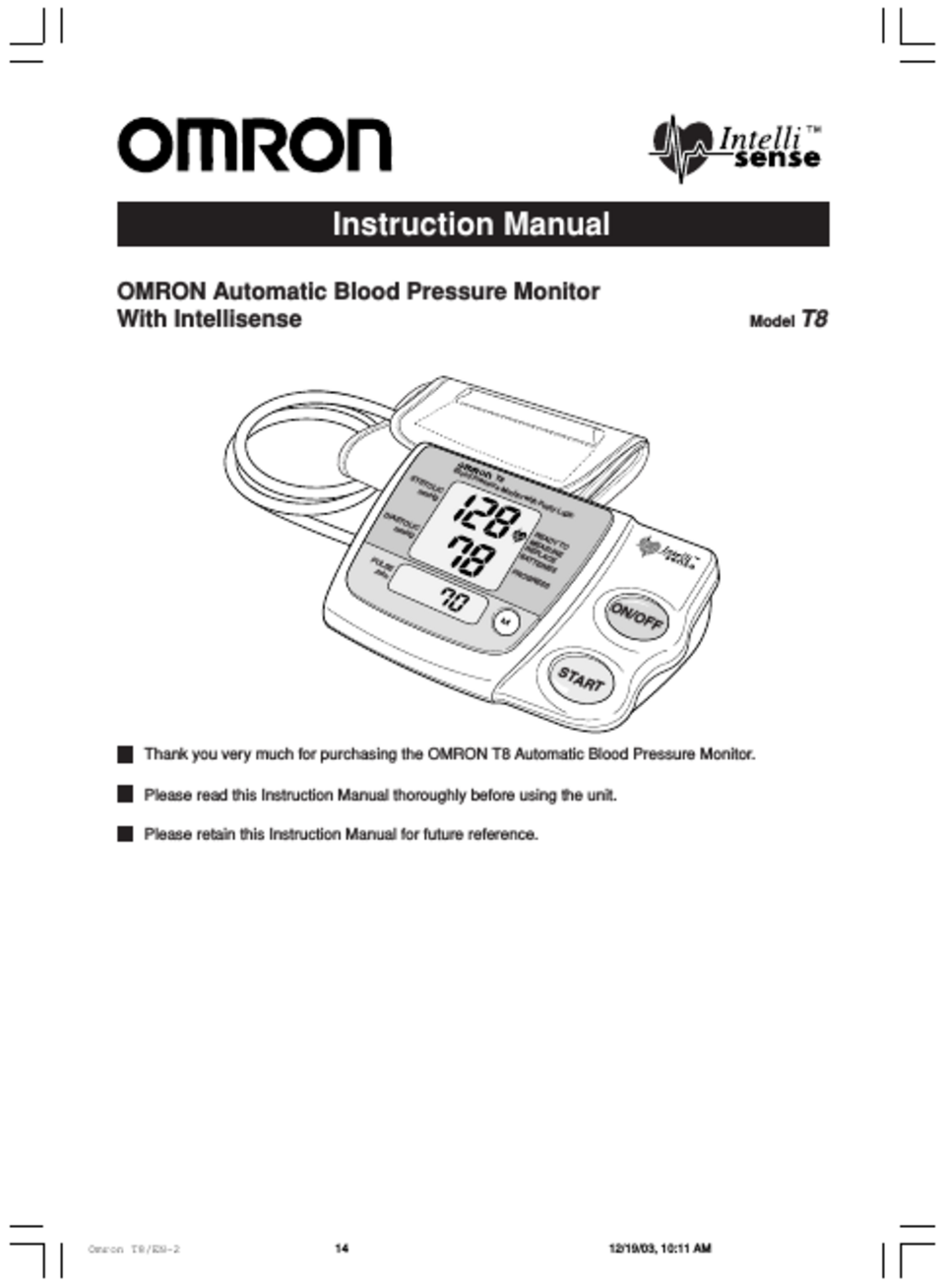
Credit: www.bioclinicalservices.com.au
Customer Support
When it comes to troubleshooting your Omron Blood Pressure Monitor, it’s reassuring to know that robust customer support is available. Understanding how to access this support can save you time and stress. Let’s dive into the key areas of customer support that Omron offers.
Contact Information
First things first, knowing how to contact Omron’s support team is essential. Whether you prefer to call, email, or reach out via social media, Omron has got you covered.
- Phone: You can reach their support team at 1-800-634-4350. This line is typically open Monday through Friday, from 8:30 AM to 4:30 PM Central Time.
- Email: For less urgent inquiries, drop them an email at support@omron.com. They usually respond within 24-48 hours.
- Social Media: Omron is active on platforms like Facebook and Twitter. You can send them a direct message, and they often reply promptly.
Warranty Information
Understanding your device’s warranty can be a game-changer. It ensures you’re not out of pocket for issues beyond your control.
- Standard Warranty: Most Omron Blood Pressure Monitors come with a 1-year warranty. This covers defects in materials and workmanship.
- Extended Warranty: Some models offer an extended warranty. Check your specific model’s documentation or the Omron website for details.
- Registration: Registering your product can sometimes extend your warranty. It’s a simple process that can be done online at the Omron website.
If you find yourself scratching your head over a persistent issue, don’t hesitate to reach out. Customer support is there to make your life easier. And remember, when it comes to warranties, always keep your purchase receipt handy. It’s your golden ticket to hassle-free service!
Need more tips? Stay tuned for our next section on common troubleshooting steps and solutions!
Frequently Asked Questions
Why Is My Omron Blood Pressure Monitor Not Working Properly?
Check battery power or placement. Ensure the cuff is correctly positioned. Confirm the monitor settings. Consult the user manual.
Why Is My Blood Pressure Monitor Display Not Working?
Your blood pressure monitor display might not work due to dead batteries, loose connections, or a malfunctioning screen. Replace batteries and check connections.
Why Does My Omron Blood Pressure Monitor Keep Showing Error?
Your OMRON blood pressure monitor may show errors due to improper cuff placement, low batteries, or movement during measurement. Ensure the cuff is correctly positioned, replace batteries if needed, and stay still during readings.
How Do I Reset My Omron Automatic Blood Pressure Monitor?
To reset your OMRON automatic blood pressure monitor, press the “Start/Stop” button and hold it for about 10 seconds. Release the button when the display shows “Reset. ” This clears all previous readings and settings.
How Do I Reset My Omron Blood Pressure Monitor?
To reset, remove the batteries. Wait 10 minutes. Reinsert them.
Conclusion
Ensuring your Omron blood pressure monitor works well is crucial. Addressing common issues can improve accuracy. Regular maintenance and proper usage are key. Always refer to the user manual for guidance. If problems persist, contact customer support. A reliable monitor helps track your health effectively.
Stay proactive in maintaining your device for best results. Keeping your monitor in top condition ensures you get accurate readings. This helps you manage your health better. Thank you for reading and take care of your health!
