Flip phones are making a comeback, and Lively flip phones are popular. Despite their simplicity, issues can arise.
In this blog post, we’ll explore common problems with Lively flip phones and offer easy solutions. Whether it’s battery issues, screen problems, or connectivity glitches, our guide will help you troubleshoot effectively. Flip phones may seem straightforward, but they can still present challenges.
Understanding these issues and knowing how to fix them can save you time and frustration. Dive in to learn quick fixes and tips that can get your Lively flip phone back in working order. Let’s make troubleshooting simple and stress-free.

Credit: www.youtube.com
Common Issues
Lively flip phones are known for their simplicity and reliability. Yet, like any device, they can encounter issues. This section covers some common problems and how to fix them.
Screen Problems
The screen is vital for using your flip phone. If it goes blank or shows lines, it can be frustrating. Here are some common screen issues and solutions:
- Blank Screen: Check if the phone is turned on. If not, charge it first. Then, press and hold the power button for a few seconds.
- Screen with Lines: Restart your phone. Sometimes, this simple step fixes the issue.
- Unresponsive Screen: Remove the battery, wait for a minute, and then reinsert it. Turn the phone on again.
Battery Drain
Battery life is crucial for any mobile device. If your Lively flip phone’s battery drains quickly, follow these tips:
- Disable Unnecessary Features: Turn off Bluetooth, Wi-Fi, and GPS when not in use.
- Lower Screen Brightness: Reduce the screen brightness to save power.
- Check Background Apps: Close apps running in the background. They can consume battery power.
- Update Software: Ensure your phone’s software is up-to-date. Updates often include battery optimizations.
If the battery still drains fast, consider replacing it. A new battery can improve performance significantly.
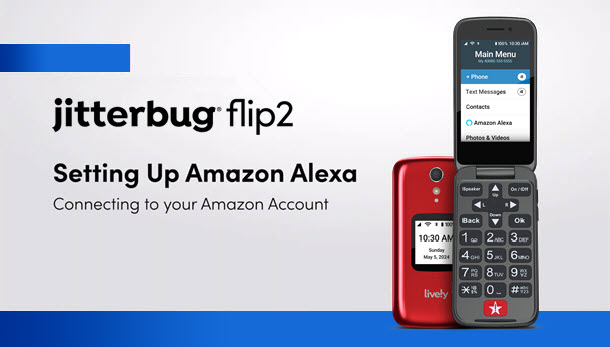
Credit: www.lively.com
Connectivity Problems
Experiencing connectivity problems with your Lively Flip Phone can be frustrating. This section will help you troubleshoot common issues related to Wi-Fi and Bluetooth. These solutions are easy to follow and can get your phone connected in no time.
Wi-fi Issues
Wi-Fi issues often arise from network settings or hardware problems. Here are steps to resolve common Wi-Fi issues on your Lively Flip Phone:
- Restart your phone: Turn off your phone, wait a few seconds, and turn it back on. This simple step can often resolve connectivity issues.
- Check Wi-Fi settings: Ensure that Wi-Fi is enabled. Go to
Settings > Wi-Fiand make sure the switch is turned on. - Reconnect to the network: Forget the Wi-Fi network and reconnect. Go to
Settings > Wi-Fi, select the network, and tap “Forget.” Then, reconnect by entering the password. - Reset network settings: Resetting network settings can resolve persistent problems. Go to
Settings > System > Reset Options > Reset Wi-Fi, mobile & Bluetooth.
| Action | Steps |
|---|---|
| Restart Phone | Power off, wait, and power on |
| Check Wi-Fi Settings | Settings > Wi-Fi, ensure it’s enabled |
| Reconnect to Network | Forget and reconnect to the network |
| Reset Network Settings | Settings > System > Reset Options |
Bluetooth Pairing
Bluetooth connectivity issues can hinder your ability to pair with other devices. Follow these steps to resolve Bluetooth pairing problems:
- Turn Bluetooth off and on: Go to
Settings > Bluetoothand toggle the switch off and on. - Restart both devices: Restart your Lively Flip Phone and the device you are trying to pair with.
- Remove and re-add the device: Go to
Settings > Bluetooth, select the device, and tap “Forget.” Then, re-pair the device. - Check for interference: Ensure there are no obstacles or electronic devices causing interference. Move closer to the device you want to pair with.
These steps should help you resolve most Bluetooth pairing issues.
Software Glitches
Software glitches can sometimes make your Lively Flip Phone act up. These issues can range from app crashes to problems with system updates. Knowing how to handle these glitches can save you a lot of trouble.
App Crashes
App crashes are common on many devices. On your Lively Flip Phone, apps may close unexpectedly. This can be frustrating. First, try restarting your phone. This simple step often fixes minor glitches. If the problem persists, check for app updates. Developers often release updates to fix bugs. Go to the app store and see if an update is available. If updating does not help, consider uninstalling and reinstalling the app. This can clear out any corrupted data causing the crash.
System Updates
System updates are crucial for your phone’s performance. They often include security patches and new features. Sometimes, an update can introduce new bugs. If your phone starts acting weird after an update, don’t panic. Check if another update is available. Developers quickly release fixes for known issues. If no update is available, try a factory reset. This will erase all data and restore your phone to its original state. Make sure to back up your data before doing this.
Handling software glitches can seem daunting. With these simple steps, you can keep your Lively Flip Phone running smoothly.

Credit: onlytroubleshooting.com
Hardware Malfunctions
Facing hardware malfunctions with your Lively Flip Phone can be frustrating. This guide will help you solve common issues. From unresponsive keypads to camera problems, find solutions here.
Keypad Unresponsiveness
An unresponsive keypad can make your phone unusable. Here are steps to troubleshoot this issue:
- Restart your phone. This can reset the keypad.
- Check for dirt or debris under the keys. Use compressed air to clean it.
- Ensure the keypad is not locked. Look for a lock icon on the screen.
- If the problem persists, a factory reset might help. Remember to back up your data first.
- If none of these steps work, contact customer support for further assistance.
Camera Issues
Camera issues can ruin your photo moments. Try these steps to fix your camera:
- Restart your phone. This can resolve minor glitches.
- Check for updates. Sometimes, a software update can fix the camera.
- Ensure the camera lens is clean. Use a soft cloth to wipe it.
- If the camera app crashes, clear its cache. Go to Settings > Apps > Camera > Clear Cache.
- Still facing issues? Try a factory reset. Backup your data before proceeding.
For both issues, if troubleshooting steps do not work, professional help may be required. Always contact customer support for persistent problems.
Performance Tips
The Lively Flip Phone is a reliable device, but even the best gadgets need some fine-tuning. In this section, we will discuss Performance Tips to help you get the most out of your phone. These tips will focus on Optimizing Speed and Extending Battery Life.
Optimizing Speed
An efficient phone is a happy phone. To keep your Lively Flip Phone running smoothly, here are some simple steps:
- Clear Cache: Regularly clear the cache to free up memory.
- Close Unused Apps: Keep only necessary apps open.
- Update Software: Ensure your phone’s software is up-to-date.
You can clear the cache by navigating to the settings menu. Select “Storage” and then “Clear Cache”. This will remove unnecessary files and free up space. Closing unused apps is easy too. Simply press the “End Call” button to exit apps you are not using. Make sure to check for software updates regularly. This will keep your phone running the latest features and security patches.
Extending Battery Life
A long-lasting battery is crucial for staying connected. Follow these tips to extend your battery life:
- Reduce Screen Brightness: Lower the brightness to save power.
- Turn Off Bluetooth: Disable Bluetooth when not in use.
- Use Battery Saver Mode: Activate this mode for longer battery life.
To reduce screen brightness, go to “Settings” and select “Display”. Adjust the brightness slider to a lower level. Turning off Bluetooth is straightforward. Just go to “Settings”, select “Bluetooth”, and turn it off. Use Battery Saver Mode by navigating to “Settings”, then “Battery”, and activate “Battery Saver”. This mode will limit background activity and help your battery last longer.
| Action | Steps |
|---|---|
| Clear Cache | Settings > Storage > Clear Cache |
| Close Apps | Press “End Call” button |
| Update Software | Settings > System Updates |
| Reduce Brightness | Settings > Display > Adjust Brightness |
| Turn Off Bluetooth | Settings > Bluetooth > Turn Off |
| Battery Saver Mode | Settings > Battery > Battery Saver |
By following these tips, you can ensure your Lively Flip Phone performs at its best. Keep your device fast and your battery lasting longer.
Frequently Asked Questions
How To Reset A Lively Flip Phone?
To reset your Lively Flip phone, go to Settings, select System, and choose Reset. Confirm your choice to complete the process.
Why Won’t My Lively Flip Phone Turn On?
Ensure your battery is charged. If it still won’t turn on, try removing and reinserting the battery. Contact support if needed.
How To Fix Lively Flip Phone Battery Issues?
If experiencing battery issues, ensure it’s fully charged. If problems persist, consider replacing the battery or contacting customer support for assistance.
How To Update Lively Flip Phone Software?
To update your phone’s software, go to Settings, select System, and choose Software Update. Follow on-screen instructions to complete the update.
Conclusion
Fixing issues with your Lively Flip Phone is straightforward with these tips. Follow the steps carefully to solve common problems. This guide helps keep your device running smoothly. Regular maintenance ensures longer phone life. If issues persist, consider professional assistance.
Stay connected without hassle. Enjoy a seamless experience with your Lively Flip Phone. Happy troubleshooting!
