Smart garage door openers, like Liftmaster MyQ, make life convenient. But they can also have issues.
Troubleshooting your Liftmaster MyQ can seem tricky at first. But with the right guidance, you can fix common problems quickly. This post will help you understand and solve issues with your Liftmaster MyQ system. From connectivity problems to app errors, we’ll cover it all.
You don’t need to be a tech expert to follow these steps. With easy-to-understand tips, you can get your garage door opener back on track. Let’s dive into the solutions for a smooth and trouble-free MyQ experience.
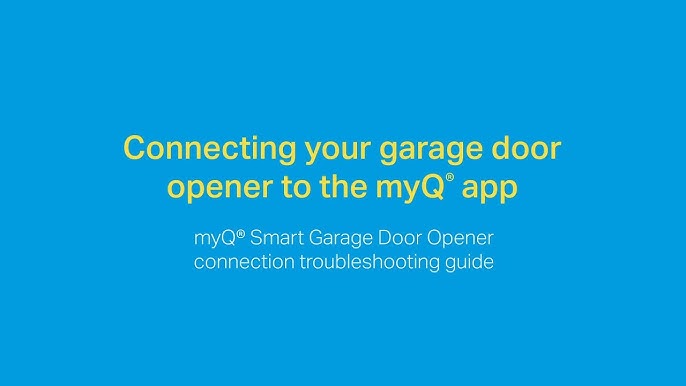
Credit: www.youtube.com
Introduction To Liftmaster Myq
The Liftmaster Myq is a smart garage door opener. It allows you to control your garage door from anywhere. This system uses advanced technology to provide convenience and security. With the Myq app, you can monitor and manage your garage door with ease.
Features And Benefits
The Liftmaster Myq offers several features and benefits:
- Remote control access via smartphone app.
- Real-time alerts and notifications.
- Scheduled close and open times.
- Integration with smart home devices.
- User-friendly interface.
These features provide added security and convenience. You can ensure your garage door is always closed when needed.
Common Issues
Users might face some common issues with the Liftmaster Myq:
- Connection problems with the Myq app.
- Intermittent operation of the garage door opener.
- Compatibility issues with certain smart devices.
- Delayed notifications or alerts.
- Problems with scheduled operations.
Understanding these issues can help in troubleshooting and maintaining the system.
Initial Setup Problems
Setting up your Liftmaster MyQ can sometimes be challenging. Initial setup problems can range from Wi-Fi connectivity issues to app installation errors. This section addresses the most common hurdles encountered during the initial setup phase.
Wi-fi Connectivity Issues
One of the common initial setup problems is Wi-Fi connectivity. Follow these steps to resolve them:
- Ensure your router is within 50 feet of the MyQ device.
- Check if your Wi-Fi network is on a 2.4 GHz band. The MyQ device does not support 5 GHz networks.
- Restart your router and MyQ device. Unplug them, wait for 10 seconds, and plug them back in.
- Make sure you have the correct Wi-Fi password. Incorrect passwords can cause connection failures.
If these steps do not work, you might need to reset your MyQ device. Refer to the user manual for detailed instructions.
App Installation Errors
Another initial setup problem involves app installation errors. Here’s how to troubleshoot:
- Check your device’s operating system version. The MyQ app requires iOS 11 or later for Apple devices, and Android 5.0 or later for Android devices.
- Ensure you have enough storage space on your device. Free up space by deleting unused apps and files.
- Clear the cache of your app store. This can help resolve download issues. Go to the settings, find the app store, and clear the cache.
- Restart your device. This can resolve many app installation issues.
If the app still does not install, try downloading it over a different Wi-Fi network or using mobile data.
Myq App Not Responding
The Liftmaster Myq app is an essential tool for managing your garage door. But what happens if the app stops responding? Don’t worry. There are ways to fix this. Below, we’ll explore some common issues and their solutions.
Troubleshooting App Crashes
App crashes can be frustrating. Here are a few steps to help you fix them:
- Update the App: Ensure you have the latest version of the Myq app.
- Restart Your Device: Sometimes, a simple restart can solve the problem.
- Clear Cache: Go to your device settings and clear the app cache.
- Reinstall the App: Uninstall the app and then reinstall it from the app store.
Resolving Login Issues
Having trouble logging into the Myq app? Try these solutions:
- Check Your Internet Connection: Make sure you have a stable internet connection.
- Reset Your Password: Click on “Forgot Password” to reset it.
- Verify Email: Ensure your email is verified. Check your spam folder for the verification email.
- Contact Support: If none of the above works, contact Myq support for help.
By following these steps, you can usually resolve the issue. The Myq app should start responding again. Always keep your app updated and maintain a stable internet connection for optimal performance.
Garage Door Not Opening
Experiencing issues with your garage door not opening can be frustrating. The Liftmaster MyQ system is known for its reliability, but like any other technology, it can have issues. Let’s explore some common troubleshooting tips to help you get your garage door functioning again.
Sensor Alignment
The sensors play a crucial role in the operation of your garage door. They ensure that the door opens and closes without any obstructions.
- Check if the sensors are aligned properly.
- Look for any dirt or debris on the sensors.
- Ensure there is a clear line of sight between the sensors.
Misaligned or dirty sensors can cause the door to stay closed. Clean them with a soft cloth and adjust them if needed.
Motor Malfunctions
The motor is the powerhouse of your garage door opener. If it is malfunctioning, your garage door will not open.
- Listen for any unusual noises from the motor.
- Check if the motor is receiving power.
- Inspect the motor for any visible damage.
If the motor is not working, you may need to reset it. Refer to the user manual for specific instructions on resetting the motor.
| Issue | Possible Solution |
|---|---|
| Sensors misaligned | Realign sensors to ensure they are facing each other |
| Dirty sensors | Clean sensors with a soft cloth |
| Motor not powered | Check the power supply to the motor |
| Unusual motor noises | Inspect motor for damage |
Regular maintenance and troubleshooting can help keep your Liftmaster MyQ garage door opener in top condition. Use these tips to address common issues and ensure your garage door operates smoothly.
Remote Access Failures
Experiencing remote access failures with your Liftmaster MyQ can be frustrating. These issues hinder your ability to control your garage door from a distance. Let’s delve into common causes and solutions to these problems.
Network Interference
Network interference often disrupts the connection between your MyQ device and your Wi-Fi. Ensure your router is close to the MyQ hub. Walls, metal objects, and other devices can block the signal. Try moving the router or MyQ hub for a better connection.
Check for other devices using the same frequency. Microwaves, cordless phones, and baby monitors can interfere with your Wi-Fi. Switching to a different Wi-Fi channel can also help.
Firmware Updates
Outdated firmware can cause remote access failures. Regularly check for firmware updates for your MyQ device. Manufacturers release updates to fix bugs and improve performance.
Updating the firmware is simple. Open the MyQ app, go to settings, and check for updates. Follow the on-screen instructions to complete the update. Keeping firmware updated ensures smooth remote access.
Battery And Power Issues
Battery and power issues can disrupt your Liftmaster MyQ device. Identifying and fixing these issues ensures your device functions smoothly. This section covers replacing batteries and checking the power supply.
Replacing Batteries
If your Liftmaster MyQ device is unresponsive, the batteries might be dead. Open the battery compartment. Remove the old batteries. Insert new ones. Ensure the batteries are properly aligned. Close the compartment. Test the device to see if it works now.
Power Supply Checks
Power supply problems can cause device malfunctions. First, check if the device is plugged in. Inspect the power cord for damage. Ensure the outlet works by plugging in another device. If the outlet works, but the Liftmaster MyQ device does not, the power adapter might be faulty. Consider replacing it. Verify the power supply is stable. Unstable power can affect performance. If issues persist, consult a professional.
Notifications Not Working
Experiencing issues with Liftmaster MyQ notifications? This can be frustrating. Notifications help you stay informed about your garage door status. If they stop working, you might miss important updates. Let’s explore common causes and fixes. We’ll cover app notification settings and phone settings adjustments.
App Notification Settings
First, check the MyQ app’s notification settings. Open the app on your phone. Go to the settings menu. Look for the notification settings option. Ensure notifications are turned on. If they are off, switch them on. Check specific alerts like door open or close.
Also, verify your account settings. Make sure your email and phone number are correct. Incorrect details can cause notification issues. Update them if needed. Sometimes, logging out and back in can help.
Phone Settings Adjustments
Next, check your phone’s notification settings. Go to your phone’s settings. Find the “Apps” or “Applications” section. Locate the MyQ app in the list. Tap on it to access app-specific settings.
Ensure notifications are enabled for the MyQ app. Sometimes, phone updates can change these settings. Turn on sound and vibration if needed. This ensures you won’t miss any alerts.
Battery-saving modes can also affect notifications. Check if your phone has a battery saver mode. If it does, ensure the MyQ app is excluded. This allows the app to run in the background and send notifications.
Advanced Troubleshooting Tips
If you’re dealing with Liftmaster MyQ device issues, don’t worry. Advanced troubleshooting can help you solve even the most persistent problems. This section will guide you through some detailed steps to get your MyQ device working smoothly again.
Resetting The Myq Device
Resetting your MyQ device can often solve many issues. Follow these steps to reset:
- Locate the reset button on your MyQ device. This is usually on the side or back.
- Press and hold the reset button for about 10 seconds. The LED light should start blinking.
- Release the button once the light blinks. This indicates the device is now reset.
- Reconnect the MyQ device to your network. Follow the setup instructions in the MyQ app.
Resetting often clears minor bugs and connectivity issues. If the problem persists, move on to the next step.
Contacting Support
If the reset did not work, contacting MyQ support may be necessary. Here are some tips on how to get help effectively:
- Gather all necessary information about your MyQ device. This includes the model number and any error messages.
- Visit the official Liftmaster support page. Here you can find FAQs, troubleshooting guides, and contact options.
- Use the live chat feature for quick assistance. Many issues can be resolved through chat.
- If needed, call the support number provided on the website. Explain your issue in detail to the support agent.
- Follow any additional steps or advice given by the support team. They may have specific solutions for your problem.
Effective communication with support can speed up the resolution process. Always be clear and concise in describing your issue.
Preventive Maintenance
Maintaining your LiftMaster MyQ system is vital for its long-term performance. Preventive maintenance helps avoid unexpected problems. It keeps your system running smoothly. Focus on both software and hardware aspects to ensure optimal functionality.
Regular Software Updates
Ensure your LiftMaster MyQ software is up-to-date. Software updates often fix bugs and improve security. They also add new features that enhance user experience. Set reminders to check for updates monthly. This practice keeps your system secure and efficient.
Routine Hardware Inspections
Inspect the hardware of your LiftMaster MyQ system regularly. Look for signs of wear and tear. Check cables and connections for any damage. Clean the sensors and other components. Keeping the hardware in good condition prevents potential failures.
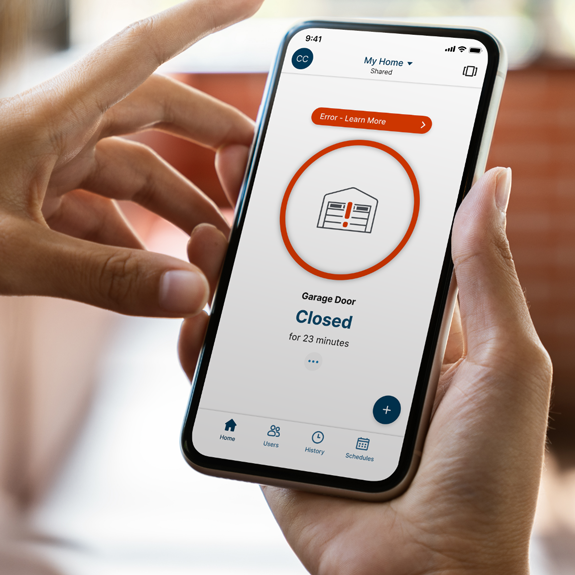
Credit: www.myq.com
Frequently Asked Questions
How Do I Reset My Liftmaster Myq?
To reset, press and hold the learn button until the LED light turns off.
Why Is My Liftmaster Myq Not Connecting?
Check your Wi-Fi connection. Make sure the device is within range and the network is stable.
How Do I Update Liftmaster Myq Firmware?
Open the MyQ app, go to settings, and check for firmware updates under device info.
Can I Use Liftmaster Myq Without Wi-fi?
No, MyQ requires a Wi-Fi connection to function properly for remote access and notifications.
What Does The Yellow Light On Myq Mean?
A yellow light indicates a connection issue. Check your Wi-Fi and ensure the device is powered.
Conclusion
Fixing your Liftmaster MyQ issues doesn’t have to be hard. Follow these steps. Check connections and settings. Reset the device if needed. Contact support if problems persist. Regular maintenance can prevent future issues. A well-functioning system ensures peace of mind.
Happy troubleshooting!
