Dealing with a malfunctioning Ecobee thermostat can be frustrating. It’s a common issue many homeowners face.
Understanding how to troubleshoot your Ecobee thermostat can save you time and money. This smart device is designed to make your home more comfortable, but even the best technology can sometimes have hiccups. By learning some basic troubleshooting steps, you can often resolve issues on your own.
This guide will walk you through common problems and their solutions. Whether it’s connectivity issues, incorrect temperature readings, or software glitches, we’ll cover the essentials to help you get your thermostat back on track. Ready to get started? Let’s dive in and solve those pesky problems together.

Introduction To Ecobee Thermostat Issues
Ecobee thermostats are popular for their smart features and energy-saving capabilities. Many users appreciate their convenience and efficiency. However, like all electronic devices, they can encounter problems. Understanding these issues is crucial for maintaining comfort and ensuring optimal performance.
In this section, we’ll explore common problems users face. We’ll also highlight why troubleshooting is essential. This knowledge can help you address issues quickly. It can also improve your overall experience with your Ecobee thermostat.
Common Problems
Several common issues can arise with Ecobee thermostats. One frequent problem is connectivity loss. This can disrupt the thermostat’s ability to control your HVAC system. Another issue is incorrect temperature readings. This can lead to discomfort and energy inefficiency. Users may also encounter problems with sensor calibration. This can affect the thermostat’s ability to maintain consistent temperatures. Lastly, software glitches can cause unexpected behavior. These can include unresponsive controls or unexpected reboots.
Why Troubleshooting Matters
Troubleshooting is important for several reasons. First, it helps ensure your home remains comfortable. A malfunctioning thermostat can lead to temperature swings. This can make your living space uncomfortable. Second, addressing issues promptly can save energy. Efficient operation helps lower utility bills. Third, troubleshooting can prevent bigger problems. Small issues can escalate if left unchecked. Finally, understanding how to troubleshoot can save you money. You can avoid unnecessary service calls.
Being proactive can enhance your Ecobee experience. It can also extend the lifespan of your device. This makes troubleshooting an invaluable skill for any Ecobee user.
Power And Connectivity Problems
Experiencing power and connectivity issues with your Ecobee thermostat can be frustrating. These problems can disrupt your home’s comfort and efficiency. Understanding the common causes and solutions for these issues can help you get your thermostat back on track.
Checking Power Supply
First, ensure your thermostat is receiving power. Check if the screen is blank or unresponsive. This indicates a power issue. Verify the wiring connections at the thermostat and at the control board. Loose or disconnected wires can cause power loss.
Inspect the circuit breaker or fuse box. A tripped breaker or blown fuse can cut power to the thermostat. Reset the breaker or replace the fuse if necessary. If these steps don’t resolve the issue, the problem might be with the C-wire. The C-wire provides continuous power to the thermostat. Ensure it is connected properly.
Wi-fi Connection Issues
Wi-Fi connection problems can hinder your thermostat’s performance. First, check the Wi-Fi signal strength. A weak signal can cause disconnections. Move your router closer to the thermostat if possible.
Next, restart your router and thermostat. This can resolve temporary connectivity issues. Ensure your Wi-Fi network name and password are correct. Incorrect details can prevent the thermostat from connecting.
If the problem persists, check for firmware updates. Outdated software can cause connectivity problems. Updating the firmware can improve the connection.
Sensor Malfunctions
Dealing with Ecobee thermostat sensor malfunctions can be frustrating. Sensors are crucial for the thermostat to control the temperature. If they do not work correctly, your home may not stay comfortable. Let’s explore some common issues and solutions.
Sensor Placement Tips
Proper placement of sensors is essential for accurate readings. Follow these tips:
- Avoid direct sunlight: Place sensors away from windows.
- Stay clear of drafts: Avoid placing sensors near vents or doors.
- Height matters: Install sensors at chest level, around 5 feet from the ground.
- Use open spaces: Do not place sensors behind furniture or curtains.
Calibrating Sensors
Calibration ensures your sensors provide accurate data. Here’s how to do it:
- Go to the Ecobee thermostat menu.
- Select Settings.
- Choose Installation Settings.
- Click Thresholds.
- Find and select Temperature Correction.
- Adjust the temperature using the arrows.
Calibration can take up to 30 minutes. Let the system stabilize for best results.
Keep these tips in mind to handle sensor malfunctions. Proper placement and calibration ensure your Ecobee thermostat works efficiently.

Credit: andersonair.com
Temperature Inaccuracies
Experiencing temperature inaccuracies with your Ecobee thermostat can be frustrating. This issue can lead to discomfort in your home. Let’s explore some common solutions.
Thermostat Placement
The placement of your Ecobee thermostat is crucial. Avoid placing it near heat sources. These include windows, doors, and vents. Ensure it’s in a central location. A hallway or living room is ideal. Keep it away from direct sunlight. This can cause incorrect readings.
Adjusting Temperature Settings
Sometimes, the temperature settings need adjustments. Follow these steps:
- Open the Ecobee app on your phone.
- Select your thermostat from the list.
- Tap on “Settings” and then “Temperature.”
- Adjust the temperature settings as needed.
You can also create a schedule. This helps maintain consistent temperatures. Use the “Comfort Settings” feature for better control.
Remember, regular calibration checks are important. This ensures your thermostat remains accurate. Consult the user manual for detailed instructions. If issues persist, consider contacting Ecobee support for assistance.
Screen And Display Issues
Ecobee Thermostat troubleshooting often involves screen and display issues. Common problems include unresponsive touchscreens, blank displays, or dim screens. Resetting the device or checking power connections usually resolves these issues.
The Ecobee thermostat is known for its user-friendly interface. Yet, sometimes, the screen and display may face problems. These issues can be frustrating. This section will help you troubleshoot common screen and display problems.
Unresponsive Screen
An unresponsive screen is a common problem. First, check if the thermostat is properly connected to power. Ensure the wires are secure. If the screen remains unresponsive, try resetting the thermostat. You can do this by removing the device from the wall and waiting for a few minutes. Reattach it and see if the screen responds.
If the screen is still unresponsive, check for firmware updates. An outdated firmware can cause screen issues. Access the settings menu and look for updates. If updates are available, install them.
Display Errors
Display errors can appear for various reasons. Incorrect settings can cause some errors. Check the settings and ensure everything is properly configured. Sometimes, a simple setting change can fix the issue.
Another cause of display errors is a faulty sensor. The thermostat relies on sensors to display accurate information. If a sensor is not working, it can cause errors. Inspect the sensors and replace any faulty ones.
Sometimes, a hard reset can resolve display errors. This involves resetting the thermostat to its factory settings. Be aware that this will erase all settings. Only use this as a last resort.
By following these steps, you can fix many screen and display issues. Your Ecobee thermostat should work smoothly again.
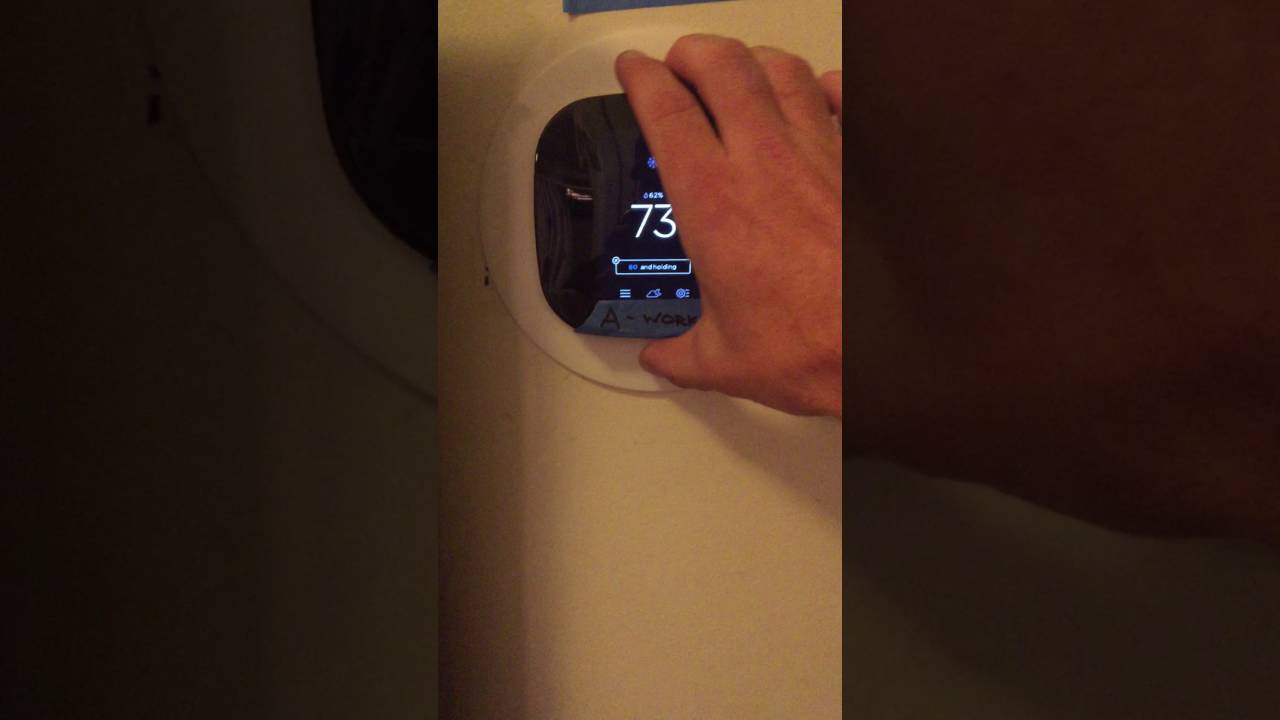
Credit: www.208.properties
Software And Firmware Updates
Regular software and firmware updates keep your Ecobee thermostat running smoothly. Updates bring new features and fix bugs. Keeping your thermostat up-to-date ensures optimal performance.
Checking For Updates
First, make sure your Ecobee thermostat is connected to Wi-Fi. Then, go to the settings menu on your thermostat. Select “About” to see the current software version. Compare this with the latest version on the Ecobee website. You can also use the Ecobee app to check for updates.
Installing Updates
If an update is available, the thermostat will prompt you. Confirm that you want to install the update. During the update, the thermostat may restart. This is normal. Do not turn off the power during the update. Wait until the process is complete.
After the update, check the settings menu again. Ensure the new version is installed. If you have any issues, contact Ecobee support. They can help resolve any problems.
Integration With Smart Home Devices
Integrating your Ecobee thermostat with smart home devices can make your home more efficient. You can control the temperature using voice commands. This section will help you connect your Ecobee with Alexa or Google Home. We will also address common integration problems.
Connecting To Alexa Or Google Home
First, ensure your Ecobee is connected to Wi-Fi. Open the Alexa or Google Home app on your phone. In the app, go to the settings menu. Select “Add Device” and choose “Thermostat.” Follow the prompts to link your Ecobee account. Once linked, you can control your thermostat with voice commands. For example, say “Alexa, set the temperature to 72 degrees.”
Troubleshooting Integration Problems
Sometimes, integration may not work smoothly. Ensure your Wi-Fi signal is strong. Check if your Ecobee firmware is up to date. Restart your router and thermostat. If the problem persists, unlink and relink your device. In the app, go to settings and select “Remove Device.” Then, follow the steps to add it again.
If voice commands are not working, check the microphone settings. Make sure the Alexa or Google Home device can hear you. Move the device closer to the thermostat. If issues continue, contact Ecobee support for help.
Customer Support And Professional Help
Ecobee thermostats are user-friendly and efficient. Sometimes, users may face issues that need expert help. Knowing when to reach out for customer support or professional assistance is crucial. Let’s explore how to seek help effectively.
When To Contact Support
There are times when troubleshooting an Ecobee thermostat can be challenging. If you experience persistent connectivity issues, a non-responsive screen, or incorrect temperature readings, it’s best to contact support. Customer support can guide you through specific problems and offer solutions.
- Persistent connectivity issues
- Non-responsive screen
- Incorrect temperature readings
Before contacting support, gather relevant information. This includes the model number, firmware version, and a description of the issue. Such details help support teams provide accurate assistance quickly.
Finding Professional Help
Sometimes, issues might require professional intervention. This is especially true for installation problems or complex technical issues. Finding a qualified HVAC technician can ensure your Ecobee thermostat functions correctly.
To find professional help, consider the following steps:
- Check for certified Ecobee installers on the Ecobee website.
- Read reviews and ratings of local HVAC professionals.
- Ask for recommendations from friends or family.
Ensure the professional has experience with smart thermostats. This guarantees proper handling and resolution of your issue.
In some cases, Ecobee might recommend a professional if they determine remote troubleshooting is insufficient. Follow their advice to get your thermostat back on track.
| Common Issues | When to Seek Help |
|---|---|
| Connectivity issues | Contact support |
| Non-responsive screen | Contact support |
| Installation problems | Find professional help |
| Complex technical issues | Find professional help |
Preventive Maintenance Tips
Maintaining your Ecobee thermostat is essential for optimal performance. By following these preventive maintenance tips, you can ensure your thermostat works efficiently. Regular cleaning and software maintenance are key aspects to focus on.
Regular Cleaning
Dust and dirt can affect your Ecobee thermostat’s performance. Clean it regularly to avoid this. Use a soft, dry cloth to wipe the screen and body. Avoid using any liquids or sprays directly on the thermostat.
- Turn off the thermostat before cleaning.
- Gently wipe the surface with a microfiber cloth.
- Remove any visible dust from around the device.
Pay attention to the vents. Dust accumulation in vents can cause overheating. Clean the vents using a small brush or compressed air. This ensures the thermostat operates smoothly.
Software Maintenance
Keeping your Ecobee thermostat’s software up-to-date is crucial. Regular updates provide new features and fix bugs.
- Check for updates regularly.
- Go to the settings menu on your thermostat.
- Select “About” and then “Check for Updates”.
Updating the software ensures optimal performance. It also enhances security and functionality. Connect your thermostat to Wi-Fi for seamless updates.
| Maintenance Task | Frequency |
|---|---|
| Clean the screen and body | Monthly |
| Clean the vents | Every 3 months |
| Check for software updates | Monthly |
Following these preventive maintenance tips will help you keep your Ecobee thermostat in top condition. Regular cleaning and software maintenance are simple yet effective ways to ensure its longevity and efficiency.
Frequently Asked Questions
How Do I Reset My Ecobee Thermostat?
To reset your Ecobee thermostat, go to “Settings,” then “Reset. ” Choose your reset option.
Why Is My Ecobee Not Cooling?
Check if the cooling mode is on. Ensure your wiring and HVAC system are working.
How Do I Connect Ecobee To Wi-fi?
Go to “Settings,” then “Wi-Fi. ” Select your network and enter your password.
Why Is My Ecobee Offline?
Your Ecobee might be offline due to a weak Wi-Fi signal or power issues. Check both.
How Do I Update Ecobee Firmware?
Firmware updates are automatic. Ensure your Ecobee is connected to Wi-Fi to receive updates.
Conclusion
Troubleshooting your Ecobee thermostat can seem challenging at first. With patience, you can solve most issues quickly. Regular maintenance helps prevent common problems. Always check connections and settings. If problems persist, consult the user manual. A well-maintained thermostat ensures a comfortable home.
Stay proactive and enjoy a hassle-free experience. Your Ecobee is designed to make life easier. Keep these tips handy for a smooth operation. Your comfort is just a few steps away.
