Having trouble connecting your Oral B toothbrush? You’re not alone.
Many users face this issue. Oral B toothbrushes are designed to make oral care easier and more effective. They come with advanced features like Bluetooth connectivity. This allows users to track their brushing habits through an app. But sometimes, connecting the toothbrush to your device can be frustrating.
Various factors can cause this problem, from Bluetooth glitches to software updates. Understanding why your Oral B toothbrush won’t connect can save you time and stress. In this guide, we’ll explore common reasons and solutions. Let’s get your toothbrush connected smoothly.
Common Connectivity Issues
Struggling to connect your Oral B toothbrush? You are not alone. Many users face connectivity issues that can frustrate. Let’s dive into the common problems and how to fix them.
Bluetooth Problems
Bluetooth is a common culprit. First, check if your toothbrush has enough charge. A low battery can cause issues. Make sure Bluetooth is enabled on your phone. Keep your phone close to the toothbrush. Distance can weaken the signal.
- Ensure your phone’s Bluetooth is turned on.
- Move closer to the toothbrush.
- Check the battery level of the toothbrush.
If these steps don’t work, try resetting the Bluetooth connection. Forget the device on your phone and re-pair it. This often solves the problem.
App Compatibility
Not all phones are compatible with the Oral B app. Check if your phone’s operating system is up to date. Older versions may not support the app.
Ensure you have the latest version of the Oral B app. Updates often fix bugs and improve connectivity.
Clear the app cache. Go to your phone settings, find the app, and clear the cache. This can resolve minor issues.
| Issue | Solution |
|---|---|
| Outdated OS | Update your phone’s OS |
| App not updated | Update the Oral B app |
| App cache | Clear the app cache |
By addressing these common issues, you can improve your Oral B toothbrush connectivity. Stay connected and enjoy a better brushing experience.
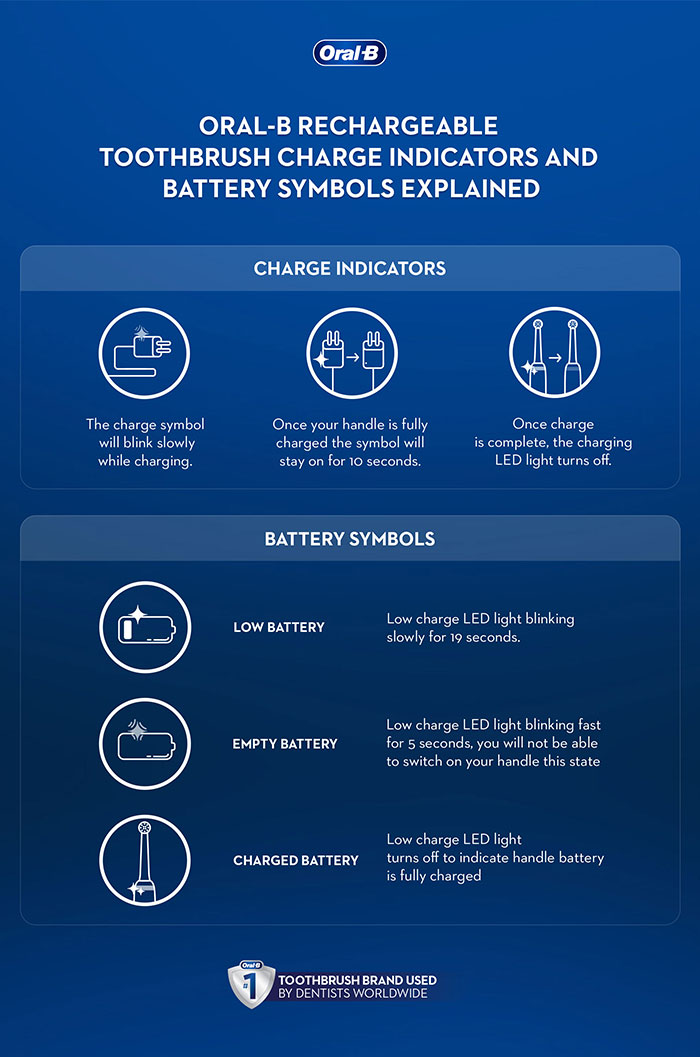
Credit: oralb.com
Initial Checks
Having trouble connecting your Oral B toothbrush to your device? Start with some initial checks. These basic steps can help resolve most connection issues.
Battery Level
Check the battery level of your toothbrush. A low battery can affect connectivity. Ensure your toothbrush is charged. Place it on the charger for a few hours. A full battery ensures better connection performance.
Device Range
Ensure your toothbrush is within range of your device. Bluetooth connections work best when devices are close. Keep your toothbrush and device within a few feet of each other. Move them closer together if needed. This can help establish a stable connection.
Resetting Your Toothbrush
Experiencing issues with your Oral B toothbrush connection? Ensure Bluetooth is enabled and the device is fully charged. Rebooting the toothbrush can also help.
Experiencing trouble connecting your Oral B toothbrush? A reset might help. Whether you need a soft reset or a factory reset, we’ve got you covered. Resetting your toothbrush can resolve many connection issues. Let’s explore the options.
Soft Reset
A soft reset is a simple restart. It won’t erase any settings. To perform a soft reset, press and hold the power button. Hold for about 5-10 seconds. The toothbrush will turn off and then back on. This can solve minor issues.
Factory Reset
A factory reset is more thorough. It restores the toothbrush to its original settings. To do this, press and hold the power button and the mode button. Hold both buttons for about 20 seconds. Release the buttons when the toothbrush restarts. This will erase all settings and data. Your toothbrush will be like new.
Resetting your Oral B toothbrush can be quick and easy. Try these steps to reconnect your device.
“`

Credit: www.livescience.com
App Troubleshooting
Having trouble connecting your Oral B toothbrush to the app? This can be frustrating. Here are some steps to troubleshoot the app. These tips will help you fix connectivity issues.
Update The App
Ensure your app is up-to-date. An outdated app can cause connection problems.
- Open the App Store or Google Play Store.
- Search for the Oral B app.
- Check if an update is available.
- If yes, tap “Update” and wait for it to install.
Once updated, try connecting your toothbrush again. This often resolves many issues.
Reinstall The App
If updating does not work, try reinstalling the app. This can fix bugs and glitches.
Follow these steps to reinstall:
- Delete the Oral B app from your device.
- Restart your device.
- Go to the App Store or Google Play Store.
- Download and install the Oral B app again.
After reinstalling, open the app and connect your toothbrush. This should solve the problem.
Device Compatibility
Your Oral B toothbrush may not connect due to device compatibility issues. It’s crucial to check your device’s specifications. This ensures a seamless connection with your smart toothbrush.
Operating System Requirements
Oral B toothbrushes rely on specific operating systems. Ensure your device runs on the required OS. This is essential for a stable connection. Below are the operating systems supported:
- iOS 10 or later
- Android 4.4 or later
Update your device’s operating system if needed. This may solve connection problems.
Supported Devices
Not all devices are compatible with Oral B toothbrushes. Your device must support Bluetooth functionality. Review the list of supported devices below:
| Brand | Devices |
|---|---|
| Apple | iPhone, iPad |
| Samsung | Galaxy S series, Galaxy Note series |
| Pixel phones |
Ensure your device is on this list. This increases the chance of a successful connection.
Follow these steps to check compatibility. This can prevent many connection issues. Upgrade your device if it’s outdated. Compatibility is key for a smooth user experience.

Credit: www.oralb.co.uk
Firmware Updates
Is your Oral B toothbrush having trouble connecting? The issue might be related to firmware updates. Ensuring your device is up-to-date can often resolve connectivity problems. Follow these steps to check and install firmware updates for your Oral B toothbrush.
Check For Updates
First, make sure your Oral B app is installed on your smartphone. Open the app and go to the settings menu. Look for the firmware update section. If there is an update available, it will show up here.
It’s important to keep your app updated. This ensures you receive the latest features and bug fixes. An outdated app might not recognize the latest firmware for your toothbrush.
Install Updates
Once you locate the firmware update, follow these steps to install it:
- Make sure your toothbrush is charged.
- Place the toothbrush close to your smartphone.
- Ensure your phone is connected to the internet.
- Click on the update option in the app.
The update process might take a few minutes. Do not turn off your phone or toothbrush during this time. Once the update is complete, try connecting your toothbrush again. The new firmware should resolve any previous connectivity issues.
If you still face problems, it might be worth contacting Oral B support for further assistance. They can guide you through more advanced troubleshooting steps.
Interference Issues
If your Oral B toothbrush is not connecting, interference issues may be the culprit. Interference can stem from various sources, disrupting the connection between your toothbrush and the app. Let’s explore two common types of interference: Nearby Devices and Wi-Fi Interference.
Nearby Devices
Electronic devices near your toothbrush can cause connection problems. Devices like microwaves, baby monitors, and cordless phones operate on similar frequencies. This overlap can disrupt the Bluetooth signal.
To mitigate this, try the following steps:
- Move your toothbrush away from other electronic devices.
- Ensure there are no metal objects between your toothbrush and phone.
- Turn off devices not in use.
Reducing the number of active devices can help improve the connection.
Wi-fi Interference
Wi-Fi signals can also interfere with your toothbrush’s connection. Many routers operate on the same 2.4 GHz frequency as Bluetooth.
Consider these tips to reduce Wi-Fi interference:
- Switch your router to a 5 GHz frequency if possible.
- Move your router to a different location.
- Reduce the number of connected devices on your Wi-Fi network.
Making these adjustments can help clear the interference and restore your toothbrush connection.
Contacting Support
If your Oral B toothbrush isn’t connecting, contacting support can help. They provide solutions for technical issues and offer guidance. This section covers how to reach their customer service and understand warranty details.
Customer Service
Oral B has a dedicated customer service team. You can reach them via phone or email. They can help troubleshoot connection issues.
Here are some ways to contact Oral B customer service:
- Phone: Call the toll-free number available on their website.
- Email: Send an email detailing your issue.
- Live Chat: Use the live chat option on the Oral B website.
Make sure to have your toothbrush model and serial number handy. This information will help the support team assist you better.
Warranty Information
If your toothbrush is still under warranty, you may be eligible for a replacement. Oral B offers a warranty on their products. It covers defects and malfunctions.
To check your warranty status:
- Locate the purchase receipt.
- Find the warranty card that came with your toothbrush.
- Visit the Oral B warranty webpage.
- Enter the required information.
If your product qualifies, follow the instructions for a warranty claim. Contacting support with warranty details can expedite the process.
| Method | Details |
|---|---|
| Phone | Call the toll-free number on the website. |
| Send an email with your issue. | |
| Live Chat | Use the website’s live chat feature. |
Frequently Asked Questions
Why Won’t My Oral B Toothbrush Connect?
Check if Bluetooth is on and the toothbrush is charged.
How Do I Reset My Oral B Toothbrush?
Press and hold the power button for 10 seconds.
Can Low Battery Affect Connection?
Yes, a low battery can stop the toothbrush from connecting.
Is My Phone Compatible With Oral B Toothbrush?
Ensure your phone meets the app’s requirements and supports Bluetooth.
What If The App Doesn’t Recognize My Toothbrush?
Restart both the toothbrush and your smartphone. Reinstall the app if needed.
Conclusion
Ensuring your Oral B toothbrush connects is essential for optimal use. First, check your Bluetooth settings. Next, confirm your app is updated. Restarting both devices can help too. If problems persist, reset the toothbrush. Lastly, contact Oral B support for further assistance.
These steps should resolve most connection issues. Enjoy a seamless brushing experience!
