Struggling with Verizon Fios TV issues? You’re not alone.
Many users face common problems with their Fios TV service. Verizon Fios offers a great TV experience, but sometimes things go wrong. Whether it’s a frozen screen, missing channels, or connection issues, these problems can be frustrating. This guide will help you solve these issues quickly.
We will discuss easy-to-follow troubleshooting steps. Understanding these steps will save you time and hassle. Let’s dive into the solutions and get your TV back to working smoothly. No need to call support just yet. With a little effort, you can fix most issues on your own.
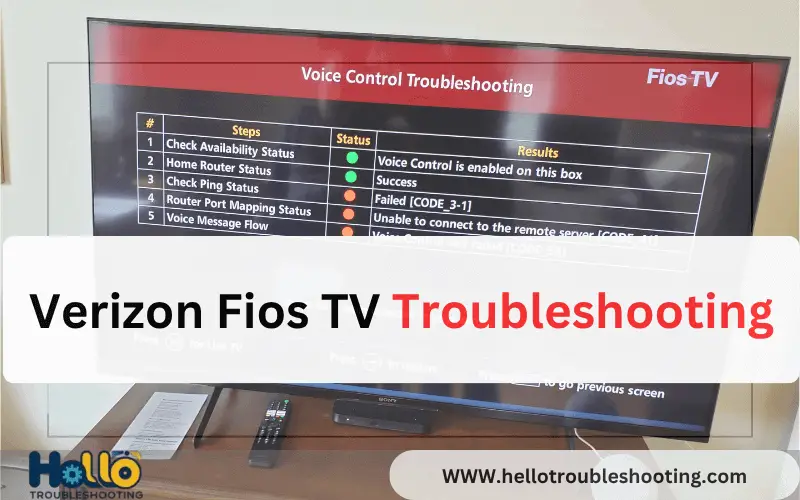
Introduction To Verizon Fios Tv
Verizon Fios TV offers a high-quality television experience. It uses fiber-optic technology. This ensures clear picture and sound. It provides a variety of channels and on-demand content. But, like all services, it can face issues. Let’s explore the Verizon Fios TV service and common problems.
Service Overview
Verizon Fios TV stands out due to its fiber-optic technology. This technology delivers faster and more reliable service. Subscribers enjoy a vast selection of channels. There are also many on-demand options. The service includes:
- High-definition channels
- On-demand movies and shows
- Interactive program guides
- Parental controls
Users can also access streaming services. These include Netflix, YouTube, and more. The integration of these services makes for a seamless experience. With Verizon Fios TV, entertainment options are plentiful.
Common Issues
Even with top-notch service, issues can arise. Common problems include:
- No signal or poor picture quality
- Remote control not working
- Audio problems
- Issues with on-demand content
These issues can disrupt your viewing experience. It’s important to know how to troubleshoot them. Below is a table summarizing the common problems and possible solutions:
| Issue | Possible Solution |
|---|---|
| No signal or poor picture quality | Check connections, restart the router |
| Remote control not working | Replace batteries, reprogram the remote |
| Audio problems | Check volume settings, inspect audio cables |
| Issues with on-demand content | Restart the set-top box, check internet connection |
Understanding these common issues helps you troubleshoot effectively. Regular maintenance and checks can prevent most problems.
Signal Problems
Experiencing signal issues with your Verizon Fios TV can be frustrating. Signal problems can lead to a loss of picture quality and disrupt your viewing experience. Here, we’ll cover common signal problems and provide troubleshooting tips to help you resolve them.
Signal Loss
Signal loss is a frequent issue that can interrupt your TV service. If your screen goes blank or shows a “No Signal” message, follow these steps:
- Check all cable connections. Ensure they are secure and properly attached.
- Restart your Fios set-top box. Unplug it for 30 seconds, then plug it back in.
- Verify your TV is on the correct input/source. Use the remote to cycle through inputs.
- Inspect the coaxial cable for damage. Replace it if you see any wear or tear.
- Contact Verizon support. If the issue persists, they can check for outages or send a technician.
Pixelated Picture
A pixelated picture can make it hard to enjoy your favorite shows. Pixelation often occurs due to weak signals or interference. Try these solutions:
- Ensure all cables are tightly connected. Loose cables can weaken the signal.
- Check for any splitters in your setup. Splitters can degrade signal quality. Remove them if possible.
- Reset your router and modem. This can help if the issue is network-related.
- Move electronic devices away from your set-top box. Other electronics can cause interference.
- Upgrade to high-quality cables. Better cables can improve signal strength and picture quality.
By following these steps, you can often resolve signal problems quickly. A strong, consistent signal ensures the best viewing experience.
Remote Control Issues
Having trouble with your Verizon Fios TV remote control can be very frustrating. A non-working remote can interrupt your viewing experience. Luckily, most remote control issues are easy to fix. This guide will help you with some common problems and solutions.
Unresponsive Remote
If your remote control is not working, start by checking the batteries. Weak or dead batteries are a common cause of remote issues. Replace the batteries with new ones and see if the remote works.
Make sure there are no obstacles between the remote and the TV. Clear any objects that might block the signal. Point the remote directly at the TV sensor.
If the remote is still unresponsive, try resetting it. Hold down the “OK” and “2” buttons together for five seconds. This will reset the remote and often fix minor issues.
Programming The Remote
If you need to program your Verizon Fios remote, follow these steps. First, turn on your TV and Fios set-top box.
Press and hold the “OK” and “FiOS TV” buttons together for five seconds. The remote will enter programming mode.
Next, enter the code for your TV brand. You can find this code in the remote’s user manual or online. Enter the code using the number buttons on the remote.
Test the remote by pressing the “Power” button. If the TV turns off, the programming was successful. If not, try a different code for your TV brand.
Use the following table to find some common TV brand codes:
| TV Brand | Code |
|---|---|
| Samsung | 331 |
| LG | 210 |
| Sony | 352 |
| Vizio | 014 |
If you can’t find a working code, consult the user manual or Verizon support. They can provide additional codes or help you further.
Dvr And Recording Problems
Experiencing DVR and recording problems with your Verizon Fios TV can be quite frustrating. A smooth recording experience is essential for enjoying your favorite shows at your convenience. Here, we will dive into common issues like recording failures and playback issues. Understanding and troubleshooting these problems can save you a lot of headaches.
Recording Failures
Recording failures can occur for various reasons. Ensure that your DVR has enough storage space. If your DVR is full, it won’t record new shows. To check your DVR storage:
- Go to the DVR menu.
- Select “Manage Recordings”.
- Review the storage status displayed.
If space is low, delete old recordings to free up space. Sometimes, scheduled recordings fail due to conflicts. To resolve this:
- Check the recording schedule for overlapping shows.
- Adjust recording times to eliminate conflicts.
Another potential issue is a weak signal. Ensure your cables are connected properly. A weak signal can disrupt recording. To check signal strength:
- Access the settings menu.
- Go to “System Information”.
- Review signal strength indicators.
Playback Issues
Playback issues can also hinder your viewing experience. If recordings are skipping or freezing, it may be due to corrupted files. To fix this:
- Reboot your DVR by unplugging it, then plugging it back in.
- Check if the playback issues persist.
If the issue continues, it might be a network problem. Ensure your internet connection is stable. To improve playback:
- Close other applications that may be using bandwidth.
- Restart your router and modem.
If you still face playback problems, try resetting your DVR to factory settings. Here’s how:
- Go to the settings menu.
- Select “System Reset”.
- Follow the on-screen instructions to complete the reset.
Audio Problems
Experiencing audio problems with your Verizon Fios TV can be frustrating. Whether it’s a complete lack of sound or issues with audio sync, these problems can disrupt your viewing experience. Here, we will guide you on how to troubleshoot and resolve common audio issues.
No Sound
First, check if the mute button on your remote is activated. Also, ensure that the volume is not turned down too low. If these basic checks do not solve the issue, follow the steps below:
- Check the audio cables. Ensure they are securely connected to both the TV and the Fios set-top box.
- Verify the audio settings on your TV and set-top box. Ensure the correct output is selected.
- Restart your set-top box. Unplug it, wait for 30 seconds, and then plug it back in.
- Inspect the TV speakers. Test them with another device to confirm they are working correctly.
If you still experience no sound, contact Verizon customer support for further assistance.
Audio Sync Issues
Audio sync issues occur when the sound does not match the video. This can be annoying and can ruin your viewing experience. Here are steps to fix this:
- Go to the audio settings on your TV. Look for settings related to audio delay or lip sync.
- Adjust the audio delay setting until the sound matches the video.
- Restart your set-top box and TV. This can sometimes resolve sync issues.
- Update your TV and set-top box software. Check for any available updates and install them.
If these steps do not resolve the issue, it may be a signal problem. Contact Verizon support to report the issue.
By following these troubleshooting steps, you can fix common audio problems with your Verizon Fios TV. Enjoy a better viewing experience with clear and synchronized audio.
On-demand And Streaming Issues
Verizon Fios TV offers a variety of on-demand and streaming options. Sometimes, issues arise that can interrupt your viewing experience. Here, we address common problems and their solutions.
Buffering Problems
Buffering can be frustrating. It disrupts the flow of your favorite shows. Here are some steps to fix buffering problems:
- Check your internet speed: Slow internet can cause buffering. Ensure you have a stable and fast connection.
- Restart your router: A quick restart can resolve many connectivity issues.
- Close background apps: Other apps using bandwidth can affect streaming. Close unnecessary applications.
- Lower video quality: High-definition streams require more data. Adjust the quality settings if buffering persists.
Content Not Loading
Sometimes, content fails to load. This can be due to several reasons. Here are some troubleshooting tips:
- Update your software: Ensure your Fios TV and streaming apps are up-to-date.
- Check server status: Sometimes, the service might be down. Visit Verizon’s website to check.
- Clear cache: Stored data can cause loading issues. Clear the cache in your app settings.
- Reconnect to the network: Disconnect and reconnect to your Wi-Fi network. This can refresh your connection.
By following these steps, you can resolve many on-demand and streaming issues. Enjoy a seamless viewing experience with Verizon Fios TV.
Account And Subscription Problems
Experiencing issues with your Verizon Fios TV account or subscription can be frustrating. Sometimes, these problems can prevent you from enjoying your favorite shows and movies. This section will help you understand common account and subscription issues, along with simple solutions.
Subscription Errors
Subscription errors can disrupt your viewing experience. Here are some common issues and their fixes:
- Inactive Subscription: Check your account to ensure your subscription is active. Log in to your account on the Verizon Fios website.
- Service Not Available: Ensure your subscription includes the channels you want. Upgrade if necessary.
- Incorrect Package: Verify if you have the correct package. Sometimes, an upgrade or downgrade can fix the issue.
Billing Issues
Billing issues can cause service interruptions. Here’s how to address them:
| Issue | Solution |
|---|---|
| Unpaid Bill | Check your account for unpaid bills. Pay any outstanding amounts. |
| Incorrect Charges | Review your bill for errors. Contact customer support if you find mistakes. |
| Payment Method Issues | Ensure your payment method is up to date. Update credit card info if needed. |
If you follow these steps, you can resolve most account and subscription problems quickly. Stay informed and keep your account details updated to avoid future issues.
Contacting Support
Sometimes, troubleshooting Verizon Fios TV issues on your own can be challenging.
This is when contacting support becomes necessary.
Verizon offers excellent customer support to help you resolve any issues quickly.
When To Call
Knowing when to call support can save you time.
Call support if you experience the following issues:
- Persistent service interruptions
- Billing issues
- Equipment malfunctions
- Connectivity problems
If simple troubleshooting steps don’t work, it’s best to contact support.
Useful Information To Provide
To make the support call efficient, have the following information ready:
| Information | Details |
|---|---|
| Account Number | Your Verizon Fios account number |
| Device Details | Model and serial number of your device |
| Error Messages | Any error codes or messages displayed |
| Issue Description | A brief description of the problem |
This information helps the support team diagnose and resolve your issue faster.
Frequently Asked Questions
Why Is My Verizon Fios Tv Not Working?
Check connections and power. Reset the router and set-top box. Contact support if issue persists.
How Do I Reset My Verizon Fios Tv Box?
Unplug the power cord for 15 seconds. Plug it back in. Wait for the reboot.
Why Is My Fios Tv Remote Not Responding?
Replace the batteries. Ensure the remote is in TV mode. Reprogram if necessary.
How Can I Fix Fios Tv Pixelation Issues?
Check cables for damage. Restart the set-top box. Contact support if pixelation continues.
What Should I Do If My Fios Tv Has No Sound?
Ensure the TV and set-top box volume are up. Check audio cables. Restart the set-top box.
Conclusion
Resolving Verizon Fios TV issues can be simple with the right steps. Follow the troubleshooting tips discussed in this blog. Check connections, restart devices, and update software. Contact customer support if problems persist. Reliable TV service enhances your viewing experience.
Keep this guide handy for future reference. Enjoy seamless entertainment with Verizon Fios TV. Happy watching!
