To troubleshoot Windstream issues, restart your modem and check all cable connections. Contact customer support if problems persist.
Windstream provides internet and communication services to numerous customers. Like any technology, it can sometimes encounter issues. Effective troubleshooting ensures minimal downtime and a seamless experience. Common problems include connectivity drops, slow speeds, and hardware malfunctions. Start by rebooting your modem and checking cables for secure connections.
Ensure your device settings match Windstream’s recommended configurations. These steps often resolve basic issues. For persistent problems, reach out to Windstream’s customer support for expert assistance. They can offer advanced troubleshooting and necessary service adjustments. Keeping your equipment and software updated can also prevent many common issues.
Common Connectivity Issues
Experiencing connectivity issues with your Windstream internet can be frustrating. Understanding common problems can help you fix them quickly. Let’s dive into some frequent connectivity issues and solutions.
Internet Drops Frequently
Frequent internet drops can disrupt your daily activities. This issue could be due to several reasons:
- Router Placement: Place your router in a central location.
- Interference: Electronic devices can cause signal interference.
- Overloaded Network: Too many devices can slow your network.
To fix these issues:
- Move your router away from walls and other electronics.
- Check for firmware updates for your router.
- Disconnect unused devices from your network.
Slow Internet Speeds
Slow internet speeds can make browsing or streaming difficult. Common causes include:
- Bandwidth Hogging: Applications using too much bandwidth.
- Outdated Equipment: Older routers may not support high speeds.
- ISP Throttling: Your ISP may throttle your speed during peak hours.
To improve your speeds:
- Close bandwidth-heavy applications or programs.
- Upgrade your router if it’s more than a few years old.
- Contact Windstream to discuss your current plan and options.
| Issue | Possible Fix |
|---|---|
| Internet Drops Frequently | Move router, update firmware, disconnect unused devices |
| Slow Internet Speeds | Close apps, upgrade router, contact ISP |
Troubleshooting these common issues can enhance your Windstream experience.
Checking Physical Connections
When troubleshooting Windstream internet issues, start by checking physical connections. This simple step often resolves many problems. Ensure all cables and wires are properly connected and the router is in the right place.
Inspect Cables And Wires
Inspect all cables and wires to ensure they are securely plugged in. Loose or damaged cables can cause connectivity problems. Follow these steps:
- Check the power cable connection.
- Ensure the Ethernet cable is firmly connected.
- Examine the coaxial cable for any damage.
- Replace any frayed or damaged cables.
Use a table to track your inspection:
| Cable Type | Status | Action |
|---|---|---|
| Power Cable | Secure | No Action Needed |
| Ethernet Cable | Loose | Reconnect |
| Coaxial Cable | Damaged | Replace |
Ensure Proper Router Placement
Proper router placement is crucial for strong signal strength. Follow these tips:
- Place the router in a central location.
- Avoid placing the router near large metal objects.
- Keep the router away from other electronic devices.
- Ensure the router is elevated, not on the floor.
Using these steps, you can ensure optimal performance. A well-placed router means better connectivity.
Router And Modem Reboot
Experiencing issues with your Windstream internet connection? A simple reboot of your router and modem can often solve many common problems. This process can refresh your network and resolve connectivity issues. Below, we will guide you through two essential steps: power cycling your router and resetting your modem.
Power Cycling Router
Power cycling your router can fix many network problems. Follow these easy steps:
- Unplug your router’s power cable.
- Wait for 30 seconds.
- Plug the power cable back in.
- Wait for the router to restart completely.
Power cycling helps clear the router’s cache and refreshes the connection. This is a quick fix for many connectivity issues.
Resetting Modem
Resetting your modem is another crucial step in troubleshooting. Here is how you can do it:
- Find the reset button on your modem. It is usually a small hole.
- Use a paperclip or pin to press and hold the reset button.
- Hold the button for about 10 seconds until the lights on the modem blink.
- Release the button and wait for the modem to restart.
Resetting your modem can solve issues with signal strength and connection stability. This step often restores your internet connection to optimal performance.
If you follow these steps and still face issues, it might be time to contact Windstream support. They can provide more advanced troubleshooting steps.

Credit: www.windstream.com
Wi-fi Signal Strength
Having trouble with your Windstream Wi-Fi signal strength? Many factors can affect your Wi-Fi signal. Optimizing your setup can make a big difference. Let’s explore some tips to boost your Wi-Fi signal strength.
Optimizing Router Location
The position of your router is crucial. Placing it in a central location can help. Avoid putting it in corners or behind furniture. Elevate the router if possible. This helps the signal travel better.
Keep your router away from electronic devices. Devices like microwaves or cordless phones can interfere. Metal objects can also block the Wi-Fi signal. Try to place the router in an open space.
Using Wi-fi Extenders
Wi-Fi extenders can help boost your signal. They work by repeating the router’s signal. This can help reach areas with weak signal.
Setting up a Wi-Fi extender is easy. Place it halfway between your router and the area with weak signal. Make sure it’s within the router’s range. This will ensure it can repeat the signal effectively.
Here’s a quick guide for placing your Wi-Fi extender:
- Plug in the extender and turn it on.
- Connect it to your Wi-Fi network.
- Place it in a location with a good signal.
Using these tips can improve your Wi-Fi signal strength. Enjoy a more stable and faster internet connection.
Updating Firmware
Updating firmware on your Windstream device can solve many issues. Firmware updates improve performance and security. Follow these steps to update your firmware.
Checking For Updates
First, you need to check if there are new firmware updates. Log in to your Windstream router’s admin panel.
Follow these steps:
- Open a web browser and type the router’s IP address.
- Enter your username and password.
- Navigate to the Firmware Update section.
- Click on Check for Updates.
Installing Firmware
After checking for updates, you can install new firmware. Follow these instructions:
- In the Firmware Update section, click Download if an update is available.
- Wait for the download to complete.
- Once downloaded, click Install.
- Wait for the installation to finish.
- Your router will reboot. Do not turn it off during this time.
After the router reboots, the firmware update is complete. Always keep your firmware updated for the best performance.
Configuring Network Settings
Configuring your network settings is essential for maintaining a stable and secure connection. Windstream users often need to make adjustments for optimal performance. This section covers basic adjustments you can make to your network settings.
Changing Ssid And Password
Changing your SSID and password enhances your network’s security. Follow these steps:
- Open your web browser and enter the router’s IP address.
- Log in with your admin credentials.
- Navigate to the Wireless Settings section.
- Locate the SSID field and enter a new name.
- Find the Password field and enter a strong password.
- Click Save to apply the changes.
Use a unique SSID to make your network easily identifiable. Choose a strong password to protect your network from unauthorized access.
Adjusting Channel Settings
Adjusting your router’s channel settings can reduce interference and improve connectivity. Here’s how:
- Log in to your router’s admin page.
- Go to the Wireless Settings section.
- Find the Channel dropdown menu.
- Select a channel with less interference. Channels 1, 6, and 11 are often the best options.
- Click Save to apply the changes.
Using a Wi-Fi analyzer app can help you determine the least crowded channel. Changing the channel can significantly improve your network performance.
Diagnosing With Windstream Tools
Troubleshooting your Windstream internet connection can be seamless with the right tools. Windstream offers several tools to help diagnose and fix issues quickly. Learn how to use these tools for a smoother experience.
Using Online Support Tools
Windstream provides online support tools on their website. These tools are designed to help you diagnose and fix issues on your own.
- Speed Test: Check your internet speed to ensure you are getting the promised bandwidth.
- Service Outage Map: See if there are any outages in your area.
- Network Diagnostic Tool: This tool helps identify network issues.
Using these tools can save you time. They provide quick insights into your network health.
Contacting Customer Support
If online tools don’t solve your issue, contacting customer support is the next step. Windstream offers multiple ways to get in touch:
- Live Chat: Available on the Windstream website for immediate assistance.
- Phone Support: Call the Windstream support number for direct help.
- Email Support: Send a detailed email about your issue.
Customer support is available 24/7. They can guide you through more complex issues.
Using these resources ensures that your internet connection remains stable. Windstream’s tools and support services are designed to help you quickly resolve any issues.
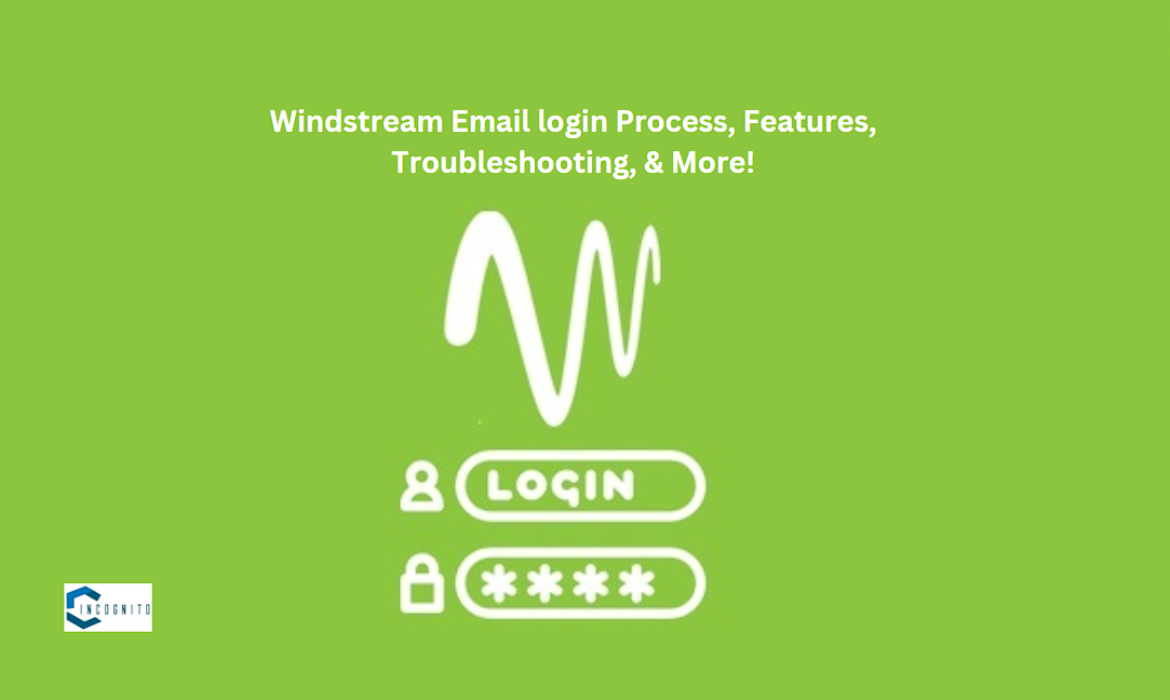
Credit: c-incognito.com
Advanced Troubleshooting
Experiencing connectivity issues with your Windstream service? You’ve tried basic troubleshooting steps, but the problem persists. It’s time to delve into Advanced Troubleshooting. These steps will help you identify and resolve deeper issues affecting your internet connection.
Checking For Interference
Interference can significantly impact your internet connection. Many household devices operate on similar frequencies as your router, causing disruption.
- Microwaves
- Cordless phones
- Bluetooth devices
Ensure these devices are not placed near your router. Physical obstructions such as walls and furniture can also weaken the signal. Move your router to a central, elevated location to minimize interference.
Testing With Different Devices
Your device might be the issue. To rule this out, test your connection using different devices.
- Connect a laptop or tablet to the network.
- Check if the issue persists on the new device.
- If the connection is stable, the problem might lie with the original device.
Update your device’s software and network drivers. This can often resolve connectivity issues.
If you continue to experience issues, consider contacting Windstream support for further assistance. They can offer specialized help and solutions tailored to your situation.
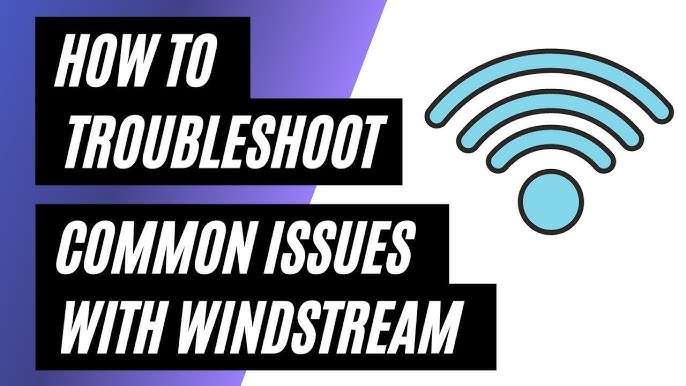
Credit: www.youtube.com
Frequently Asked Questions
How Can I Reset My Windstream Modem?
To reset your Windstream modem, locate the reset button. Press and hold it for 10 seconds. Release it and wait for the modem to reboot. This will restore factory settings.
Why Is My Windstream Internet Slow?
Slow Windstream internet can be due to network congestion, outdated equipment, or signal interference. Try rebooting your modem and router. If the problem persists, contact Windstream support.
How Do I Troubleshoot Windstream Wifi Issues?
First, check your modem and router connections. Restart both devices. Ensure your firmware is up-to-date. If issues continue, contact Windstream for further assistance.
What Should I Do If My Windstream Service Is Down?
First, check for outages in your area on Windstream’s website. Restart your modem and router. If the issue remains, contact Windstream customer support.
Conclusion
Troubleshooting Windstream issues can be straightforward with the right steps. Follow our guide for quick and effective solutions. Remember, staying calm and methodical helps resolve most problems. Always refer to Windstream support for persistent issues. Your seamless internet experience is just a few steps away.
Enjoy uninterrupted connectivity with these tips.
