For Zebra Printers troubleshooting, first check for connectivity issues and ensure proper driver installation. Next, inspect the printer settings and media alignment.
Zebra printers are essential tools in various industries for printing barcodes, labels, and receipts. Efficient operation is crucial for maintaining workflow and productivity. Common issues can disrupt this flow, but most problems are easily solvable with a few troubleshooting steps.
Ensure your printer is connected to the network or computer properly. Verify that the necessary drivers are installed and updated. Proper media alignment is also critical for avoiding print errors. Regular maintenance and timely firmware updates can prevent many issues. Understanding these basic troubleshooting steps can save time and reduce downtime, keeping your operations smooth and efficient.
Common Issues
Zebra printers are known for their reliability and performance. Yet, users sometimes face common issues. This section addresses some of these problems. We’ll help you troubleshoot and fix them.
Printer Not Turning On
A common issue with Zebra printers is that they do not turn on. Follow these steps to diagnose and resolve the problem:
- Check the Power Supply: Ensure the power cable is plugged in properly. Verify the power outlet is working by using another device.
- Inspect the Power Button: Press the power button firmly. Sometimes, it needs a little extra push to activate.
- Examine the Power Adapter: Make sure the power adapter is not damaged. Replace it if you see any signs of wear.
- Look for Indicator Lights: Check if any lights are on. If not, there might be an internal issue.
- Reset the Printer: Unplug the printer, wait for a minute, and plug it back in. This can sometimes reset the internal components.
Paper Jams
Paper jams can disrupt your printing tasks. Follow these steps to clear a paper jam:
- Turn Off the Printer: Power off the printer to avoid any injury.
- Open the Printer Cover: Carefully open the printer cover to access the paper path.
- Remove the Jammed Paper: Gently pull out the jammed paper. Be careful not to tear it.
- Check for Residual Pieces: Inspect the paper path for any small pieces of paper. Remove them if found.
- Close the Printer Cover: Securely close the printer cover once all paper is removed.
- Turn On the Printer: Power the printer back on and resume printing.
Following these steps can help you resolve common issues with Zebra printers. Proper maintenance and timely troubleshooting ensure smooth operation.
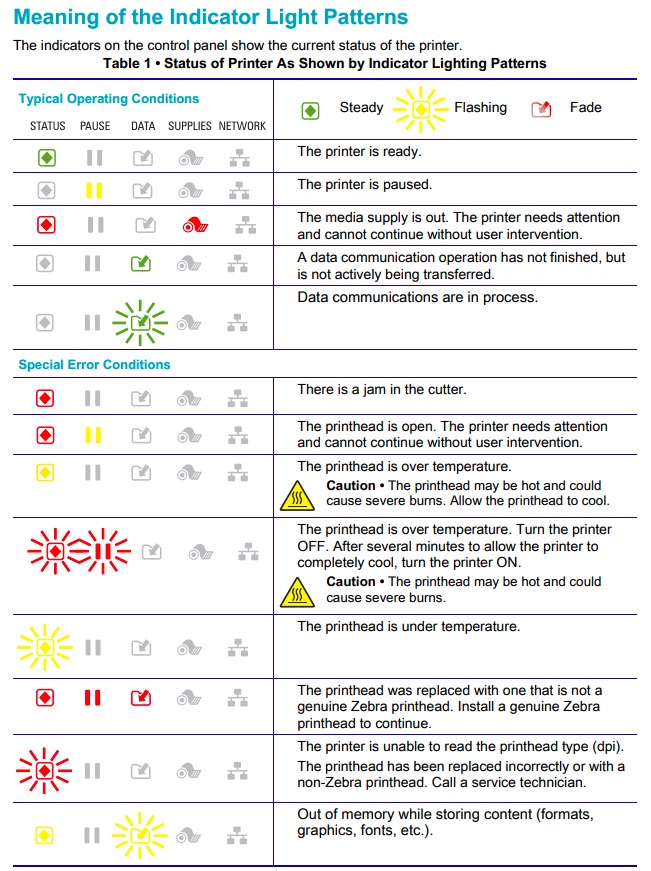
Credit: support.revelsystems.com
Connectivity Problems
Zebra printers are reliable, but connectivity issues can occur. Whether using a wired or wireless connection, troubleshooting steps can help. Below, we address common problems and solutions for both connection types.
Wired Connection
Wired connections are usually stable, but issues can still arise. Here are some common problems and solutions for wired connections:
- Check the Cable: Ensure the cable is properly connected to both the printer and the computer.
- Inspect the Ports: Examine the USB or Ethernet ports for any damage or dirt.
- Restart Devices: Restart both the printer and the computer to reset the connection.
- Update Drivers: Install the latest drivers from the Zebra website.
Use a different cable to see if it resolves the issue. Also, try connecting the printer to another computer to check if the problem persists. If these steps fail, consult Zebra support for further assistance.
Wireless Connection
Wireless connections offer flexibility but can be tricky. Here are some solutions to common wireless connectivity problems:
- Check Wi-Fi Settings: Ensure the printer is connected to the correct Wi-Fi network.
- Signal Strength: Ensure the printer is within range of the Wi-Fi signal.
- Restart Router: Restart your Wi-Fi router to refresh the connection.
- Firewall Settings: Check your firewall settings to ensure they are not blocking the connection.
If the printer is not connecting, try re-entering the Wi-Fi credentials. Make sure the network is not hidden and the password is correct. Also, update the printer’s firmware to the latest version.
| Issue | Action |
|---|---|
| Printer not detected | Check cable connections and restart devices |
| Weak Wi-Fi signal | Move printer closer to the router |
| Driver issues | Update or reinstall drivers |
| Firewall blocking | Adjust firewall settings |
Print Quality Issues
Print quality issues can affect the performance of Zebra printers. Common problems include faded prints and streaks or lines. These issues can disrupt your workflow and result in unreadable labels. Let’s explore how to troubleshoot these problems effectively.
Faded Prints
Faded prints can make labels hard to read. Here are some steps to fix this:
- Check Ribbon and Labels: Ensure you are using compatible ribbons and labels.
- Adjust Print Darkness: Increase the darkness settings in the printer menu.
- Clean Printhead: Use a printhead cleaning pen to remove debris.
- Replace Worn Parts: Old printheads and platen rollers may need replacing.
Streaks And Lines
Streaks and lines can ruin the appearance of your prints. Follow these steps to resolve this issue:
- Inspect Printhead: Look for any damage or debris on the printhead.
- Clean the Printhead: Use isopropyl alcohol and a lint-free cloth.
- Check for Obstructions: Ensure there are no obstructions in the printer path.
- Adjust Print Speed: Slower speeds can sometimes improve print quality.
If you follow these steps, you can solve common print quality issues. Ensure regular maintenance to keep your Zebra printer in top shape.
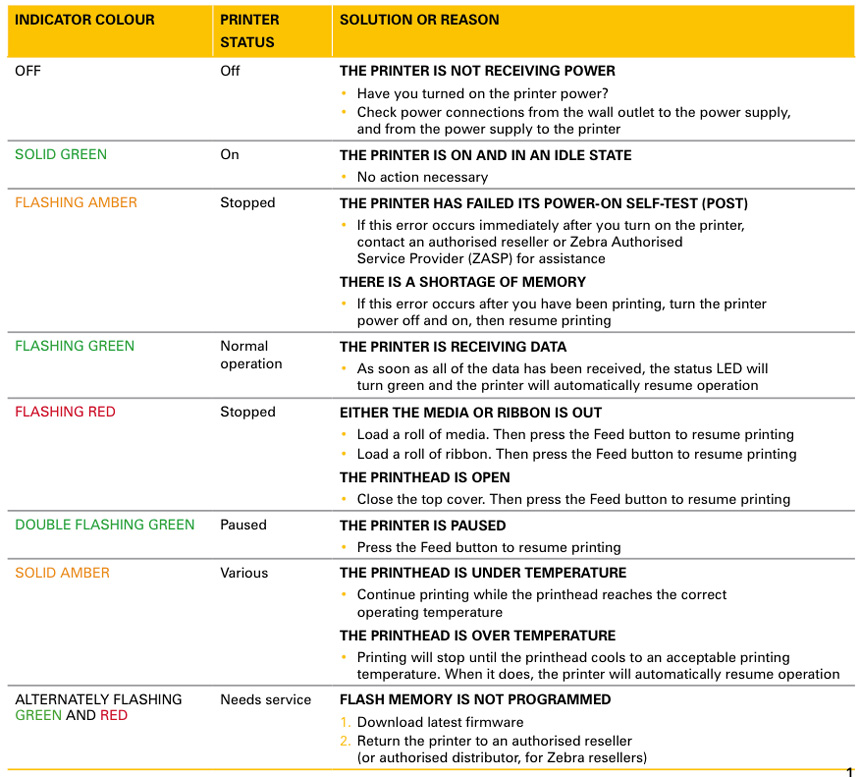
Credit: www.myzebra.co.uk
Configuration Errors
Zebra printers are reliable, but configuration errors can cause issues. These problems can halt your workflow. Understanding and fixing these errors is crucial. Below, we discuss common configuration errors and their solutions.
Incorrect Settings
Incorrect settings can prevent your Zebra printer from working properly. Adjusting these settings can solve many issues.
Here are some common settings to check:
- Print Speed: Ensure the print speed matches the label type.
- Label Size: Verify the label size is correct in the printer settings.
- Darkness Level: Set the darkness level according to the label material.
You can find these settings in the printer’s control panel or software. Correcting these can resolve many printing issues.
Software Updates
Software updates are essential for optimal printer performance. Outdated software can lead to configuration errors.
Follow these steps to update your Zebra printer software:
- Visit the Zebra support website.
- Download the latest firmware for your printer model.
- Follow the instructions to install the update.
Regular updates ensure your printer runs smoothly. They also fix bugs and improve functionality.
Maintenance Tips
Keeping your Zebra printer in top shape requires regular maintenance. Proper care can extend its lifespan and ensure smooth operation. Here are some essential tips for maintaining your Zebra printer.
Cleaning The Printer
Regular cleaning of your Zebra printer is crucial for optimal performance. Follow these steps for effective cleaning:
- Turn off and unplug the printer before cleaning.
- Use a soft, lint-free cloth to wipe the exterior.
- Open the printer and gently clean the printhead with a special cleaning pen or swab.
- Remove any dust or debris from the rollers and sensors.
- Clean the media path with compressed air.
Regular cleaning prevents dust buildup and ensures clear printouts.
Replacing Parts
Over time, some parts of your Zebra printer may need replacement. Here are the key parts to monitor:
| Part | Replacement Frequency | Signs of Wear |
|---|---|---|
| Printhead | Every 1-2 years | Lines or streaks on printouts |
| Platen Roller | Every 1-2 years | Skewed or uneven printing |
| Belts and Gears | Every 3-5 years | Grinding noises or slipping |
Replace these parts promptly to avoid print quality issues.
Maintaining your Zebra printer through regular cleaning and timely part replacement ensures reliable performance. Follow these tips to keep your printer running smoothly.
Error Codes
Zebra printers are reliable, but sometimes they show error codes. These error codes help identify and fix problems. Knowing common error codes and solutions is useful.
Common Error Codes
Here are some common error codes for Zebra printers:
| Error Code | Description |
|---|---|
| 10,000 | Out of paper error |
| 20,000 | Ribbon problem |
| 30,000 | Printhead open |
| 40,000 | Printhead overheat |
How To Resolve
Here are steps to resolve common error codes:
- Out of Paper (10,000):
- Check if paper is loaded correctly.
- Ensure paper sensors are clean.
- Reload the paper.
- Ribbon Problem (20,000):
- Ensure ribbon is installed correctly.
- Check for any ribbon jams.
- Replace the ribbon if needed.
- Printhead Open (30,000):
- Close the printhead securely.
- Check if any objects are blocking the printhead.
- Restart the printer.
- Printhead Overheat (40,000):
- Turn off the printer to cool down.
- Ensure proper ventilation around the printer.
- Resume printing after cooling.
Driver Issues
Driver issues can cause many problems with Zebra printers. These issues often lead to printing errors, poor print quality, or non-responsive printers. Understanding how to properly handle driver issues is crucial for smooth printer operations.
Driver Installation
Proper driver installation is key to ensuring your Zebra printer works correctly. Follow these steps to install the driver:
- Visit the Zebra website and navigate to the drivers section.
- Download the correct driver for your specific printer model.
- Run the downloaded file to start the installation process.
- Follow the on-screen instructions to complete the installation.
If you face issues during installation, check for compatibility with your operating system. Ensure your computer meets the necessary requirements for the driver.
Driver Updates
Regular driver updates can prevent many printing problems. To update your Zebra printer driver, follow these steps:
- Go to the Zebra website and find the latest driver for your printer model.
- Download and save the new driver file.
- Uninstall the old driver from your computer.
- Install the new driver following the same steps as in the installation process.
Updating drivers can fix bugs, improve performance, and add new features. Always use the latest version to keep your printer running smoothly.
Advanced Troubleshooting
Advanced troubleshooting for Zebra printers requires a deeper understanding. This section covers essential steps like factory reset and when to seek professional help. These methods solve common and complex issues efficiently.
Factory Reset
A factory reset restores your Zebra printer to its original settings. This step resolves persistent issues. Here’s how to perform a factory reset:
- Turn off the printer.
- Press and hold the FEED button.
- Turn on the printer while holding the button.
- Release the button when the LED flashes.
The printer will now reset. All custom settings will be lost. Ensure you back up important settings before a reset.
Professional Help
Sometimes, issues need expert intervention. You might need professional help. Here’s when to contact a professional:
- Printer won’t turn on after troubleshooting.
- Complex hardware issues.
- Repeated software errors.
Contact Zebra’s support team for reliable assistance. They have the expertise to diagnose and fix your printer.
| Issue | Recommended Action |
|---|---|
| Printer not turning on | Seek professional help |
| Paper jams | Perform a factory reset |
| Software errors | Seek professional help |
These advanced steps ensure your Zebra printer works efficiently. Proper troubleshooting avoids unnecessary delays and keeps your printer in top shape.

Credit: www.lexicontech.com
Frequently Asked Questions
How Do I Fix Zebra Printer Not Printing?
Ensure the printer is connected and powered on. Check for paper jams. Verify the printer driver is updated.
Why Is My Zebra Printer Printing Blank Labels?
Blank labels can result from misaligned media sensors. Calibrate the printer and ensure the correct label settings.
How To Reset A Zebra Printer?
Turn off the printer. Hold the feed button and turn it back on. Release the button after two flashes.
Why Is My Zebra Printer Printing Faded Labels?
Faded labels may be due to low ribbon tension. Check and adjust the ribbon and printhead pressure.
Conclusion
Effective troubleshooting keeps your Zebra printer running smoothly. Follow these steps to resolve common issues quickly. Regular maintenance ensures optimal performance. Keep this guide handy for future reference. Happy printing!
