If your Dymo Letratag isn’t working, check the batteries and ensure the tape is properly loaded. Reset the device if issues persist.
Dymo Letratag label makers are essential tools for organizing and labeling items efficiently. These compact devices are user-friendly but can occasionally encounter problems. Common issues include battery depletion, tape jams, or incorrect settings. Regular maintenance and simple troubleshooting steps can resolve most problems swiftly.
Users should ensure the batteries are fresh and the tape is correctly installed. Resetting the device often clears minor glitches. Proper care can extend the lifespan of your Dymo Letratag, making it a reliable tool for all your labeling needs. Understanding these basic troubleshooting tips can save time and keep your label maker functioning smoothly.

Credit: www.youtube.com
Power Issues
Having power issues with your Dymo LetraTag? These problems can disrupt your labeling tasks. This guide will help you identify and fix common power issues.
Battery Problems
Sometimes, your Dymo LetraTag may fail to turn on due to battery issues. Here are a few steps to check:
- Check the battery compartment for any signs of corrosion.
- Ensure the batteries are inserted correctly. Follow the polarity markings.
- Use fresh, high-quality batteries. Low-quality batteries may not provide enough power.
- Remove and reinsert the batteries to reset the device.
If these steps do not solve the issue, consider using a power adapter for a more stable power source.
Power Adapter Issues
If you are using a power adapter, it might also cause power issues. Here are some steps to check:
| Issue | Solution |
|---|---|
| Adapter not working | Test the adapter with another device to ensure it works. |
| Loose connection | Ensure the adapter is firmly plugged into both the device and the power outlet. |
| Adapter compatibility | Use a Dymo-approved adapter for the LetraTag model. |
Inspect the power cable for any visible damage. Replace it if necessary.
Following these steps can help resolve power issues with your Dymo LetraTag, ensuring it works efficiently for your labeling needs.
Printing Problems
Experiencing printing problems with your Dymo Letratag can be frustrating. This section will guide you through some common issues and their solutions.
Label Not Printing
If your Dymo Letratag is not printing labels, try these solutions:
- Ensure the device is powered on.
- Check if the label cassette is properly installed.
- Make sure the print head is clean.
- Verify that the battery is charged.
Faded Print
Faded print can make labels hard to read. Follow these steps to fix it:
- Replace the batteries if they are low.
- Clean the print head with a cotton swab.
- Ensure you are using compatible label tape.
- Adjust the print density setting in the device.
Label Jams
Label jams are a common issue with the Dymo Letratag. This can disrupt your labeling tasks. Understanding how to clear and prevent these jams is essential. In this section, we will discuss how to effectively clear a jam and steps to prevent future jams.
Clearing A Jam
If your Dymo Letratag experiences a label jam, follow these steps:
- Turn off the Dymo Letratag to avoid any damage.
- Open the label compartment cover carefully.
- Look for any stuck labels inside the compartment.
- Gently pull out the jammed label, ensuring not to tear it.
- Inspect the print head and roller for any remaining pieces.
- Close the label compartment cover securely.
- Turn on the Dymo Letratag and test with a new label.
Preventing Future Jams
To keep your Dymo Letratag running smoothly, follow these tips:
- Use only Dymo-approved labels to ensure compatibility.
- Store labels in a cool, dry place to prevent adhesive issues.
- Regularly clean the print head and roller to remove dust.
- Avoid pulling labels out manually to prevent damage.
- Ensure the labels are properly aligned in the compartment.
| Tip | Description |
|---|---|
| Use Dymo Labels | Ensure compatibility and quality. |
| Store Properly | Keep labels in a cool, dry place. |
| Clean Regularly | Remove dust from print head and roller. |
| Avoid Manual Pulling | Prevent damage to the printer. |
| Align Labels | Ensure proper placement in the compartment. |
Display Errors
Facing display errors on your Dymo Letratag can be frustrating. These issues can range from a blank screen to various error messages. Here’s a guide to help you troubleshoot and resolve these display errors.
Blank Screen
If your Dymo Letratag shows a blank screen, start by checking the basics.
- Check the batteries: Make sure they are correctly installed.
- Replace the batteries: Old batteries can cause a blank screen.
- Power cycle the device: Turn it off, then turn it back on.
Still no luck? Check for any stuck buttons. Press each button to ensure none are jammed.
Error Messages
Error messages can indicate specific issues with your Dymo Letratag. Common error messages include:
| Error Message | Possible Solution |
|---|---|
| Out of Tape | Replace the tape cartridge with a new one. |
| Low Battery | Replace the batteries with fresh ones. |
| Paper Jam | Open the compartment and clear any paper jams. |
If the error message persists, consult the user manual. It may provide specific troubleshooting steps for your error code.
Software Issues
Encountering software issues with your Dymo Letratag can be frustrating. These issues can halt your productivity and cause delays. This section will help you troubleshoot common software-related problems. Let’s dive into the specifics.
Software Update
Keeping your software updated is crucial. An outdated version can cause compatibility issues and bugs. Follow these steps to ensure your software is up to date:
- Visit the Dymo official website.
- Navigate to the Support section.
- Download the latest software version available.
- Install the update and restart your device.
If you encounter issues during the update, check your internet connection. A stable connection is essential for a smooth update process.
Compatibility Problems
Compatibility problems can arise if the software does not match your operating system. Here are some steps to resolve these issues:
| Operating System | Action |
|---|---|
| Windows | Ensure you have the correct version for your Windows OS. |
| Mac | Check if the software is compatible with your Mac version. |
If the software is not compatible, visit the Dymo website for alternative solutions or contact their support team.
Always refer to the user manual for specific instructions related to your device model. Keeping your software updated and ensuring compatibility can resolve most software-related issues.

Credit: www.amazon.com
Label Alignment
Ensuring proper label alignment on your Dymo LetraTag is crucial. Misaligned labels can waste both time and material. In this section, we’ll cover common issues and how to adjust alignment for perfect labels every time.
Misaligned Labels
Misaligned labels are a frequent issue with the Dymo LetraTag. This problem occurs when the text or design doesn’t appear centered on the label. Often, this happens due to improper setup or calibration.
- Check if the label tape is correctly inserted.
- Ensure the machine is clean and free of debris.
- Inspect the settings for any misconfigurations.
Adjusting Alignment
To fix misaligned labels, follow these simple steps. These adjustments will help you achieve perfect alignment.
- Turn off the Dymo LetraTag.
- Open the label compartment and remove the tape.
- Reinsert the tape, making sure it’s snug.
- Close the compartment and turn the machine back on.
- Print a test label to check alignment.
If the problem persists, you may need to calibrate the machine. Calibration can be done through the settings menu. Follow the on-screen instructions to complete the process.
Lastly, always use genuine Dymo tapes. Using third-party products can sometimes lead to alignment issues.
Maintenance Tips
Keeping your Dymo Letratag in top shape ensures it works perfectly. Proper maintenance extends its life and improves performance. Follow these tips to keep your label maker running smoothly.
Regular Cleaning
Regular cleaning keeps your Dymo Letratag free from dust and debris. Use a soft, lint-free cloth to wipe the device. Avoid using water or liquid cleaners.
- Turn off the device before cleaning.
- Wipe the exterior to remove dust.
- Use a cotton swab to clean the print head.
Clean the roller by gently rolling it with a dry cloth. Remove any stuck labels or adhesive residue.
Replacing Parts
Some parts of your Dymo Letratag may need replacing over time. Always use genuine Dymo parts for replacements.
- Check the user manual for part numbers.
- Order parts from an authorized dealer.
- Follow instructions for replacing parts.
Commonly replaced parts include the print head and roller. Replace the tape cartridge when it runs out.
| Part | When to Replace |
|---|---|
| Print Head | When print quality decreases |
| Roller | If labels jam frequently |
| Tape Cartridge | When tape runs out |
Maintaining your Dymo Letratag is simple. Regular cleaning and timely part replacements keep it functioning well. Follow these tips for a reliable label maker.
When To Seek Help
Owning a Dymo Letratag can simplify your labeling tasks. Yet, sometimes you face issues that need expert help. Knowing when to seek help ensures your device functions well.
Warranty Information
The Dymo Letratag usually comes with a limited warranty. This warranty covers manufacturing defects and device malfunctions. Check your warranty card for specific details. Keep your purchase receipt handy. You may need it for warranty claims.
| Warranty Period | Coverage |
|---|---|
| 1 Year | Manufacturing defects |
| 2 Years | Extended coverage on some models |
Contacting Support
If your Dymo Letratag is still under warranty, contact Dymo Support. Visit the Dymo website for contact information. Provide your model number and a clear description of the issue. You may use the online chat feature for quick responses.
For issues outside the warranty, Dymo offers paid repair services. You can also check the user manual for troubleshooting tips. Always try restarting your device before seeking help.
- Visit Dymo’s official website.
- Navigate to the ‘Support’ section.
- Use live chat or call the support number.
Knowing when to seek help saves you time and stress. Your Dymo Letratag will be back to its best in no time.
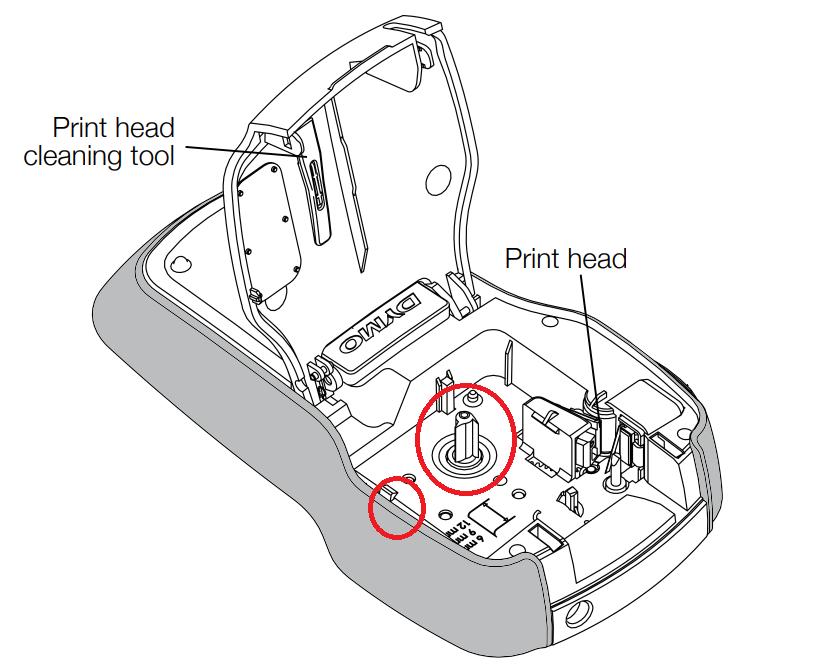
Credit: www.dymo-label-printers.co.uk
Frequently Asked Questions
How Do I Fix My Dymo Letratag Label Maker?
Check the batteries and power supply first. Ensure the tape cassette is correctly inserted. Clean the print head gently.
Why Is My Dymo Letratag Printing Blank Labels?
Your tape cassette might be empty or improperly installed. Clean the print head and ensure the tape is correctly positioned.
How Do I Reset My Dymo Letratag?
Remove the batteries and tape cassette. Wait for 10 seconds. Reinstall the batteries and cassette to reset the device.
Why Is My Dymo Letratag Tape Jammed?
Tape jams can be caused by misaligned tape or debris. Remove the cassette, clean the compartment, and reinsert the tape correctly.
Conclusion
Mastering Dymo Letratag troubleshooting can save time and frustration. Follow the steps provided to resolve common issues easily. Maintain your device regularly to ensure optimal performance. For persistent problems, consider contacting customer support. Keep your label maker in top shape and enjoy seamless labeling for all your needs.
Happy labeling!
