Check your Superbox for power issues and ensure the cables are properly connected. Restart the device to resolve minor glitches.
Superbox troubleshooting can seem daunting, but it often involves simple fixes. Users frequently encounter issues like connectivity problems, software glitches, or performance lag. Addressing these problems efficiently ensures your device functions smoothly. Start by verifying power supply and cable connections.
A quick restart can solve many minor issues. If problems persist, updating the device’s firmware may help. Always check for software updates and install them promptly. Clear the cache regularly to maintain optimal performance. For persistent issues, consulting the user manual or reaching out to customer support provides additional guidance. Implementing these steps ensures an uninterrupted viewing experience with your Superbox.

Connection Problems
Experiencing connection problems with your Superbox can be frustrating. Whether you’re struggling with Wi-Fi or Ethernet, this guide can help. Follow these steps to resolve your issues quickly.
Wi-fi Issues
Wi-Fi issues are common with Superbox. First, ensure your router is working. You can do this by checking other devices. If they connect, the problem is with your Superbox.
Next, check the Wi-Fi settings on your Superbox. Go to Settings > Network > Wi-Fi. Make sure your Wi-Fi network is selected. If not, select it and enter the password.
If you still face issues, try restarting your router and Superbox. Unplug both devices, wait 30 seconds, then plug them back in. This often fixes minor connection problems.
For a more stable connection, place your Superbox closer to the router. Walls and other objects can weaken the Wi-Fi signal. Reducing the distance can improve connectivity.
Ethernet Connection
Using an Ethernet cable can provide a more stable connection. Ensure the cable is properly connected to both the Superbox and the router.
Check for any visible damage to the Ethernet cable. A damaged cable can cause connection issues. If you suspect damage, try using a different cable.
Go to Settings > Network > Ethernet on your Superbox. Ensure the Ethernet option is enabled. This ensures your device uses the wired connection.
If problems persist, try a different Ethernet port on your router. Sometimes, the port itself may be faulty. Switching ports can resolve this issue.
Finally, check your router’s settings. Some routers have specific settings for Ethernet connections. Ensure these settings are properly configured.
Power Issues
Experiencing power issues with your Superbox can be frustrating. Understanding the common problems and their solutions can save you time. Below, we explore two main power issues: device not turning on and unexpected shutdowns.
Device Not Turning On
If your Superbox is not turning on, it might be due to various reasons. Follow these steps to troubleshoot:
- Check the Power Source: Ensure the power outlet works. You can test it with another device.
- Inspect the Power Cable: Look for any visible damage on the cable. Replace it if necessary.
- Reconnect All Cables: Disconnect and reconnect the power cable to the Superbox.
- Try a Different Outlet: Plug the Superbox into another outlet.
If the Superbox still does not turn on, contact customer support for further assistance.
Unexpected Shutdowns
Unexpected shutdowns can disrupt your viewing experience. Here are some steps to resolve this issue:
- Check for Overheating: Ensure the Superbox is in a well-ventilated area. Overheating can cause shutdowns.
- Update Firmware: Outdated firmware can lead to power issues. Update your Superbox firmware to the latest version.
- Inspect Power Supply: A faulty power supply can cause shutdowns. Test with a different power adapter.
- Reset Device: Perform a factory reset. This can resolve software-related issues.
If the problem persists, your Superbox might need professional repair.
Remote Control Problems
Experiencing remote control problems with your Superbox can be frustrating. It can disrupt your viewing experience. This section will help you resolve these issues.
Unresponsive Remote
If your remote isn’t working, try these steps:
- Check the batteries. Replace them if needed.
- Ensure there are no obstacles between the remote and the Superbox.
- Point the remote directly at the Superbox.
Sometimes the remote may need resetting. Follow these steps:
- Remove the batteries.
- Press all the remote buttons for 10 seconds.
- Reinsert the batteries and test the remote.
If the remote is still unresponsive, it may be faulty. Consider replacing it.
Pairing Issues
Sometimes, the remote and Superbox may not pair correctly. To fix this:
- Make sure the Superbox is on.
- Press and hold the pairing button on the remote for 5 seconds.
- Wait for the pairing light to blink, then release the button.
- Check if the remote is working now.
If pairing fails, try restarting the Superbox. Follow these steps:
- Unplug the Superbox from the power source.
- Wait for 10 seconds.
- Plug it back in and turn it on.
- Attempt the pairing process again.
These steps should resolve most pairing issues with your Superbox remote.
Software Glitches
Dealing with software glitches on your Superbox can be frustrating. These issues can disrupt your viewing experience. Understanding the common glitches can help you fix them quickly. Let’s dive into the most frequent problems and their solutions.
Frozen Screen
A frozen screen is a common issue. This can happen due to various reasons. Follow these steps to resolve it:
- Press the Power button on your remote to restart.
- Unplug the Superbox from the power source.
- Wait for about 30 seconds.
- Plug it back in and turn it on.
If the screen remains frozen, perform a factory reset. Be aware this will erase all data:
- Go to Settings.
- Select Device Preferences.
- Click on Reset.
- Confirm your action.
App Crashes
App crashes are another frequent issue. They can occur due to outdated software or corrupted files. Here’s how to fix them:
- Open Settings.
- Navigate to Apps.
- Select the app that’s crashing.
- Click Clear Cache.
- If the issue persists, click Clear Data.
Updating the software can also help:
- Go to Settings.
- Select System Update.
- Click on Check for Updates.
- If an update is available, install it.
If these steps don’t work, reinstall the app:
- Go to Settings.
- Select Apps.
- Choose the problematic app.
- Click Uninstall.
- Reinstall the app from the App Store.
Audio And Video Issues
Experiencing audio and video issues with your Superbox can be frustrating. Whether there’s no sound or the video quality is poor, this guide will help. Below, we break down common problems and solutions.
No Sound
If you have no sound on your Superbox, try these steps:
- Check Volume Settings: Ensure the volume is not muted.
- Inspect Cables: Make sure all cables are securely connected.
- Restart Device: A simple restart can fix sound issues.
- Audio Settings: Go to Settings and check audio output options.
- Update Software: Ensure your device has the latest software updates.
If these steps don’t help, consider contacting customer support.
Poor Video Quality
Poor video quality can ruin your viewing experience. Follow these steps to improve it:
- Check Internet Connection: Ensure a strong and stable connection.
- Adjust Video Settings: Go to Settings and choose a higher resolution.
- Inspect HDMI Cable: Use a high-quality HDMI cable.
- Restart Device: Restarting can often improve video quality.
- Update Software: Make sure your Superbox is up to date.
For persistent issues, professional help might be needed.
| Issue | Possible Solution |
|---|---|
| No Sound | Check volume, cables, restart device, update software |
| Poor Video Quality | Check internet, adjust video settings, use high-quality HDMI, restart device |
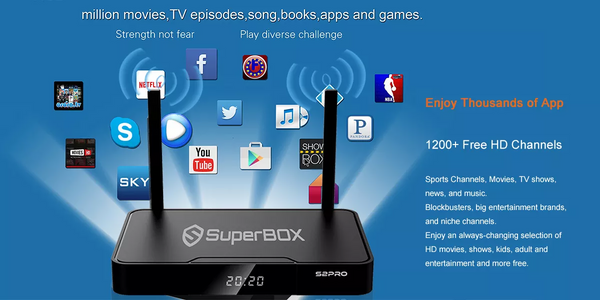
Credit: super-box.co
Performance Slowdowns
Experiencing performance slowdowns with your Superbox can be frustrating. These issues can affect your viewing experience. This guide will help you troubleshoot common problems like a lagging interface and slow loading times.
Lagging Interface
A lagging interface can make navigation sluggish. Follow these steps to improve performance:
- Clear Cache: Navigate to settings and clear your cache.
- Close Background Apps: Ensure no apps are running in the background.
- Restart Your Device: Sometimes, a simple restart can fix the issue.
Slow Loading Times
Slow loading times can disrupt your streaming experience. Here’s how to fix it:
- Check Your Internet Speed: Ensure your internet speed is sufficient.
- Update Software: Make sure your Superbox is running the latest software.
- Reduce Connected Devices: Disconnect devices not in use to free up bandwidth.
For a quick reference, see the table below:
| Issue | Solution |
|---|---|
| Lagging Interface | Clear cache, close apps, restart device |
| Slow Loading Times | Check speed, update software, reduce devices |
Update And Reset
Experiencing issues with your Superbox? Updating and resetting can often solve many problems. This section will guide you through the process of updating the software and performing a factory reset.
Software Updates
Keeping your Superbox software up to date is important. Updates can fix bugs and improve performance.
- Go to the Settings menu.
- Select System Updates.
- Click on Check for Updates.
- If an update is available, follow the on-screen instructions.
Ensure your device is connected to the internet. This will make downloading the update faster.
Factory Reset
A factory reset can resolve persistent issues. This will erase all data and restore the device to its original state.
| Step | Action |
|---|---|
| 1 | Navigate to the Settings menu. |
| 2 | Select Storage & Reset. |
| 3 | Click on Factory Data Reset. |
| 4 | Confirm by selecting Reset Device. |
| 5 | Follow the on-screen instructions to complete the reset. |
Backup your important data before performing a factory reset.
Customer Support
Superbox offers excellent customer support to ensure your device runs smoothly. This section will guide you on how to reach their support team, understand warranty details, and handle repairs.
Contact Information
If you need help, you can easily reach Superbox customer support. They provide multiple ways to contact them. Below is a detailed table with their contact information:
| Contact Method | Details |
|---|---|
| support@superbox.com | |
| Phone | +1-800-123-4567 |
| Live Chat | Start Live Chat |
| Support Center | Visit Support Center |
Warranty And Repairs
Your Superbox device comes with a one-year warranty. This warranty covers any manufacturing defects. To claim warranty, follow these steps:
- Visit the Warranty Page.
- Fill out the warranty claim form.
- Attach a copy of your purchase receipt.
- Submit the form and wait for a response.
If your device needs repair, Superbox has you covered. Their repair process is simple and quick. Here are the steps:
- Contact customer support to report the issue.
- Get a Return Merchandise Authorization (RMA) number.
- Send your device to the provided address with the RMA number.
- Wait for the repair and return of your device.
Superbox customer support ensures your device works perfectly. Their team is always ready to help you.
Frequently Asked Questions
How To Reset Superbox?
To reset your Superbox, locate the reset button on the device. Press and hold it for 10 seconds. This will restore factory settings. Ensure you back up important data before resetting.
Why Is Superbox Not Connecting To Wi-fi?
Check your Wi-Fi settings and ensure the password is correct. Restart both your Superbox and router. If issues persist, update the firmware or contact support.
How To Update Superbox Firmware?
Navigate to the settings menu on your Superbox. Select ‘System Update’ and follow the on-screen instructions. Ensure your device is connected to the internet for a smooth update.
Why Is Superbox Remote Not Working?
First, check the batteries and replace them if needed. Ensure there are no obstructions between the remote and Superbox. If problems continue, try pairing the remote again.
Conclusion
Fixing issues with your Superbox can be straightforward with the right guidance. Follow the steps provided for effective troubleshooting. For persistent problems, consult professional support. Ensure your device operates smoothly to enjoy uninterrupted services. Stay proactive with regular maintenance and updates for optimal performance.
