For Daikin One Thermostat troubleshooting, check the power supply and ensure the device is properly connected. Verify the Wi-Fi connection and settings.
The Daikin One Thermostat is a sophisticated climate control solution designed for modern homes. This smart thermostat integrates seamlessly with HVAC systems, offering precise temperature regulation and energy efficiency. Users may occasionally encounter issues, but most problems have straightforward solutions.
Proper troubleshooting can extend the lifespan of your device and enhance its performance. By understanding common issues such as power supply interruptions and connectivity problems, you can quickly restore your thermostat’s functionality. This guide will help you address these concerns effectively, ensuring your home remains comfortable year-round.
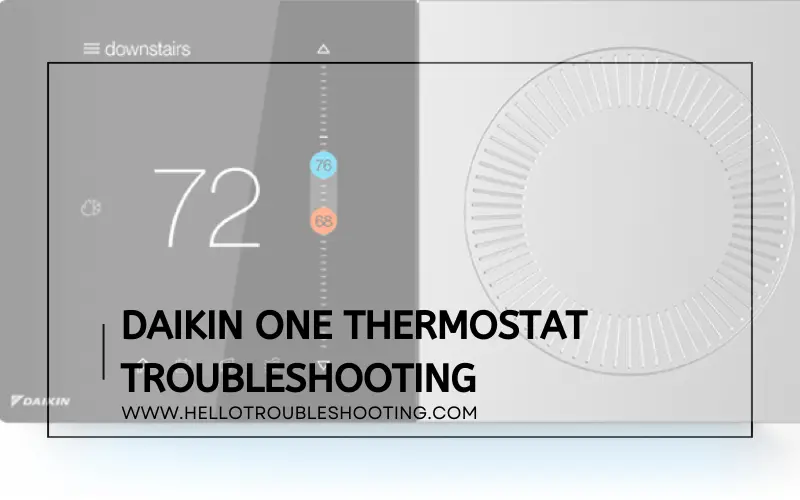
Common Issues
Even the best devices can have problems. The Daikin One Thermostat is no different. Users may experience common issues. Knowing how to solve these problems can save time and frustration.
Unresponsive Display
An unresponsive display can be frustrating. Here are some steps to troubleshoot:
- Check if the thermostat is powered.
- Ensure the display is clean and free of dust.
- Reset the thermostat by turning off the power for a few minutes.
- Inspect the wiring connections.
- Update the firmware to the latest version.
If the display remains unresponsive, contacting Daikin support might be necessary.
Connectivity Problems
Connectivity issues can disrupt your smart home experience. Here are solutions:
- Verify that your Wi-Fi network is working.
- Ensure the thermostat is within range of the Wi-Fi router.
- Restart the thermostat and the Wi-Fi router.
- Check the Wi-Fi password is correct.
- Update the app and thermostat firmware.
If these steps do not help, consider resetting the thermostat to factory settings.
Below is a quick reference table for these issues:
| Issue | Solution |
|---|---|
| Unresponsive Display | Check power, clean display, reset, inspect wiring, update firmware |
| Connectivity Problems | Verify Wi-Fi, check range, restart devices, correct password, update firmware |
Basic Troubleshooting Steps
The Daikin One Thermostat is known for its advanced features and reliability. Despite its robustness, you might face occasional issues. Follow these basic troubleshooting steps to resolve common problems.
Restarting The Thermostat
Sometimes a simple restart fixes the problem. Follow these steps:
- Press the power button on the thermostat.
- Wait for the screen to go blank.
- Wait for 30 seconds.
- Press the power button again to turn it back on.
This process can reset minor glitches and improve performance.
Checking Power Supply
If your thermostat is not working, check the power supply:
| Step | Description |
|---|---|
| Step 1 | Ensure the thermostat is properly connected to the power source. |
| Step 2 | Check the circuit breaker. Ensure it is not tripped. |
| Step 3 | Inspect the wiring for any visible damage or loose connections. |
A stable power supply is crucial for the thermostat to function properly.
Wi-fi Connection Problems
Having trouble with your Daikin One Thermostat’s Wi-Fi connection? This guide will help you troubleshoot common issues. Let’s explore solutions for network settings and signal strength problems.
Network Settings
First, ensure your thermostat is connected to the correct network.
- Open the Daikin One Home app on your phone.
- Navigate to Settings.
- Select Network and verify the network name.
If the network name is incorrect, you may need to reconnect your thermostat.
- Go to the Wi-Fi menu on the thermostat.
- Select your home network.
- Enter the correct Wi-Fi password.
After reconnecting, the thermostat should display a confirmation message.
Signal Strength
Low signal strength can cause connectivity issues. Check the Wi-Fi signal strength on the thermostat.
- Open the Settings menu on the thermostat.
- Navigate to Network settings.
- Check the signal strength indicator.
If the signal is weak, try these steps to improve it:
- Move the router closer to the thermostat.
- Remove any obstacles between the router and thermostat.
- Consider using a Wi-Fi extender.
Stronger signal leads to better connectivity and fewer issues.
Temperature Calibration
Temperature calibration is vital for your Daikin One Thermostat. It ensures accurate readings and optimal comfort. Below, we delve into temperature calibration to help you troubleshoot effectively.
Adjusting Settings
First, access the thermostat’s settings menu. Navigate to the calibration option. Here, you can adjust the temperature to match a known accurate thermometer. Use the up and down arrows to fine-tune the settings. Confirm the changes by pressing the ‘Save’ button.
Ensuring Accuracy
After adjusting settings, verify the thermostat’s accuracy. Place a reliable thermometer near the thermostat. Compare the readings over a few hours. If discrepancies persist, repeat the calibration process. Regular checks ensure consistent and reliable temperature control.
| Step | Action |
|---|---|
| 1 | Access settings menu |
| 2 | Navigate to calibration |
| 3 | Adjust using arrows |
| 4 | Press ‘Save’ |
| 5 | Verify with a thermometer |
Software Updates
Regular software updates are essential for your Daikin One Thermostat. They ensure optimal performance and fix potential bugs. This guide helps you check and install updates effortlessly.
Checking For Updates
To check for updates on your Daikin One Thermostat:
- Tap the Menu button on the thermostat screen.
- Select Settings.
- Scroll down and tap Software Update.
- Check if a new update is available.
If an update is available, you will see a notification.
Installing Updates
To install the update:
- Ensure your thermostat is connected to Wi-Fi.
- Go to the Software Update section.
- Tap Install Now.
- Wait for the update to download and install.
The thermostat will reboot once the update is complete. Make sure you don’t turn off the device during the update.
| Step | Action |
|---|---|
| 1 | Check for updates |
| 2 | Ensure Wi-Fi connection |
| 3 | Install the update |
| 4 | Wait for reboot |
Ensure your Daikin One Thermostat is always up-to-date. This guarantees the best performance and new features. Stay proactive and check for updates regularly.
Advanced Troubleshooting
The Daikin One Thermostat is a powerful device. Sometimes, it may face issues that need advanced troubleshooting. This section will help you solve these problems effectively. It covers error codes and how to perform a factory reset.
Error Codes
Error codes help identify specific issues. They appear on the thermostat display. Here are some common error codes and their meanings:
| Error Code | Description | Solution |
|---|---|---|
| E1 | Sensor Error | Check the sensor connections. |
| E2 | Communication Error | Restart the thermostat and router. |
| E3 | Low Battery | Replace the batteries. |
Factory Reset
Performing a factory reset can resolve many issues. Factory reset will erase all custom settings. Follow these steps to reset your Daikin One Thermostat:
- Press the menu button on the thermostat.
- Select “Settings” from the menu.
- Scroll down and choose “Factory Reset”.
- Confirm the reset by selecting “Yes”.
The thermostat will restart and revert to default settings. You will need to reconfigure your preferences.
Preventative Maintenance
Preventative maintenance keeps your Daikin One Thermostat functioning smoothly. Simple tasks can prevent major issues. Regular cleaning and scheduled inspections are vital. By following these steps, you can ensure longevity and efficiency.
Regular Cleaning
Regular cleaning helps maintain the thermostat’s performance. Dust and debris can affect its sensors. Wipe the surface gently with a soft cloth. Avoid using harsh chemicals or water. Clean the vents to ensure proper airflow.
Scheduled Inspections
Scheduled inspections are crucial for identifying potential problems. It’s best to check the thermostat every six months. Look for any signs of wear or damage. Ensure all wires are securely connected.
If you notice any irregularities, consult a professional. A thorough inspection can prevent unexpected failures. Here’s a simple checklist for your inspections:
| Inspection Point | Action Required |
|---|---|
| Thermostat Display | Check for clarity and responsiveness |
| Wiring Connections | Ensure tight and secure connections |
| Software Updates | Update to the latest version |
| Battery Status | Replace if low or weak |
Customer Support
Facing issues with your Daikin One Thermostat? Don’t worry, Daikin’s customer support is here to help. Whether you need assistance with troubleshooting, warranty claims, or general inquiries, Daikin offers multiple avenues for support.
Contacting Daikin
You can reach Daikin customer support through various methods:
- Phone Support: Call their toll-free number for quick assistance.
- Email Support: Send an email detailing your issue for a prompt response.
- Live Chat: Use the live chat feature on their website for instant help.
- Support Portal: Visit their online support portal for FAQs and guides.
It’s always best to have your thermostat model number ready. This helps the support team assist you better.
Warranty Information
Daikin offers warranties for their thermostats. Understanding your warranty can save you time and money.
| Type of Warranty | Coverage Period | What’s Covered |
|---|---|---|
| Standard Warranty | 5 Years | Parts and Labor |
| Extended Warranty | 10 Years | Parts, Labor, and Software Updates |
To check your warranty status, visit the Daikin website and enter your thermostat’s serial number. Always keep your purchase receipt handy for warranty claims.
Frequently Asked Questions
How To Reset Daikin One Thermostat?
To reset the Daikin One thermostat, press and hold the “Menu” button. Navigate to “Settings” and select “Reset. ” Confirm your choice. The thermostat will restart and return to default settings. Resetting can help resolve minor issues and improve performance.
Why Is My Daikin One Thermostat Not Connecting To Wi-fi?
If your Daikin One thermostat is not connecting to Wi-Fi, first check your internet connection. Ensure the thermostat is within range of the router. Restart both the router and thermostat. If the issue persists, update the thermostat firmware and try reconnecting.
How Do I Update Daikin One Thermostat Firmware?
To update the Daikin One thermostat firmware, go to “Menu” and select “Settings. ” Choose “Software Update” and follow the on-screen instructions. Ensure your thermostat is connected to Wi-Fi. Firmware updates often include bug fixes and performance improvements.
What Does The Daikin One Thermostat Error Code Mean?
Error codes on the Daikin One thermostat indicate specific issues. Refer to the user manual for detailed explanations. Common codes include connectivity problems or sensor malfunctions. Addressing error codes promptly can prevent further issues.
Conclusion
Troubleshooting your Daikin One Thermostat can be straightforward with the right guidance. Follow the steps provided to resolve common issues. Regular maintenance ensures optimal performance. Consult the user manual for additional help. Keep your system running smoothly to enjoy a comfortable home environment year-round.
